For companies with a global reach and multilingual customer base, language can be a major barrier to operations. To move potential customers who are browsing your site further down the sales funnel, it’s important to make them feel comfortable and welcome when they reach out for more information. One way to do this is by removing the language barrier at the critical first point of contact.
In this article, we’ll examine how to make contact forms in other languages to help put all visitors at ease, encourage continued engagement, and hopefully convert them to leads.
How to make contact forms in other languages — background translation
“Contact forms have the advantage of being short and predictable,” says Artjoms Kuricins, a content manager at translation agency Tilti Multilingual. “They have a set number of fields and short pieces of text that behave according to a predefined logic that isn’t prone to frequent changes.”
According to Kuricins, the best way to approach form translation is by dividing the task into two parts: form preparation and translation. The process essentially goes like this:
The form creator selects the fields they want to appear on the contact form. Because all forms will contain the same fields, the title for each field (e.g., name, email address, etc.) is assigned a variable corresponding to a particular language (e.g., English, Spanish, Farsi, etc.).
The field titles are copied into another format (such as a spreadsheet) where they are translated and associated with the variable for that particular language. The variables are then used in the contact form instead of text.
At the moment of rendering, the translated text is automatically substituted for the language variable, and the text appears in the language selected by the user. This process allows users to easily translate the form into an unlimited number of languages.
This is how form translation works in the background. If it sounds complicated, there’s an easy solution: Jotform’s form translation function will do the work of translation for you.
How to make contact forms in other languages using Jotform’s translation tool
Jotform’s translation tool does all of the work for you, making it easy to set up contact forms in more than 130 languages. This Jotform help guide outlines how to use the translate forms function. The following is a recap of how to set up your contact form in multiple languages:
- Select your form template, then click the Settings tab.
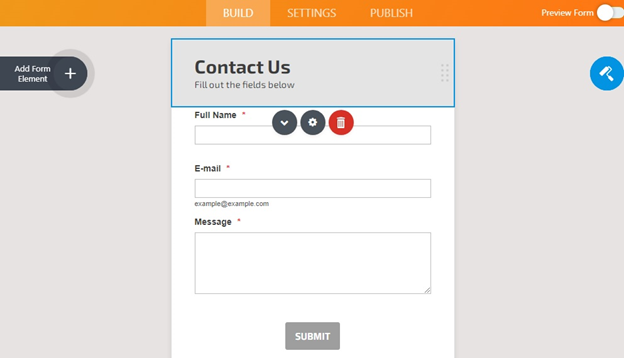
- On the Settings page, click Show More Options.
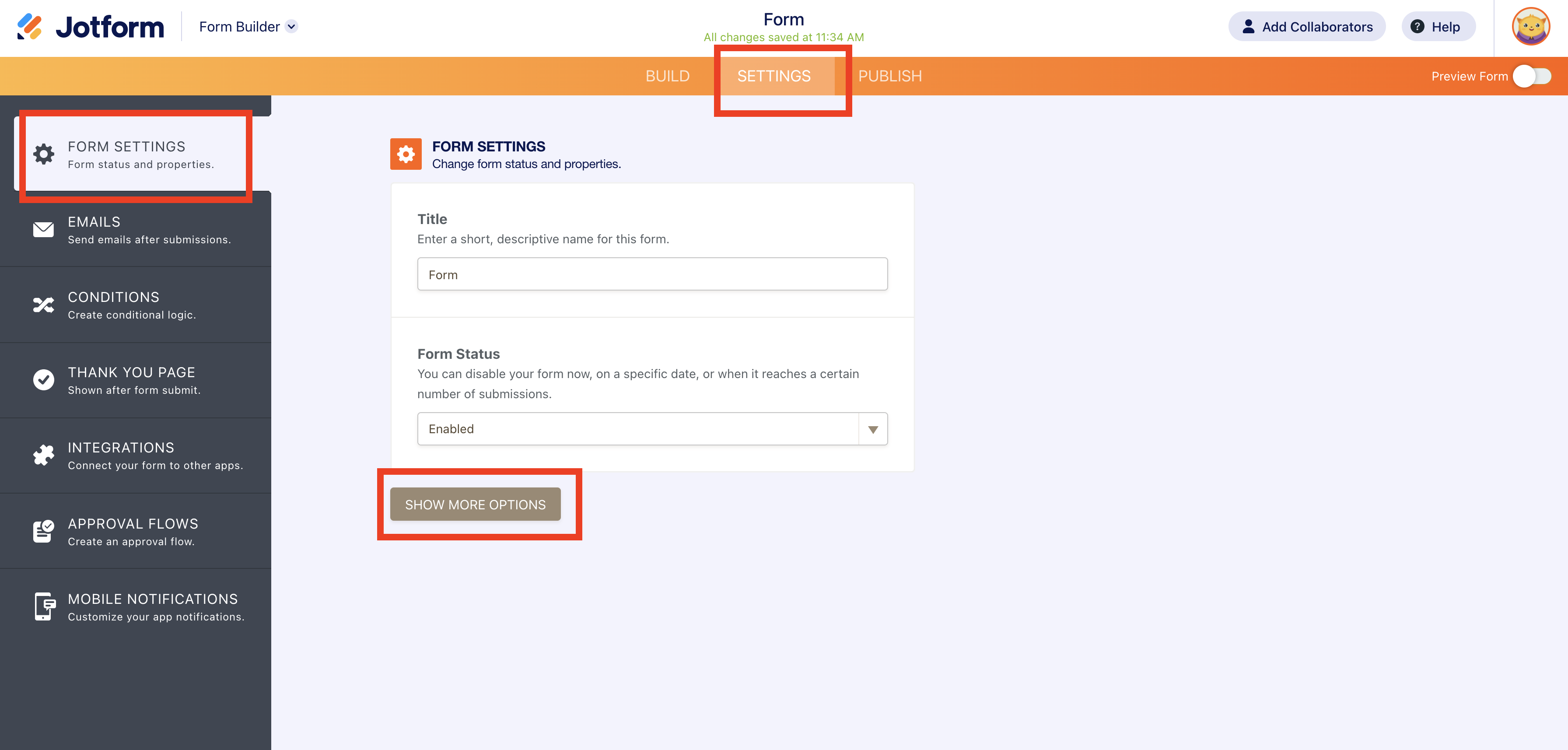
- Select your default language from the Form Language section.

- Just below the Form Language section, click the Edit button.

- In the Translations section, click Add Form Language.
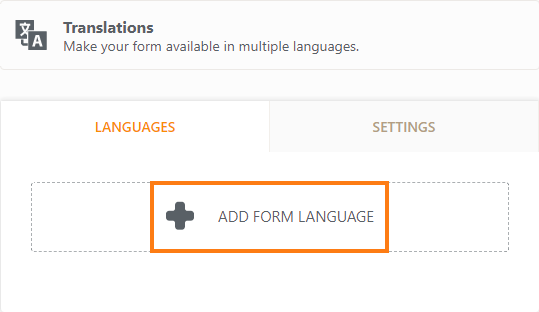
- Select the language you want the form to be translated into from the dropdown menu, and click the Add Form Language button.
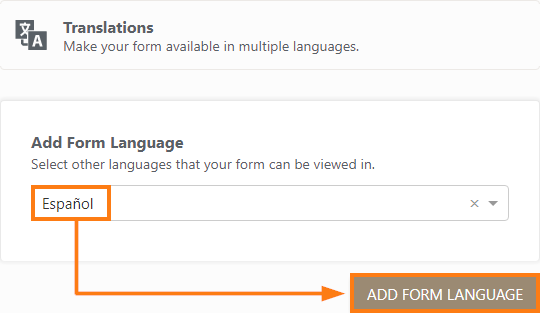
- The translation window will open, showing the translations for each field. To identify untranslated fields, click the Hide Filled Entries box; now you will only see the fields that still need to be translated. As you add translations, Jotform will save your changes automatically. If you need to localize the form warnings, click the Form Warnings tab.
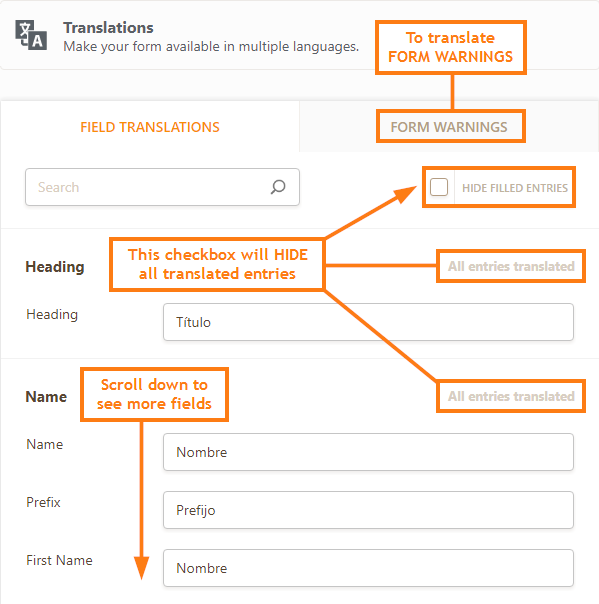
- Repeat the steps above to translate your form into additional languages.
That’s all there is to it! With Jotform’s form translate feature, you don’t need to do any coding to make contact forms in different languages. All you need to do is follow the steps above to translate your contact form into more than 130 languages — then you can welcome your customers in their own language, no matter where they are.




























































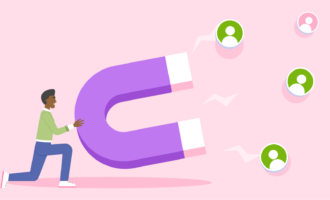

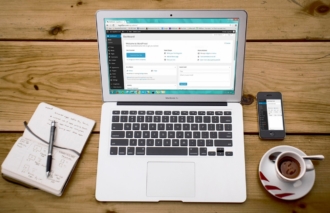

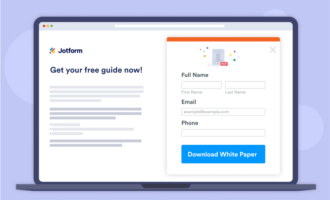
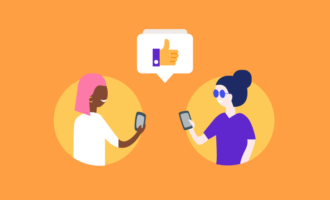

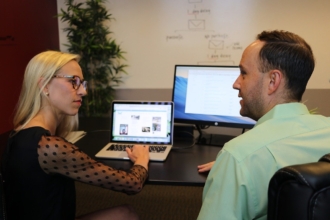




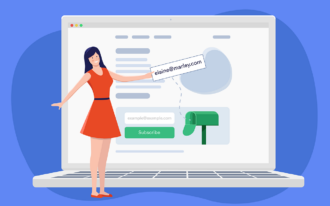

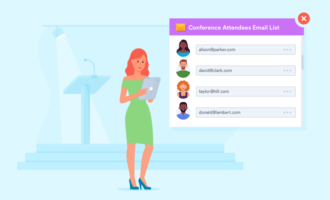

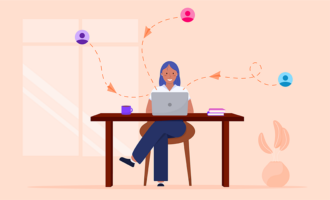


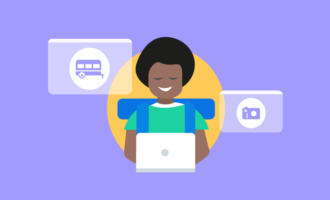


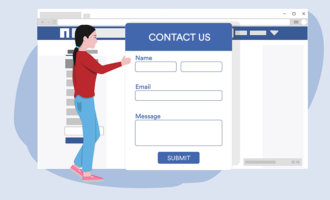
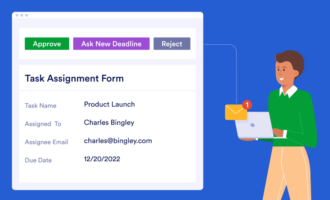


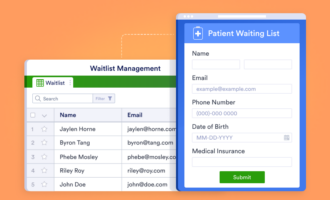


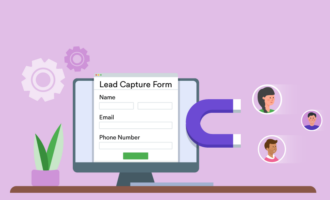

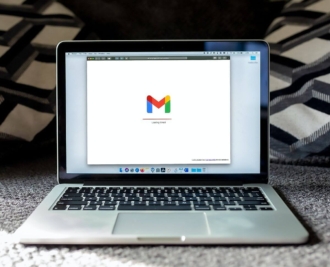




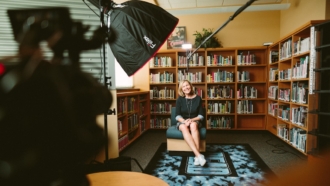
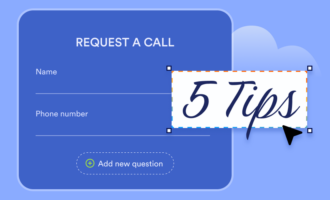

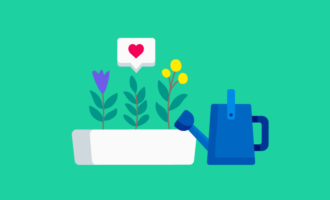

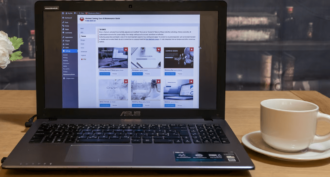

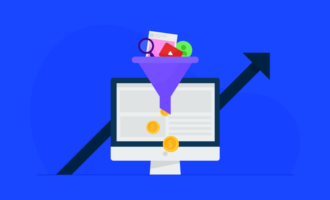

Send Comment: