-
 Linny1990
Linny1990 -
 Lorevie Jotform Support
Lorevie Jotform SupportHi Linny1990,
Thanks for reaching out to Jotform Support. Unfortunately, our German Support agents are busy helping other Jotform users at the moment. I'll try to help you in English using Google Translate, but you can reply in whichever language you feel comfortable using. Or, if you'd rather have support in German, let us know and we can have them do that. But, keep in mind that you'd have to wait until they're available again.
Now, let me help you with your question. I've cloned and tested your form, and I was able to receive the confirmation/Autoresponder email. Check out the screenshot below:
 For this year, were there chances that participants won't receive the confirmation email? If this happens, try to delete your autoresponder email, then add it back again. Let me show you how:
For this year, were there chances that participants won't receive the confirmation email? If this happens, try to delete your autoresponder email, then add it back again. Let me show you how:- In the Form Builder, click on Settings on the orange navigation bar at the top of the page.
- Select Emails from the left side panel.
- Click the Trash can icon of the Autoresponder.

- Select Delete from the confirmation pop-up message.

To add it back:
- Click the +Add Email button, then select Autoresponder and click the Save button at the bottom of the page.
- In your Jotform Tables, click Columns on top, then select +Add a new column.
- In the Add a new column section, click Buttons.
- Select Send Email, then click Next.
- Enter a Column Name, or you can just retain it as Send Email, then click the Next page button.
- Tick the Autoresponder box, then click Create Column.

The added column will look like this:
 Just click the Send Email button and the participants will be able to receive their submission details again.
Just click the Send Email button and the participants will be able to receive their submission details again. Give it a try and let us know how it goes.

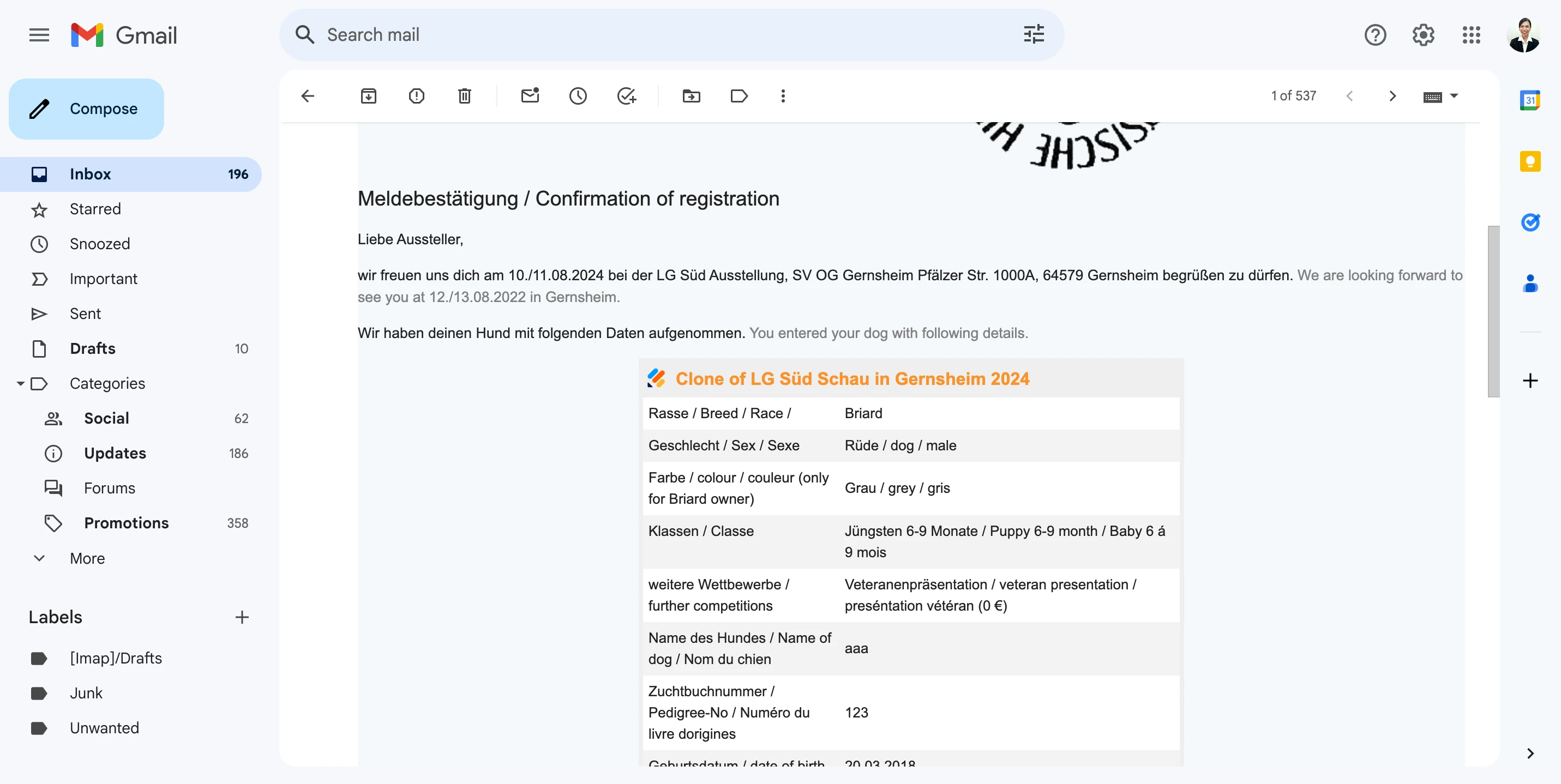 For this year, were there chances that participants won't receive the confirmation email? If this happens, try to delete your autoresponder email, then add it back again. Let me show you how:
For this year, were there chances that participants won't receive the confirmation email? If this happens, try to delete your autoresponder email, then add it back again. Let me show you how: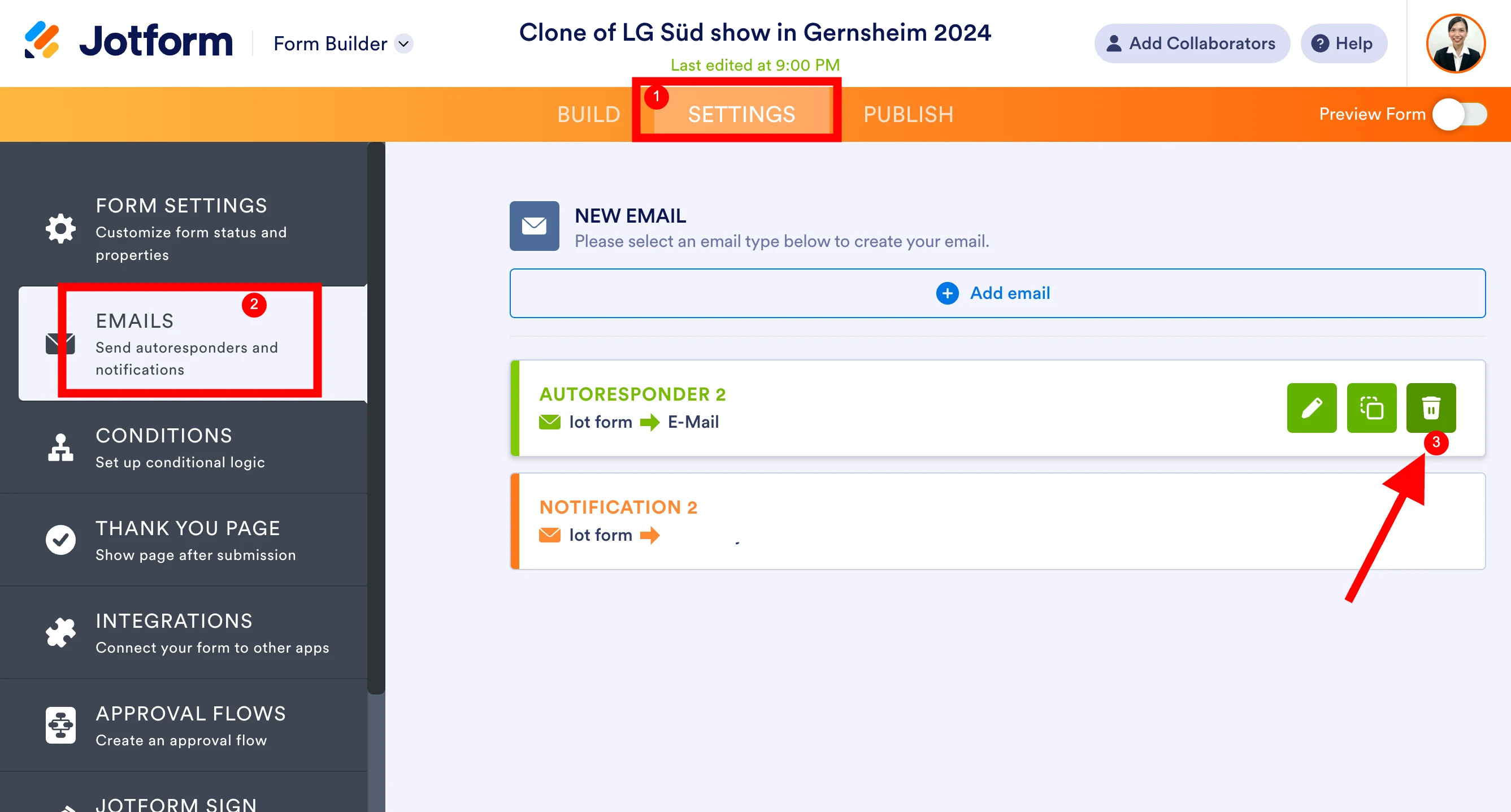
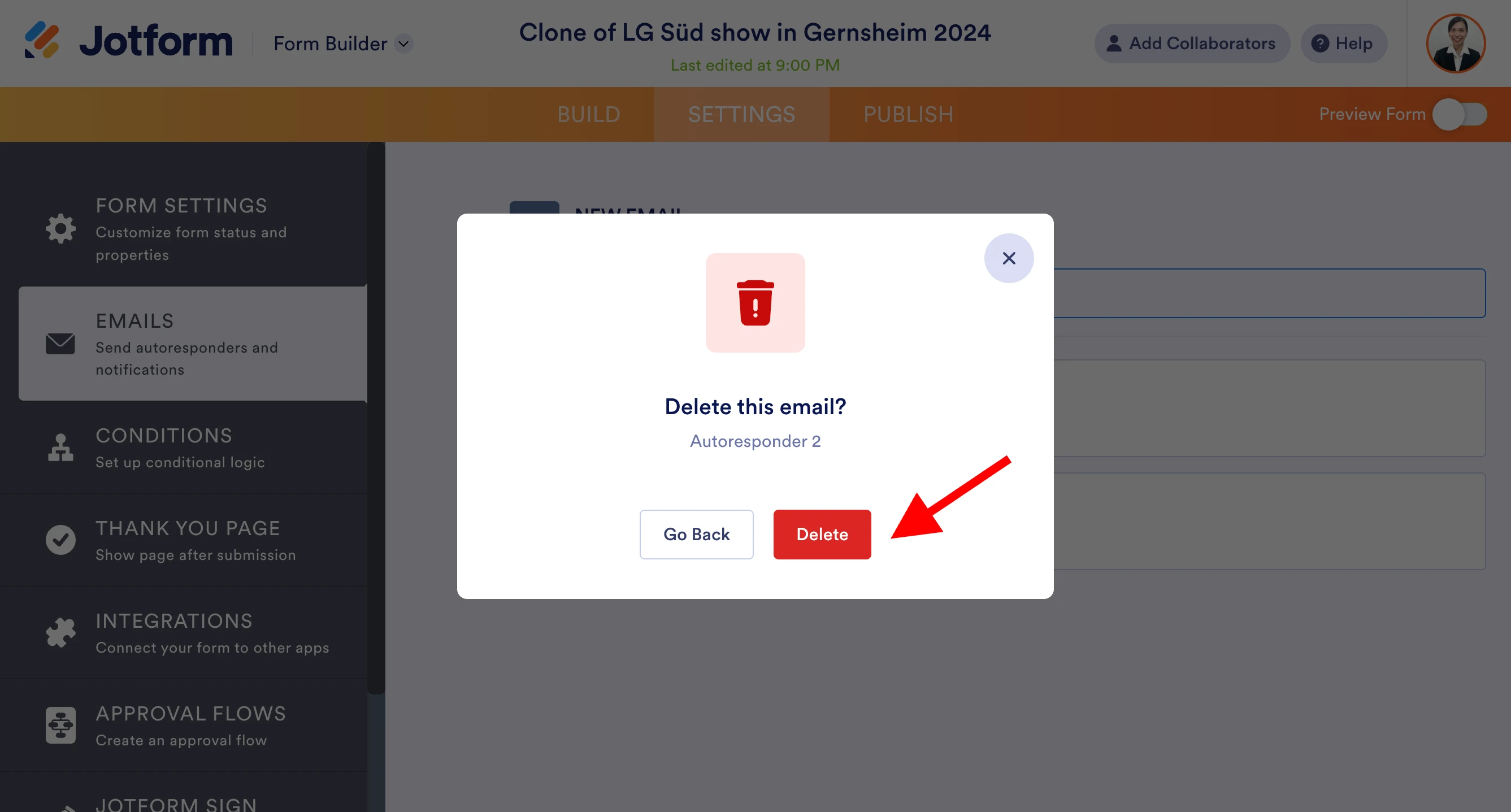
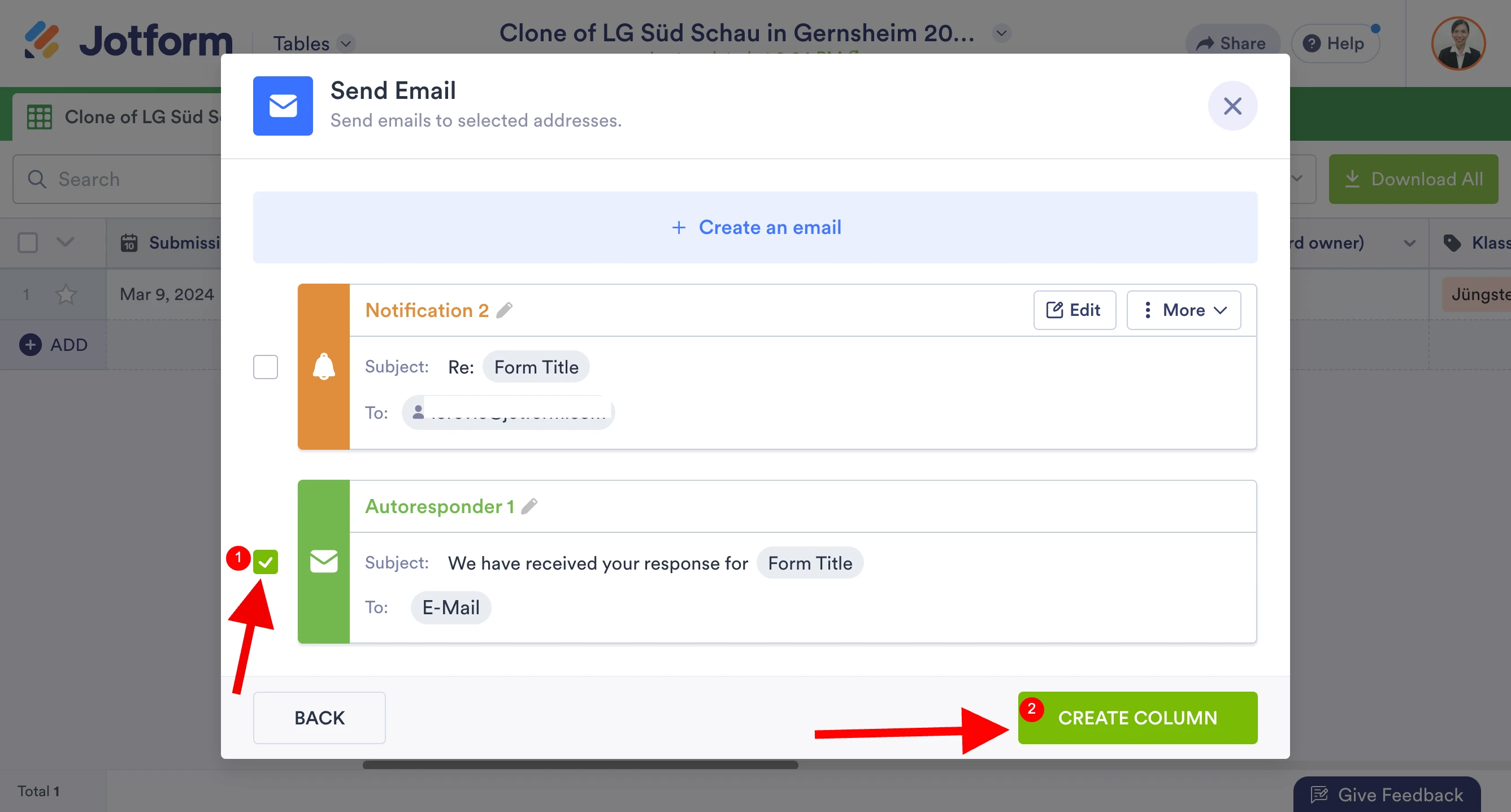
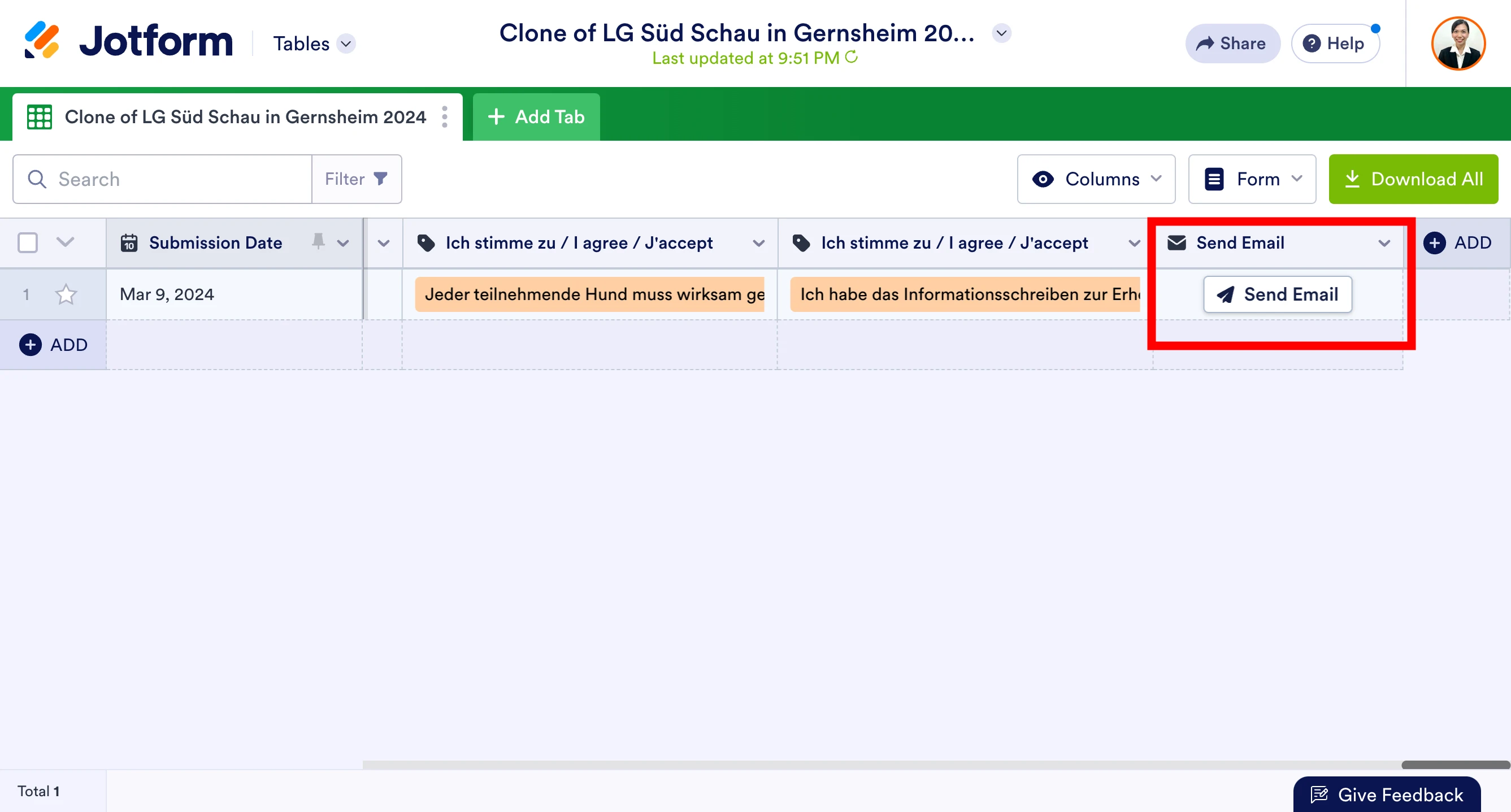 Just click the Send Email button and the participants will be able to receive their submission details again.
Just click the Send Email button and the participants will be able to receive their submission details again.