Analytics juega un papel crucial en el manejo de un negocio en línea exitoso. Te ayuda a rastrear datos de usuarios, refinar tus respuestas y entender el comportamiento del cliente para aumentar tus tasas de conversión.
El Análisis de Formularios de Jotform recopila información básica como la cantidad de envíos por día, mes y año, el país desde donde tus clientes enviaron el formulario, el dispositivo que usaron, las tasas de conversión, entre otros. Vamos a profundizar en los detalles a continuación.
Accediendo al Análisis de Formularios
Puedes acceder fácilmente a tu Análisis de Formularios en unos simples pasos. Aquí te decimos cómo hacerlo:
- En tu página Mi Espacio de Trabajo, haz clic en Tipo en la parte superior y en el menú desplegable que se abre, desmarca las casillas junto a todos los elementos excepto Formularios, de modo que solo se mostrarán ellos en la página.
- Ahora, coloca el ratón sobre tu formulario y haz clic en Más en el lado derecho de la pantalla.
- En el menú desplegable que se abre, haz clic en Análisis de Formularios.
¡Eso es todo! Serás redirigido a una nueva pestaña del navegador que muestra el Análisis de Formularios.
Familiarizándote con el Panel de Análisis de Formularios
El Panel de Análisis ofrece una visión general visual del rendimiento de tu formulario, como puedes ver en la imagen a continuación. Puedes filtrar los datos por la semana actual, mes, un rango de fechas personalizado, o ver todos los datos a la vez. El panel incluye cuatro pestañas principales:
- Vistas — Rastrea cuántas veces se ha visto el formulario.
- Respuestas — Muestra el número total de envíos de formularios.
- Tasa de Conversión — Muestra el porcentaje de usuarios que completaron el formulario después de verlo.
- Tiempo Promedio — Indica el tiempo promedio que los usuarios pasaron en el formulario.
Hay subpestañas debajo de las pestañas principales: Tráfico, Dispositivo, Plataforma y Ubicación. Estas proporcionan información adicional basada en la selección de la pestaña principal, ayudándote a entender mejor el comportamiento del usuario y los patrones de envío.
Tráfico
La pestaña de Tráfico ofrece detalles sobre la actividad de los visitantes en tu formulario. Esto es lo que encontrarás:
- Visitantes Recientes — Muestra las direcciones IP de los visitantes recientes. Bajo las pestañas Respuestas y Tiempo Promedio, también muestra los nombres de los usuarios que enviaron el formulario con éxito.
- Fecha — La fecha del acceso o envío de formulario más reciente por parte de los usuarios.
- Respuesta — Una marca de verificación indica un envío completado. Haz clic en Ver Respuesta para ver la entrada. Un guion indica que no se realizó ningún envío.
- Duración — El tiempo que los usuarios pasaron navegando o enviando el formulario.
- Ubicación — Indica el país desde donde los visitantes accedieron al formulario.
- Dispositivo — Proporciona detalles sobre el tipo de dispositivo de los usuarios y la resolución de pantalla.
Dispositivo
La pestaña Dispositivo proporciona información sobre cómo los usuarios acceden a tu formulario. Esto es lo que encontrarás:
- Distribución de Dispositivos — Muestra los tipos de dispositivos (escritorio, tableta o móvil) utilizados para ver o enviar tu formulario, junto con el número de vistas para cada uno.
- Tamaños de Pantalla — Muestra las diferentes resoluciones de pantalla de los dispositivos de los usuarios y el número correspondiente de vistas por tamaño.
Plataforma
La pestaña Plataforma proporciona información sobre el entorno de navegación de tus visitantes. Te ayuda a identificar los navegadores y sistemas operativos más comunes utilizados para acceder a tu formulario.
- Navegadores — Muestra los principales navegadores web que usaron tus visitantes, junto con el número de vistas para cada uno.
- Plataforma — Muestra los sistemas operativos (Windows, macOS, Android, iOS, etc.) y el número de vistas por cada SO.
Ubicación
La pestaña Ubicación proporciona una representación visual de dónde provienen los visitantes de tu formulario. Un mapa mundial resalta la distribución de vistas y respuestas, ayudándote a entender el alcance geográfico de tu audiencia.
Usando Google Analytics
Si tienes experiencia en analítica y usas Google Analytics en tu trabajo, puedes añadir el widget de Google Analytics a tu formulario para rastrear datos de visitantes. Puedes consultar esta guía sobre Cómo Añadir un Widget a tu Formulario.
Obteniendo Datos Adicionales del Usuario
Ofrecemos varios widgets relacionados con analítica que puedes explorar en nuestra página de widgets. Algunos de los más útiles incluyen:
- Widget de Caja Oculta
- Widget Obtener Referente
- Widget Obtener Agente de Usuario
- Widget Obtener Ubicación del Visitante
También puedes consultar esta guía sobre Cómo Capturar la Información del Navegador del Usuario.

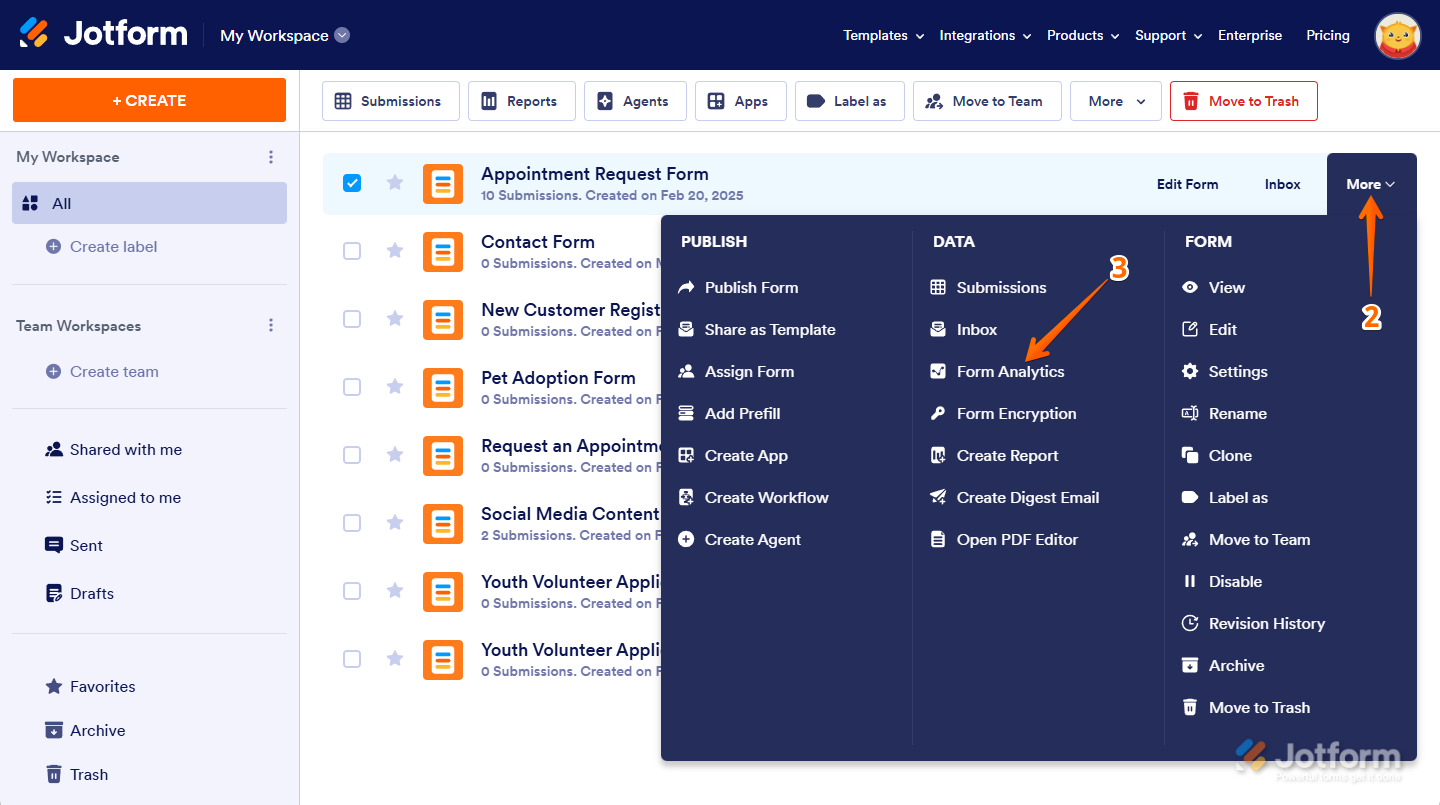
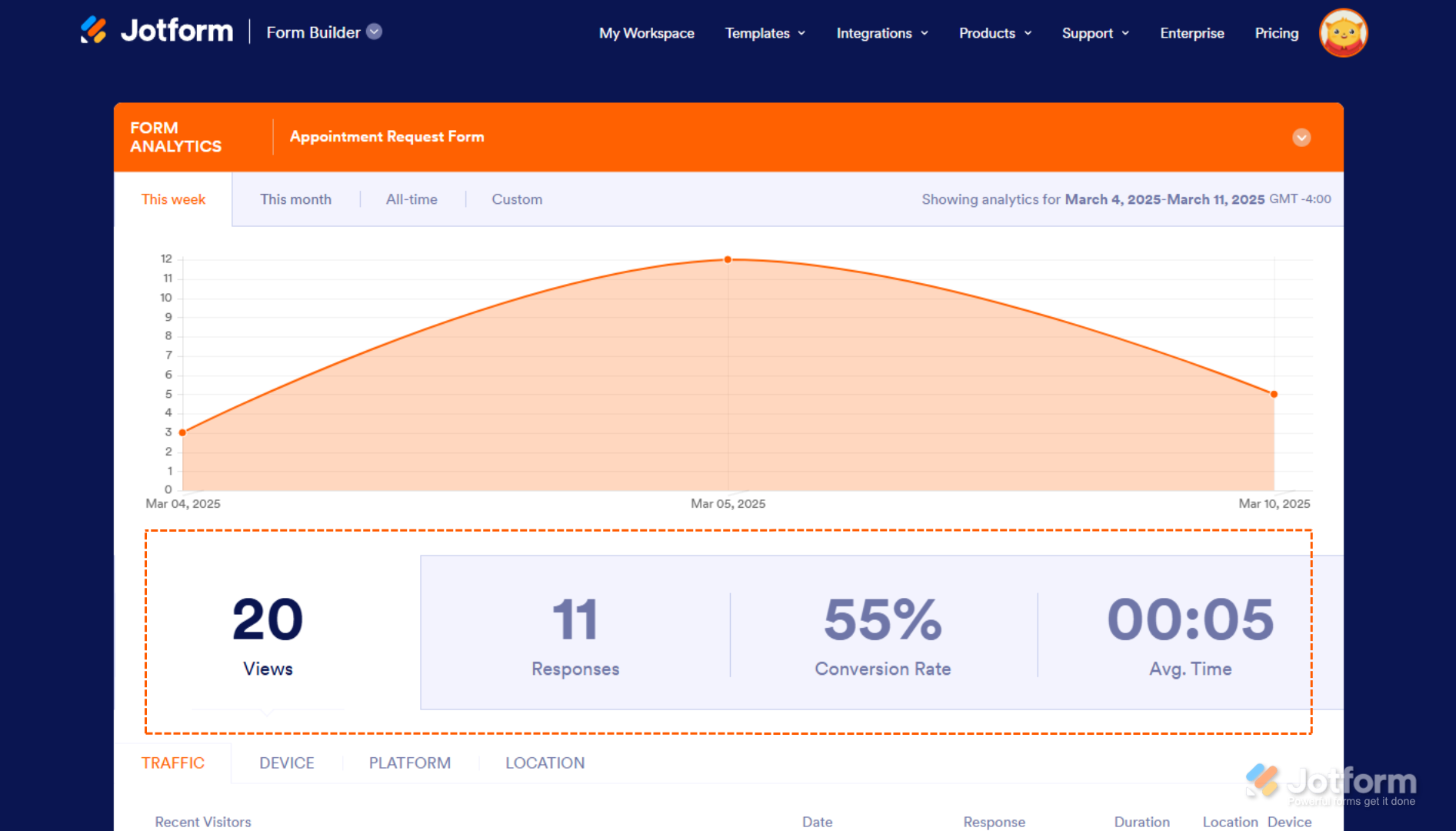
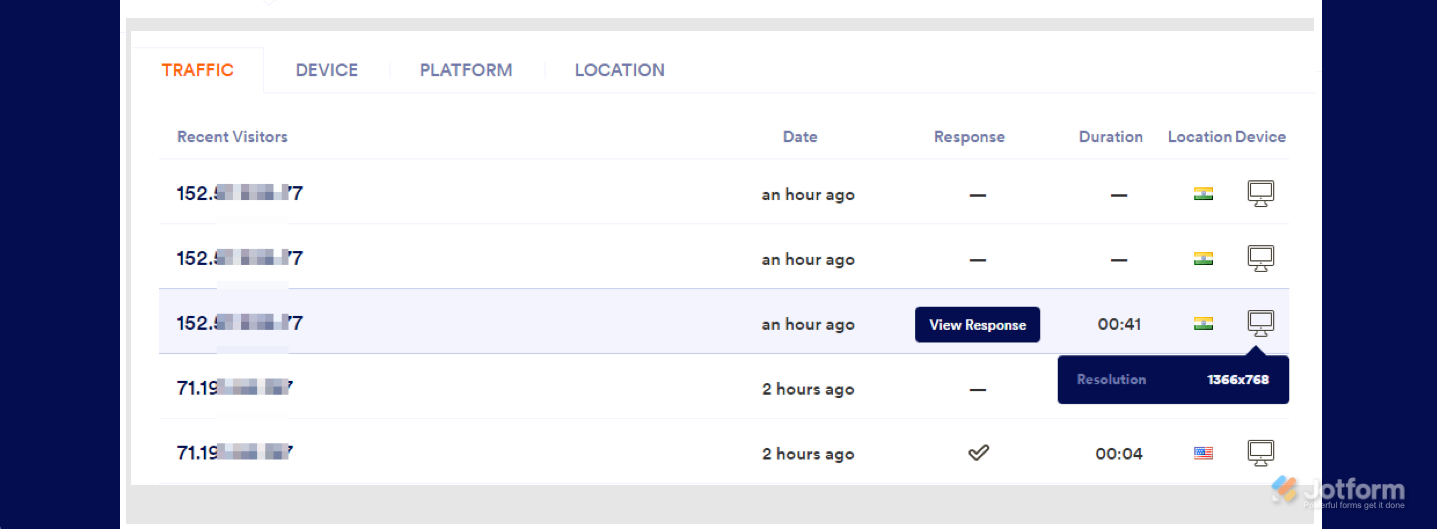
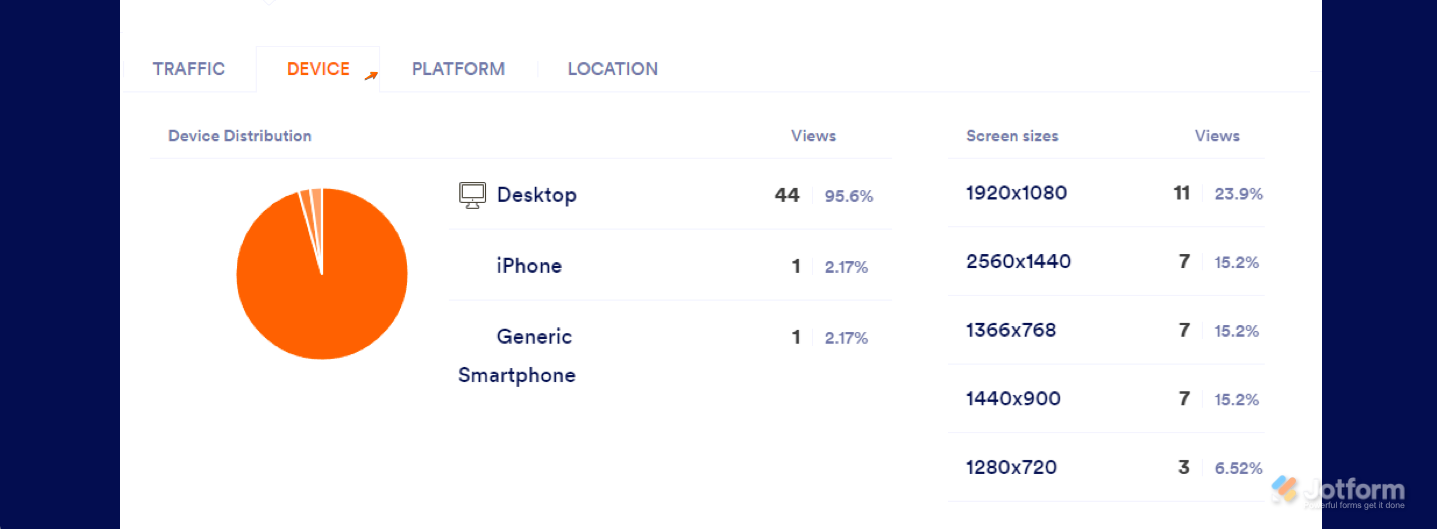

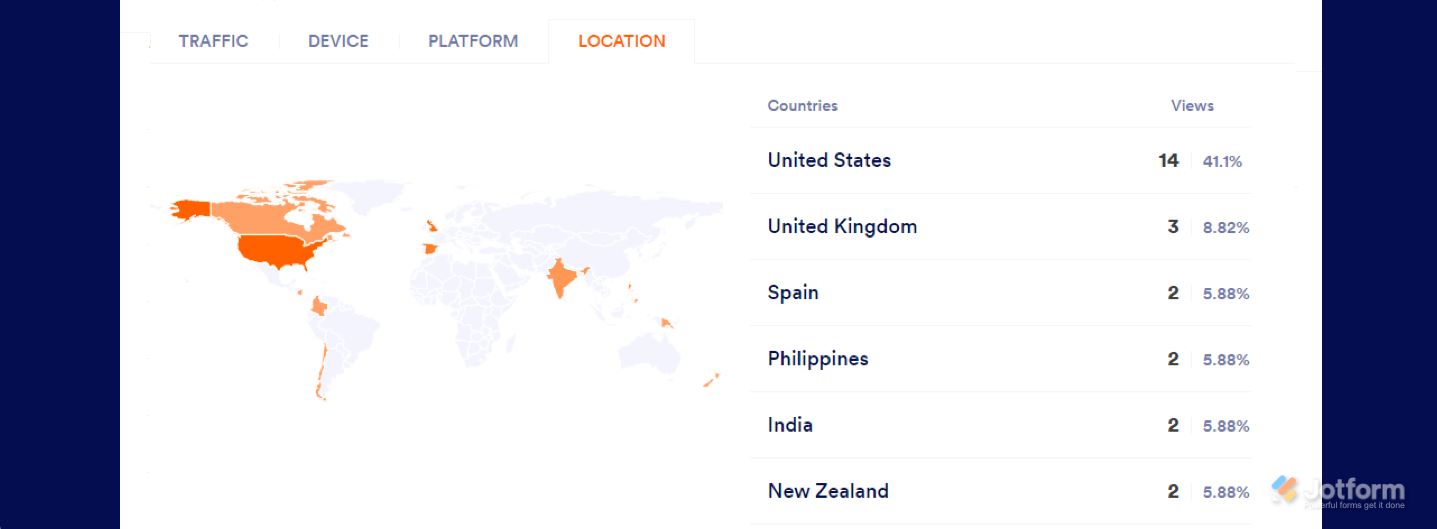
Enviar Comentario: