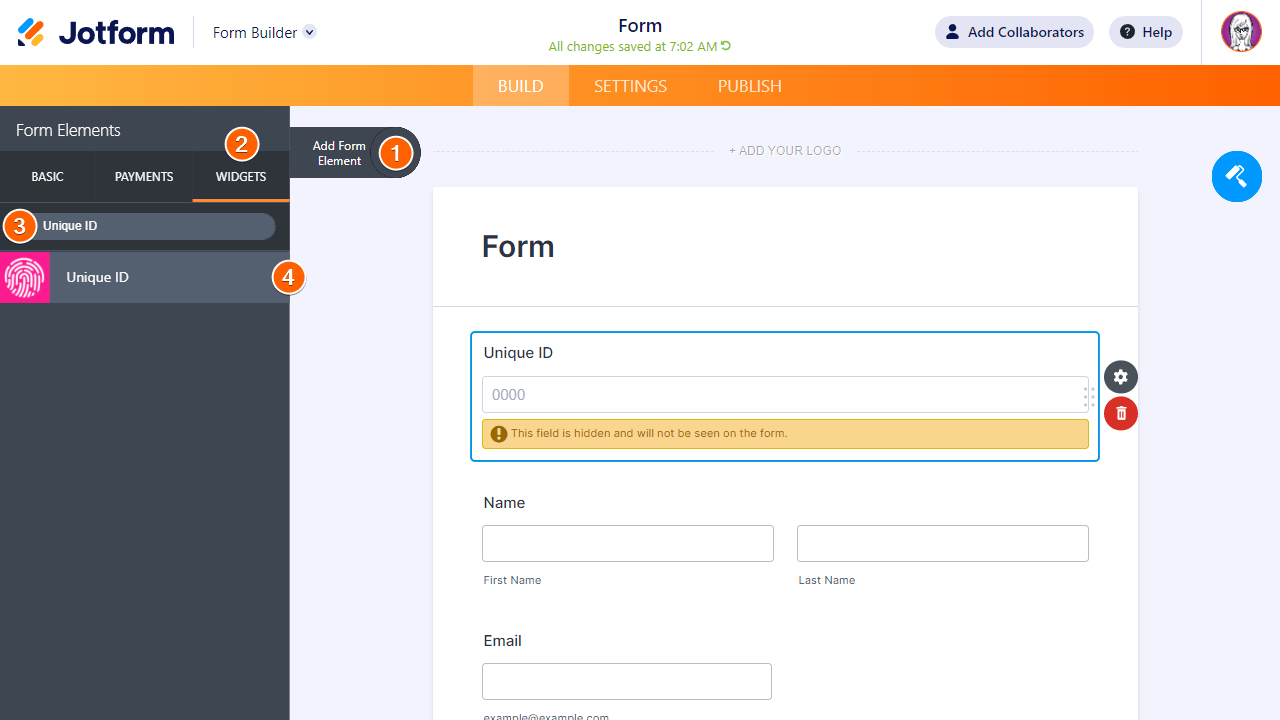-
Santos_LeticiaPerguntado em 24 de abril de 2024 às 09:01
Obrigada, consegui alterar.
Porém estou tendo problemas agora com o contador de envios. Preciso que a cada envio seja mostrado um número para quem está preenchendo e o mesmo numero para quem está recebendo, porém os números estão divergentes:
ultimo envio:
O próximo envio o certo era aparecer o numero 03 para a próxima pessoa q estaria preenchendo porém aparece o 2 novamente:
-
Carlo Jotform SupportRespondido em 24 de abril de 2024 às 09:15
Hi Leticia,
Thanks for using Jotform. Keep in mind that the Submission Counter field counts the Total Submission on your form. Meaning, that if you edit an existing submission, it will still count as 1 submission. It will not add or be subtracted from the total number of submissions. In this case, since you have 2 Total Submissions, the submission counter widget will still show as 2.
If you want to add a Sequential Number to the user submissions, this is possible using the Unique ID widget. However, keep in mind that it will not be displayed to your customers as this is calculated after a form is submitted but will show up on your reports and submissions page. Let me walk you through it:
- Click on the Form Elements button.
- Go to the Widgets tab.
- Search for “Unique ID”.
- Add the Unique ID widget to your form.

- Click the gear icon to open the widget’s properties panel.
- Set your configurations.

- Prefix – you can add any string in front of the IDs.
- Unique ID Generation Method:
- Sequential Numbers – add an auto-increment number section to the IDs.
- Current Index – set a starting point for your IDs.*
- Number of Digits – set your IDs to a fixed number of digits by prepending zeroes before the IDs.
- Random Values – generate random IDs for your entries.
- Number of Characters – lenght of the string. While this option does not have any limit, we suggest not choosing to generate more than 18 characters.
- Include Character(s) – choose the character set to use in generating the IDs.
Important point to note:
Current Index property happens when you start to collect submissions. If you set this property to a lower number than the original current index, Jotform will continue increasing the new value regardless of previous entries so you may end up with the same IDs on different submissions.
You might also want to check out this guide about How to Add Custom Unique IDs to your Form Submissions?
Let us know if you have any other questions.
-
Santos_LeticiaRespondido em 24 de abril de 2024 às 09:30
Entendi a função porém precisaria que este aparecesse para o usuário que está preenchendo também para que ele possa ver e acompanhar pelo numero da Ordem criada.
Teria como?
-
Carlo Jotform SupportRespondido em 24 de abril de 2024 às 10:01
Hi Leticia,
Thanks for getting back to us. Unfortunately, we cannot display the Unique ID in the form and we don't have a current widget where we can display the Sequential Number of Submission in the form at the moment. Keep in mind that the Unique ID is generated only after submitting the Form.
As a workaround, we can display the Unique ID to your Thank you Page. Adding it is easy. Let me walk you through it:
- Go to Form Builder and click Settings
- Go to the Thank you page tab on the left side
- Click on the + Add Field button.
- Select the Unique ID Field so that it will be added to the Thank You Page.
Here's the result:
That's it! Give it a try and let us know if you need any other help. -
Santos_LeticiaRespondido em 24 de abril de 2024 às 11:14
Como faço para adicionar este aqui ans configurações do ID Único?
- Números sequenciais – adicione uma seção de número de incremento automático aos IDs.
- Índice Atual – defina um ponto de partida para seus IDs.*
- Número de dígitos – defina seus IDs para um número fixo de dígitos acrescentando zeros antes dos IDs.
-
Lucas Support Team LeadRespondido em 24 de abril de 2024 às 13:18
Olá Leticia,
Obrigado pelo retorno. Para configurar números sequenciais, índice atual e número de dígitos no widget ID único, é fácil. Siga estes passos:
- No Criador de Formulários, clique na Engrenagem ao lado do campo.
- Por padrão, o widget estará configurado para números sequenciais - todo novo envio será gerado um novo número em sequência (1,2,3...).
- No Número de Dígitos tu irá definir quantos dígitos a sequência numérica terá (0001 ou 001...).
- Por fim, no Índice Atual tu poderá definir em qual número a contagem irá iniciar. (0, 1, 100).
Além disso, tu tem a opção de dar um prefixo para o ID gerado. Lembrando que essas configurações não vão alterar a forma de funcionamento do widget. O widget só gera o número de ID após o envio, por isso, o mais recomendável é seguir as instruções do meu colega para mostrar o ID na página de agradecimento, após o envio.
Fico à tua disposição caso tenha mais dúvidas.
- Formulários Móveis
- Meus Formulários
- Modelos
- Integrações
- INTEGRAÇÕES
- Ver +100 integrações
- INTEGRAÇÕES EM DESTAQUE
PayPal
Slack
Planilhas Google
Mailchimp
Zoom
Dropbox
Google Agenda
Hubspot
Salesforce
- Ver mais Integrations
- ARMAZENAMENTO
Google Drive
Dropbox
OneDrive
Box
Egnyte
 FTP
FTP Galleria
Galleria- Ver mais Storage Integrations
- Produtos
- PRODUTOS
Criador de Formulários
Jotform Empresas
Jotform Apps
Criador de Lojas
Jotform Tabelas
Caixa de Envios Jotform
App Móvel Jotform
Jotform Aprovações
Criador de Relatórios
Formulários PDF Inteligentes
Editor de PDFs
Jotform Assinaturas
Jotform para Salesforce Conheça Já
- Suporte
- Suporte Dedicado
Tenha acesso a uma equipe de suporte dedicada com Jotform Empresas.
Contatar RepresentanteSuporte Empresarial DedicadoAdquira Jotform Empresas para contar com uma equipe de suporte dedicada.
Inscreva-se Já - Serviços ProfissionaisExplorar
- Empresas
- Preços