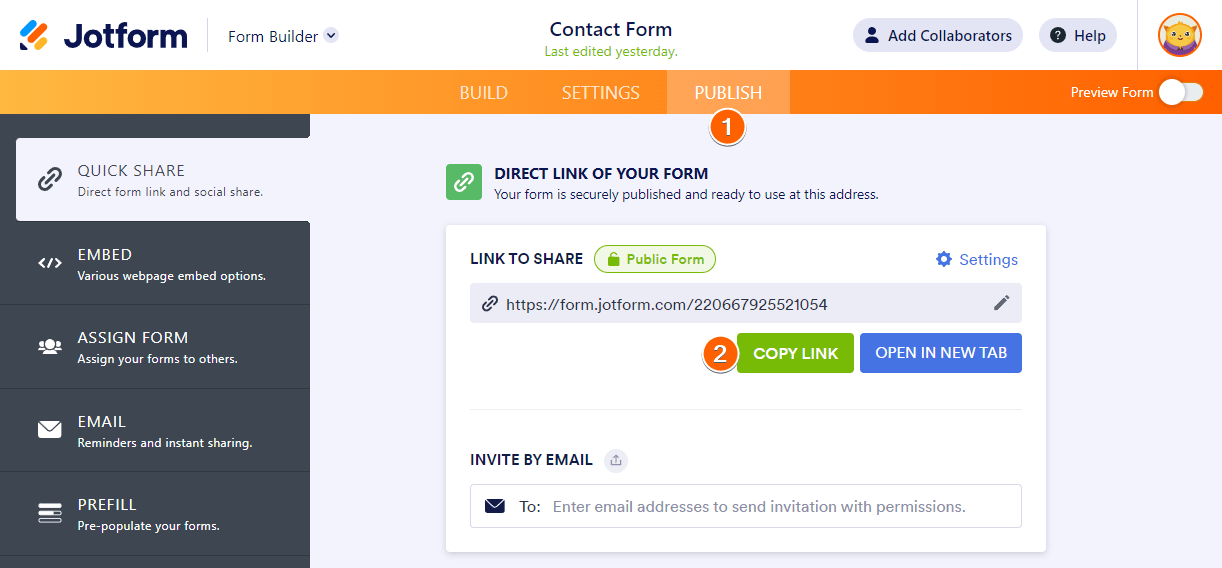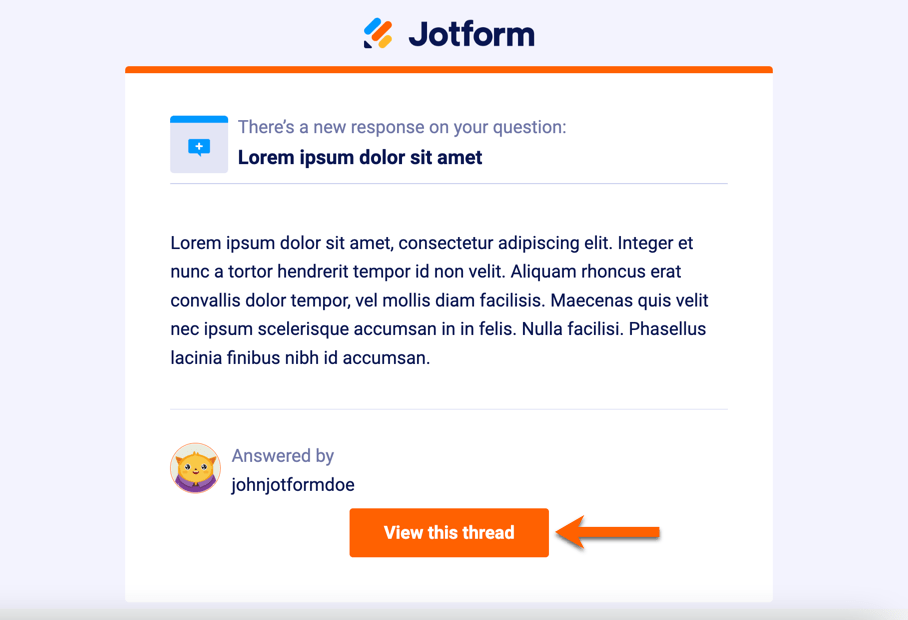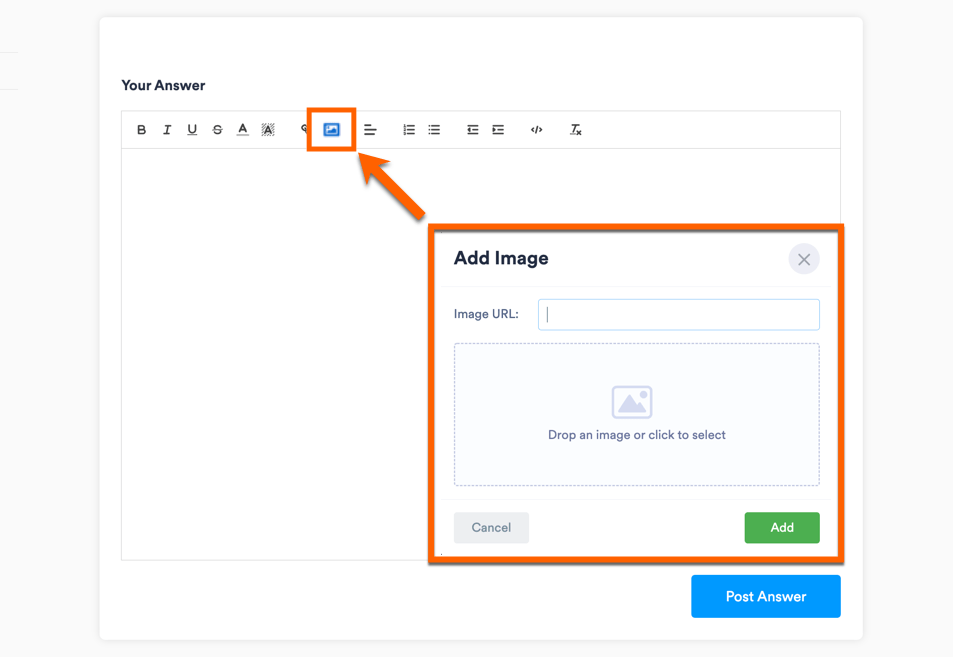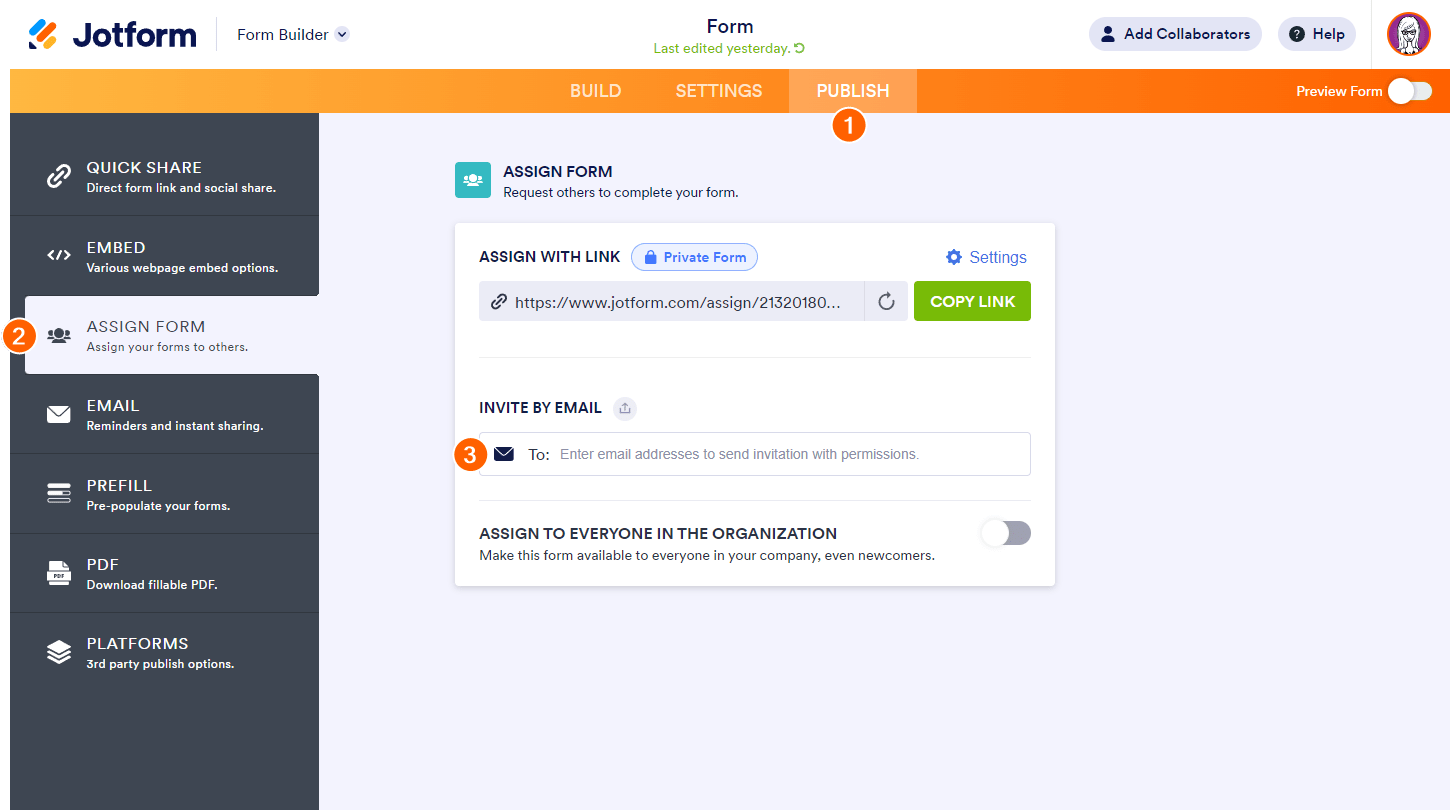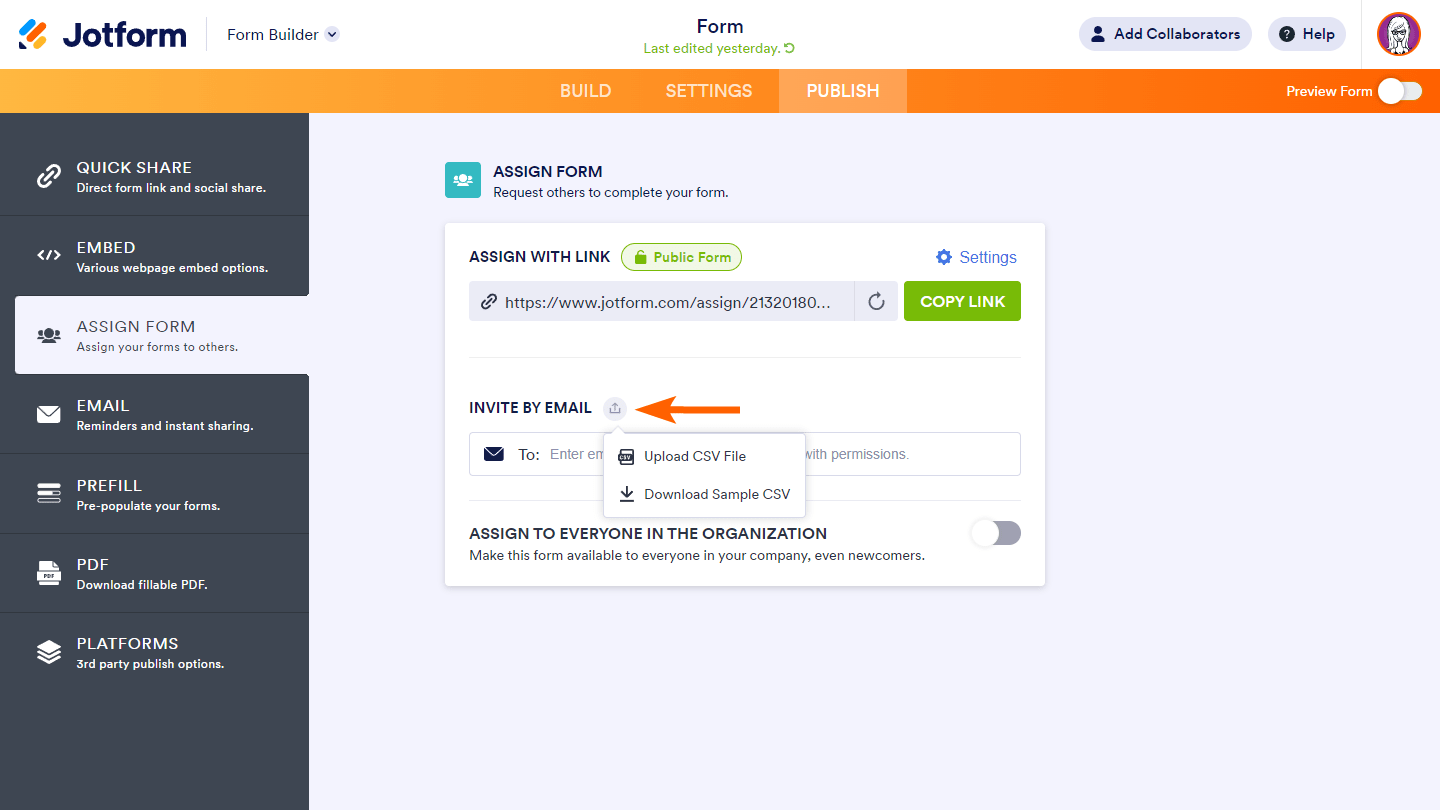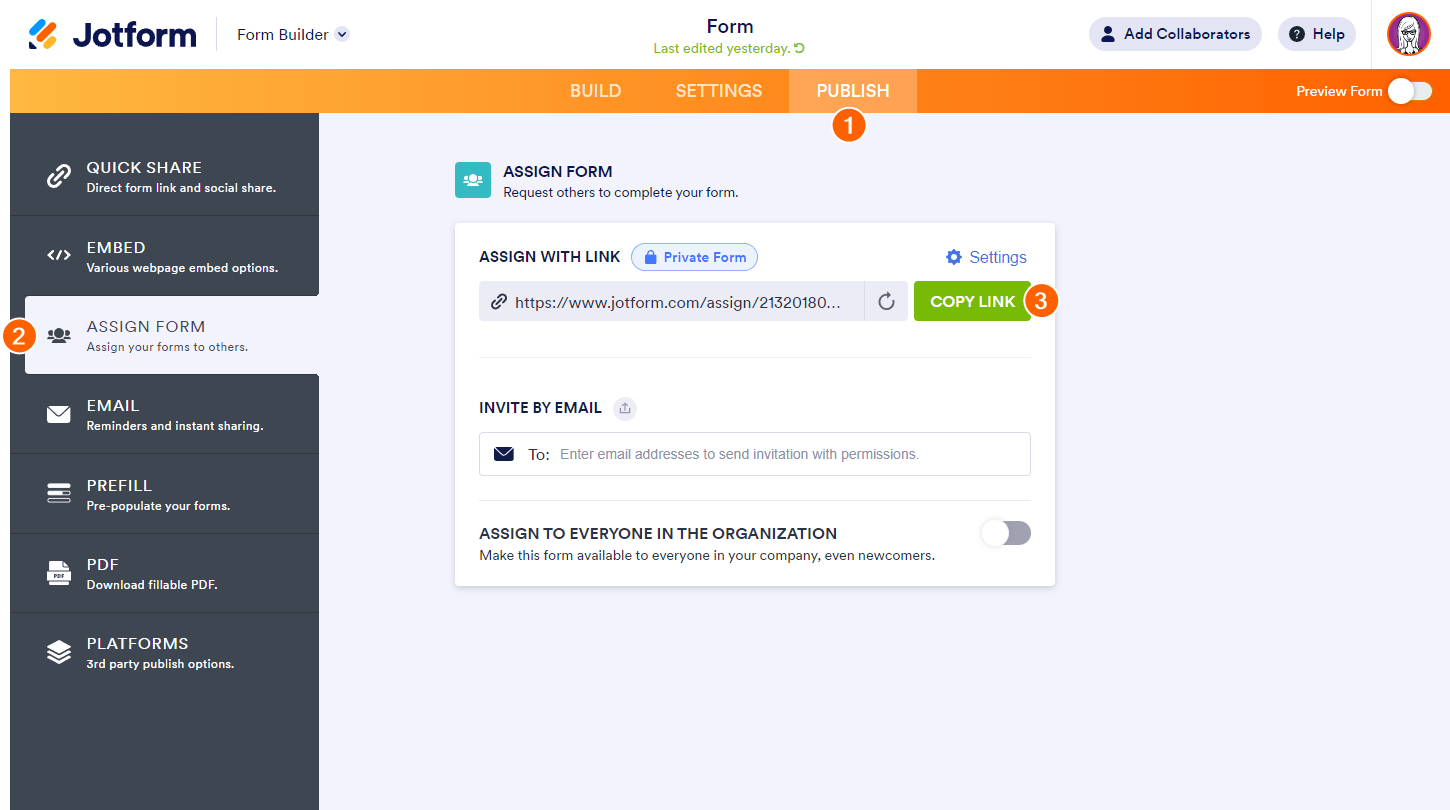-
kiamafacile2000Domanda del 29 agosto 2023 alle ore 05:46
salve e possibile assegnare dei moduli , un un email diversa dal mio account?
dovrei assegnare dei compiti a un dipendente senza che etra nella email principaledi questo panello
Saluti
-
Gilbert Jotform SupportRisposta del 29 agosto 2023 alle ore 08:50
Hi teamservice2019,
Thanks for reaching out to Jotform Support. Unfortunately, our Italian Support agents are busy helping other Jotform users at the moment. I'll try to help you in English using Google Translate, but you can reply in whichever language you feel comfortable using. Or, if you'd rather have support in Italian, let us know and we can have them do that. But, keep in mind that you'd have to wait until they're available again.
Now, let me help you with your question. Can you explain a bit more about the modules you mentioned that you're looking to assign? Are you referring to the Approval flow in your form where you're assigning tasks to different employees? If I misunderstood and you're referring to something else, please explain on it further. Also, please share the link to the form that you're working on so we can check. You can follow the steps below on how you can get the form URL:
1. In Form Builder, click on Publish at the top.
2. Under Quick Share, click on Copy Link to copy your form URL.

Lastly, can you also share a screenshot of what you're referring to? To post a screenshot here in our Support Forum, you can follow the steps below:
1. Open the thread in your browser. If you got a reply via email, there should be a button at the bottom that says View this thread. Click that button to open your thread in a new tab.

2. Once you open your thread, scroll down until you see the Your Answer section.
3. This is where you will reply. Click the Add Image button.
4. Next, either paste the image URL or upload the image from your PC. Click the Add button to post the image on your thread.

After we hear back from you, we’ll have a better idea of what’s going on and how to help.
-
kiamafacile2000Risposta del 29 agosto 2023 alle ore 09:03
Salve, come dicevo nella precedentemente email, dovrei assegnare questi moduli, ad un mio dipendente, ma non voglio che accede dall'email amministrativa, ma da un sua email ,
-
kiamafacile2000Risposta del 29 agosto 2023 alle ore 09:04

-
Gilbert Jotform SupportRisposta del 29 agosto 2023 alle ore 09:52
Hi teamservice2019,
Thanks for getting back to us with a screenshot. Things are much clearer now. I understand now that you're referring to the Jotform Teams feature. I'm afraid its full functionality is only available on our Enterprise plan. If you click the three dots icon and select Manage Members:
A window will pop out where you can invite more members:
And when you click the 'Invite more members' button there, another pop up window will be displayed for the Jotform Enterprise plan.
The Jotform Teams feature was made available on standard Jotform plans (Starter, Bronze, Silver, Gold) to serve as a trial so users can test it out. But if you want to use its full functionality, you'll need to upgrade to our Enterprise plan.
But the standard Jotform plans have a quite similar feature to this. You can assign the form to users who need to fill out your forms regularly. With Assign Forms, you can share forms with specific people, easily keep track of your submissions, and set up reminder emails. Assign Forms also makes it easier for your assignees to access the forms they need to complete. They can even fill out forms offline with the Jotform Mobile Forms app. To learn more, visit Assign Form User Guides.
There are two different ways to assign people to forms, through email or via a link.
Adding Assignees Through Email
The most basic way to assign a form is by email:
- Go to the Publish tab in Form Builder.
- Choose Assign Form on the left.
- Enter the email addresses of the people you want to assign your form to.

If you have a long list of assignees, you can upload a CSV file instead.

Adding Assignees via a Link
You can create an Assign Form link. Anyone who has the link can become an assignee. To get this link
- Go to the Publish tab in Form Builder.
- Choose Assign Form on the left.
- Click the Copy Link button and send the link to your would-be assignees.

Note: Your assignees will need a Jotform account to fill out assigned forms. If they don’t have a Jotform account, they will be asked to create one after they click on the link you share with them.
Once they log in to their account, they'll be able to access the assigned form from their Assigned Forms folder on the My Forms page.
Let us know if you have any other questions.
- Moduli per Dispositivi Mobili
- I miei moduli
- Template
- Integrazioni
- INTEGRAZIONI
- Vedi oltre 100 integrazioni
- INTEGRAZIONI IN EVIDENZA
PayPal
Slack
Google Sheets
Mailchimp
Zoom
Dropbox
Google Calendar
Hubspot
Salesforce
- Vedi altro Integrations
- Prodotti
- PRODOTTI
Costruttore Moduli
Jotform Enterprise
App Jotform
Costruttore di negozi
Tabelle Jotform
Posta in Arrivo Jotform
App Jotform
Approvazioni Jotform
Generatore Report
Moduli Smart PDF
PDF Editor
Jotform Sign
Jotform per Salesforce Scopri Ora
- Assistenza Clienti
- RICEVI ASSISTENZA
- Contatta Assistenza
- Centro Assistenza
- FAQ
- Supporto Dedicato
Ottieni un team di supporto dedicato con Jotform Enterprise.
ContattaciAssistenza Enterprise DedicataPassa a Jotform Enterprise per un team di assistenza dedicato.
Iscriviti Ora - Servizi ProfessionaliEsplora
- Enterprise
- Prezzo