-
easytermobrasilPerguntado em 3 de abril de 2024 às 14:59
Adicionei um e-mail remetente, porem os e-mail de notificação parou de chegar no e-mail, podem me ajudar?
-
Gaud Jotform SupportRespondido em 3 de abril de 2024 às 17:17
Hi Easy Termo Brasil,
Thanks for reaching out to Jotform Support. Unfortunately, our Portuguese support agents are busy helping other Jotform users at the moment. I'll try to help you in English using Google Translate, but you can reply in whichever language you feel comfortable using. Or, if you'd rather have support in Portuguese, let us know and we can have them do that. But keep in mind that you'll have to wait until they're available again.
Now, let me help you with your question. Are you referring to Formulario's notification email? If yes, I can see you have added atendimentocenor@gmail.com as an additional email as recipient. Can you please check if this email address is correct? I can confirm that atendimentocenor@gmail.com is not on our bounce list.
Please add these two email addresses to your contact list: noreply@jotform.com, and noreply@formresponse.com. To resolve an issue, you can whitelist Jotform's IP addresses and domains. These are the IP addresses:
- 152.160.0.0/16
- 23.251.253.0/26
- 23.26.226.0/24
You can refer to the guide on how to whitelist Jotform's IP addresses, and this guide will show you several reasons why you are not receiving the email notification. If the issue persists, you can set up your own SMTP. Here are the steps on how to use your Gmail account as your email sender via SMTP. I can help you change the Notification Email address. Let me show you how:
1. Click here to sign in to your Google account and access the App Password Generator.
2. In the list of available apps, click on Mail.
3. In the device list, click on Other.
4. Enter your Custom Name, such as Jotform.

5. Click on the Generate button.
6. *Copy and save the password to your computer.
7. Finally, click the Done button.
*It is very important that you save the password to your computer so you can use it again later. If you don't save it, you'll have to generate a new one again because Google doesn't let users view their passwords after they click the Done button.
Now, to add the Sender email:
1. Go to your My Account page, and click on Settings, or visit here directly.
2. Click on the Add Sender Email button.

3. Enter the following information:
- Email Address: {your email address}
- Hostname: smtp.gmail.com
- Port: 587
- Username: {your Gmail address}
- Password: {your Gmail or app-specific password}
- Security Protocol: TLS
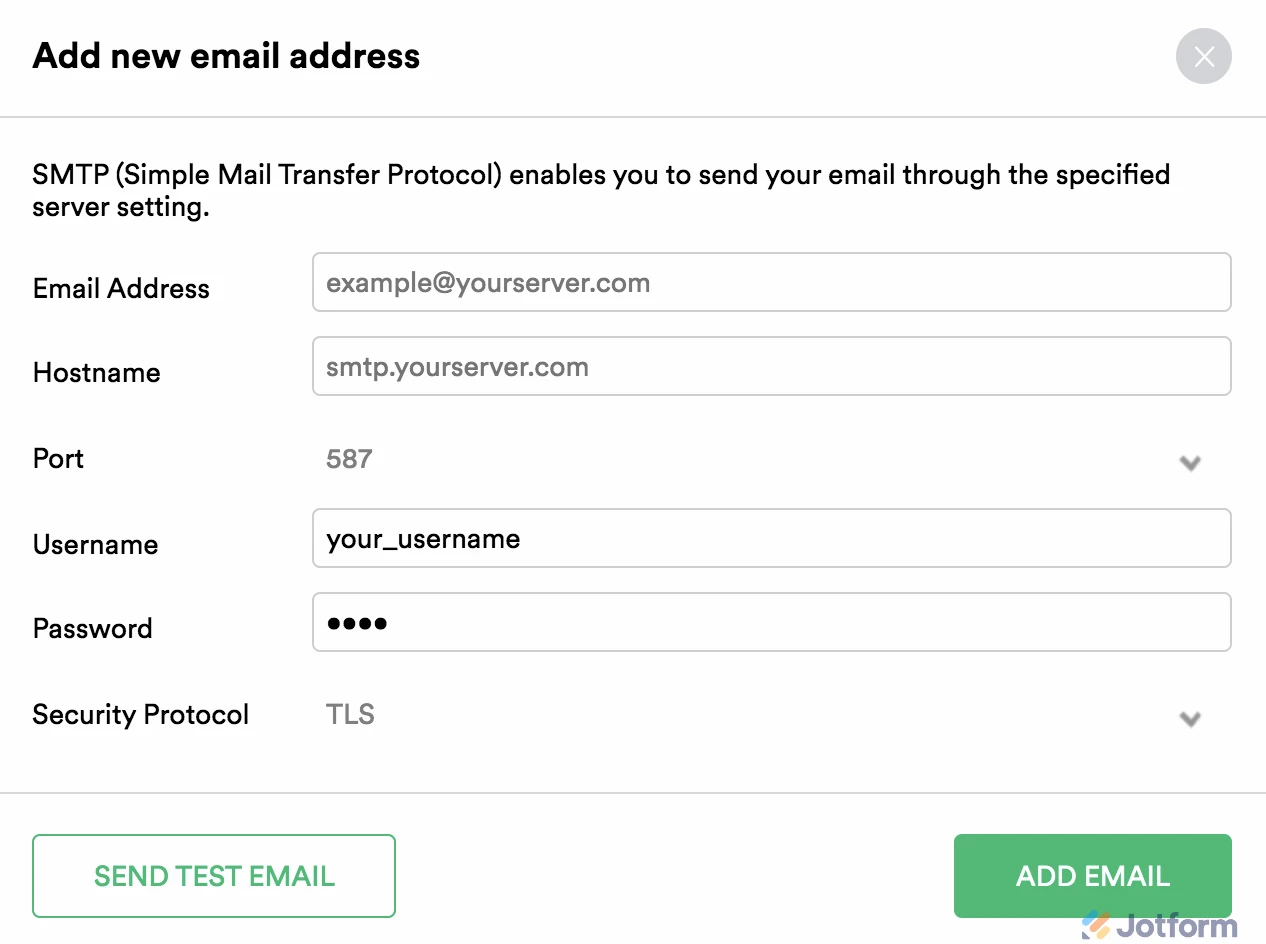
4. When you're finished, click on the Send Test Email button to make sure that everything is working. If it works, click on the Add Email button. If not, please check the details again and correct any errors.
You might also want to check out this guide about How to Use Your Gmail Account as Your Email Sender via SMTP.
Give it a try and let us know if you need any help.
- Formulários Móveis
- Meus Formulários
- Modelos
- Integrações
- INTEGRAÇÕES
- Ver +100 integrações
- INTEGRAÇÕES EM DESTAQUE
PayPal
Slack
Planilhas Google
Mailchimp
Zoom
Dropbox
Google Agenda
Hubspot
Salesforce
- Ver mais Integrations
- ARMAZENAMENTO
Google Drive
Dropbox
OneDrive
Box
Egnyte
 FTP
FTP Galleria
Galleria- Ver mais Storage Integrations
- Produtos
- PRODUTOS
Criador de Formulários
Jotform Empresas
Jotform Apps
Criador de Lojas
Jotform Tabelas
Caixa de Envios Jotform
App Móvel Jotform
Jotform Aprovações
Criador de Relatórios
Formulários PDF Inteligentes
Editor de PDFs
Jotform Assinaturas
Jotform para Salesforce Conheça Já
- Suporte
- Suporte Dedicado
Tenha acesso a uma equipe de suporte dedicada com Jotform Empresas.
Contatar RepresentanteSuporte Empresarial DedicadoAdquira Jotform Empresas para contar com uma equipe de suporte dedicada.
Inscreva-se Já - Serviços ProfissionaisExplorar
- Empresas
- Preços



























































