-
romain.galibert91Demandé le 19 avril 2024 à 16:19
Bonjour,
Je viens de faire signer des contrats à des clients.
Sauf que le document PDF ne correspond pas à mon formulaire qu'ils ont signé ...
Exemple pour le formulaire : LE CLOÎTRE @ Corbeil - Contrat de Location en Ligne : 230326091973355
Formulaire :
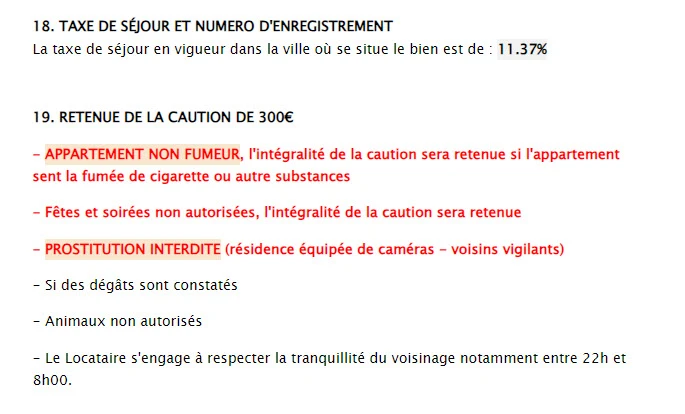
PDF signé :
J'ai utilisé 4 formulaires aujourd'hui, et le résultat PDF est erroné pour mes 4 formulaires ..
https://form.jotform.com/230326091973355
https://form.jotform.com/230221921012335
https://form.jotform.com/241093249434355
https://form.jotform.com/231316112300333
Par avance merci pour votre aide
Romain GALIBERT
-
Mafe_M Jotform SupportRépondu le 19 avril 2024 à 18:56
Hi romain.galibert91,
Thanks for reaching out to Jotform Support. Unfortunately, our French Support agents are busy helping other Jotform users at the moment. I'll try to help you in English using Google Translate, but you can reply in whichever language you feel comfortable using. Or, if you'd rather have support in French, let us know and we can have them do that. But, keep in mind that you'd have to wait until they're available again.
Now, coming back to your question, Is this happening to all submissions, if so, can you share a submission where the PDF Attachment is different from the filled out form? Is the PDF attachment the respondents receiving are from other forms?
Keep us updated and let us know if you need any more help.
-
romain.galibert91Répondu le 24 avril 2024 à 09:24
Bonjour,
Pour vous aider, je pars d'un modèle de mes formulaires, je le clone puis que je modifie les champs.
Je pense qu'il n'intègre pas mes changements mais que le formulaire conserve les champs du formulaire initial.
Voici le formulaire :
https://form.jotform.com/230326091973355
Voici en le résultat soumis. Par exemple, l'article 1 n'est pas le même :






-
Bilal Jotform SupportRépondu le 24 avril 2024 à 11:56
Hi Romain,
Thanks for getting back to us. It seems like your forms are using the same old PDFs which was used in the template and the new changes are not reflected. Can you try to create a new PDF document of your form and see if the issue persists? We've made a small guide explaining the main aspects of PDF Editor that you might find helpful.
- In Form Builder, click on the Downward Arrow icon next to the Jotform Logo.
- Click on PDF Editor, That will take you to PDF Editor and you can create a new document and delete the previous one.

2. Adding Elements and Form Fields to Your PDF Document
Basic Elements:
- In PDF Editor, click on Add Element menu on the left side of the page.
- Under the Basic Elements tab, you can add basic elements to your PDF Document Text, Image, Line, etc., by dragging and dropping them onto your document. You can use these elements to enhance the contents of your document.

Form Fields:
If your PDF Document is missing necessary Form Fields, or you want to add a field more than once, you can add them under the Form Fields tab. Here’s how to do it:
- On the Add Element menu, click on the Form Fields tab.
- Drag and drop the Form Fields you want to use to your PDF Document.

3. Using Templates
You can use one of Jotform’s PDF Document Templates to save time and make changes on them. Let me show you how:
- In PDF Editor, click on the Paint Roller icon on the right side of the page.
- Under the Templates tab, choose a template and click on it to use it.

4. Changing the Page Layout
If you want to use a different layout for you PDF Document instead of the default layout style, here’s how to change it:
- In PDF Editor, click on the Paint Roller icon on the left side of the page.
- Under the General tab, you can select a Layout Type, Size and change the Background Color and Image.

5. Changing the Alignment and Element Style
You can change the alignment, style, font, and size of your elements with this feature.
- In PDF Editor, click on the Paint Roller icon on the left side of the page.
- Under the Element Style tab, you can make the necessary changes to your PDF Document.

6. Creating a PDF Form
If you want to create a fillable PDF version of your form, this feature helps you do that easily. Here’s how to do it:
- In PDF Editor, click on New PDF in the blue navigation bar at the top of the page.
- Select PDF Form, and then you can either create a fillable version of your form or start from scratch.

7. Sharing Your PDF Document
You can easily share your PDF Document using the Send button. Here’s how to do it:
- In PDF Editor, click on Send at the top-right corner of the page.
- Click on Copy Link to copy the share link or you can send your PDF Document via email.

8. Downloading Your PDF Document
If you want to download your PDF Document or PDF Form, it’s really easy. Let me show you how:
- In PDF Editor, click on Download at the top-right corner of the page. Your PDF Document will download automatically.

9. PDF Settings
You can find all settings related to your PDF Document in the PDF Settings menu on the right side of the page:

Give it a try and let us know if you have any other questions.
- Formulaires mobiles
- Mes formulaires
- Modèles
- Intégrations
- INTEGRATIONS
- Voir plus de 100 intégrations
- INTÉGRATIONS EN VEDETTE
PayPal
Slack
Google Sheets
Mailchimp
Zoom
Dropbox
Google Agenda
Hubspot
Salesforce
- Voir plus Integrations
- Produits
- PRODUITS
Générateur de formulaires
Jotform Entreprise
Applis Jotform
Générateur de Boutique
Tableaux Jotform
Boîte de reception Jotform
Appli Jotform Mobile
Approbations Jotform
Générateur de rapport
Formulaires PDF Intelligents
Éditeur de PDF
Jotform Sign
Jotform pour Salesforce Découvrir dès maintenant
- Assistance
- OBTENEZ DE L'AIDE
- Contacter l'assistance
- Centre d'aide
- FAQ
- Assistance dédiée
Bénéficiez d'une équipe d'assistance dédiée avec Jotform Entreprise.
Contacter un commercialDedicated Assistance EntreprisePostulez à Jotform Enrerprise pour bénéficier d'une équipe d'assistance dédiée.
Candidater Maintenant - Prestations professionnellesExplorer
- Entreprise
- Tarifs




























































