Security and privacy are Jotform’s utmost priority in form building and data collection — two reasons why Jotform complies with various industry standards and regulations, including GDPR and HIPAA. Visit our Security page to learn more.
Jotform also has Form Encryption, which you can enable. This further safeguards sensitive information in your forms. It’s a type of end-to-end encryption, a security measure that guarantees privacy by encrypting your form data when your form users fill it out and submit it.
However, utilizing form encryption has some catches, as some features in the Form Builder will become unavailable once you enable it in the form. Here is the list:
Enabling Form Encryption in the Form Builder
If you wish to proceed, follow the steps below to enable Form Encryption.
- In the Form Builder, go to the Settings tab.
- Look for Encrypt Form Data and toggle it to Yes.
In the background, the form will scan for unsupported features. If it finds one, it will tell you that and ask you to keep or disable it before you can proceed to the verification. To proceed, you must choose to disable the features. Otherwise, you can’t enable Form Encryption.
- Verify your account through Gmail or Facebook or enter your Jotform account password.
- At this step, you must provide an Access Code for the form. You can input up to 16 characters.
Note
The Access Code you enter is for the current form alone. This means you will be asked for another access code when you enable Form Encryption on other forms.
- Finally, click the Enable Encryption button. You’ll get a confirmation, and it should be done. Your form is now fully encrypted.
Decrypting Form to Access Submissions
You can decrypt your form through Jotform Tables and Jotform Inbox. You’ll only do this once unless you access your data on a new browser. To decrypt
- Access Jotform Tables or Jotform Inbox.
- Enter your access code.
- Click the Access button, and that’s it. You should now be able to view your form data.
Encrypting Form Submissions
To ensure security, you can encrypt the data before closing the page. To do so, click the Encrypt Entries button on which page you access the submissions; Jotform Tables or Jotform Inbox.
What Happens if You Forget Your Access Code?
Encrypted Forms use end-to-end encryption, which means your access code is encrypted on Jotform’s end. Since it’s encrypted, we won’t be able to access your data, so if you forget your access code, your data is considered lost. We recommend storing your access code in a safe place or creating an access code that’s easy to remember.
Note
Are you looking for the form encryption using a key? Please visit Encrypted Forms with Local Key File guide.


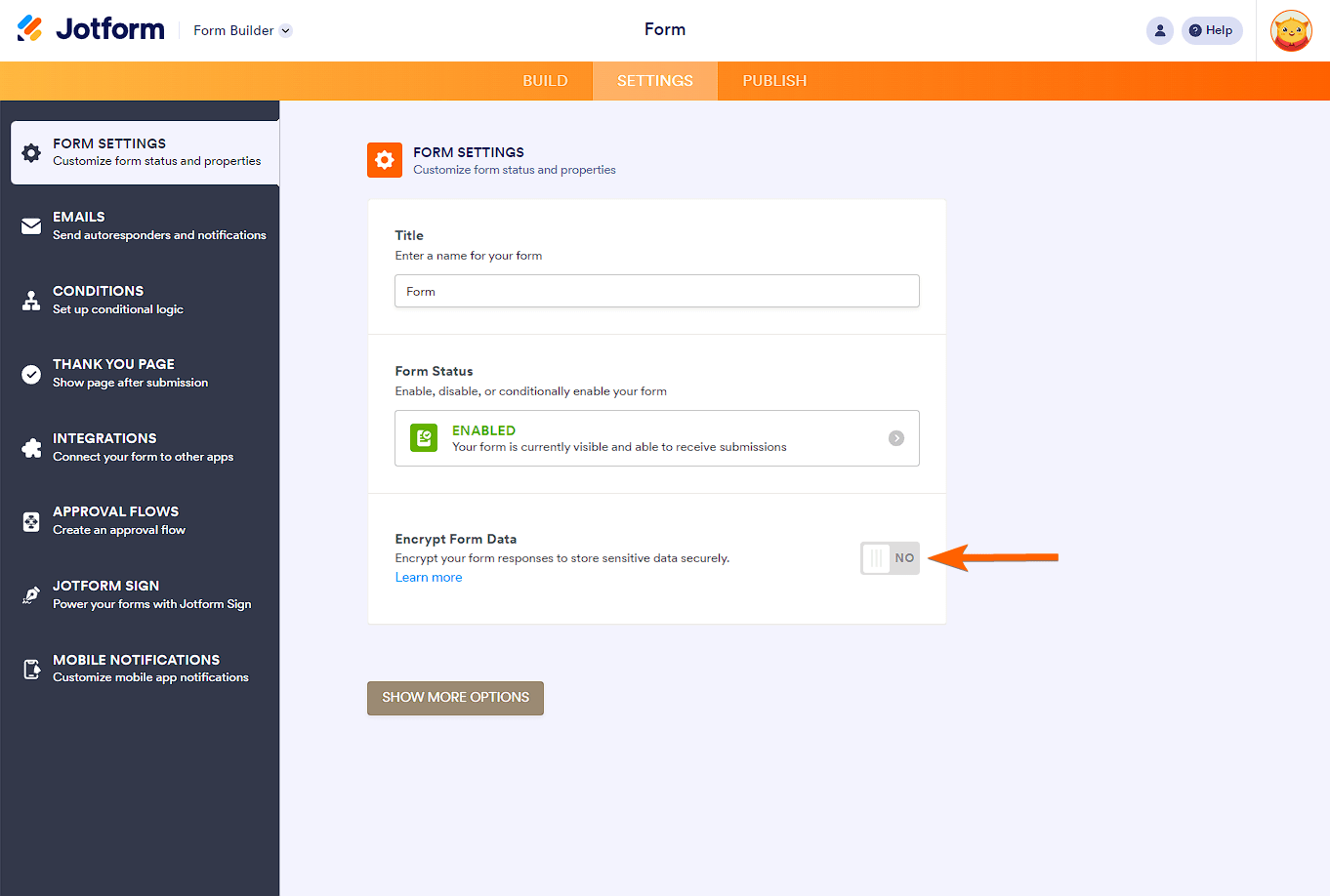
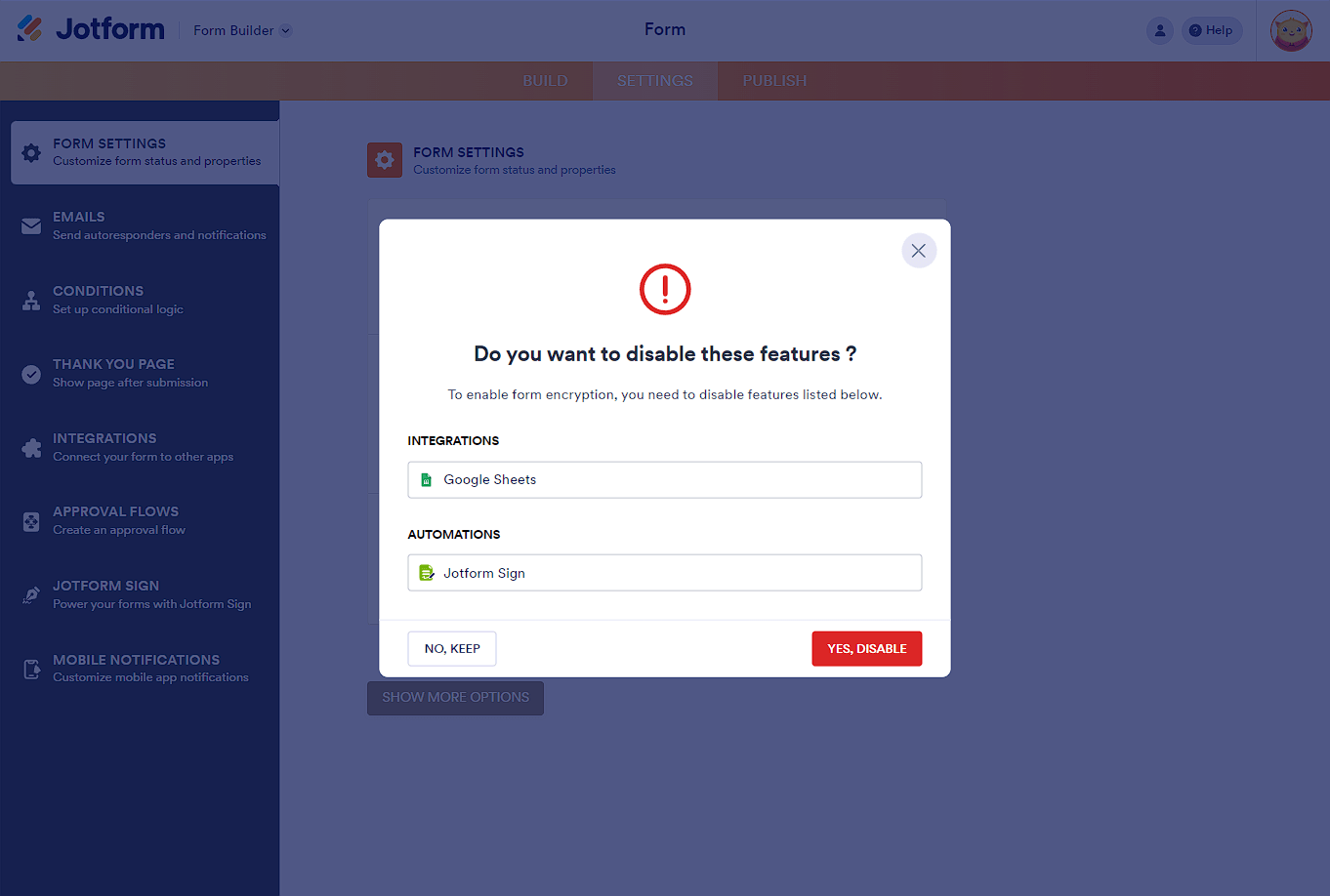
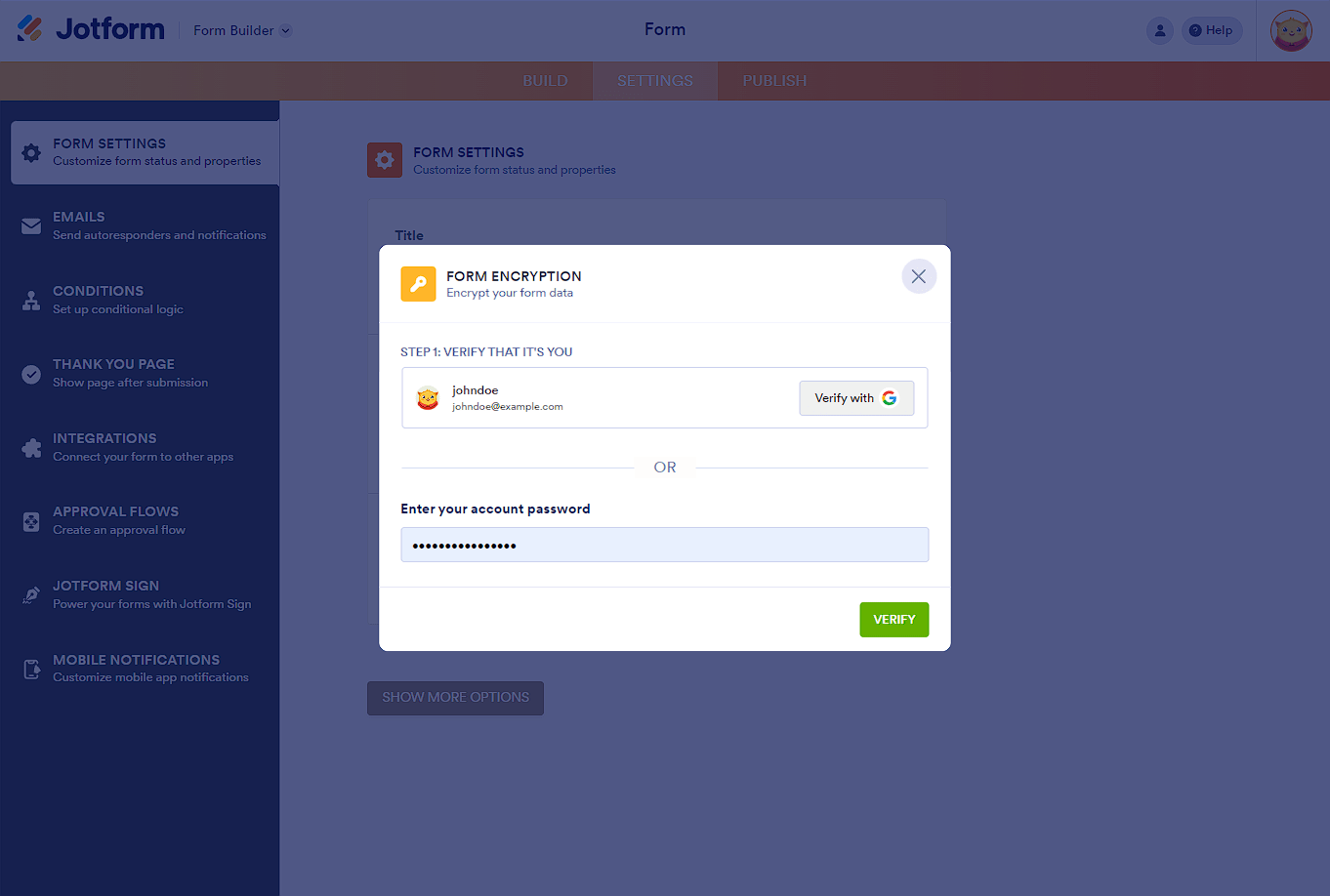
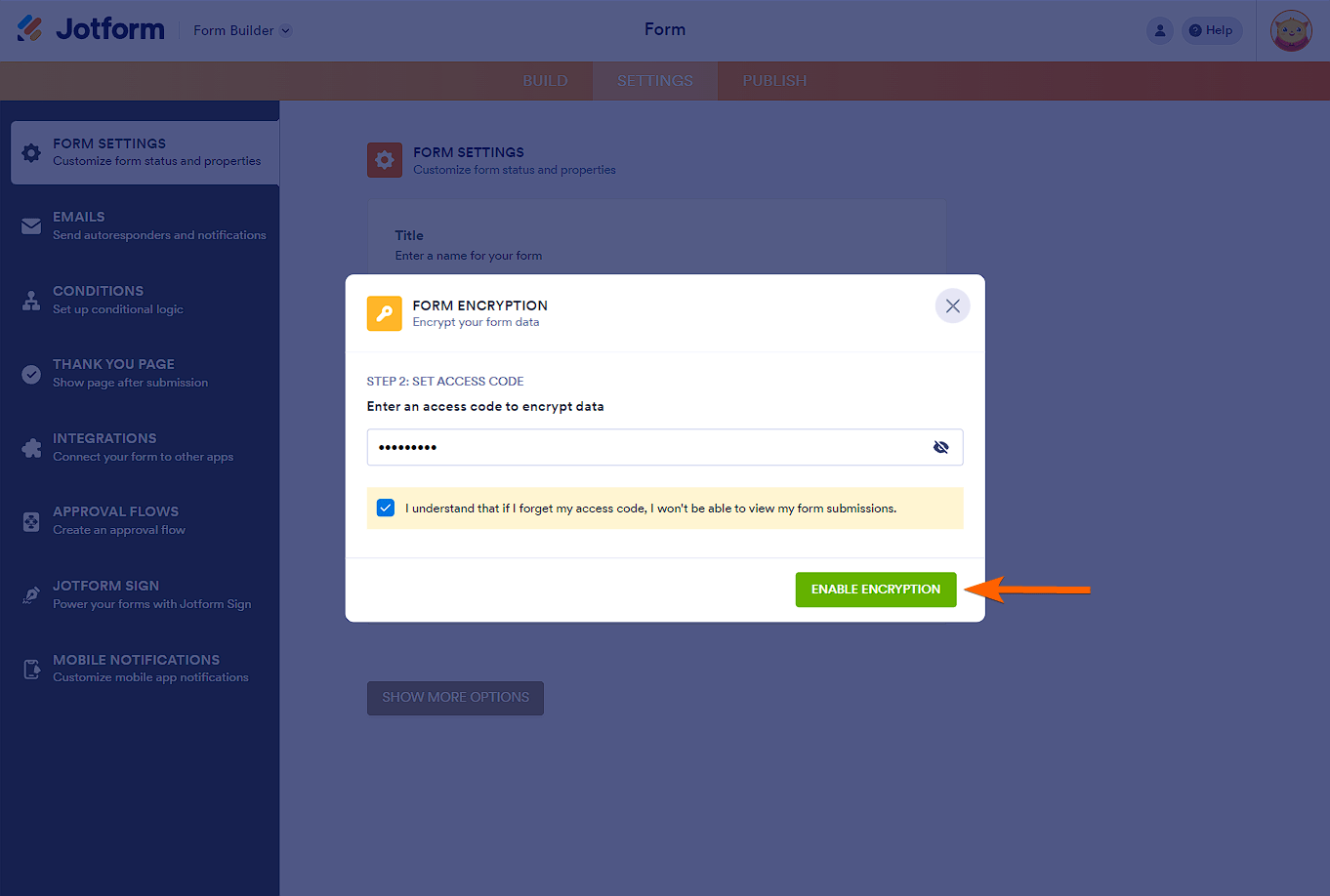
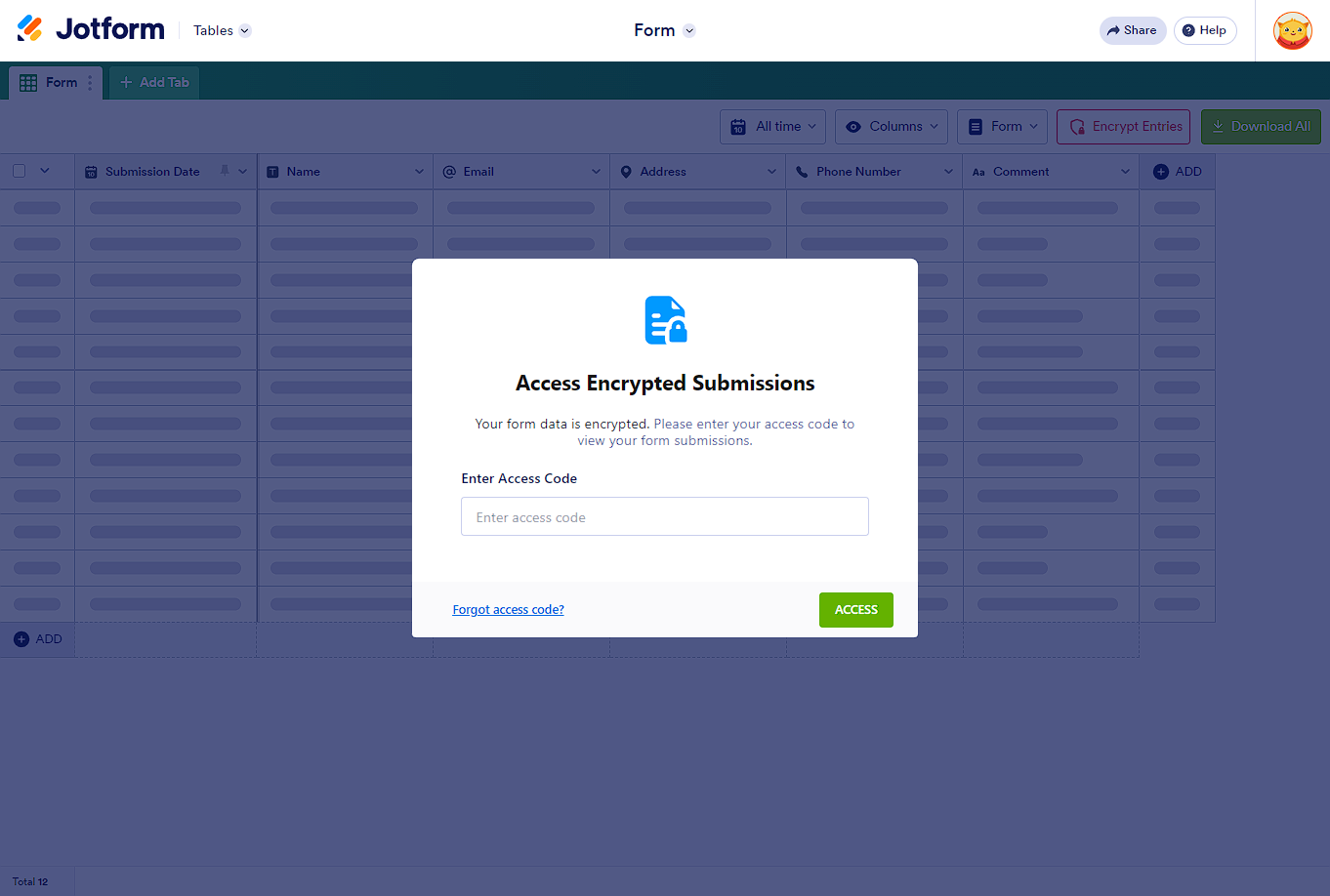
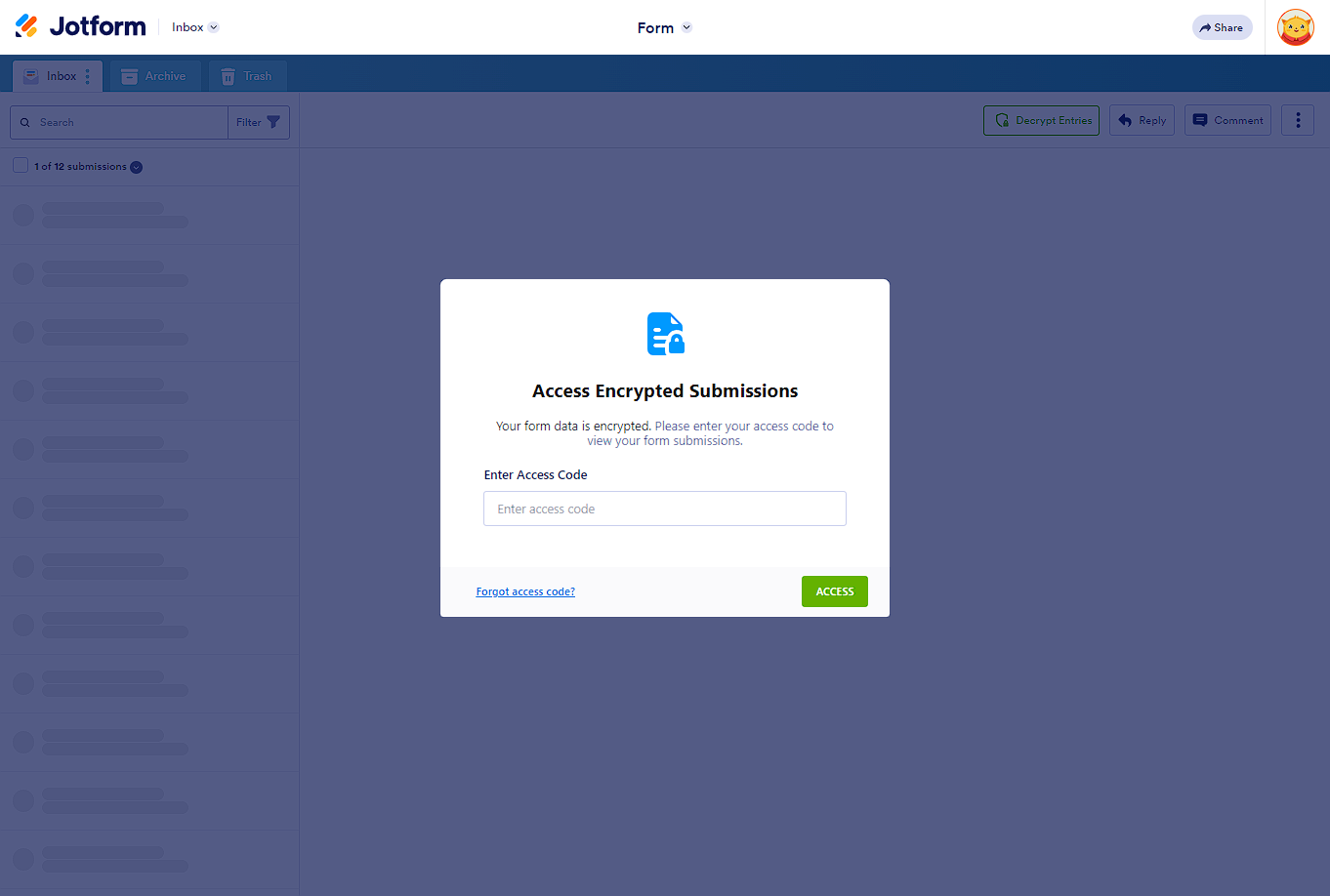
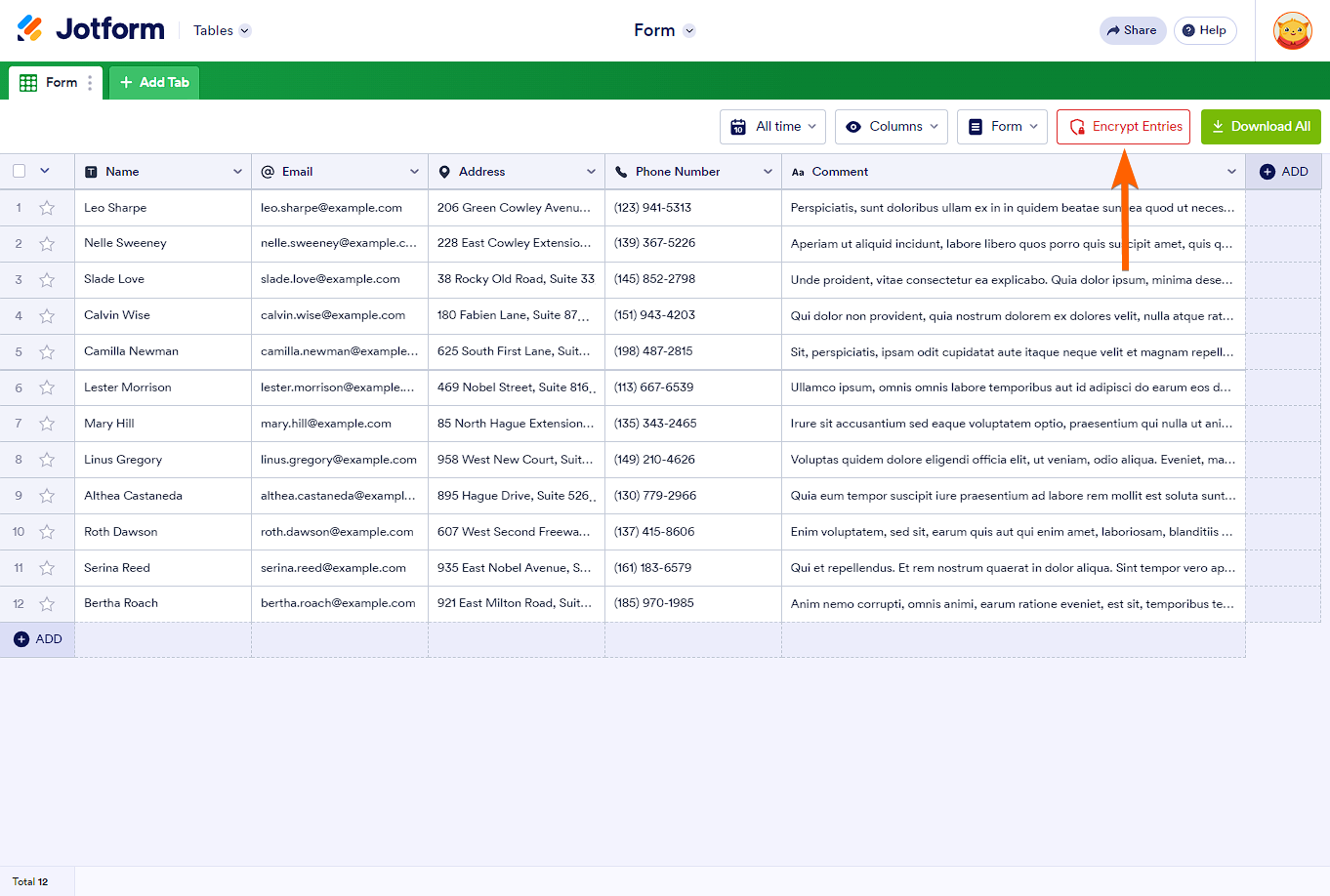
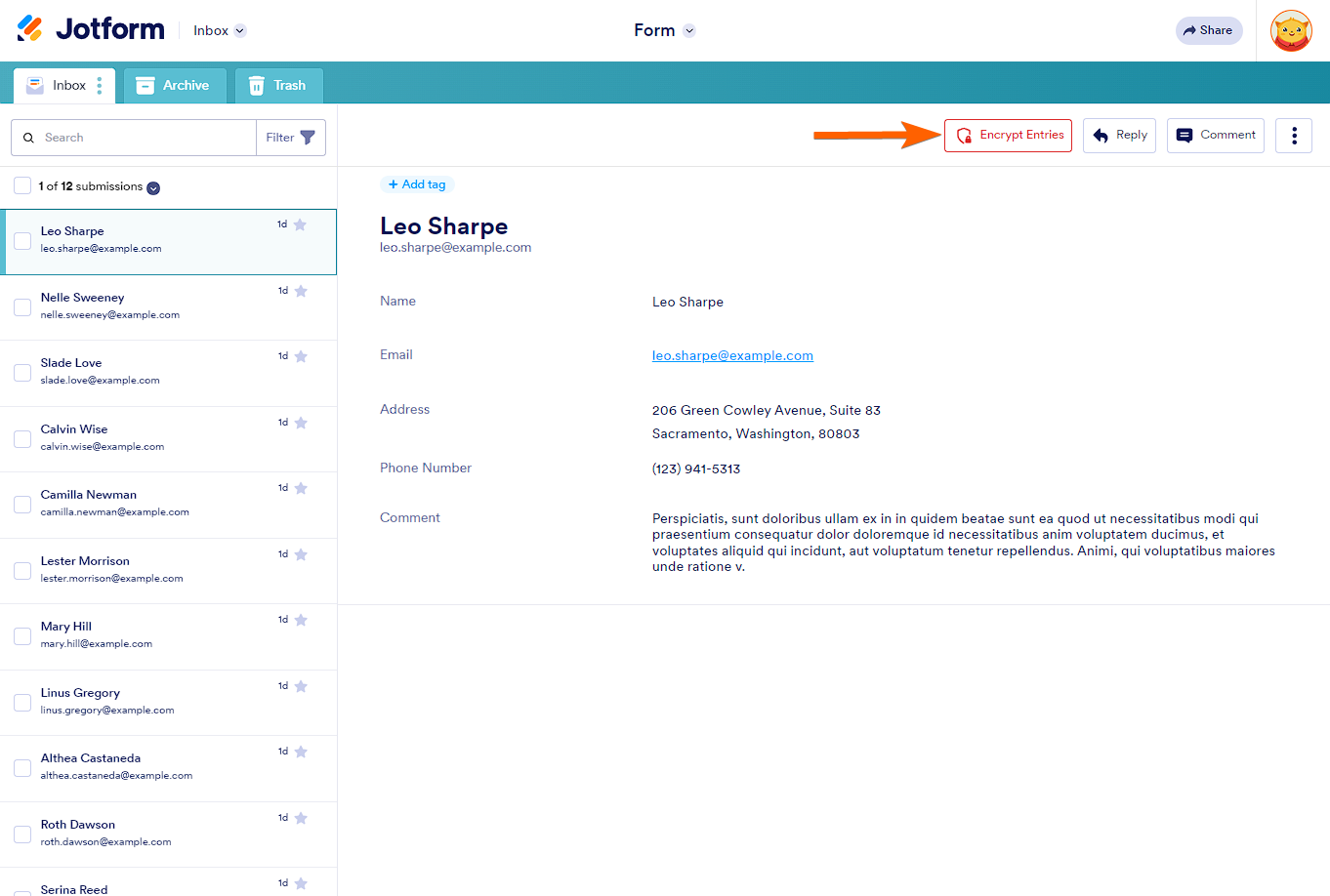

Send Comment:
124 Comments:
5 days ago
Never recieved the encryption code. Terrible system
18 days ago
Pourquoi le code d'encryptage est refusé toutes les 2 soumissions
19 days ago
Esqueci meu código de acesso
27 days ago
i forget my access code
28 days ago
I didn't receive my access code. I need a new code
30 days ago
Didnt receive a code
43 days ago
No code how can I access submitted forms?
45 days ago
I nee d help to retrieve my Encryption please
67 days ago
Comment puis-je faire mon codes d accès ne passe plus
68 days ago
U forgot me acsses code
71 days ago
I don't remember receiving an Access Code
73 days ago
Don’t recall having a code. Only password.
84 days ago
I never got an access code ??
86 days ago
Buenos días, olvide el código gracias
87 days ago
forgot access code
90 days ago
نسيت رمز الدخول؟
94 days ago
I want to change this password
96 days ago
I need my passport
99 days ago
Lost access code
130 days ago
how do you get verification code. directions dont.
132 days ago
jootfrom Enter Access Code
140 days ago
Need new password forgot the old one
143 days ago
how do I take encryption off form
150 days ago
I did not create an access code when I created the account. How do I get the access code?
164 days ago
Can I put a direct link on my website to the form and have users fill it out on jotform to have encryption?