Assigning forms to your team helps boost efficiency. It allows your team to handle tasks like collecting and managing submission data on your behalf. For more details, see Adding Assignees to Your Form.
However, in some cases, you might want to adjust your team’s permissions based on their role or responsibilities within your company. As the form owner, you can customize permissions for different assignees.
You can select the following available permissions for your assignees:
- Submit Only — This allows your assignees to view your form and collect submissions for you.
- Submit & View Later — In addition to submitting your form, this lets your assignees view their submissions later.
- Submit & Edit Later — Along with submitting your form and viewing their submissions, this also permits your assignees to edit their submissions later.
Setting Default Permissions for New Assignees
By default, your form allows new assignees to submit the form and edit their submissions. Follow these steps to change the initial permission granted to new assignees:
- In Form Builder, click on Publish.
- Next, click on Assign Form in the menu on the left side of the page.
- Then, click on Settings to the right of the Assign With Link section.
- In the Settings window, select an option under Permissions to set the default permission for your new form assignees.
Now, every time you assign your form, new assignees will be granted the default permission set for them.
Updating Permissions for Individual Assignees
You can also adjust the permission set for the existing assignees of your form. Follow these steps to assign a different permission to each assignee on your form:
- In Form Builder, click on the Assigned To button while in the Assign Form section of the Publish tab.
- In the Shared With window, click on the Permission dropdown to the right of an assignee and select a new permission in the menu.
Note
The updates you make in the Form Builder are saved automatically, so changes to the permissions set for your assignees are applied immediately.

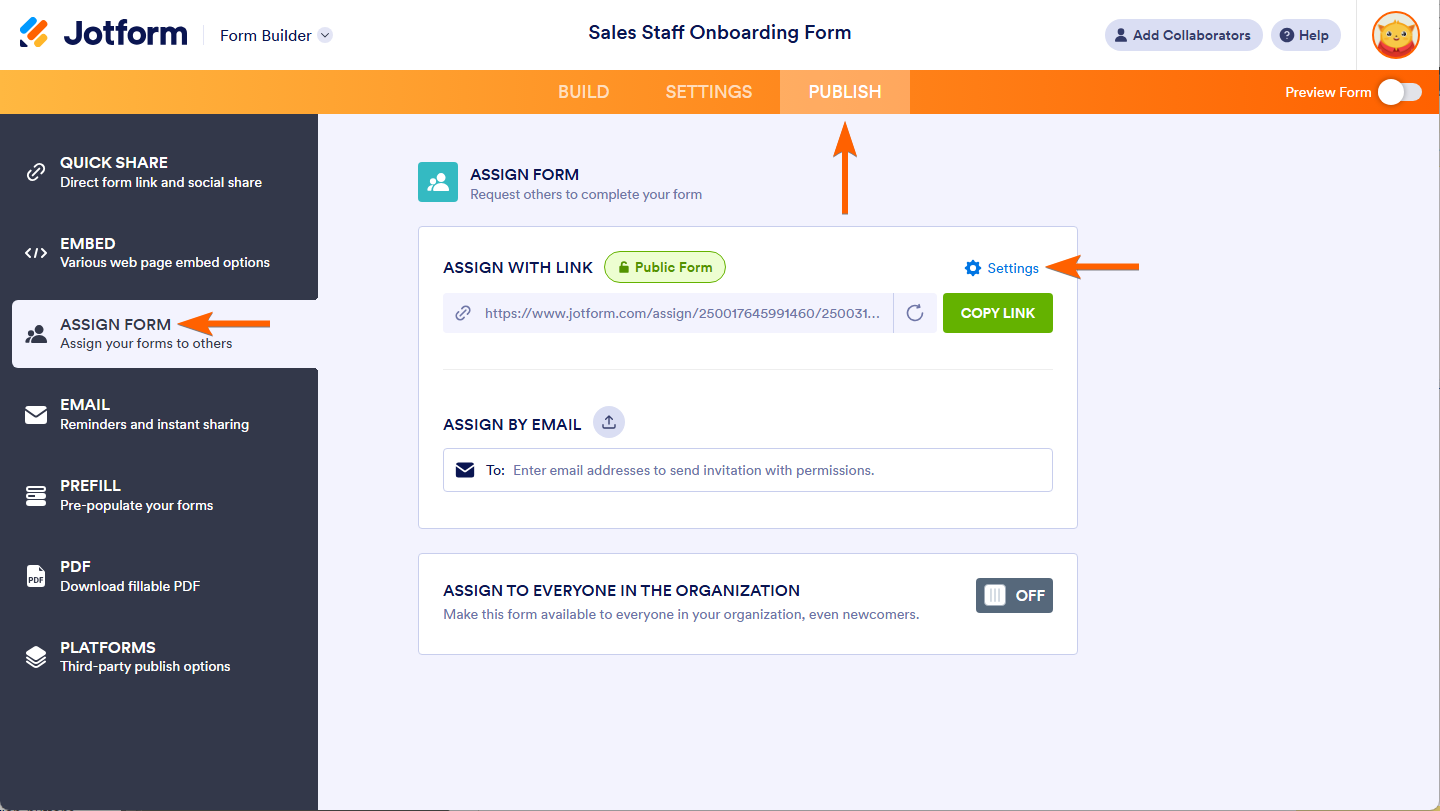
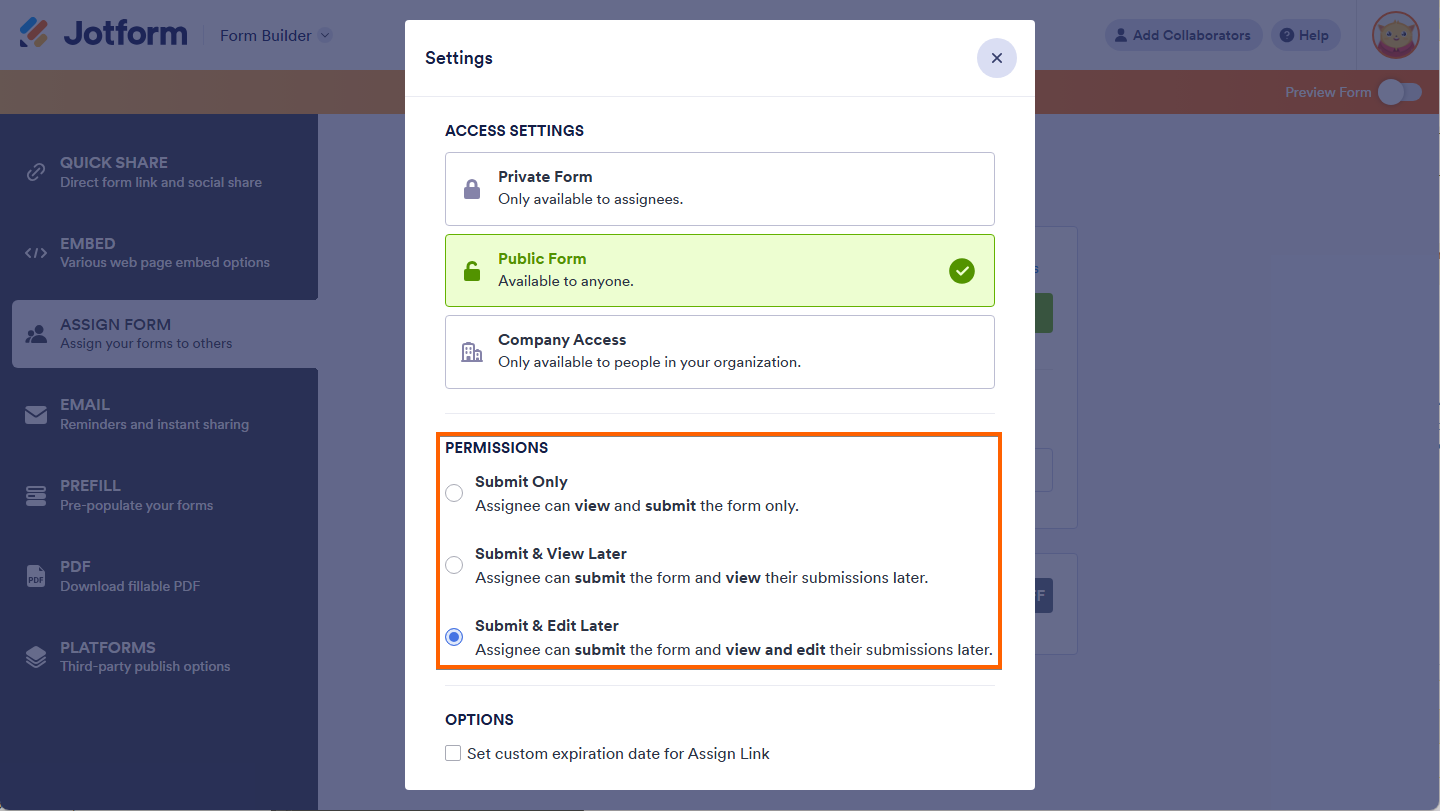
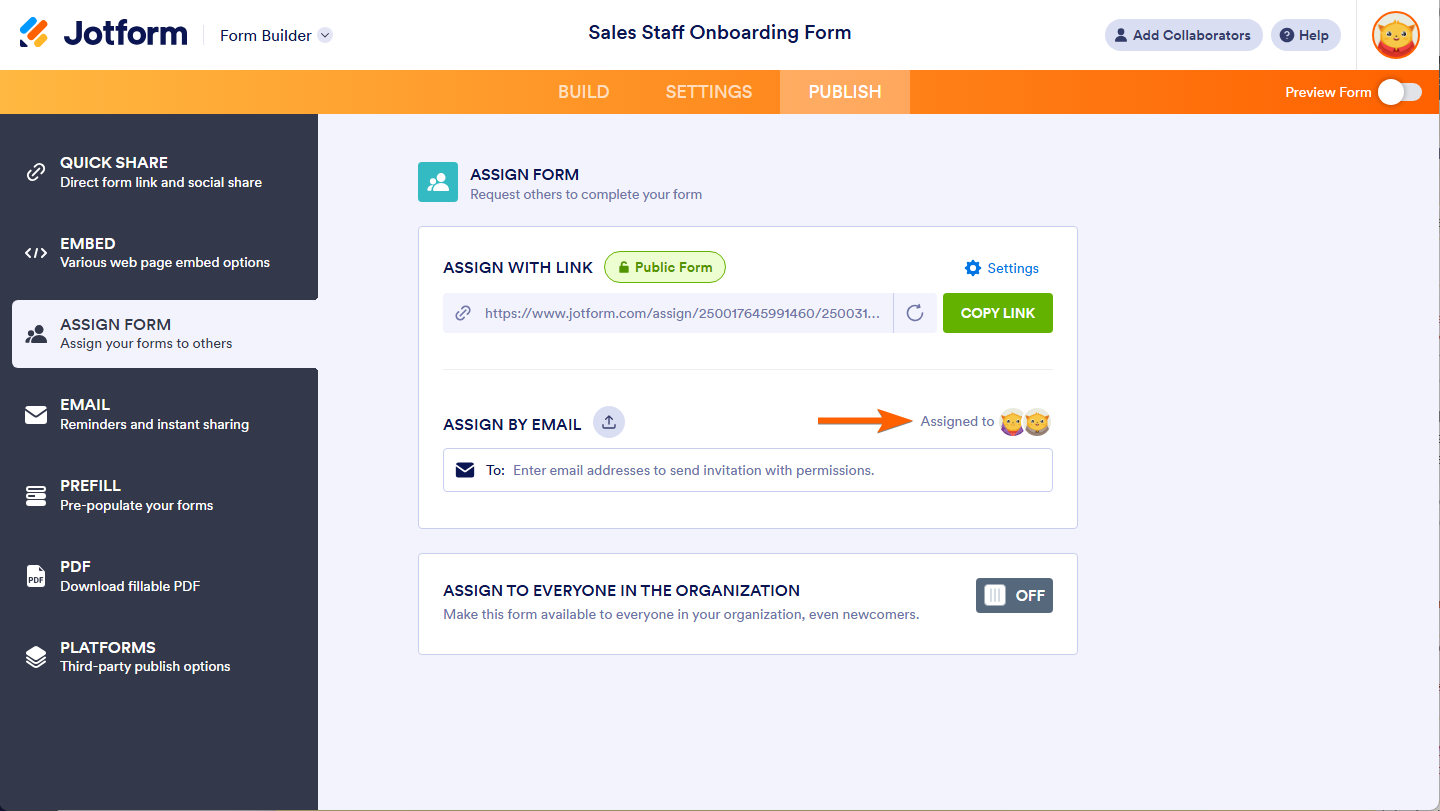
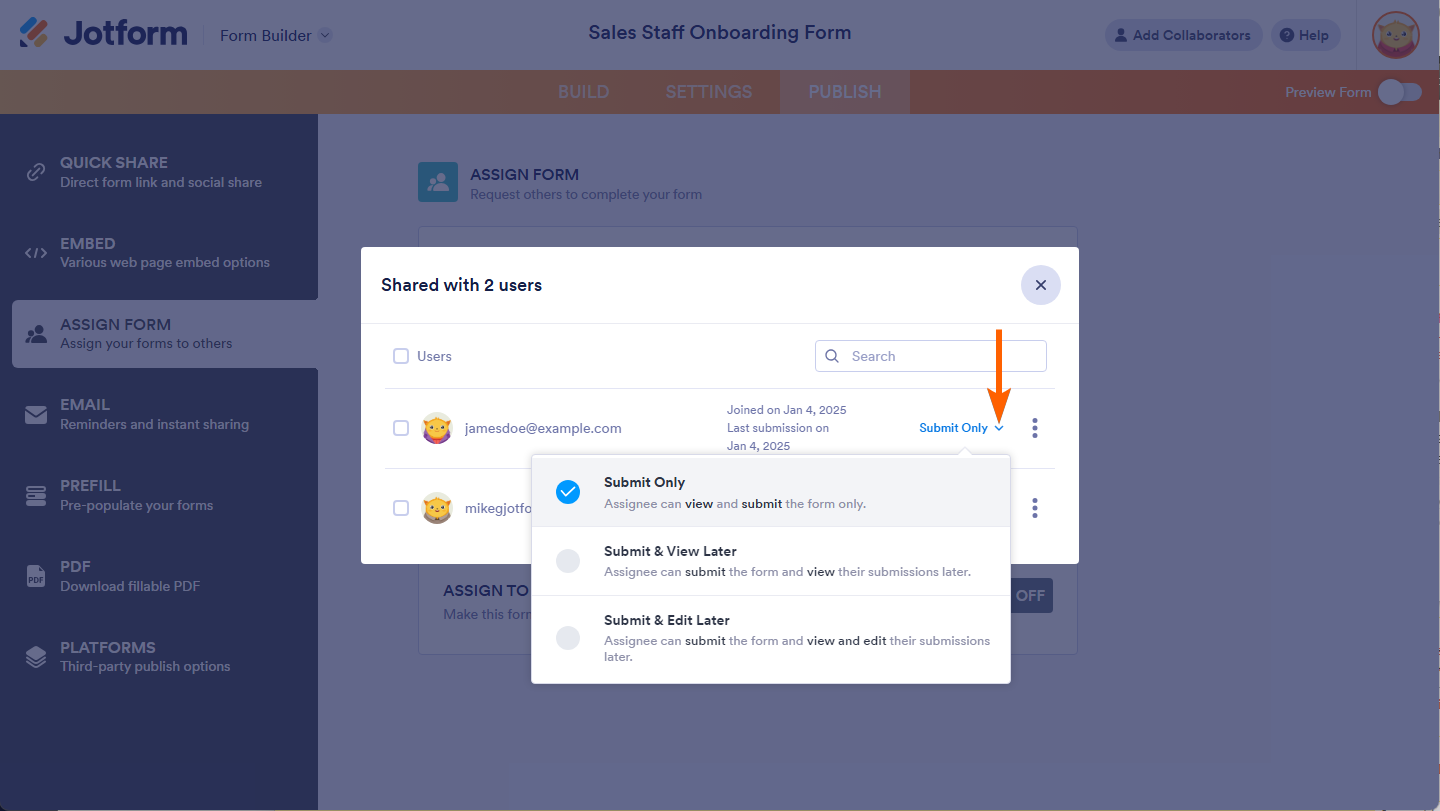
Send Comment:
7 Comments:
More than a year ago
how can i make it so that when an application is completed: it goes to another email address in addition to mine?
More than a year ago
My recipents cannot complete the survey when they click on the link
More than a year ago
Can I create a group of users that can only view jotforms tables? Thanks
More than a year ago
Combien de fois peut-on envoyer 1 formulaire?
More than a year ago
For the 3 different permission levels, are they all available for the assignees of a HIPAA account?
In particular "Submit & Edit Later"?
If yes, is this done through the assignee's Jotform user account (only edit from within the assignees' account)?
More than a year ago
I have a fillable PDF Form that I want customers to be able to fill out and submit and then have an employee fill out a portion.
Is this possible?
More than a year ago
Do they need to create their own jotform sign in to access the forms assigned to them? I guess what I'm asking is how do they access their assigned forms on the jotform app?