This guide shows how to change your form field’s “required” flag using conditional logic. This is useful if you need to conditionally turn your optional fields required or vice versa.
To conditionally toggle your form field’s “required” flag
- In the Form Builder, go to Settings at the top.
- Select Conditions on the left.
- Add a new Enable/Require/Mask Field condition.
- On the next page, set up your condition rules.
In this example form, the conditional logic is as follows:
- IF: Will you come with a partner?
- STATE: Is Equal To
- VALUE: Yes
- DO: Require
- FIELD: Partner’s Name
- Once you’re done, select Save at the bottom.
See also: How to Set an Input Mask Conditionally.

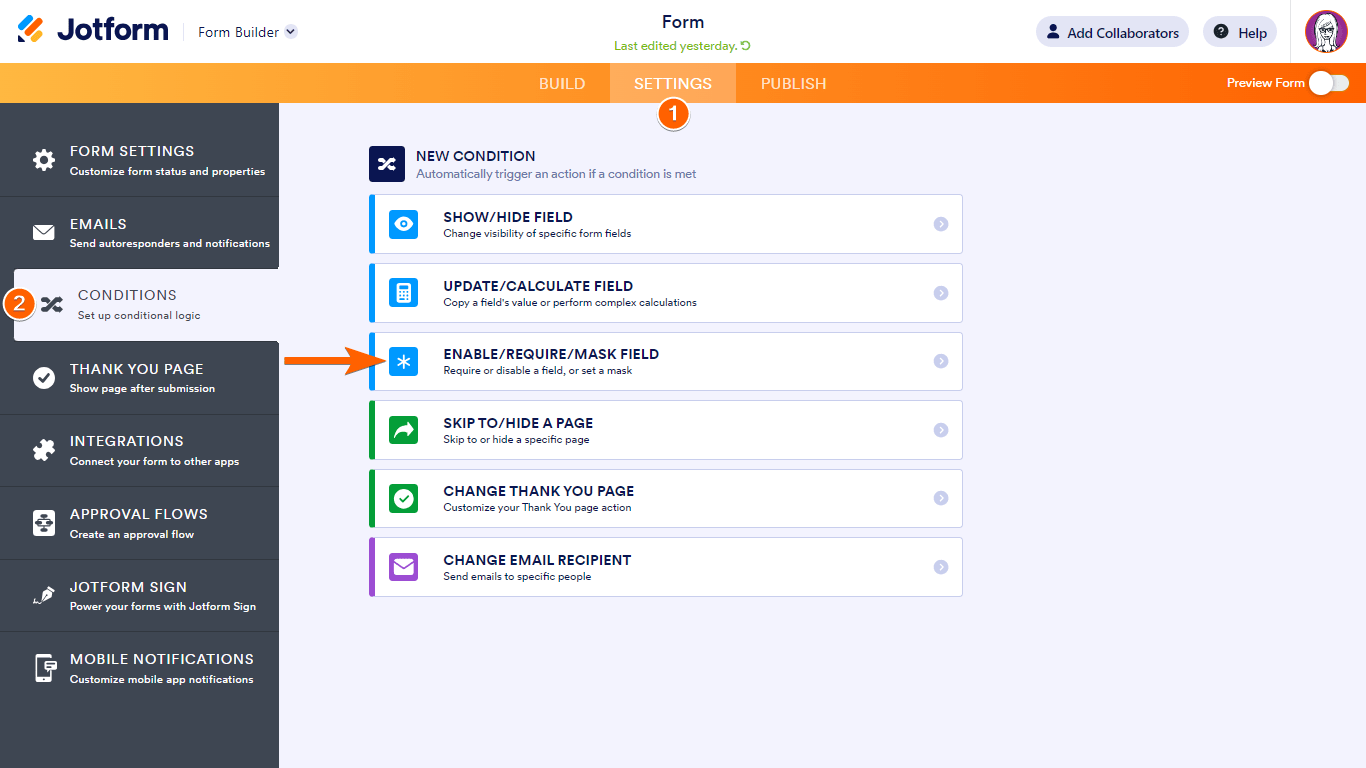
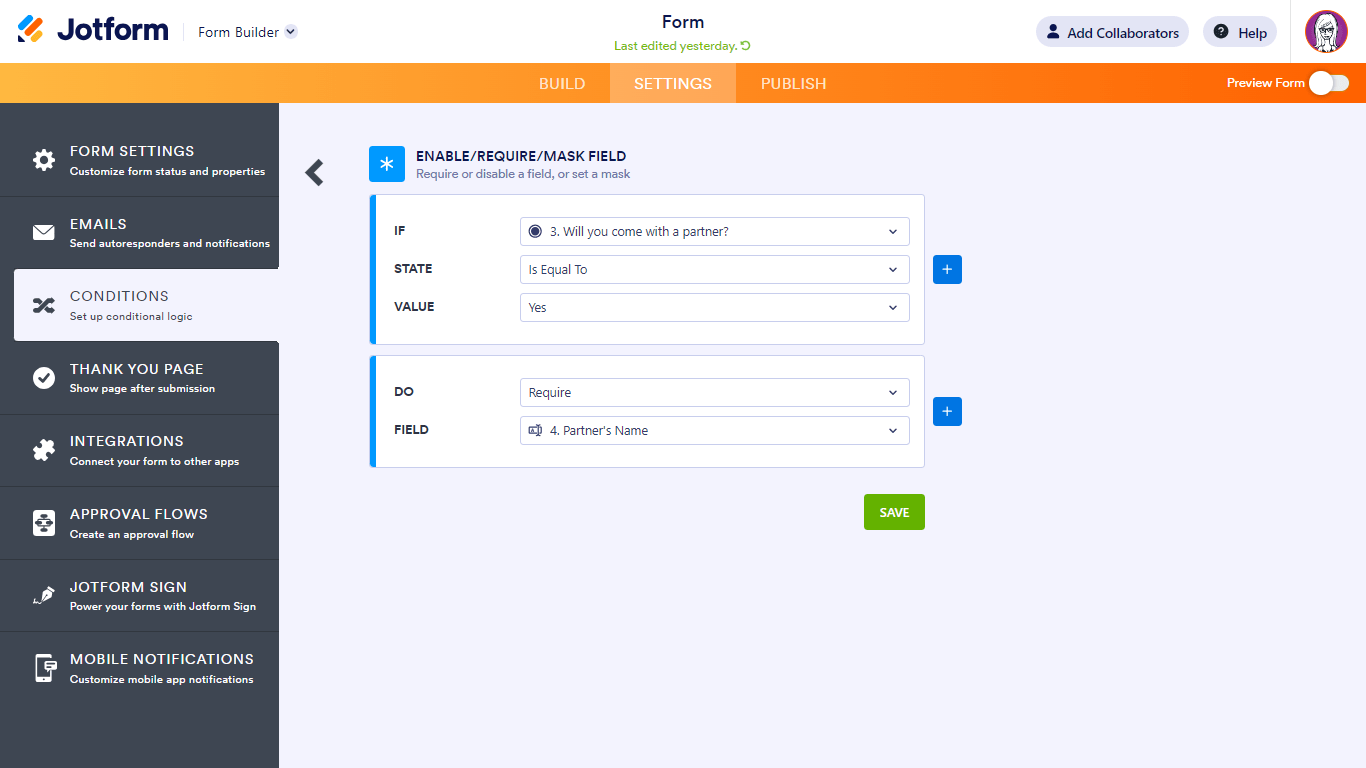

Send Comment:
17 Comments:
More than a year ago
This was so helpful thank you
More than a year ago
Is there a step by step how to set up a yes/no for my asset healthcare form
More than a year ago
How should I make conditions that unique response but can make more different response by a single responder....it means how can a person make more response on behalf of others but each response must be a unique one...should not make repeatative response..
.please guide me
More than a year ago
I have a series of Yes or No questions. and want them to stand out only if they answer Yes to any of the 4 questions outlined.
More than a year ago
Hi
I am building a form for booking online consultations etc I have set up selection boxes and asking people to click what service they want. Below that I have then put in collapsed sections relating to each service. Is there a way of if they click what service that the collapsed sections open up to relevant click?
More than a year ago
If someone selects a drop down option, I want it to be linked to a certain text. The text depends on the option selected. How do I do this? Thanks
More than a year ago
How is the field "hidden" if not required ? It seems to show in the form or not show.
It would be nice to see the actual Form Build for this demo, not just the submitted form
More than a year ago
Hello, I would like to avoid multiple check box in the answer....how do I do ?
More than a year ago
Hello, I would like to avoid multiple check box in the answer....how do I do ?
please answer : mouna.zreikat@fer-ge.ch
More than a year ago
I'm working on an order form with shirts of different sizes and colors. Is there a way to create a condition that if they want more than 1 of a specific shirt then have the size and color dropdown menus added so they can select different sizes or colors and not have to get 2 of the same? Does that make sense? or is it easier to just list the color options separate then they choose a size? thanks.
More than a year ago
Cannot get this to work no matter what I do. Can someone please help?
Here is the form I am working on.
Thanks in Advance!
More than a year ago
I want to require an additional field if an answer is greater than 30. What can I put in the answer field? > 30? 31, 32, 33....
Thanks for your help!
More than a year ago
Is there a way to have an OR in the required? For example, if they fill out their father's name, I would require a cell number OR a work number.
More than a year ago
Is there a way to have an OR in a condition? In other words I want a field to be required if either field 1 is filled OR field 2.
More than a year ago
Hello. I want to have a condition that if someone picks an item, they are required to pick 3 sub-items. How would I do that? Thanks.
More than a year ago
I wish to make a second field required if its field is entered so if anything is in A then complete B.
How do I set the Any field I tried * but did not work, or do I need to write a condition for each letter of alphabet .
More than a year ago
I am trying to require someone make a payment if the answer to "Are you a member" is equal to "no", but it the "Make Payment" field is not highlighted as a field that I can require...