To manage multiple fields, hold down the Ctrl key (for PC), or the Command ⌘ key (for Mac) to multi-select fields. You can also press Ctrl + A or ⌘ + A to select all fields.
A menu will appear at the top that will allow you to manage the multiple fields you selected. You can Duplicate, Require, Hide, or Delete them as needed.
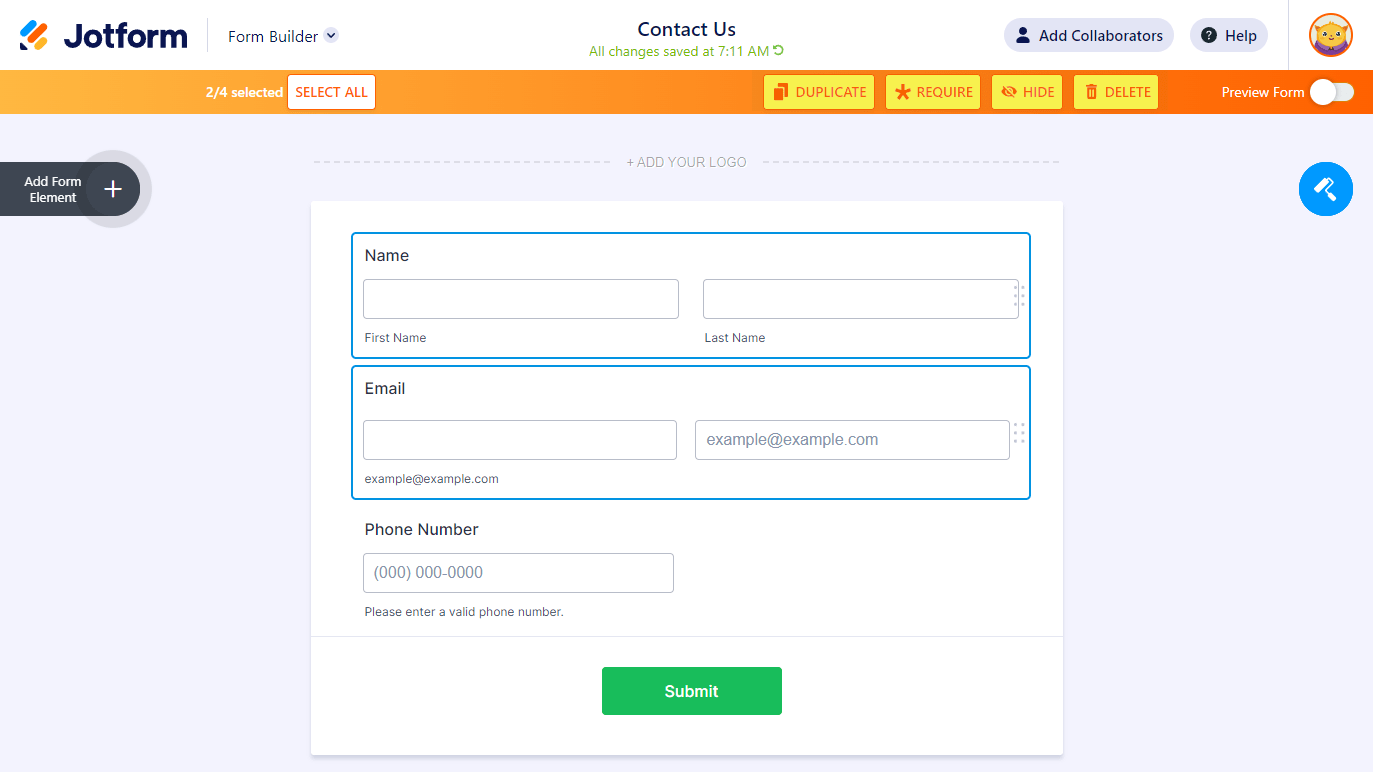
The Form Builder also offers a custom Context Menu which allows more options when managing fields.
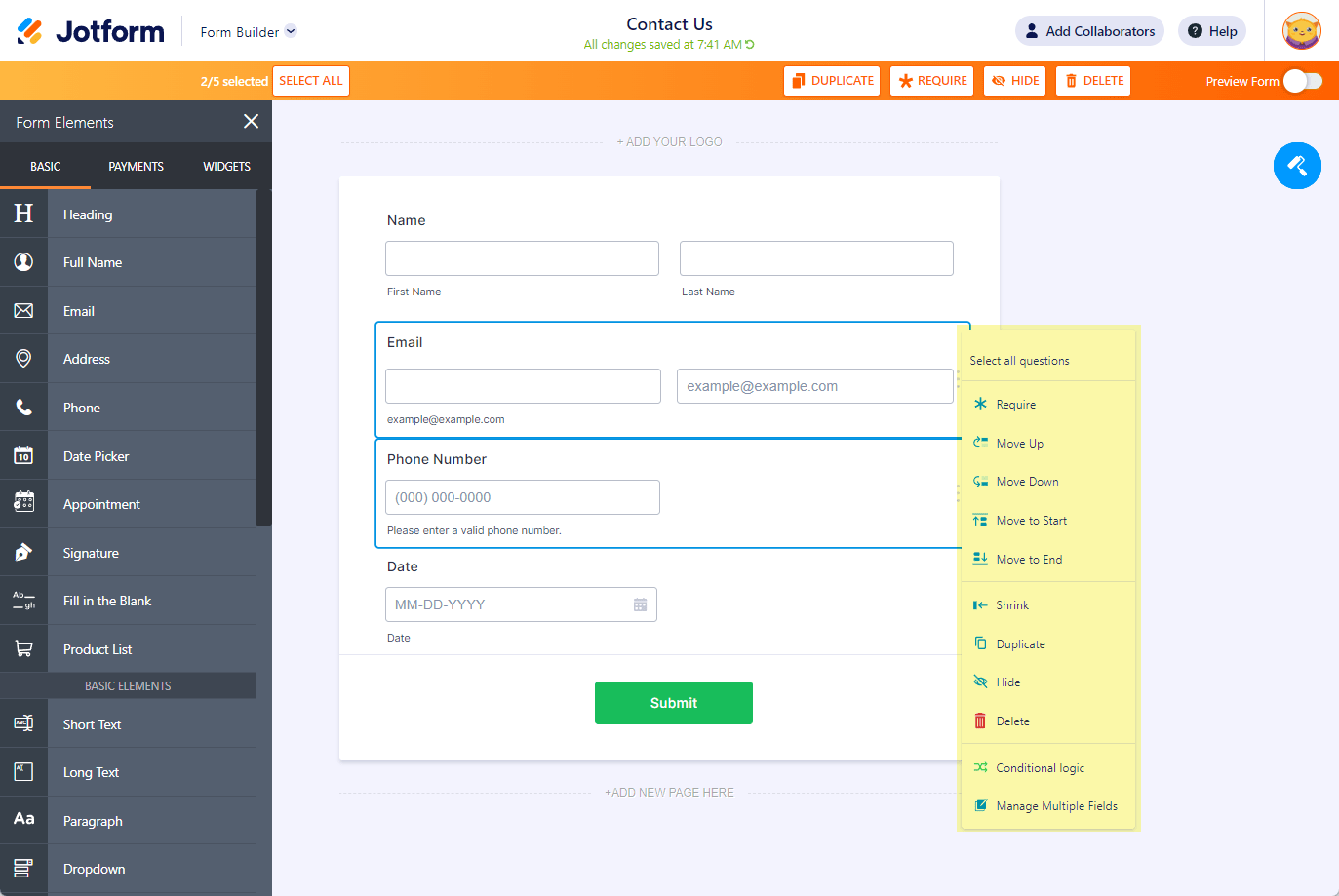
Here’s a short description of what each option does:
- Select All Questions – Selects all fields (like pressing Ctrl+ A or ⌘ + A)
- Require – Makes a field required
- Move Up – Moves a field up
- Move Down – Moves a field down
- Move to Start – Moves the field to the top
- Move to End – Moves the field to the bottom, before the submit button
- Shrink – Reduces a field to its bare minimum width
- Duplicate – Creates another copy of the selected field
- Hide – Hides the field
- Delete – Deletes the field
- Conditional Logic – Opens the Conditions associated with the field selected
- Manage Multiple Fields – Adds a checkbox on each field to easily select/deselect them
Comments, suggestions, and feedback are welcome below. If you have a question, reach us by creating a support ticket.



























































Send Comment:
2 Comments:
More than a year ago
Thanks for sharing such a helpful instruction, really appreciate for your article.
More than a year ago
There's an annoying bug with this menu: if you click and drag to select a bunch of controls, the menu appears, but as soon as you release the mouse button the menu disappears. Ctrl-click to select multiple items works and the menu stays open, but this somewhat non-intuitive behaviour of drag select should be cleaned up one way or the other.