Downloading a PDF version of your form allows users to fill it out digitally or print it for offline use. This is useful for collecting information without requiring an internet connection. Jotform provides an easy way to generate a fillable PDF version of your form while maintaining its structure and functionality.
Creating a Fillable PDF from your Workspace Page
If you need an offline or printable version of your form, you can download it as a fillable PDF. This allows users to complete the form digitally or by hand. Here’s how to do it:
- On your My Workspace page, hover your mouse over the form and click on More on the right side of the screen.
- In the Dropdown menu that opens up, click on Publish Form.
- In the Publish window that opens up, under the PDF tab, click on Download.
- Now, you’ll be redirected to Jotform PDF Editor, which lets you customize the PDF layout of your form. To download the fillable PDF, click on Download in the upper-right corner of the page.
Creating a Fillable PDF in Form Builder
If you’re already in form builder, you can also download the PDF form. Here’s how to do it:
- In the orange navigation bar at the top of the page, click on Publish.
- Next, click on the PDF tab on the left, and in the PDF Download window, click on Download.
- Now, you’ll be redirected to Jotform PDF Editor, which lets you customize the PDF layout of your form. To download the fillable PDF, click on Download in the upper-right corner of the page.
Creating a Fillable PDF in PDF Editor
Creating a Fillable PDF version of your form in PDF editor is easy. Here’s how:
- In Form Builder, click on the Downward Arrow icon on the top-left side of the page.
- Select PDF Editor, and that’ll redirect you to PDF Editor.
- In the blue navigation bar at the top, click on New PDF.
- Then, in the Create a New PDF Document window, click on the blue Create PDF Form link at the bottom.
- Now, choose from the following options, and you’re all set:
- PDF Version of Your Form — Convert your existing online form into a fillable PDF while retaining its structure and fields.
- Start From Scratch — Create a brand-new fillable PDF form from the ground up.
- Import PDF Form — Upload an existing PDF document and turn it into a fillable form.
Note
Widgets and some basic elements are not supported in the fillable PDF form. This is because widgets rely on scripts to function, and scripts can’t run in a fillable PDF. If your form includes unsupported elements, consider using alternative fields that are compatible with the PDF format.
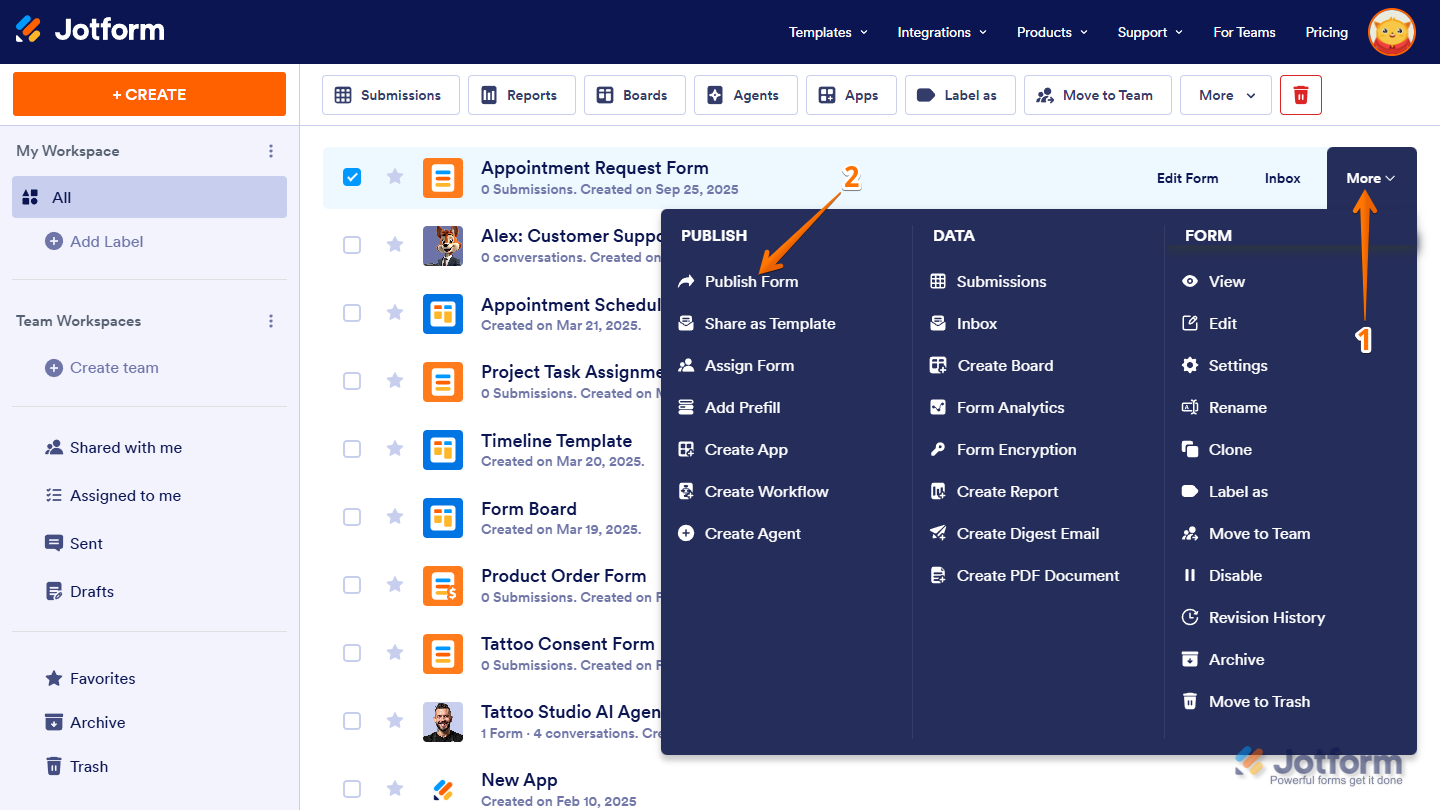
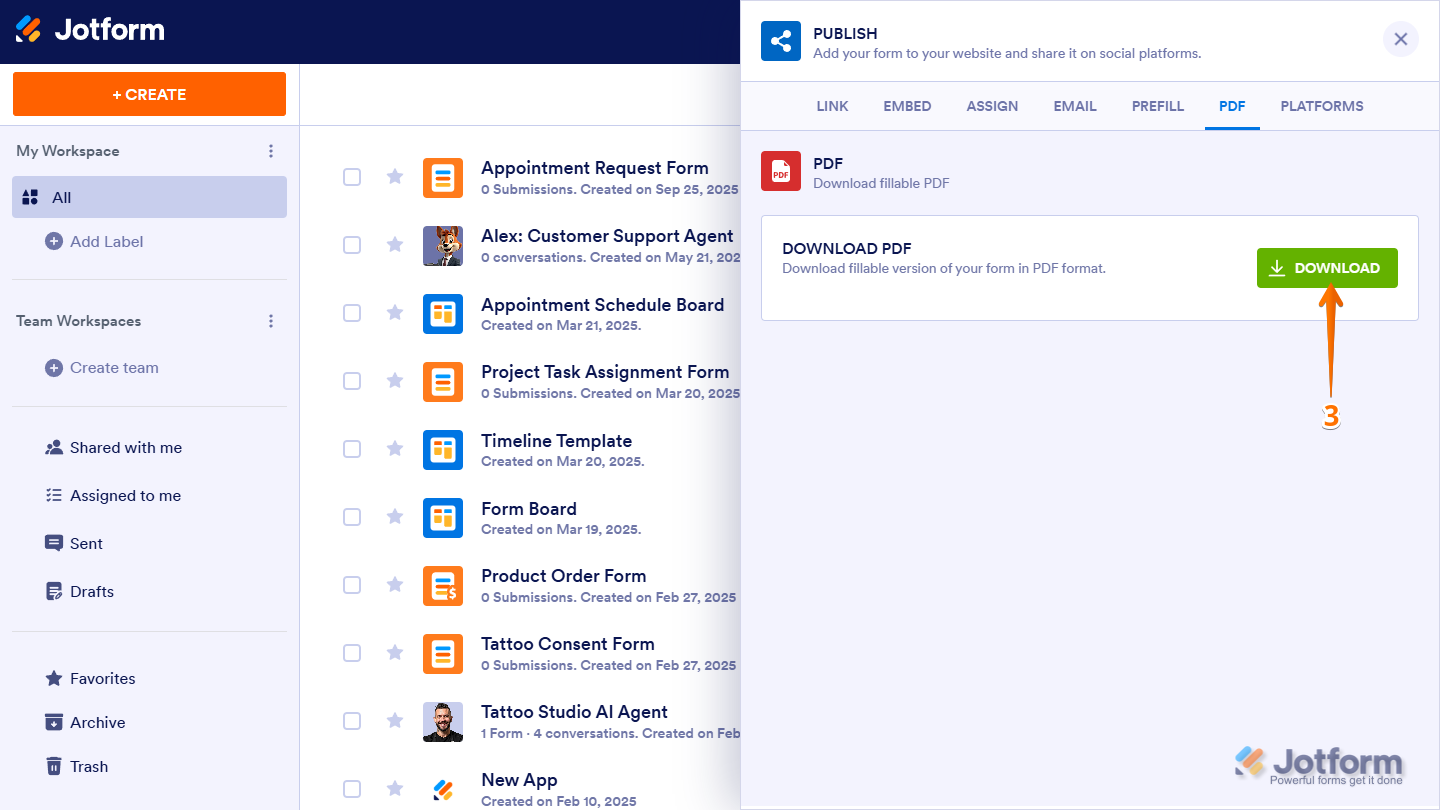
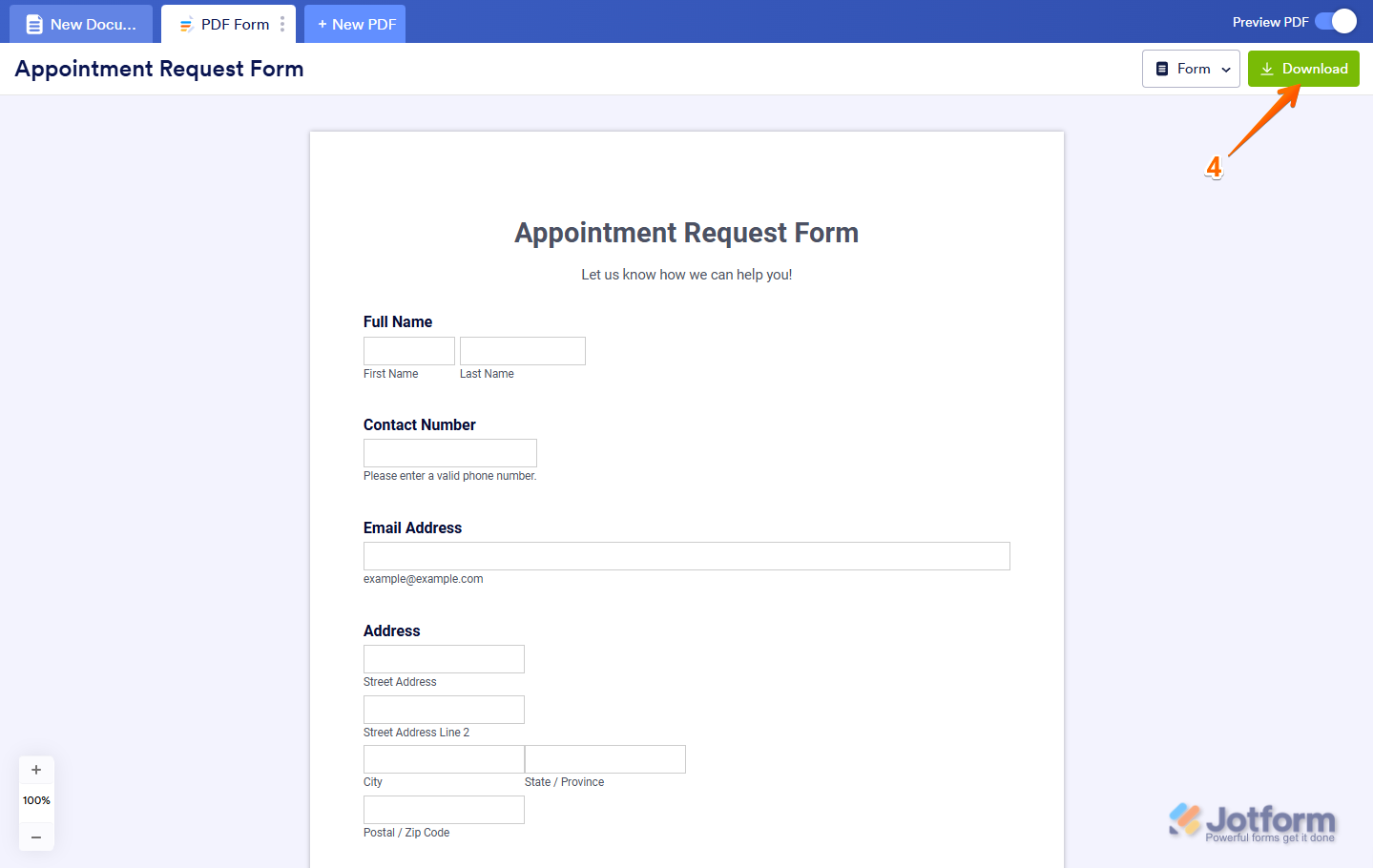


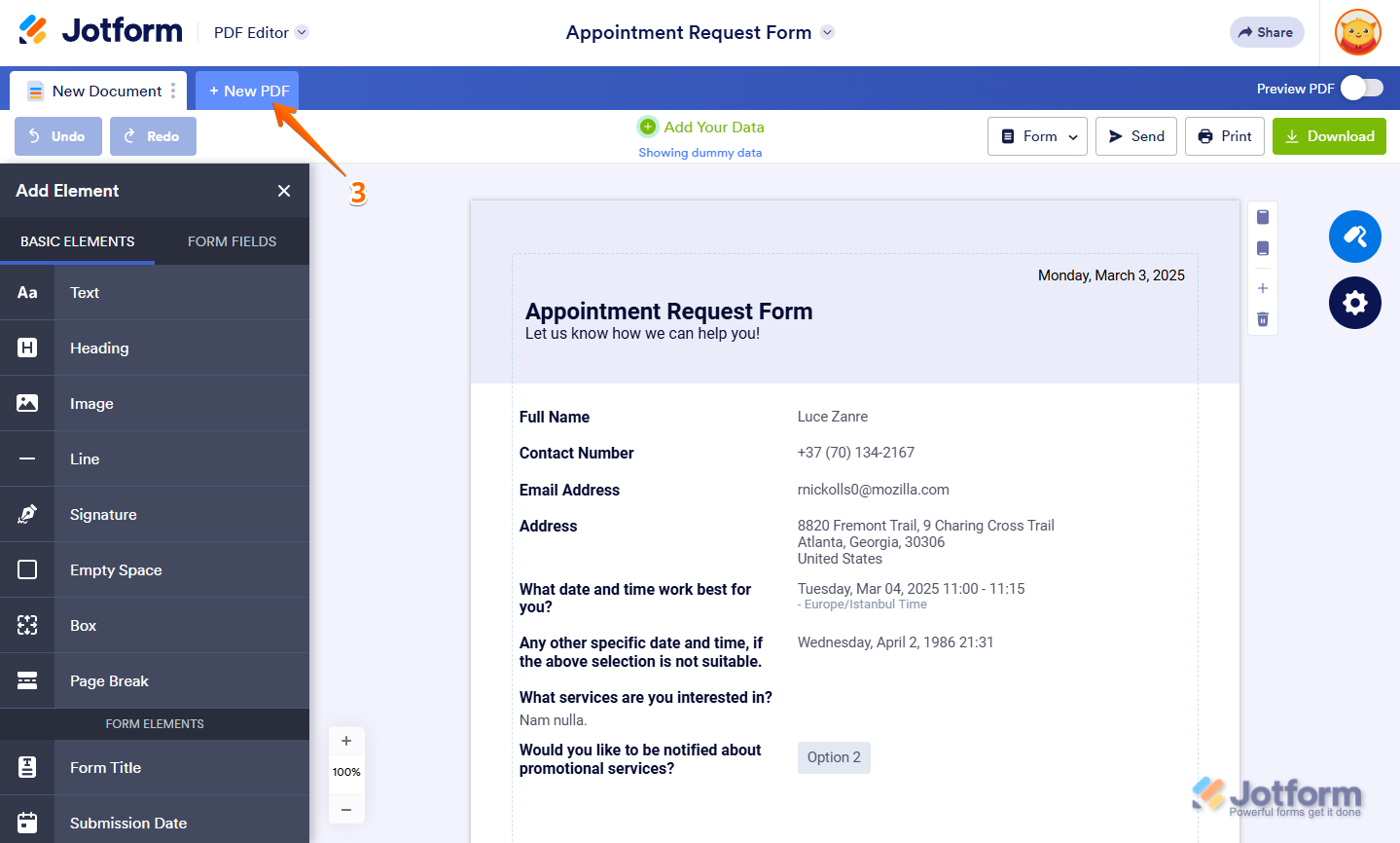
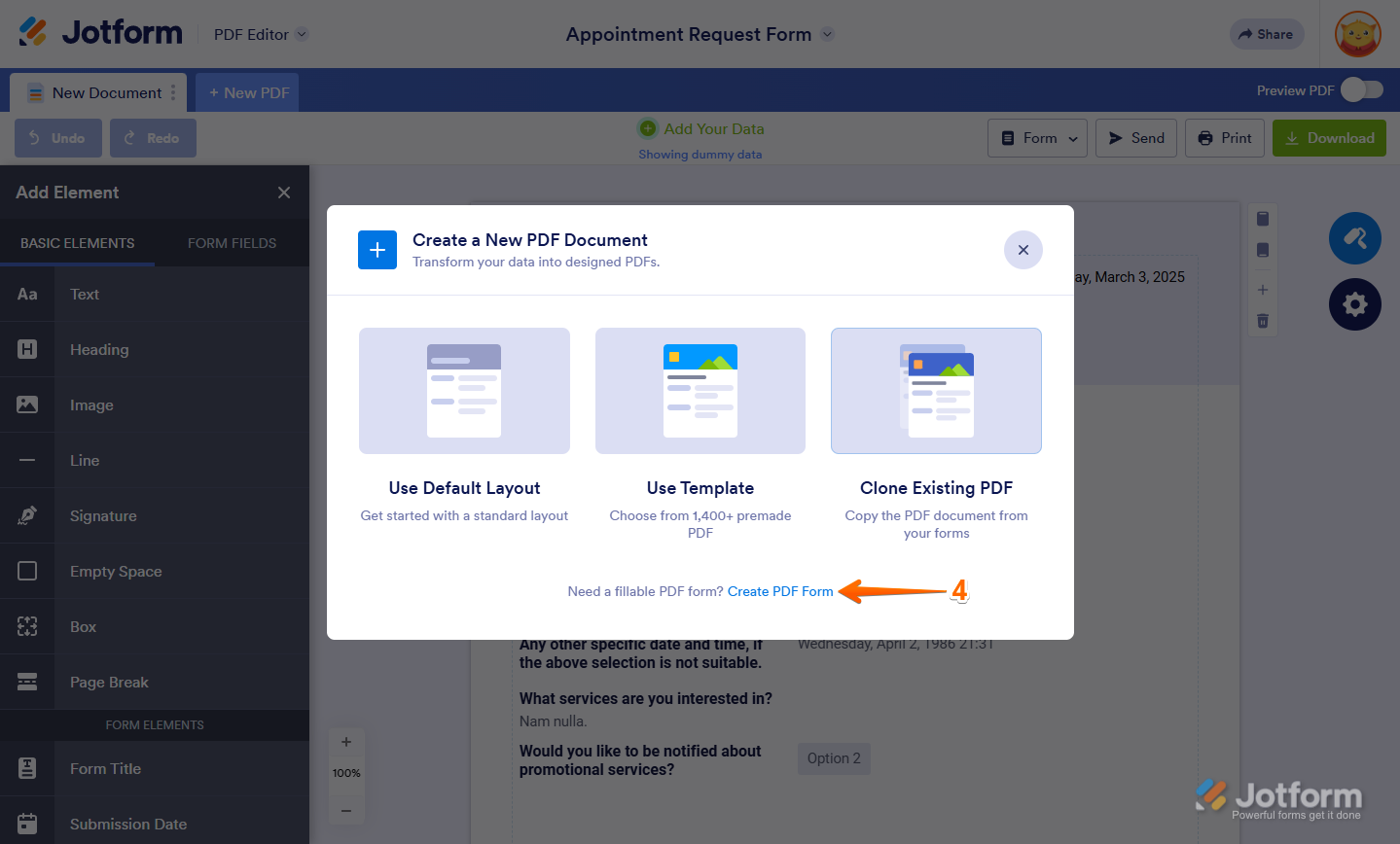
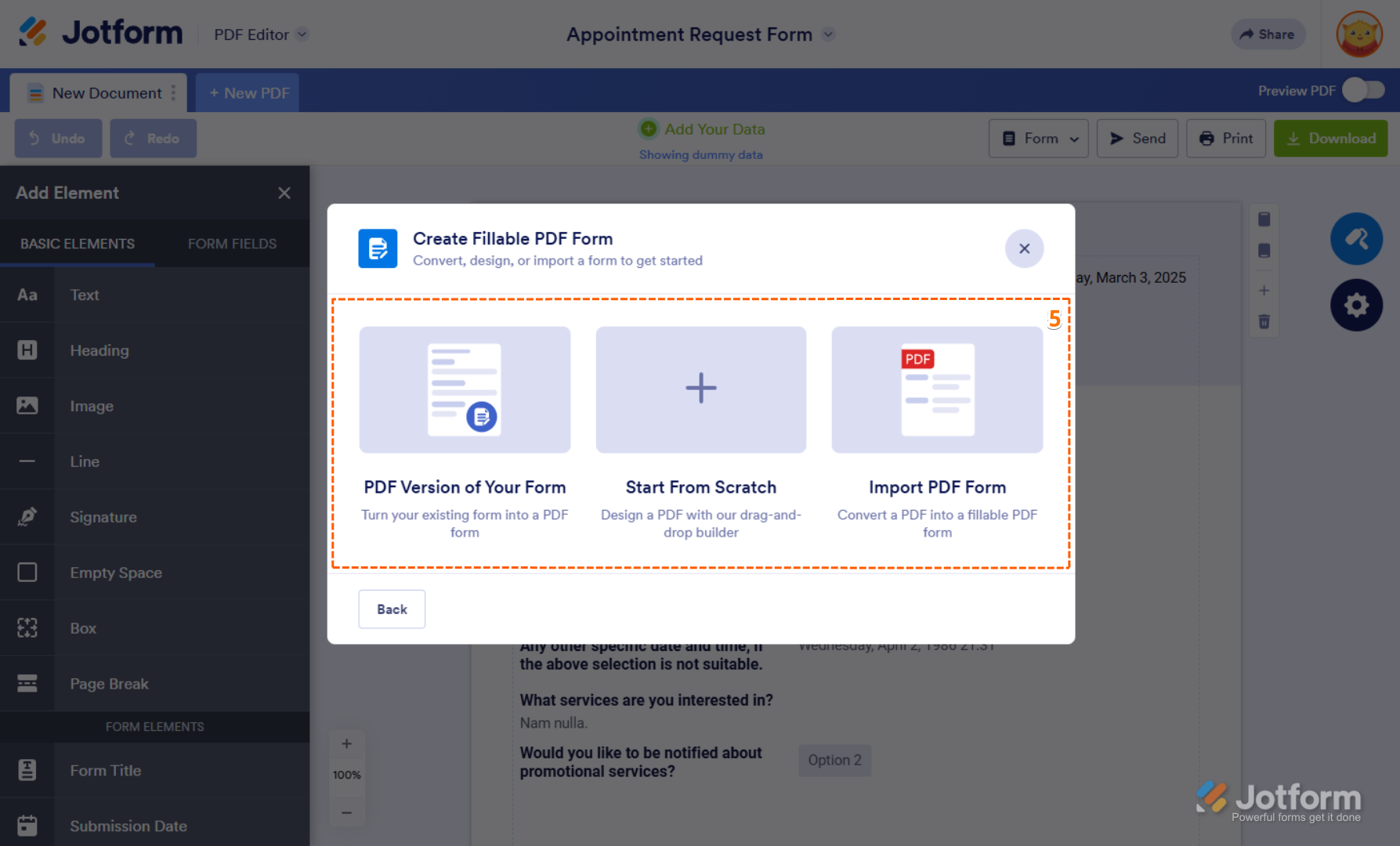
Send Comment:
7 Comments:
233 days ago
You broke a hyperlink. The "download form" button now takes you to the Data tool's "download all responses as a PDF summary" page, NOT the page to download the blank form.
More than a year ago
Hi team. So I have a form built in JotForm. I would like to have each submission as a PDF after approval.
At the moment I haven't found the way to get a PDF with all the fields that I need showing on the form AFTER approval. How can I achieve this?
More than a year ago
Hi, for a form's PDF to be used in the google drive integration will it automatically be created and then saved in the indicated google drive folder or does there need to be an approval flow for a PDF to be created?
More than a year ago
Good work
More than a year ago
Is it possible to change the size of the fillable elements? They seem quite compact when it comes to the PDF Form...
More than a year ago
Hello, this is Umair Arshad.
This guide worked for me until recently, now I don't see the PDF button in publish. What should I do now?
More than a year ago
I am trying to download fillable pdfs, however I am being told that I must have adobe acrobat reader in order to open them. Is there a way to open them that does not involve adobe acrobat reader?