Jotform Smart PDF Forms allows you to convert your PDF document to an online form. Import your PDF file, map your form fields, and collect responses. Download the data filled out on your PDF document.
To convert your PDF to a fillable form
- Go to My Forms and select Create Form in the upper-left corner.
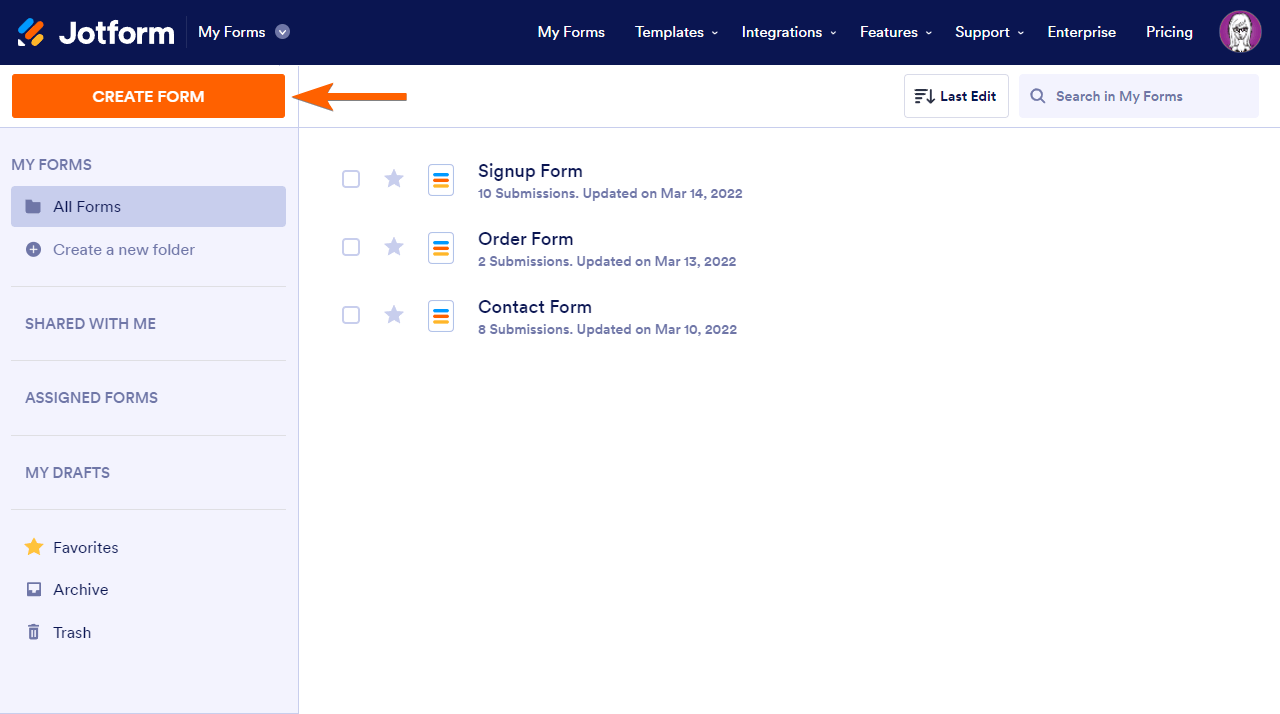
- Under Create a Form, select Import Form.
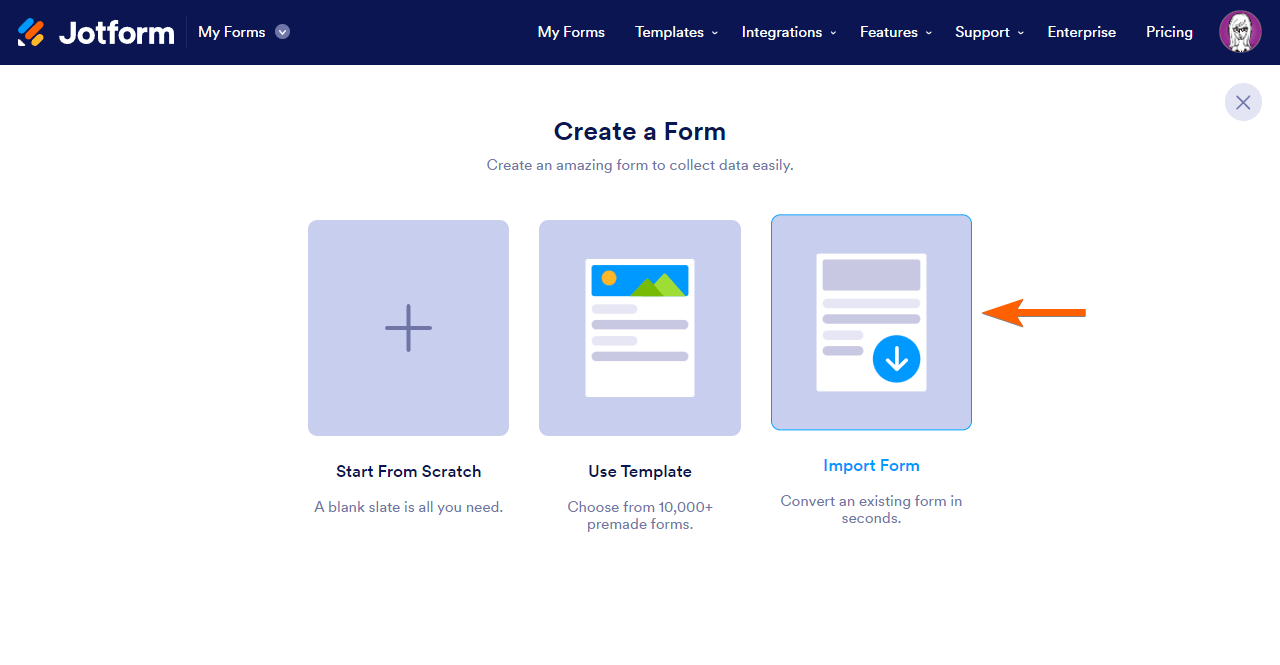
- Next, select Import PDF form to open Smart PDF Forms.
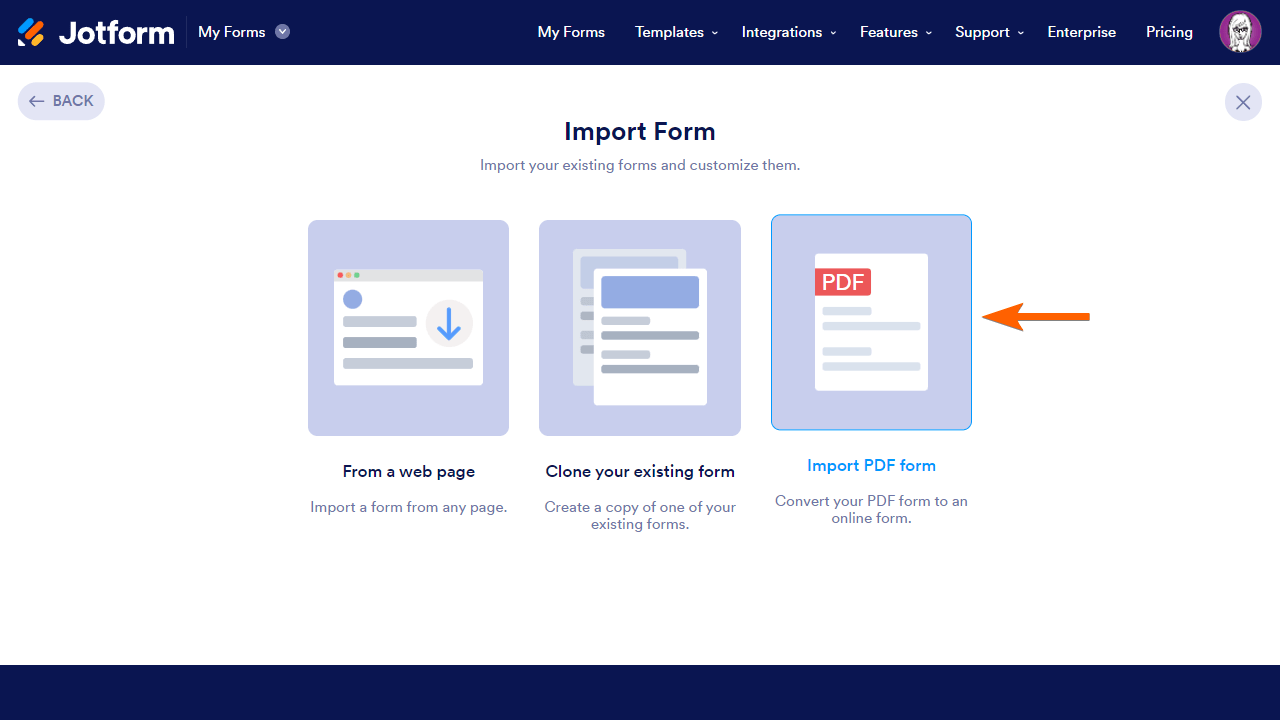
Alternatively, you can go to this page and select Convert PDF to Fillable Form.
- In Smart PDF Forms, select Upload PDF Form, then choose your PDF file.
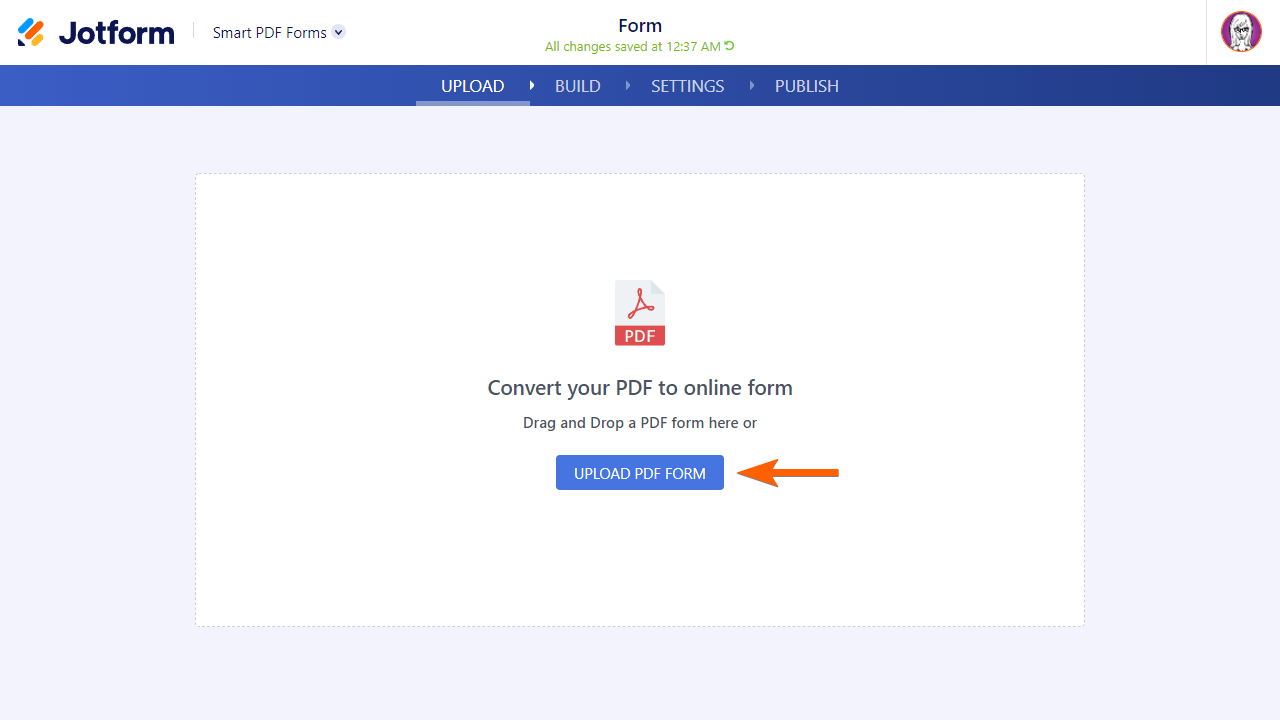
Once that’s done, you should see your imported PDF along with the online form created from it. Note that the online form will not look the same as the imported file. The system will try its best to fetch and clone the form fields from your PDF file.
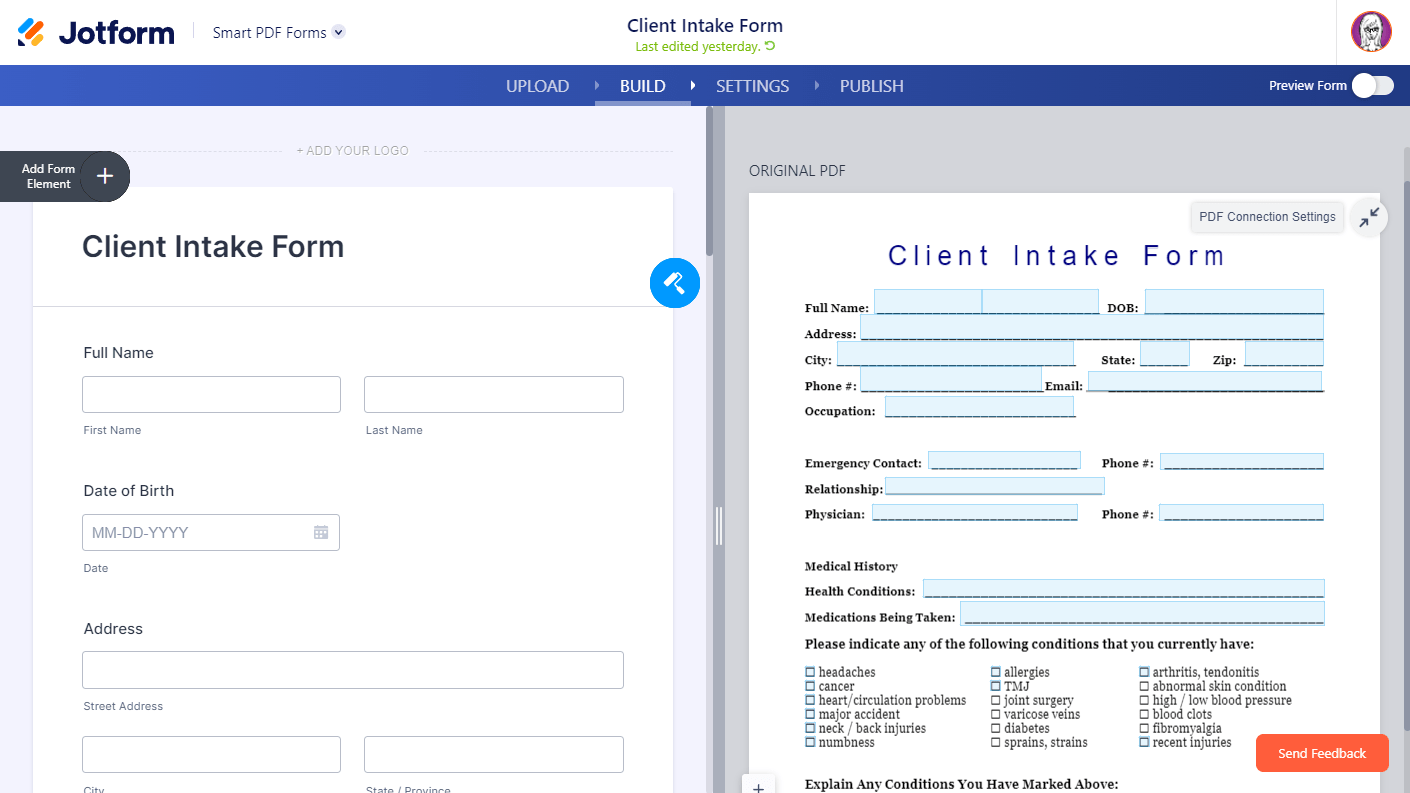
- Map the fields on your online form to your PDF document. To learn more, see this guide.
- Customize the look and feel of your online form to your liking.




























































Send Comment:
6 Comments:
321 days ago
Is there a way to select multiple fields on the PDF form when mapping items?
339 days ago
Is there a page limit for the import? Also, can multiple PDFs be uploaded as a way to segment the form?
More than a year ago
Which elements on the form builder are compatible with Smart PDF?
More than a year ago
Hi,
my PDF is 4 pages and i have been waiting for over 40 mins and it still hasnt uploaded? how long does it take?
More than a year ago
I tried creating a smart pdf form but the system didn't fetch and clone the form fields in my original PDF file. It didn't recognize any of the fields. How can I make the system recognize the fields in my pdf? I'm using Chrome and I have adobe if that makes a difference
More than a year ago
Can I connect an exiting form?