The console tab in your browser allows you to view log messages and errors from a web page. The console report can give useful information when debugging or troubleshooting your form. This guide shows how to get the console report from your browser.
Google Chrome and Chromium-Based Web Browsers
- Right-click on the page, then select Inspect from the menu to open DevTools.
- In DevTools, go to Console.
You can also use the keyboard shortcut Ctrl+Shift+J for Windows and Linux or Cmd+Option+J for Mac to open DevTools.
Mozilla Firefox and Firefox-Based Web Browsers
- Right-click on the page, then select Inspect from the menu to open Developer Tools.
- In Developer Tools, go to Console.
You can also use the keyboard shortcut Ctrl+Shift+K for Windows and Linux or Cmd+Option+K for Mac to open Developer Tools.
Safari
- Select Safari in the upper-left corner.
- Select Preferences from the menu, then go to Advanced in the dialog.
- Turn on Show Develop menu in menu bar, then close the dialog.
- Right-click on the page, then select Inspect Element from the menu to open Developer Tools.
- In Developer Tools, go to Console.
You can also enter Cmd+Option+C on your keyboard to open Developer Tools.
Internet Explorer
- Right-click on the page, then select Inspect element from the menu to open Developer Tools.
- In Developer Tools, go to Console.
You can also enter F12 on your keyboard to open Developer Tools.
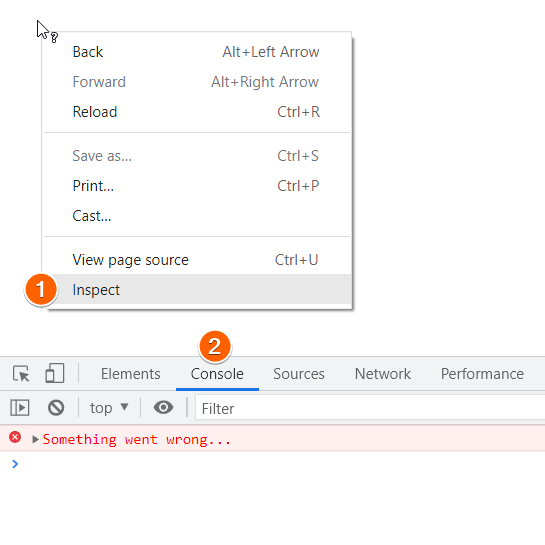

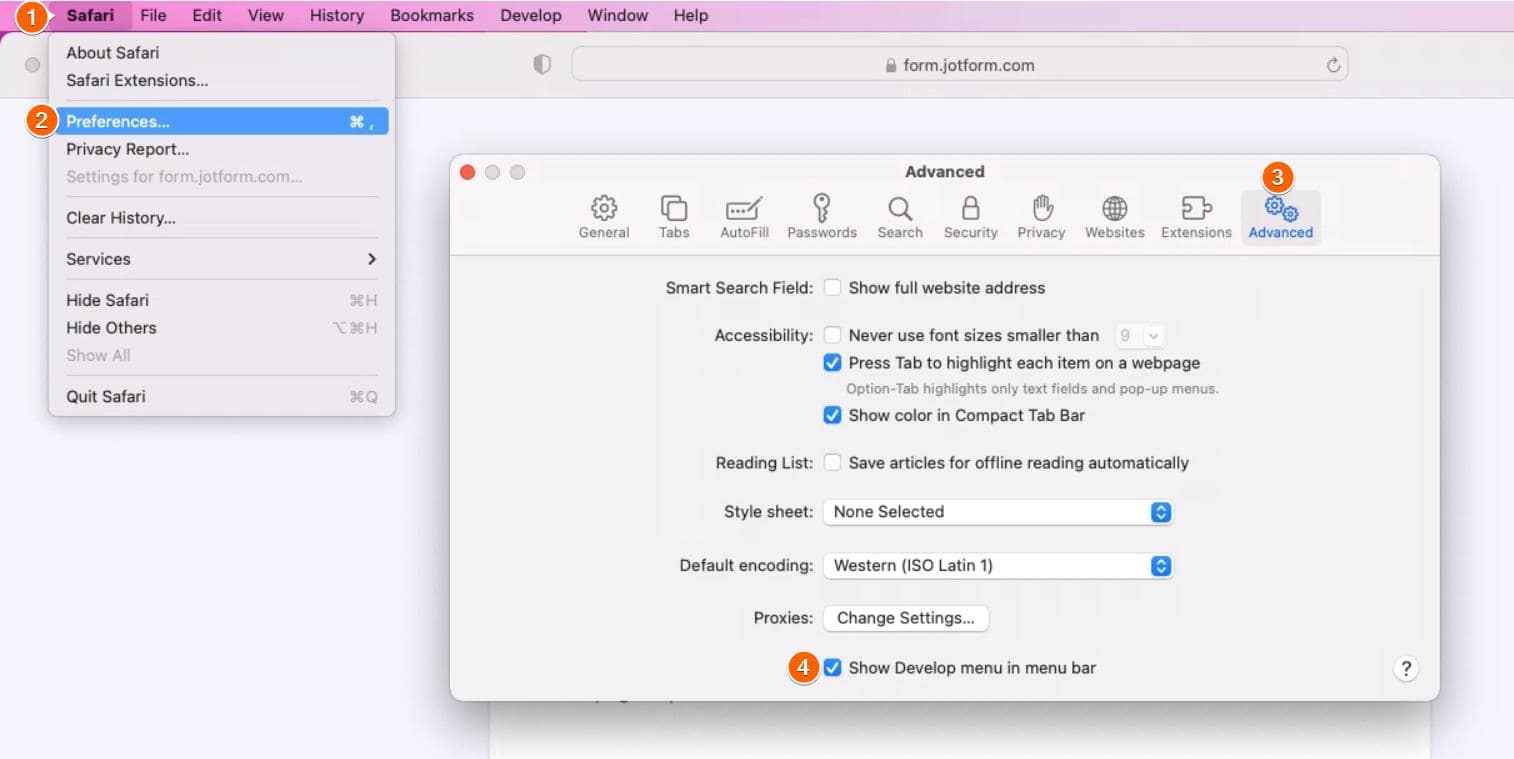
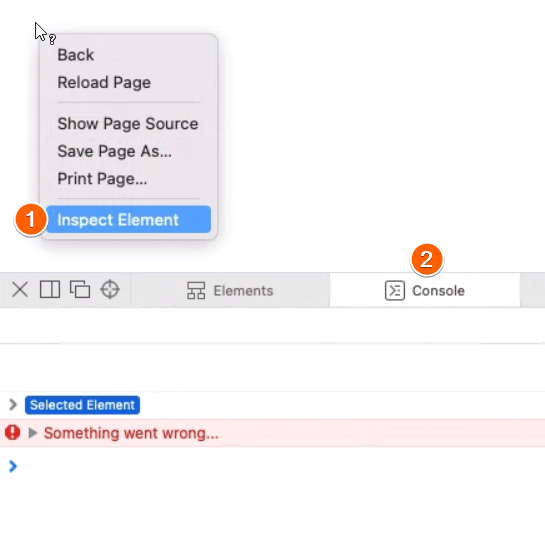

Send Comment:
9 Comments:
More than a year ago
This is what I am getting:
[olark][info] gtag() did not exist, you may need to configure event triggers in Google Tag Manager
And when I click on issues it says this:
Deprecated feature used
Deprecated feature used
Page layout may be unexpected due to Quirks Mode
Response was blocked by CORB (Cross-Origin Read Blocking)
More than a year ago
Hello
I need help with my payment I continue to get an error when I try to submit a test payment.
https://www.jotform.com/build/243060271561145/publish
More than a year ago
there is an issue that occurs only on my iphone... there does not appear to be a way to get a console report from an iphone?
More than a year ago
I am concerned that my form is not connecting to stripe. Also it has text forms that are asking for credit card info but that auto populates when I click to add stripe. Please help
More than a year ago
Hello I am trying to download a jotform table into an excel file but whenever I click download all it just wont download anything. There is no message or anything special showing it just wont do the download.
More than a year ago
Technical Support may ask you to record and give us a browser console log in addition to a HAR trace (How to collect a HAR trace file) when addressing a problem that was discovered using a web browser. All contemporary and supported web browsers come with developer tools that may be used to record both kinds of traces. dissertation proposal writing service
More than a year ago
My console says this "211994270903054:1 Blocked form submission to ' because the form's frame is sandboxed and the 'allow-forms' permission is not set." What do I do now? Nancy Smith
More than a year ago
For Zahra...
Some messages have been moved to the Issues panel.
View issues
jquery-migrate.min.j…2&time=1615746809:2 JQMIGRATE: Migrate is installed, version 3.3.2
(index):268 [Intervention] Images loaded lazily and replaced with placeholders. Load events are deferred. See
oembed.jotform.com/2…secret=qIyUyzjw8t:1 Blocked form submission to ' because the form's frame is sandboxed and the 'allow-forms' permission is not set.
More than a year ago
What about IE?