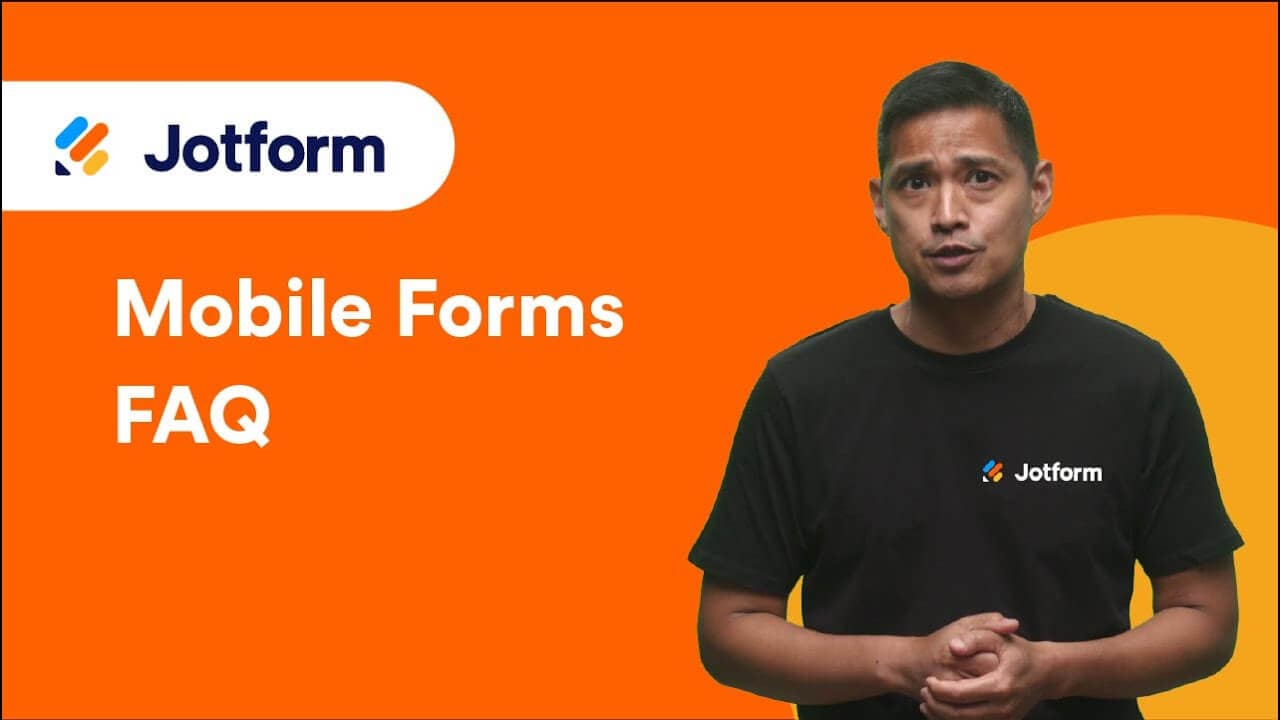Jotform Mobile Forms FAQ
Learn everything you need to know about Jotform Mobile Forms. Still have a question for us? Talk to our 24-7 support team!
Contact SupportYour search "{searchValue}" did not match any results.
-
What is Jotform Mobile Forms?
Jotform Mobile Forms is a free mobile data collection app with multiple platform support for iOS and Android devices. Whether or not you’re connected to Wi-Fi, you’ll be able to collect and manage secure data with powerful forms you can access from your phone or tablet. Jotform Mobile Forms is more than the mobile version of Jotform — it’s a brand-new tool that breaks free of the limitations on when and where you can collect important data.
Give it a try!
-
Why should I use Jotform Mobile Forms?
Collecting important data while you’re in the field or away from your computer will help streamline your business. Jotform Mobile Forms lets you create, share, and fill out forms offline from the convenience of your phone or tablet. The app offers many popular integrations and advanced form features for better data collection and collaboration. With Jotform Mobile Forms, you can eliminate paperwork, speed up your workflow, and boost your productivity.
-
Will my web forms work on Jotform Mobile Forms?
Yes! All of our forms are mobile-friendly, meaning you’ll be able to complete them on any device. Even if you’ve created your form on a web browser, you’ll still be able to view, complete, and edit it with our mobile forms app. Whether you use Jotform on a computer, phone, or tablet, all of your data will automatically sync to your Jotform account.
-
Can I save my form submissions to finish later?
Yes. You can save incomplete submissions simply by clicking the Submit button on your form. When you return to your form, click View Responses and select which submission draft you’d like to edit. From there, you’ll be able to resume filling out your form.
-
How can I work with others while using Jotform Mobile Forms?
After selecting a form, click Share Form to send via email, text message, social media, and other mobile apps. Select the Assign Form option to allow teammates or staff members to access your form through their mobile device — they won’t even need a Jotform account! Keep in mind that assignees will only be able to complete your form and view their own response; they won’t have access to other submissions or form editing.
-
How can I use Jotform Mobile Forms without internet access?
No internet connection, no Wi-Fi? No need for paper forms — Jotform Mobile Forms lets you work offline so you can collect data on the go. To enable offline forms, simply go to Settings and select which forms you’d like to access without Wi-Fi. You’ll be able to receive, review, and edit form submissions, and fill out forms offline. Once you’re back online, Jotform will sync your data automatically for an uninterrupted experience. It’s a great solution for field workers conducting field research without internet access!
-
Are there any limits on how much data I can store offline?
The amount of offline data you can store is based on the amount of storage space available on your mobile device. When your mobile device is almost out of space, the app will automatically disable the offline form that contains the most data. But you don’t have to worry about losing important information — you can still access all forms from a computer with your Jotform account.
-
Can I take a photo or use GPS with Jotform Mobile Forms?
Of course! For better data collection, the app offers exclusive mobile form fields, including
- Dropdown lists
- Barcode scanner
- Camera
- File upload
- Text and numeric input
- Drawing on images
- GPS location capture
- Date and time
- QR code scanner
- Automated calculations
- Conditional logic
- Payment collection
- Multilanguage support
- E-signatures
- And more!
-
What is Kiosk Mode, and how can I use it?
Kiosk Mode lets you turn your phone or tablet into a survey station — perfect for generating leads at trade shows, conferences, or events. It automatically refreshes after each form submission, letting you seamlessly collect feedback from multiple people.
To set up Kiosk Mode, simply
- Select the form you’d like to put in Kiosk Mode
- Press Open in Kiosk Mode
- Choose whether or not to set up Screen Lock
- Start collecting data
-
What is Screen Lock for Kiosk Mode?
Screen Lock prevents users from exiting the form during Kiosk Mode. To continue with Screen Lock, choose a four-digit PIN to lock your device. When it’s time to exit Kiosk Mode, simply swipe down with two fingers and enter your PIN.
-
I locked my form in Kiosk Mode and forgot my PIN. How can I exit Kiosk Mode?
No worries! You can use your Jotform password to turn off Kiosk Mode if you forget your PIN. Just swipe down the screen with two fingers, select “Forgot PIN?”, and enter your Jotform password instead.
-
Can I create contacts from mobile submissions?
Yes, you can create contacts from submissions on your mobile device. Simply select the submission you’d like to add as a contact, press the Add Contact symbol, and create a new contact. You can include full name, address, phone number, and email address.
-
Does Jotform Mobile Forms enable HIPAA compliance?
Jotform Mobile Forms does enable HIPAA compliance as an added feature! Visit our HIPAA page to learn more about how to build HIPAA-friendly online forms.
-
Can I use encrypted forms in the mobile app?
Yes, you can use your encrypted forms in Jotform Mobile Forms. Visit our blog to learn how to set up encrypted forms and expertly protect sensitive data.
-
How much does it cost to use Jotform Mobile Forms?
Jotform Mobile Forms is free to use with all Jotform plans. But if you’d like extra form submissions and storage for desktop use as well, we have gold, silver, or bronze plans designed to suit your needs. Explore subscription options on our pricing page.
-
Is my data secure?
Yes. Jotform takes data security very seriously, and protects your data with a 256 bit SSL connection — the same level of protection used by online banking providers. We’re also PCI compliant, GDPR compliant, and give you the option to encrypt your forms. Visit our security page to learn more about how Jotform keeps your form submissions private and secure.
-
How do I contact Jotform’s support team?
Our friendly customer support team is available 24-7. You can reach us anytime through our contact page.
Jotform Mobile Forms FAQ
Jotform Mobile Forms makes online and offline data collection easy with powerful forms you can manage from your phone or tablet. Get answers to frequently asked questions in this Jotform Mobile Forms FAQ video.