Workflows break down end goals into tasks. You can design workflows for any project or repeating procedure — whether you’re managing the launch of a new product, creating content for a monthly newsletter, or gathering user feedback, workflows establish an outline for how work should proceed.
Workflows should be clear and realistic. Today, a multitude of platforms and tools, like Jotform Workflows, exist to help businesses design useful workflows and automate manual tasks, saving time and streamlining teamwork.
This guide will cover what workflows are and how to get the most out of them:
- We’ll look at what a workflow is, discuss the different components of a workflow, cover workflow-related terms and the benefits of workflows, and explain how workflows differ from business process management. You’ll also learn how to create a workflow.
- We’ll dive into what workflow management is. This chapter will also cover workflow management software and provide a brief overview of what to look for when you’re selecting software.
- We’ll look at the basics of workflow automation, including how a manual workflow differs from an automated workflow and how no-code workflow solutions can save you time.
- Next, we’ll explore well-known types of workflows, including sales invoicing, vacation approvals, marketing campaigns, and content requests. You’ll learn how HR and IT departments take advantage of workflows and get a brief overview of kanban, a Japanese workflow methodology.
- You’ll get acquainted with workflow diagrams and learn how they can help you visualize your workflows.
- We’ll help you understand workflow analysis and optimization so you can continually improve your workflows to get the best results.
- Finally, we’ll look at how to use Jotform Workflows to build powerful workflows that automate manual tasks, integrate with other platforms, process payments, and more.
If you’re ready to learn more about workflows and how you can use them to improve your business, this guide will help you get started.
The definition and meaning of workflow
In simple terms, a workflow encompasses the steps required to get your work done. It’s the series of tasks you do to meet a repeatable business goal, like onboarding a new employee.
The “repeatable” part is particularly important for a workflow — a workflow task isn’t a one-time event, like a one-off request or message. Workflow tasks happen in a logical order, and they’re performed regularly.
For example, consider a simple workflow to approve employee expenses. First, the employee submits an expense report. The employee’s manager then reviews and approves it. The manager sends the expense report to payroll, and payroll adds the reimbursement to the employee’s paycheck. In the final step of the workflow, the employee receives their paycheck, including the reimbursed expenses.
Often, workflows are represented visually, in diagrams. Diagrams give an easy-to-understand snapshot of the steps and their sequence and can outline multiple possible task chains and outcomes.
For example, if a manager rejects an employee’s expense report, the workflow diagram of the process would contain a branching path that indicates the employee needs to revise their expense report and resubmit it to their manager.
The benefits of workflows
Implementing workflows creates order from the chaos of everyday work. These helpful structures deliver a variety of benefits for your business that go beyond just simple organization:
- Enhanced productivity: Workflows allow tasks to run smoothly from person to person without the need for questions on who handles what, where the project is currently, and what’s necessary to complete it.
- Internal accountability: If a team member has forgotten something or missed a deadline, workflows allow project managers and teammates to easily remind them to keep everyone on track.
- Project visibility: Workflows allow teams to easily track how a project is progressing. Since each team member can monitor the workflow, downstream contributors can better prepare and offer help if roadblocks occur. This visibility also helps project managers maintain timelines and support teams.
- Improved communication: With a clear workflow system, your team can easily communicate about project statuses, updates, and questions to achieve maximum efficiency and reduce potential errors.
Components of a workflow
A workflow represents a series of repeatable tasks that are performed to reach a repeatable goal. They have several different components. Workflow models vary, but every workflow component or step is either an input, a transformation, or an output:
- The input components of a workflow are the materials and resources required to complete a step. For example, in a workflow for a monthly newsletter, an outline for the newsletter could be an input component.
- Transformation components of a workflow are specific rules that state how the input is received and what happens to the input once it’s received. Continuing the newsletter example, the newsletter outline would be transformed into fully written and fleshed out content by writers and designers.
- The output components are the materials and resources produced by the transformation step; they become the input to the next step. In the newsletter example, the written content for the newsletter would be entered into an email marketing platform and a draft newsletter email would be the output, ready to become the input for the next step. The newsletter draft would be reviewed in the input step, any changes would be applied in the transformation step, and the final newsletter would be sent in the output step.
Additional workflow components describe who’s in charge of something or what happens in the workflow — actors, activities, results, and state:
- The actors in a workflow are the individuals or teams responsible for doing the work. In the newsletter example, a marketing manager might be the actor responsible for creating the newsletter outline in the input step.
- Activities are the tasks or business processes being performed, and they’re single, logical steps. Creating the newsletter outline would be one activity, and writing out or designing the elements of that outline would be another.
- The result of the workflow is its desired outcome. An error-free newsletter with high engagement would be the result in our example.
- The state describes where a project is between workflow steps. After the input step in the newsletter example, the newsletter’s content would be in progress — one workflow state.
Workflows and processes
Business process management vs workflow
One thing you may hear a lot about as you research workflow is business process management, or BPM. BPM may seem very similar to workflows, but it’s conceptually different.
BPM is a broader concept that includes modeling processes, analyzing their outcomes, and optimizing them. Workflows make up part of the field of BPM analysis and optimization.
Here’s an example of the relationship between the two concepts. When a position opens up at a company, several workflows and departments are involved in interviewing candidates, deciding to hire someone, and onboarding the new employee. One workflow would encompass creating a job listing, another would cover interviewing candidates, and another would manage hiring and onboarding.
While multiple workflows are involved in the full process, BPM is concerned with the entirety of the process and reaching an ideal end result — hiring a great employee. Workflows are the task sets that get to that result.
Workflow vs process
Another area of workflow that may seem confusing is the distinction between workflow and process. A process is a series of tasks, and workflows are a way to be more efficient with processes.
Processes flow naturally, but workflows are modeled and automated with a purpose in mind. In other words, a workflow is a very streamlined process, and more and more often, organizations use workflow automation to complete process tasks and reach desired outcomes.
For example, to institute an automated workflow for the process of onboarding a new employee, you’d add forms to your workflow system that the employee could fill out from their computer and send quickly to HR for processing. The system would notify the employee that the forms are ready. Then, when the employee submits the forms, the information would automatically be populated into payroll and other systems.
Workflows and checklists
Workflows and checklists might seem similar, but workflows are more structured. A checklist outlines a set of tasks but doesn’t necessarily specify the relationship between tasks. It’s also not able to outline multiple possible outcomes or paths.
While workflows contain a sequence of tasks, they specify the relationship between those tasks, who completes them, and the possible results and outcomes of those tasks, which can lead to more task sequences.
The steps in a workflow are parts of a bigger whole and are connected to achieve efficiency and order.
Steps to create a workflow
Here are simple steps to create a workflow:
- Identify the resources you already have.
- Create a list of the tasks that must be completed.
- Determine who (or what) is responsible for each task and assign these roles.
- Craft a workflow diagram so you can visualize the process. Chapter 5 will cover workflow diagrams in depth.
- Test your new workflow. This will help you find things you might have missed when you listed tasks before you put the workflow in place.
- Train your employees on the new workflow.
- Implement the workflow.
Once you’ve mapped out some workflows, it’s important to keep an eye out for what’s working and what isn’t. Communication problems or unrealistic timelines and expectations can make a workflow less useful and present areas for improvement.
Examples of workflow problems
Workflows outline how tasks should ideally flow together, but issues can still arise. Keep an eye out for some of these common workflow problems:
- Overly complicated workflows: Workflows that are too complex may be difficult to automate, execute, and understand. Simplifying workflows will optimize your team’s efforts.
- Communication issues: A lack of clarity, specificity, or timeliness can interfere with the smooth operation of a workflow. It’s also important to communicate the workflow to all team members and make sure everyone understands it, knows how to consult it, and understands their role in it.
- Lack of scalability and flexibility: Workflows might need to be updated and revised as teams and processes evolve. If your team grows or your project scope becomes broader, your workflow might need to be revised. Building a flexible workflow allows you to update and change it as your needs adjust — which will improve its long-term value.
- Training bottlenecks: Workflows won’t run smoothly if everyone on the team doesn’t understand the workflow, the steps involved, and their role in it. Make sure employees are trained on workflows, especially if they involve new or changed processes.
While workflows may be prone to some issues, you can get the most from them with workflow management. The next chapter will explain what workflow management is and how to implement it in your organization.
Workflow management
Workflow management involves overseeing your workflows so that they succeed. Managing a workflow means coordinating the tasks involved in the workflow to reach the desired end result more efficiently.
One way to coordinate workflow tasks and oversee processes is by using software tools. Software tools can automate repetitive tasks (like sending reminders, distributing documents, or obtaining approvals), provide visibility and real-time progress tracking, and centralize team communication.
Workflow management isn’t the same as project management. Workflow management applies repeatable processes to repeatable business goals. Project management is a broader concept that deals with leading projects to completion, managing teamwork, prioritizing key goals, and coordinating deadlines and deliverables.
The benefits of using a workflow management system
A workflow management system is a software platform that can create, track, control, and coordinate your workflows. This can include automation, such as automatically routing tasks to the appropriate person or processing invoices for payment if they meet certain criteria. Workflow management systems include ways to define workflows and set rules around them.
For example, if you use an approval workflow to process invoices, you could set up the system to automatically approve invoices from specific vendors that are under $50. If the invoice submitted is over $50, you could set up a rule to have the invoice routed to a manager for their approval.
A typical workflow management system will include automation capabilities as well as integrations with other tools and platforms. It can also combine multiple processes from multiple systems to streamline them, notify people when there’s a task they need to complete, and follow up with the person if they don’t complete the task.
While you don’t have to automate your workflow processes, doing everything manually can lead to missed opportunities, unnecessary costs, and lost productivity.
Workflow management eliminates unnecessary steps and processes, and it helps ensure you’re assigning tasks to the right person. It provides a way to track progress, automate tedious tasks that would otherwise take up employee time, and keep records of previous processes.
For example, in an invoice approval process, a manual system might have each actor manually sending the invoice and requests to the next actor with email attachments, while an automated system would host the invoice and automatically notify the next actor in the chain after a step is completed.
Important workflow management system features
There are some critical things any workflow management system should have. These include integration with other systems, the ability to incorporate forms into your workflow, a workflow engine to make decisions, reporting tools, and a self-service portal to create requests and manage tasks.
Another important feature of a workflow management system is the ability to design workflows without needing to know any code. No-code systems have a visual interface that lets users add, place, and remove workflow elements with intuitive tools, like a drag-and-drop selector. Users, regardless of their coding knowledge, can build and test their workflows without needing a programmer to set everything up for them.
A workflow management system that lets users drag and drop workflow elements into place encourages widespread use and adoption of the platform, even by more tech-skeptical colleagues, and also saves the technical team valuable time.
Cloud-based workflow management software has become more popular in recent years. As companies tend to have a more distributed workforce with multiple offices and remote employees, this makes it easier for them to implement workflows across locations. Many workflow management systems offer cloud-based versions as well as onsite versions, while others are exclusively cloud-based.
Ultimately, the best workflow management system for your organization will depend on the features you need and the workflows you plan to automate. In the next chapter, you’ll learn more about workflow automation and the importance of no-code workflow solutions to encourage adoption.
Workflow automation
Workflow automation is a big part of workflow management. Workflow automation allows for automatic execution of processes based on rules you set up. You can automatically route tasks, data, and files between people or systems when specific conditions are met.
Organizations use workflow management software to automate workflows. This can help save time and money, improve efficiency, and minimize errors by letting software automatically perform business processes that would otherwise have to be manually done by employees.
Automation lets you streamline repetitive tasks, from simple processes like expense approval to more complex ones like marketing campaign management.
Human-centric vs system-centric workflows
Even streamlined manual workflows are typically less efficient than automated workflows, especially the more complex the process.
For example, say you’re trying to get a client to approve a report.
First, someone has to review the report to make sure no trade secrets or proprietary information was included in it. If the report needs revisions, it goes back to the author via email. After the security review, an editor needs to review the report for grammar, style, and spelling issues. That may involve several rounds of revisions as well.
Once the written content is finalized, you’ll want to include illustrations and charts. You have to get your design department to create the graphics, then get approval for them. Someone will need to go over the layout. Finally, someone has to approve the final draft, and then someone will send it to the client.
With an automated workflow, instead of downloading and sending the files back and forth manually, the document stays in one format. The next person in the process then gets an automatic notification to review it as soon as the previous team member finishes their task. A request for graphics is created automatically. And in the meantime, the automated workflow collects data regarding the status of tasks, so you can check if the security review is complete or confirm that the designer has started working on illustrations. If the editor is taking too long, the automated workflow can send them a reminder.
This example illustrates three major benefits of using workflow automation.
First, it streamlines communication between those responsible for different tasks related to the report. No one has to tell someone that it’s their turn to do something; as soon as the editor submits the request for revisions, the author is notified and can begin work.
Second, it creates accountability because everyone knows what they’re responsible for completing. Employees can manage their own time; they know what they’re supposed to do and when they’re supposed to do it. Their managers don’t have to ask them for status updates; they can go directly into the system to check on the status, something that hands-on managers will appreciate.
Finally, workflow automation helps reduce costs and errors because it prevents tasks from slipping through the cracks. For example, without workflow automation, an invoice submitted for payment might get overlooked, while with an automated system, notifications and reminders would be sent on a regular schedule with no human involvement.
The flexibility of no-code workflow automation
Virtually every department of a company can benefit from automating processes. Sales, marketing, finance, human resources, procurement, legal, and other departments all have processes that can quickly get unwieldy.
Most employees aren’t fluent coders, so if they want to construct workflows and automate processes, they need a solution that doesn’t require them to code.
For example, a marketing department manager may want to create a content request workflow for a marketing asset for a new product launch. Without a no-code product, the manager would need to put in a request to IT for a content request workflow. If the IT department is backed up with other projects, it could take a while for them to get started on this workflow, much less test and deploy it.
No-code workflow automation systems let line-of-business managers and users create their own workflows using a visual user interface, which eliminates the need to get a programmer involved. If the product is easy enough to use, the marketing manager could create a simple content request workflow with rules ensuring the appropriate people are assigned tasks and notifications.
In the next chapter, you’ll learn about some of the most common types of workflows that can benefit from workflow automation.
Workflow categories
Document-centric workflows
Most businesses have a lot of paperwork that document management workflows can handle. These workflows create, track, edit, store, and manage any document that’s associated with a business process, like expense reports, requests for new login credentials, or new employee agreements.
HR and IT departments tend to benefit greatly from document workflows, but other departments can also take advantage of them to streamline their processes and boost efficiency. Approvals are a common type of document workflow: Someone submits a form to make a request, and the request is automatically routed for approval.
New order workflows
You can create a new order workflow for customer orders, whether the customer submits the order or a salesperson puts in the order for them. This workflow collects all the information related to the order, then ensures each essential step is completed: invoicing, payment, shipping, and delivery.
Once the new order workflow is complete, the order is archived.
Sales invoice workflows
If a salesperson creates an order for a customer, a sales invoice workflow can ensure that the customer gets an invoice, pays, and receives their product. The workflow matches the customer invoice to the customer payment and sends a reminder if the due date for payment is approaching. It automatically routes payments to the bank and credits the customer’s account.
Sale quotation workflows
A sale quotation workflow starts when a salesperson fills out a form that details a price quote for a product or service. Depending on the system and the product, a quote can be generated automatically. The quote is routed to the sales manager to finalize the price, and then the quote is sent to the customer for approval.
Vacation approval workflows
Most companies have some sort of vacation approval process in place. A vacation approval workflow can speed up this process, especially if employees usually just email their managers.
In a vacation approval workflow, the employee submits a form, which is routed to their manager for approval. If the request is approved, both the employee and HR are notified and the time off populates relevant calendars. If the request is denied, the employee can modify dates and resubmit the request.
Employee onboarding workflows
Employee onboarding requires tax forms, direct deposit information, office technology setup, and sign-offs on procedure manuals. An employee onboarding workflow adds the new employee to the system and can assign them logins, documents, and forms automatically.
The workflow routes completed forms to the appropriate department. The workflow can also schedule the employee’s orientation and welcome lunch, order business cards, and schedule a one-month check-in for the employee and their manager.
Employee performance review workflows
An employee performance review workflow can trigger a reminder to the employee’s supervisor to schedule the review and send a self-assessment form to the employee. The supervisor reviews the self-assessment and schedules a meeting to discuss it. Both the employee and supervisor sign the final appraisal, and a manager approves it before it’s added to the employee’s file.
Purchase order workflows
To keep track of purchases and create a document trail, you can set up a purchase order workflow. This workflow begins with the employee creating a request, which is then either automatically approved if it meets certain criteria or routed to a manager or the finance department for approval.
The supplier is then notified so they can review the purchase order and accept or decline it. If the supplier accepts the purchase order, the delivery date is confirmed and payment is requested.
Marketing newsletter subscriber workflows
In a marketing newsletter subscriber workflow, the process begins when someone signs up for your newsletter. They’re tagged based on how they respond to questions (e.g., job title or geographic area) so you can send them the right kind of content.
They receive a welcome email, and they get a message later that includes a curated list of articles tailored to their preferences. You can customize this workflow based on how often you want to send email newsletters to a subscriber and the type of content you want them to receive.
Marketing campaign workflows
A sample marketing campaign workflow starts with a creative brief: Once it’s approved, it goes to a copywriter so they can begin writing and to a designer so they can start creating visuals. A subject matter expert reviews these drafts, and any necessary revisions are made.
Once the revisions are approved, they’re uploaded into the content management system and reviewed again. If necessary, they go through user testing. After they pass user testing, the assets are published.
Content request workflows
A sales manager might need a specific asset to help sell a new product, like a sell sheet. A content request workflow starts when the sales manager submits a form requesting the new sell sheet. That request is routed to the marketing department, which assigns it to a writer and a designer, and the final product is sent to the sales manager for distribution.
Budget approval workflows
With a budget approval workflow, you can streamline the process of getting a company-wide budget in place. Each department head gets a reminder to create and submit their budget, and the finance team reviews it and either approves or rejects it before the next team in the process compiles it into a company-wide document. This ensures that every department has adequate funding.
Employee reimbursement workflows
An employee reimbursement workflow can make it easier and faster for employees to get paid for their expenses. An employee submits a reimbursement request, and if it meets certain criteria, it’s automatically approved. Otherwise, it’s routed to a manager for manual approval, then sent to the finance team to reimburse the employee and generate a record of the expenses.
Kanban workflows
Finally, one last useful workflow type is the kanban workflow, which is based on a Japanese productivity technique. Kanban is a fairly simple concept: It visually shows the steps in a process. You separate projects across a single board, then divide the board into columns to show what the status is. There are columns for “to do,” “in progress,” and “completed,” for example.
You can use kanban with something as simple as sticky notes or with a full-featured software program, like Asana or Trello. Kanban can help you identify where the hang-ups are in your workflows and create more efficient processes.
These are just a few of the common workflow types many organizations use. Though every company will have specific needs, you can use these examples for inspiration when creating your own workflows.
However, workflows are best represented with pictures, not words. In the next chapter, you’ll how to visualize workflows, including how to create workflow charts and activity diagrams.
Workflow diagrams
A visual representation of your workflow will make it easier to understand. This, in turn, can help you find ways to improve your processes. It can also help employees better understand their roles and the order in which they need to complete tasks.
Once you’ve examined your business processes and are ready to create workflows, you’ll need an easy way to view them. Enter the workflow diagram. It creates a visual overview of the business process you’re streamlining.
When you create a workflow diagram or chart, you can see at a glance what the previous step was, what step you’re currently on, what’s coming next, and what might cause delays. You can also anticipate any decisions you’ll need to make and immediately see who’s responsible for completing tasks. Having all this laid out visually makes it easier to move a step forward or back, eliminate a step, or just see the logical progression of your workflow.
The good news is, you don’t have to start building workflow diagrams from scratch, especially if you’re working with more complex workflows or activity diagrams. You can use a workflow template from a platform like Jotform Workflows to help you visualize your workflows and customize steps as needed.
The purpose and function of activity diagrams
Workflow diagrams can include activity diagrams that display different choices and processes occurring in parallel. While a workflow diagram may depict a process as a single series of actions, an activity diagram could branch off after the request is made and route tasks to two different departments. It could also require making a choice that determines how the workflow progresses.
For example, an activity diagram for a customer order could require a choice at the payment confirmation stage. If the payment is confirmed, the workflow proceeds to fulfillment and shipping. But if payment is rejected, the workflow moves in a different direction; it can terminate the process, or it can request a different payment method from the customer.
Some activities can be done in parallel, and you can represent them in an activity diagram as well. In the case of creating content for a marketing campaign, activities like graphic design and copywriting can start and progress at about the same time, so when it’s time to lay out the different content assets, everything’s ready to go.
Workflow maps
When you build a workflow map, you map out your existing processes visually. The workflow map helps you find out where you can improve your processes. Use workflow maps to find bottlenecks in your processes and departments.
For example, as you map out a new vendor contract approval process, you may discover that no one is following up to make sure the other party is countersigning the contract, which creates delays in adding the new party as a vendor.
Workflow symbols and flowchart symbols
Workflow diagrams, workflow charts, and flowcharts typically use a set of symbols. The symbols used in different diagrams can vary. Depending on how complex the workflow gets, there are a lot of different symbols you can use in the workflow diagram. However, let’s look at four basic ones:
- Rectangle: This represents a process or an action that an employee or machine carries out. For example, filling out a W-2 form would be represented by a rectangle in an employee onboarding workflow chart.
- Oval: This is the start or endpoint of a process. In an employee onboarding workflow, this would be when the employee is hired, for example.
- Diamond: This symbol identifies when someone needs to make a decision. For example, in an expense reimbursement workflow diagram, manager approval would be represented with a diamond.
- Arrow: This connects the different steps of the workflow.
Workflow diagram software
Creating workflow diagrams can get a little complex, but there are a lot of different workflow diagram software platforms to choose from. Making these diagrams from scratch can be difficult and time-consuming if you don’t have the right tools, especially if you’re trying to create workflow charts from a word processing program or presentation software.
When you’re looking at workflow diagram software, choose a tool that has the following features:
- Templates that give you a starting point for a variety of workflow charts so you don’t have to start from a blank screen
- Drag-and-drop features, grids, auto-snapping shapes, and other easy-to-use visual tools
- A way to export your workflow diagrams to different formats, including file types that you can use to print posters
- An intuitive user interface so you don’t have to spend a lot of time training employees on the software
Workflow visualization will help you map out existing processes and streamline them into workflows that can improve efficiency in your organization. If you use workflow diagram software, you may find it simpler to create these visual representations, as long as you choose software that’s easy to use.
Since such a large part of creating workflows is optimizing them, the next chapter will cover workflow analysis and how to optimize your workflows.
Workflow analysis and optimization
As business needs change and teams identify inefficiencies in their workflows, the business has to modify those workflows, and drag-and-drop software makes doing so very easy.
Ultimately, workflows are a living way to document your business processes. Workflow analysis and workflow optimization ensure that the workflows you create improve efficiency and reduce costs.
When you conduct workflow analysis, you break down how well your workflow performs and look for places where you can improve. By closely examining your workflow, you can start changing your processes to make them even more efficient.
For example, you might conduct workflow analysis on your existing expense reimbursement process. Workflow analysis would discover gaps or inefficiencies in this process. Maybe there’s a delay between expenses being submitted and them being approved, for example.
When you conduct workflow analysis, particularly after you implement automated workflows, look at how many times that workflow began over a period of time, as well as how many times the team completed it. Examine how long it took to complete each task in the workflow and how many times a task was sent back or rejected.
Also look at where the hang-ups are; for example, you may discover that the manager takes a couple of days to approve expense reports because the employees don’t enter the correct expense codes.
Workflow optimization
When you engage in workflow optimization, you use the results of your workflow analysis to improve your workflows. Examine all of the inefficiencies, gaps, and bottlenecks so you can remove them and keep your business processes moving toward completion. This may include introducing automation, removing steps from the workflow, or reassigning tasks to different employees to streamline the process.
In the expense reimbursement workflow, you might decide to improve the inefficiencies by implementing an automated approval system with rules that automatically approve expenses up to a certain dollar amount in specific categories.
As you continue to optimize your workflow, you might discover that you can simplify the codes your company uses for employee expenses, making it easier for them to use the correct codes and get reimbursed faster. You might also use a system that triggers alerts to the manager, the employee, or the finance department when action is necessary, making it harder for the expense report to slip through the cracks.
Keep in mind, however, that automation may not solve all your workflow problems. The goal of workflow optimization is to make workflows more efficient. While automation can certainly do that, it can also just make bad processes run faster.
It’s also possible to create too many workflows for the same situation. You might want to consider creating conditional workflows with parallel paths as part of your workflow optimization efforts.
For example, in a content request workflow, both a sales sheet and a blog post start and end the same way, but there are different steps in the middle — a sales sheet gets laid out and printed, while the blog post is published online. You can create one workflow that covers both situations, but with optional tasks that are input only when they’re relevant.
As part of workflow optimization, you can also separate lengthy workflows into multiple workflows. The sales process is a good one to look at.
One long sales workflow from lead capture to customer support is unwieldy and can make it difficult to optimize the entire workflow from start to finish. It makes more sense to break it up into chunks — like lead nurturing, order and fulfillment, and customer support — and then set triggers so that when one workflow ends, a second begins.
Ultimately, workflow analysis and workflow optimization will be critical to ensuring you get the most from your workflows and keep them healthy. You don’t want your workflows to stay the same, particularly as your business processes change.
In this chapter, we’ve talked a lot about automating workflows, including adding forms. But what’s the best way to do that, including integrating forms with different software programs? In the next chapter, you’ll learn how you can use Jotform to create powerful automated workflows.
Jotform: A powerful way to improve your workflows
In previous chapters, you read about using forms as part of your workflows: forms to request content, submit expense reports, onboard new employees, and more. Jotform can help you create these forms and make them an integral part of your workflow. With Jotform Workflows, you can easily build automated workflows that incorporate multiple forms and trigger subsequent actions based on form submissions.
Jotform Workflows
Jotform Workflows is a powerful no-code workflow automation solution that helps you streamline your processes.
Its drag-and-drop workflow interface allows users to create custom workflows that automate tasks like approvals, e-signatures, payment requests, software integrations, notifications, and more. Jotform Workflows also offers features such as
- Conditional logic
- Real-time tracking
- Customizable task and approval pages
- Incorporation of multiple forms into a workflow
- Ready-made workflow templates
- Parallel processing
You can easily add integrations with other platforms, including Salesforce, Slack, Mailchimp, and Asana. Just drag and drop them into your workflow to sync mailing lists, add new contacts, create new tasks, and more. Because workflow optimization is ultimately about eliminating redundant steps, using Jotform to collect data and route it automatically to different programs eliminates the need for a human to do it — a step that also reduces the likelihood of error.
You can easily build a new workflow from scratch or customize one of 200-plus workflow templates.
Just so you know
Ready to give your productivity a boost? Make efficient online forms a part of your workflow with Jotform. Check out all the ways Jotform can help you with your workflows, even if you’re new to creating and optimizing them.
Conclusion
Workflow is a way to map out and streamline how you get work done. In some cases, that may mean automating tasks and using software, like Jotform Workflows, to build custom workflows.
You’ve learned a lot about the basics of workflow in this guide, including how to create a workflow by examining your existing processes, and why you need to manage your workflows to be more efficient.
One of the ways that companies improve their workflows is through automation. It’s important to use a no-code workflow management software product so that business users can create their own workflows without involving IT.
This guide covered different types of workflows: sales invoicing, vacation approval, content requests, and expense reimbursements, to name a few. Workflow diagrams that model these workflows can help you visualize them.
Workflow analysis and workflow optimization can help make your workflows run even more smoothly.
And powerful tools like Jotform Workflows can help you accomplish all of this.
Now, you’re ready to start getting the most from your workflows. Use this guide as a reference as you revisit and refine your workflows, and your processes will run more efficiently.

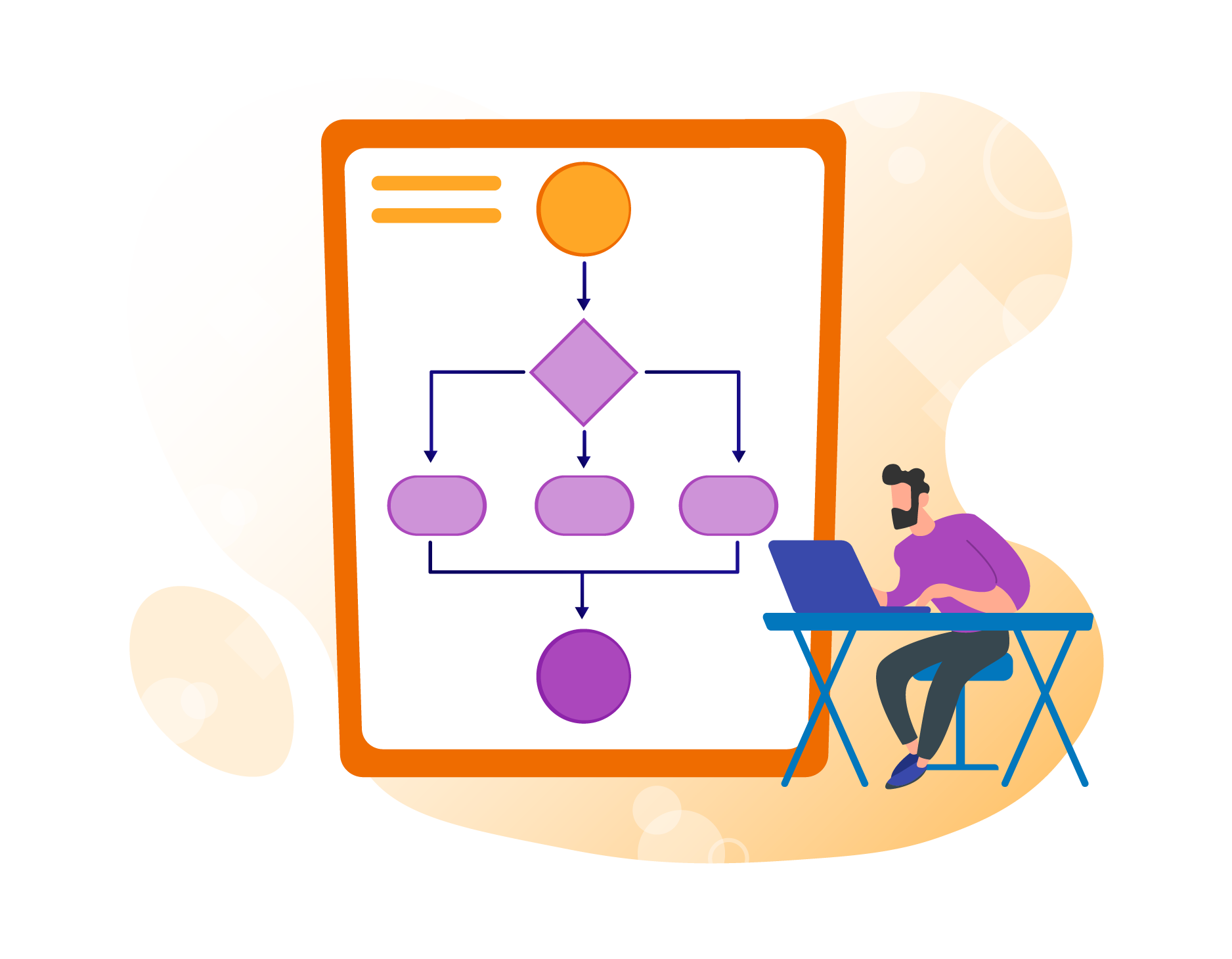
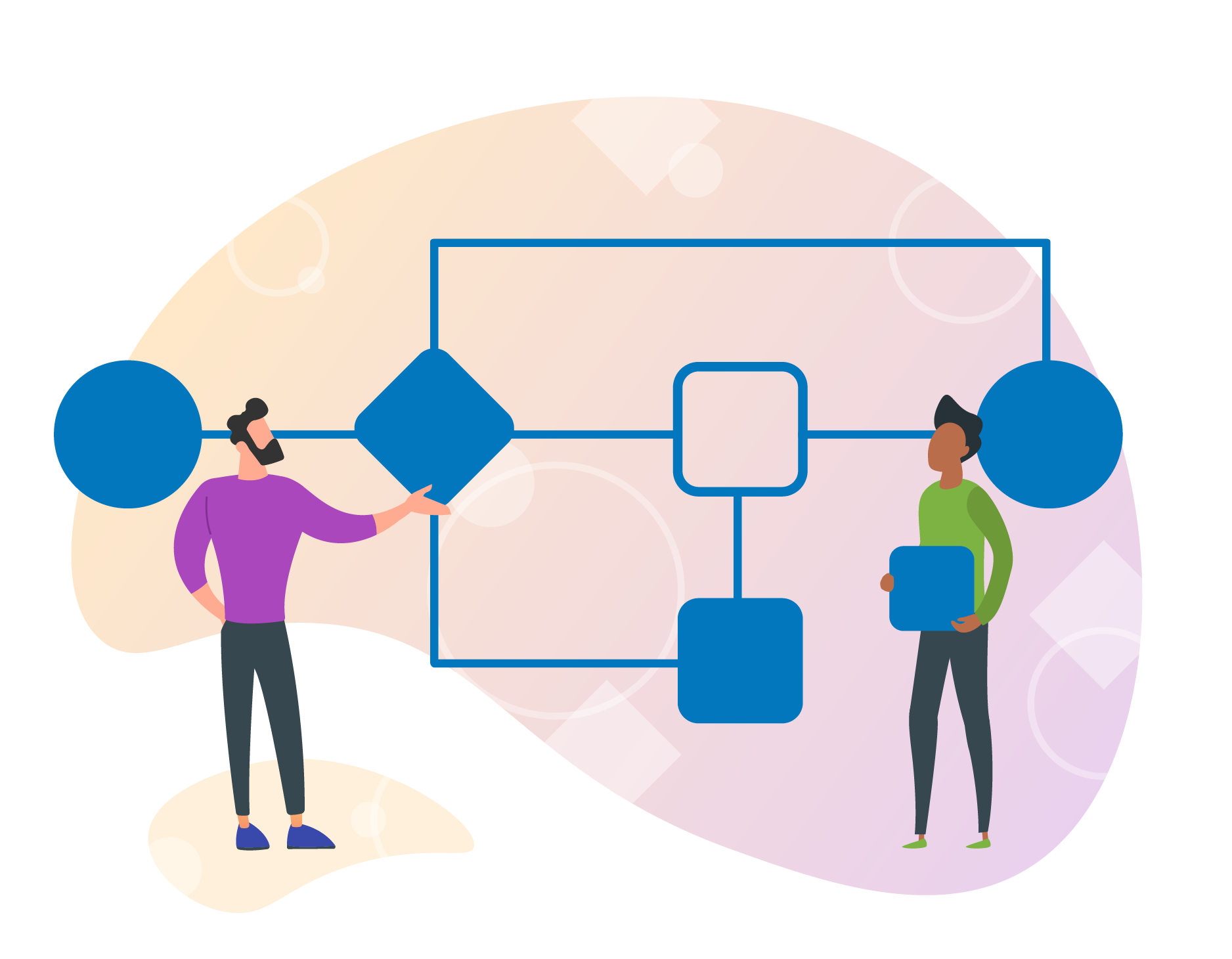
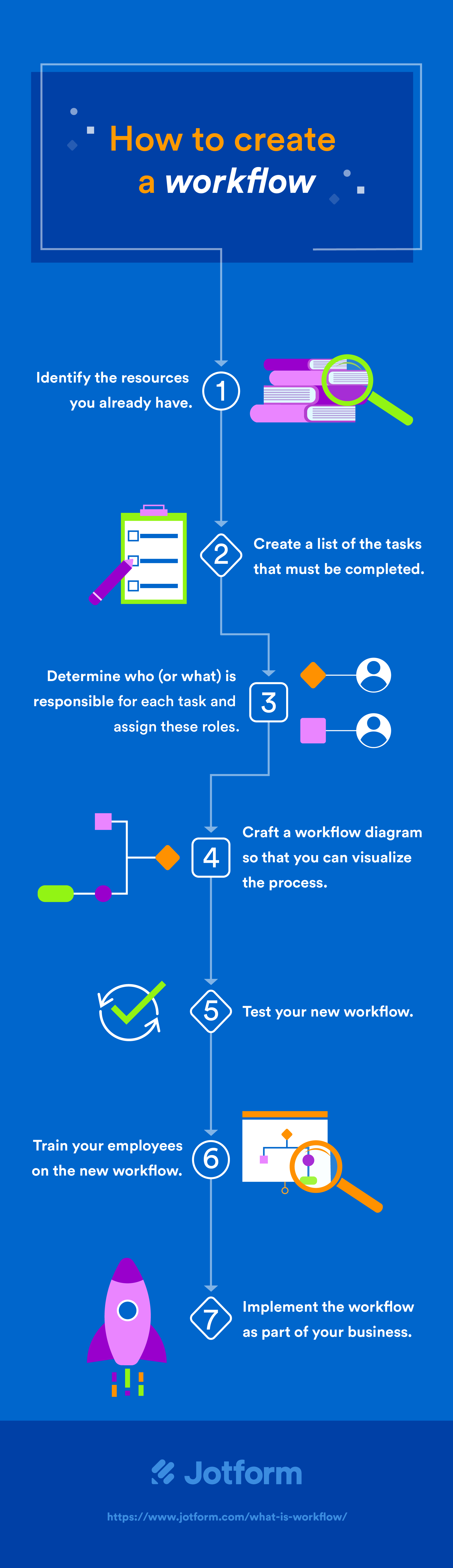

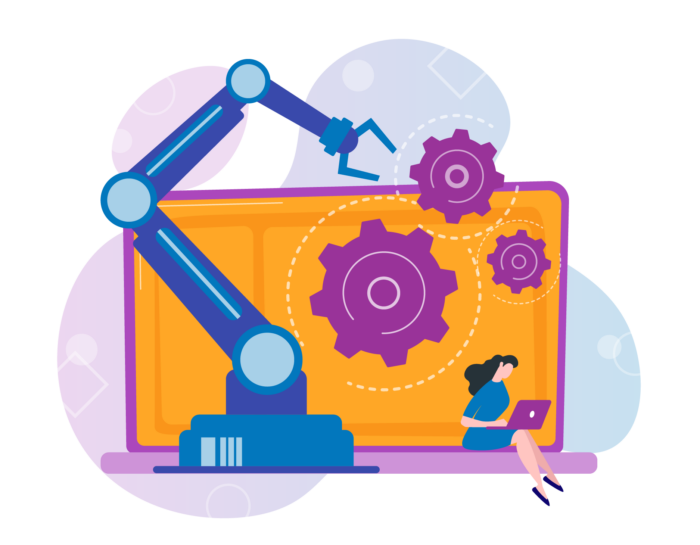
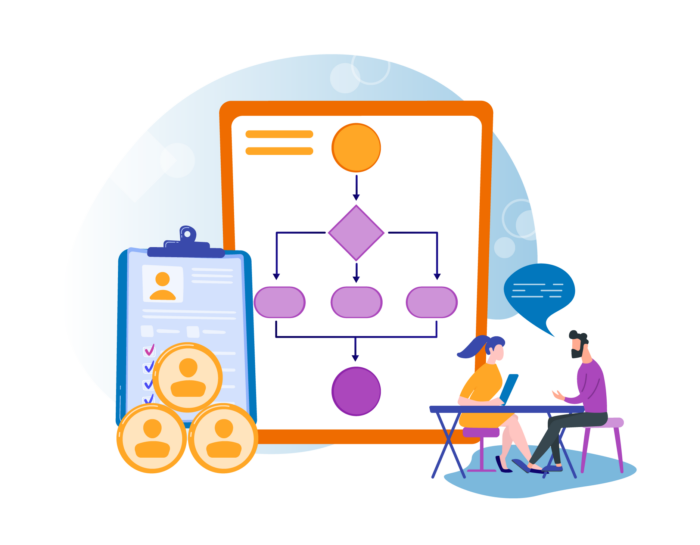
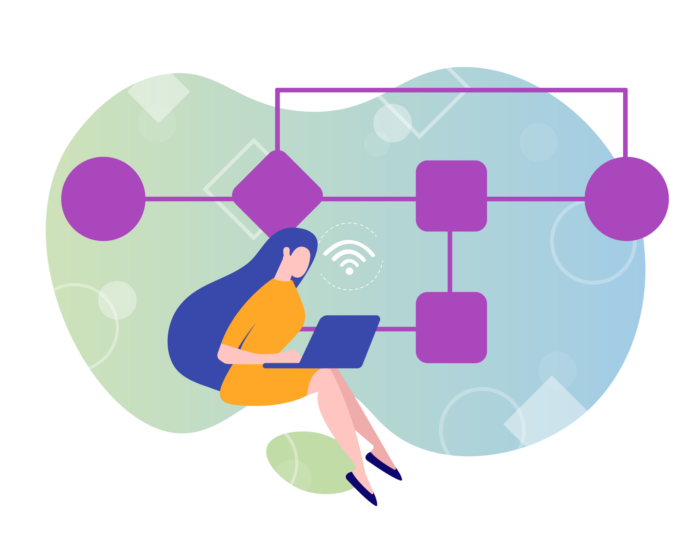
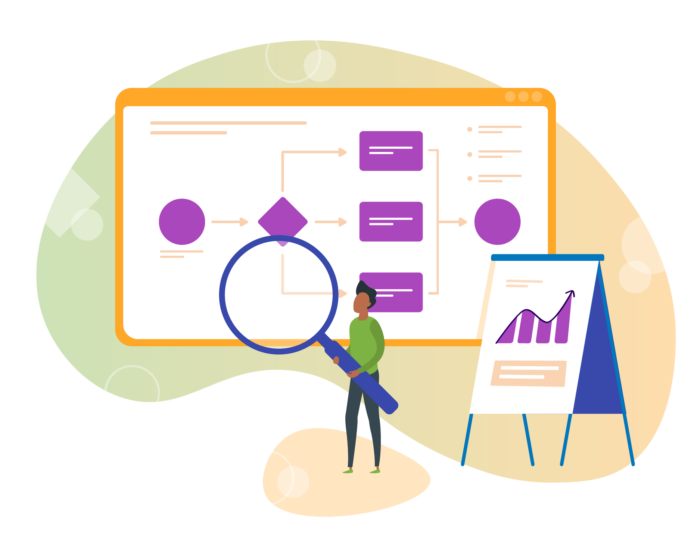
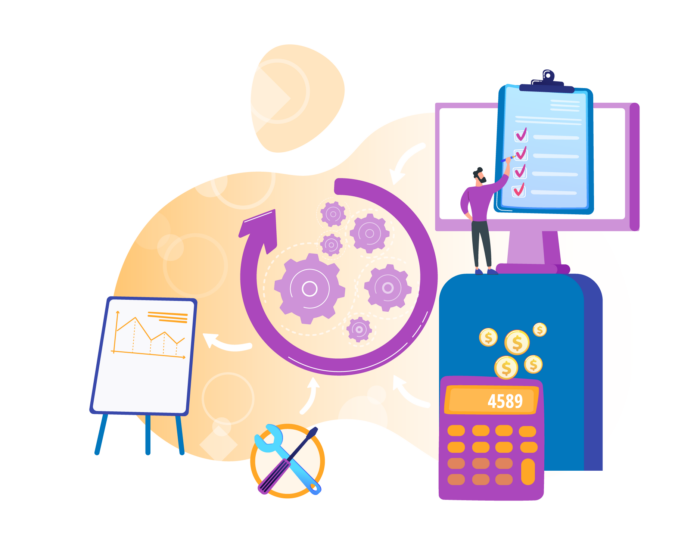
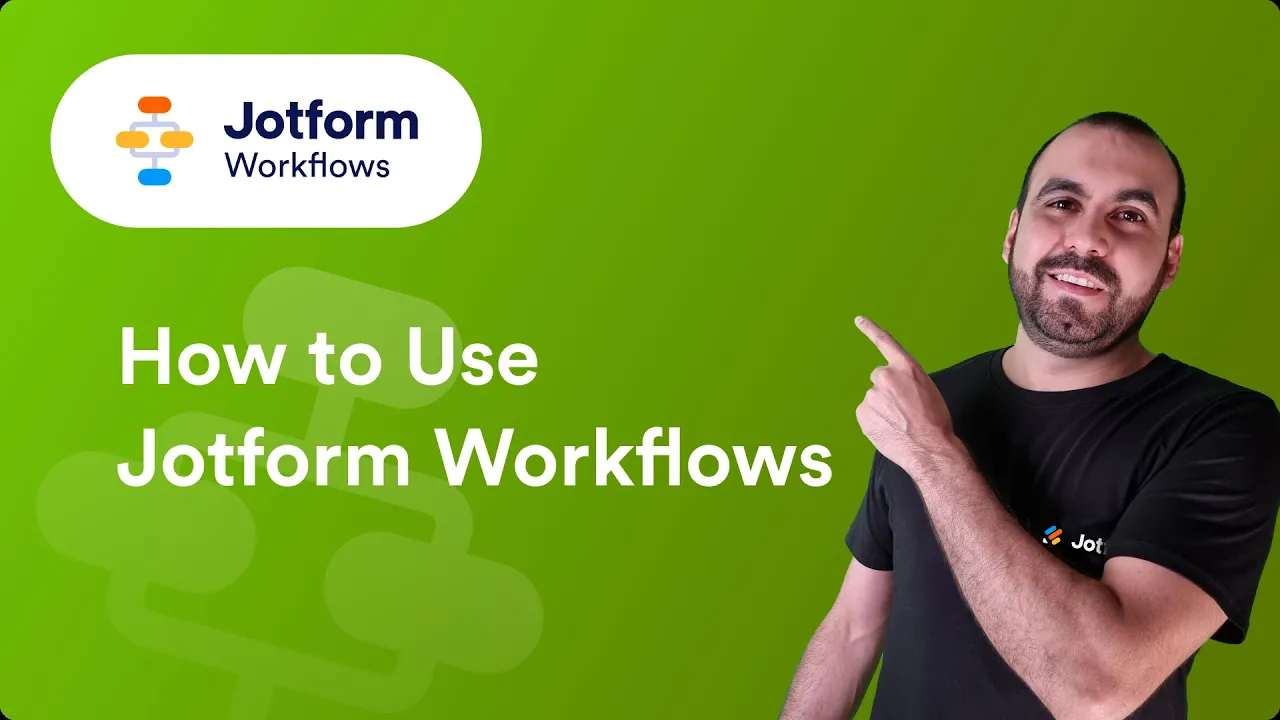
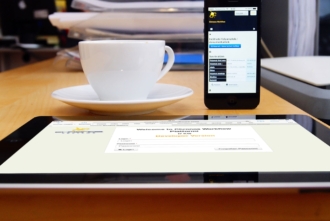

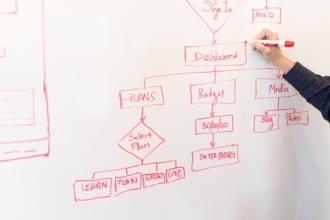





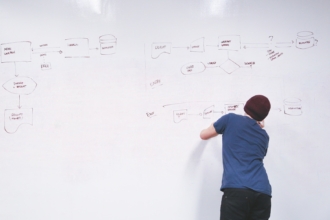

Send Comment:
2 Comments:
More than a year ago
I've been trying to find a framework that ties everything I've been trying to do together and this article did that! Total eureka moment, thank you so much!!
More than a year ago
I actually didn’t realize how accessible and easy to use workflows are until I read this guide. I like that they don’t have to be gigantic, complex beasts and can be as simple as documenting and streamlining a process like employee expense reports (which honestly are the bane of our existence). Now to get the finance team on board!