How to convert an Excel file to PDF in Microsoft Office Excel
- Open Microsoft Excel and load your Excel file.
- Go to the File menu > Export > Create PDF/XPS.
- Click the Publish button once you’re all done with that.
- Open the exported PDF into your preferred PDF viewer.
If you created an Excel report that you want to share with others who don’t have Microsoft Office applications, you can save it as a PDF. PDFs are easy to share and can be viewed on any computer platform or operating system.
To convert an Excel spreadsheet to PDF in Microsoft Office, you must have the Microsoft Office application version 2007 or higher installed on your computer. The following guide will show you how to export from Excel to PDF in Microsoft Office.
Pro-Tip
Turn your form data into polished PDFs automatically with Jotform PDF Editor. It only takes a few clicks to get the look you want!
1. Open Microsoft Excel and load your Excel file.
If you’re done working with your Excel document, or if you have exported your Jotform submissions data to Excel format, simply load it in the Microsoft Excel application.
2. Go to File menu > Export > Create PDF/XPS.
In Microsoft Office Excel, click on the File menu, select Export, and then Create PDF /XPS. In the Publish window, you can customize which part of the sheet you want to save as a PDF by clicking the Options button.
3. Click the Publish button once you’re all done with that.
4. Open the exported PDF in your preferred PDF viewer.
After exporting the Excel file to PDF, you can use any PDF viewer, such as Adobe Reader, Foxit PDF Reader, or even updated browsers like Chrome or Firefox (these browsers have built-in PDF readers).
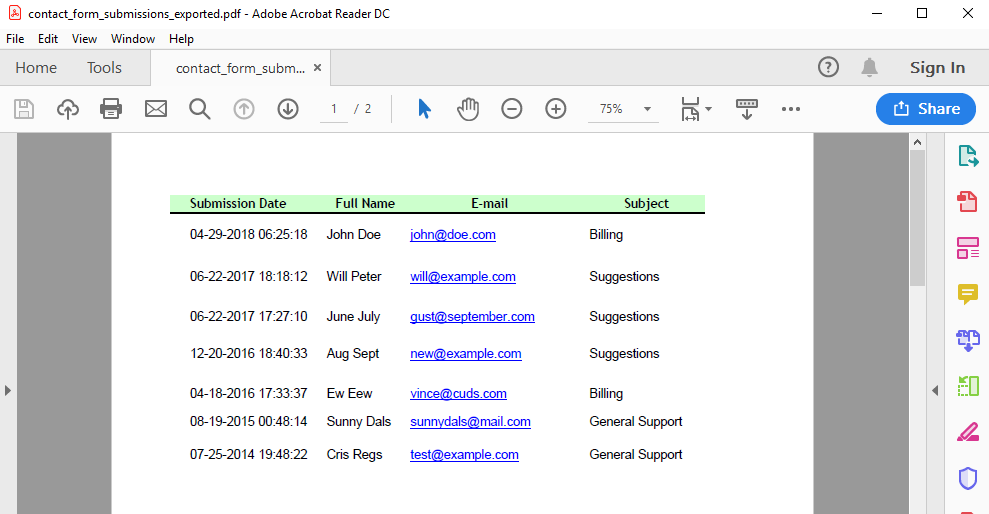
Now that you know how to convert an Excel spreadsheet to a PDF, you’ll be able to easily share your Excel spreadsheets without disturbing the formatting. This will make your spreadsheets easily viewable, shareable, and printable for yourself and the recipients of your PDF.
If you want to convert a PDF to Excel, please check out our tutorial How to Convert PDF to Excel in Microsoft Office Word.
For more tips and tricks, visit Jotform’s Guide to Editing PDFs. We have another guide for other conversion methods for PDF files.
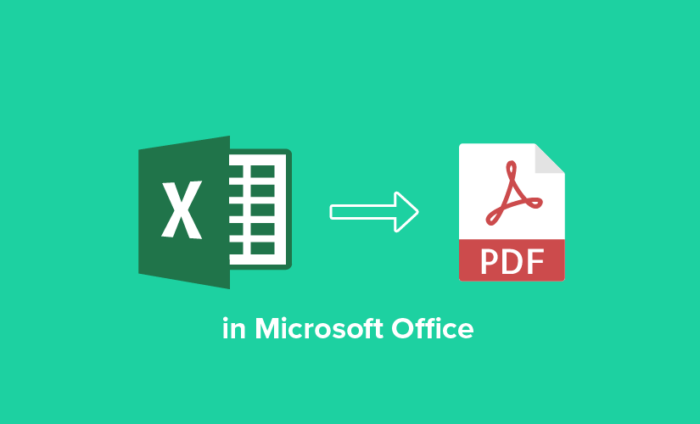


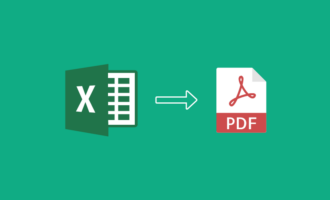


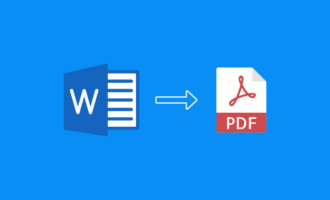
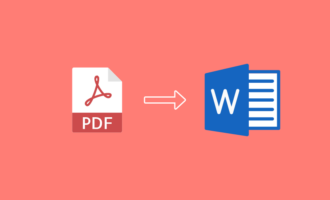
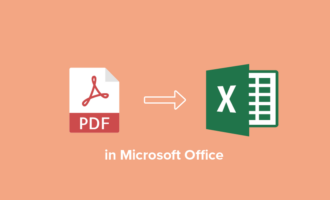
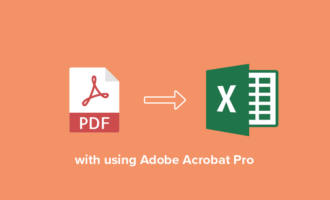
Send Comment:
1 Comments:
More than a year ago
Hi, how do convert a whole workbook to from excel to pdf? I have 5 different sheets on my excel spread sheet and I want to convert it so that the pdf if has 5 pages.