Mollie is a leading European payment provider which operates in all European Economic Area (EEA) countries and Switzerland. Jotform’s Mollie integration allows you to accept payments via 20+ payment methods, including Apple Pay, iDEAL, Klarna, and PayPal.
Adding and Setting up Mollie Integration
Below are the steps to integrate the Mollie payment gateway into your form:
- In the Form Builder, click the Add Element button at the top-left side of the screen.
- Search for and click Mollie from the list. You can also drag and drop it to add.
- Now, click the Connect button. You will need to log in to your Mollie account and authorize Jotform.
- Once connected, set up the other options accordingly:
- Mode — Mollie allows you to switch between Live and Test Mode without reconnecting your Mollie account. It will automatically set the appropriate keys based on the chosen option.
- Profile — Mollie allows you to create multiple Website Profiles. You can select one from this dropdown.
- Currency — Mollie supports multicurrency. However, support for currencies other than EUR varies per payment method. Visit Mollie – Multicurrency for more details.
- Payment Type — With Mollie integration, you can sell products and subscriptions, allow user-defined amounts, or collect donations.
Notes
- The form will only display the active payment methods of the selected Mollie Website Profile. If you wish to display the other payment methods Mollie supports, you must enable them under the chosen Website Profile. Visit How to Activate and Deactivate Payment Methods With Mollie for more details.
- Klarna: Pay Later, Klarna: Slice It, and Voucher require an extra Email and Billing Address when your form users select them. Users must fill in these fields to pay.
- If you’ve selected Sell Products or Subscriptions, click the Continue button to add your product or subscription items. If you’ve chosen User Defined Amount or Collect Donation, click the Save button to complete the integration.
All transactions are logged in Jotform Tables and sent to your Mollie account. To view Jotform Tables, please check How to View Form Submissions for the steps. To learn more about how to view payments on your Mollie dashboard, visit Mollie – Find Transactions.
See also:
- Setting Up Your First Order Form
- How to Set Up a Recurring Payment Option
- How to Add Options to Payment Forms
- How to Add Coupon Code to Payment Forms
- How to Add Tax to Your Payment Form
- How to Add Shipping Cost to Payment Forms
- How to Generate an Invoice for Your Payment Form
Setting up Mollie with Reusable Payment Connections
Reusable Payment Connections is Jotform’s feature that allows you to set up payment integrations like Mollie and reuse the same configuration on your other forms or apps created with Jotform Apps without setting it up again.
To set up Mollie
- In the Form Builder, click the Add Element button.
- Search for and click Mollie from the Payments tab.
- In the Payment Properties, click the Plug icon next to the Mollie label as pointed out in the below image:
- In the Payment Connection settings, select and do the following:
- Mode — Select to connect a Sandbox account (Test Mode) or an approved Mollie account (Live Mode).
- Connection Name — Provide a name for your connection. You can label it with the gateway’s name or personalize it with your form’s name to easily manage it later.
- Connect with Mollie — Click this button to connect your Mollie account.
- Click the Save button to complete the Reusable Payment Connection for Mollie.
- Now, set up the other options accordingly.
- Payment Type — With Mollie integration, you can sell products and subscriptions, allow user-defined amounts, or collect donations.
- Currency — Mollie supports multicurrency. However, support for currencies other than EUR varies per payment method. Visit Mollie – Multicurrency for more details.
- Profile — Mollie allows you to create multiple Website Profiles. You can select one from this dropdown.
The Form Builder automatically saves the changes after selecting the options from each dropdown mentioned above.
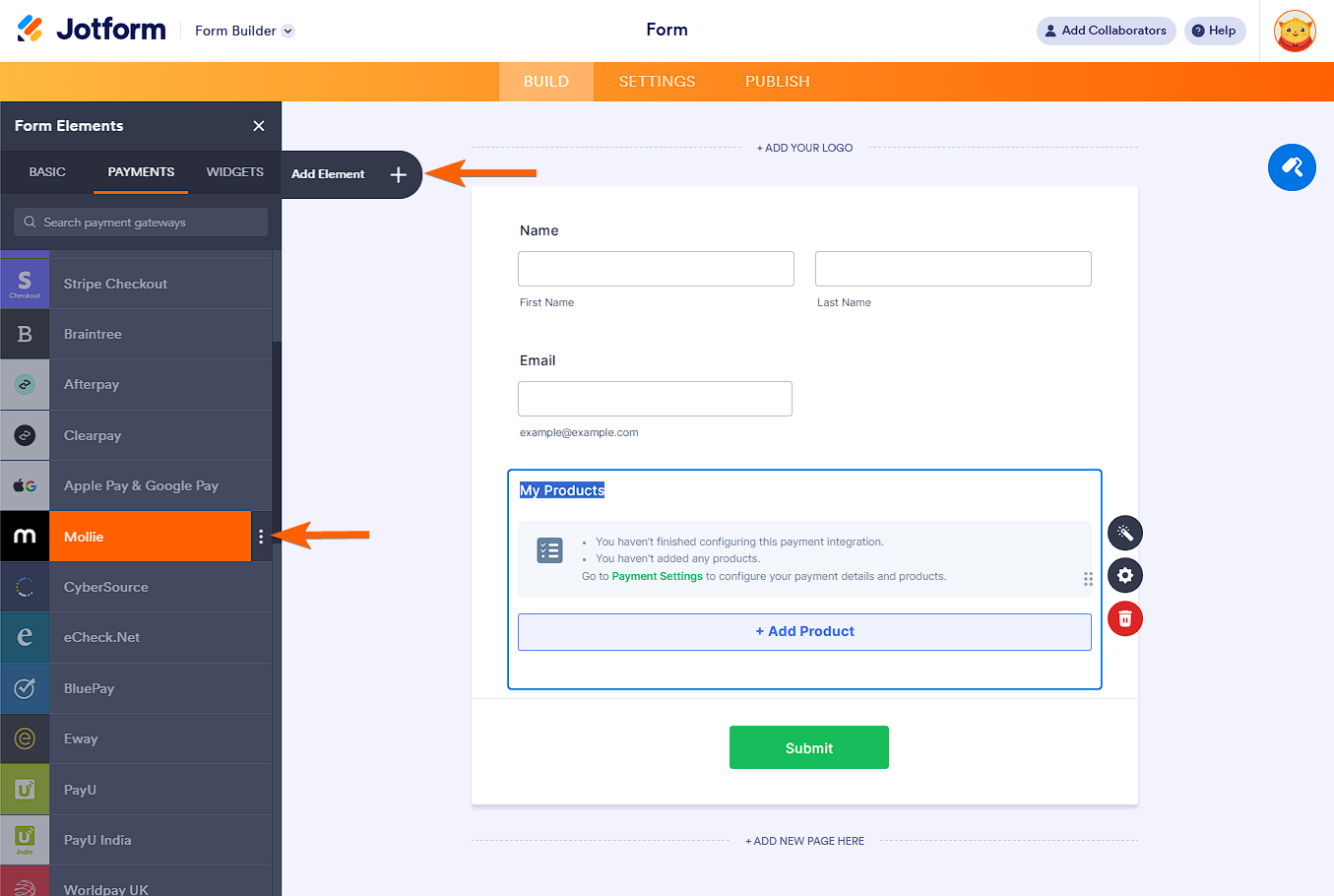
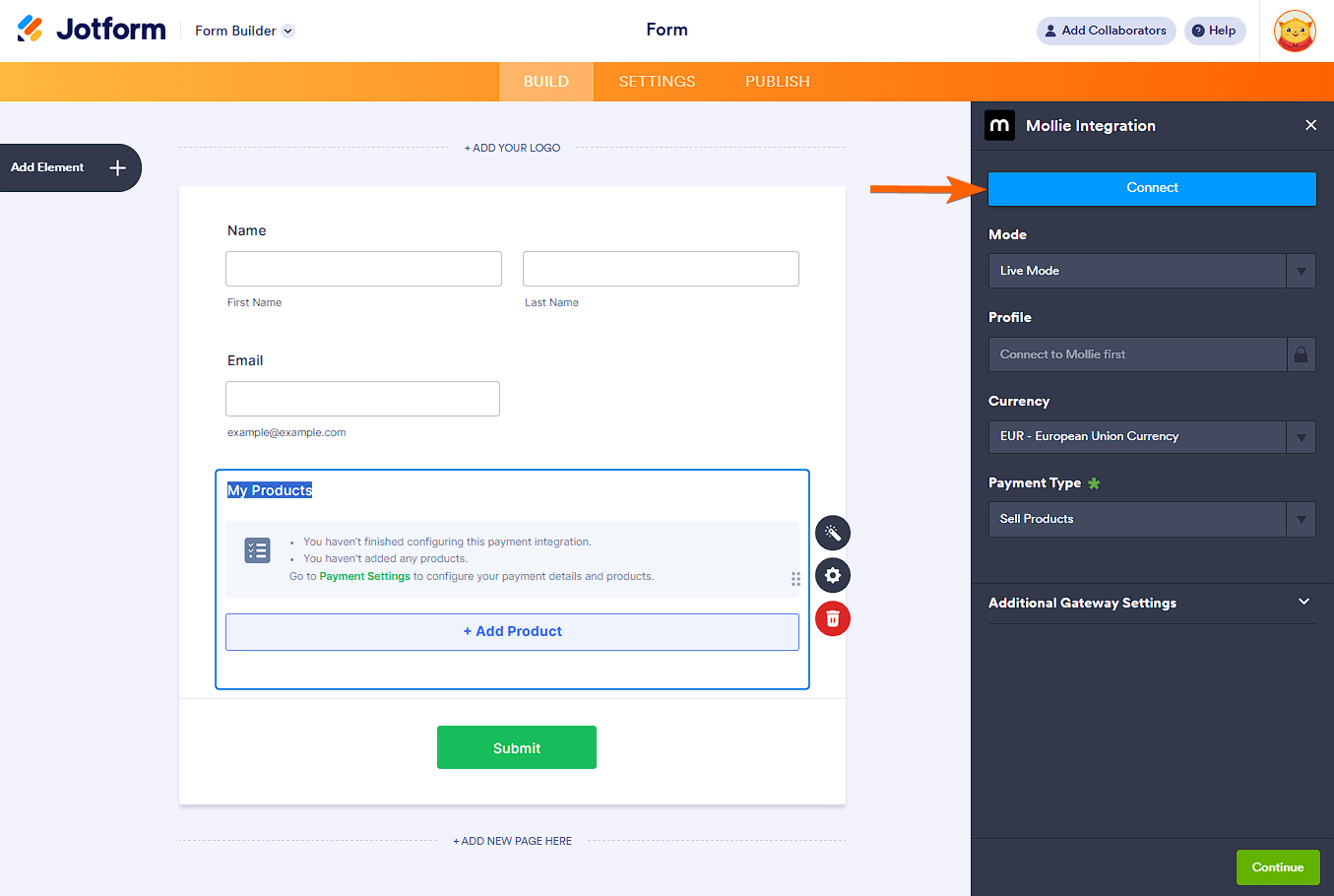




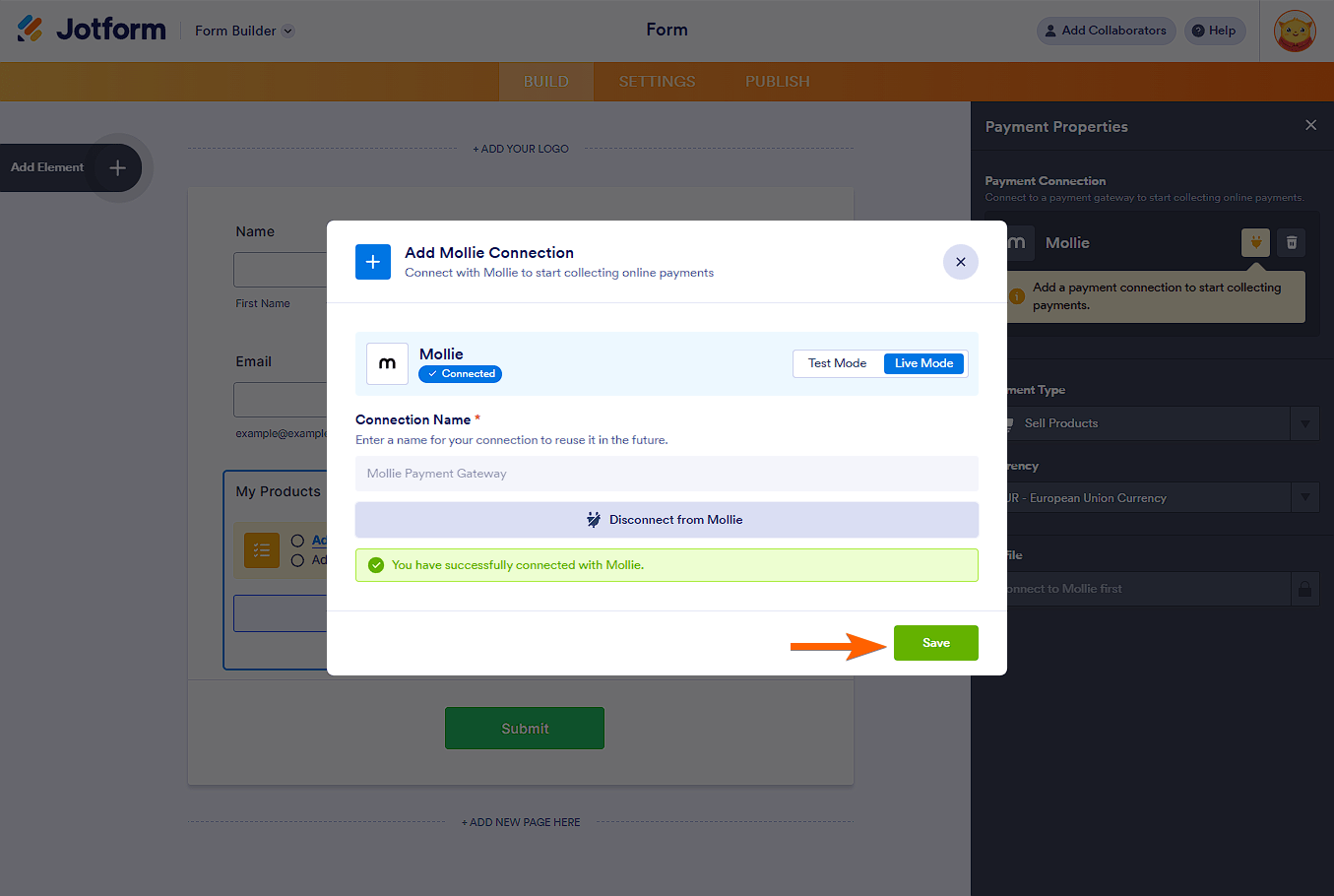

Send Comment:
1 Comment:
More than a year ago
I will do this within Buckaroo (paymentsystem) in stead of Mollie. Is that possible?