You can create and customize coupon codes for your online order form. This includes setting an expiration date or limiting the number of times your coupon can be used. The system can automatically calculate costs with applied discounts. This makes the checkout process smoother and more efficient for your customers.
After configuring your Product List and adding a payment gateway, to create coupons
- In the Form Builder, select your Product List’s wand icon to open Payment Settings.
- In Payment Settings, go to Coupons at the top.
- Select Create Coupon.
- Add your coupon’s details and save your configurations.
Here are the available options:
- Coupon Code — The code or name of your coupon.
- Coupon Limit — Set the limit to None, By number of uses, or By expiration date.
- Discount Type — Choose between Percentage and Fixed Amount.
- Discount Rate/Amount — Enter the rate or amount of discount to apply.
- Apply Discount to — Choose whether to apply the discount to products, shipping rate, or subtotal amount.
- Discounted Products — Available only if Apply Discount to is set to “Product.”
- Minimum Order Amount for Discount — Available only if Apply Discount to is set to “Shipping” or “Subtotal.”
- Edit Global Coupon Text — Customize coupon-related labels and messages.
Here’s a demo form to see an example.
How to Edit, Duplicate, or Delete a Coupon Code
To manage your coupons
- In the Form Builder, select your Product List’s wand icon to open Payment Settings.
- In Payment Settings, go to Coupons at the top.
- Choose a coupon to edit, duplicate, or delete.
- To edit a coupon, select the pencil icon.
- To delete or duplicate a coupon, select the gear icon, then choose an option.
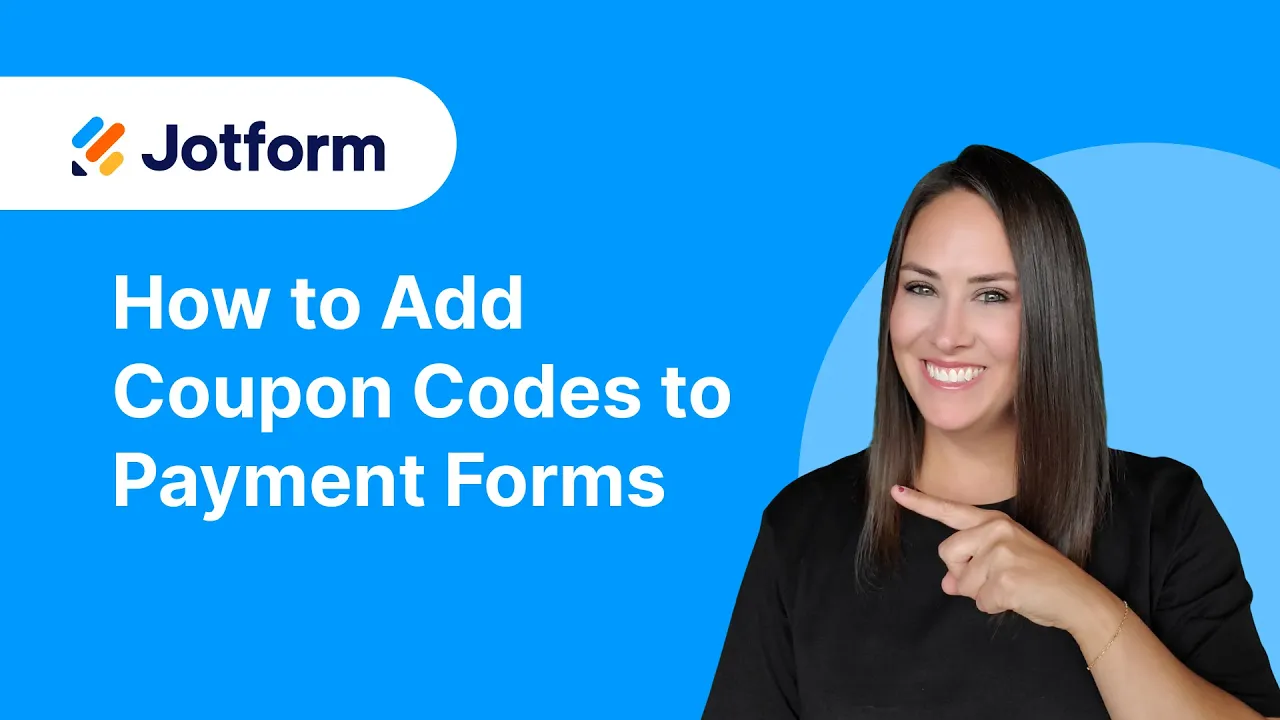




Send Comment:
21 Comments:
137 days ago
I would like to offer a 100% discount to certain customers and not ask for their credit cared details - we have had some customers kick back on this - how can I do this please?
200 days ago
Hi. I 'm an after school manager. I create a back to school discount to parents.
First class is full price. But if you choose second class. Use code "SECOND10", your second class (less money one) will get extra 10%off. Does jotform can do that?
205 days ago
クーポンコードを「1回限りの使用」で設定しているにも関わらず、クーポンコードを入力してもらうと「有効期限切れ」になり適応されません。
308 days ago
Is it possible yet tp add a coupon code to a product in app builder?
More than a year ago
Because I needed conditional logic to ask for attendee names, I built each product as a number element and used a formula to add for total due. It appears that when Payment Type is a User Defined Amount, the options at the top for Coupon are not available. Is that true? Is there another way to use a discount code?
More than a year ago
They sent me a coupon code to calculatevthe payment but i haven't got the idea
More than a year ago
I created a discount code which seemed to work fine, the customer saw the message saying "code valid" however they were still charged the full price, is there a reason for this?
More than a year ago
Is it possible to make a coupon that gives a 100% discount so the user does not have to pay anything? I get an error message that the total must be at least $1
camp@laforet.org
More than a year ago
Is is possible to apply a discount to the total, rather than the subtotal. It would be great to offer gift vouchers
More than a year ago
creat coupons don't appear to me using stripe checkout, when I chick on it gives a black menu
More than a year ago
Awesome! We have a list of coupon codes that want to invalidate after used. Each code may have a different discount amount. Is there a way that Jotform can apply discount based on the code entered by checking our list? I don't expect Jotform to invalidate the code once used but this would be a good start for us.
More than a year ago
How would you do this in the app builder section since the form builder and app builder has different settings
More than a year ago
Re: jotform + Square integration... since coupon codes created in Jotform don't sync to Square, is it possible in Jotform to disable coupon codes (turn on / turn off) temporarily, rather than just deleting them?
Thanks!
More than a year ago
1. Can I create my own coupon code and upload it,
2. Can I give different coupon code to different users
More than a year ago
How can I get the discount code used and the amount discounted in different columns?
More than a year ago
As personalization becomes more integral to marketing to customers, your businesses are looking at ways to apply this approach to coupons and other discounts the excitement of redeeming a coupon You can find more offers of Freecharge Coupons here.
More than a year ago
Your work has always been a great source of inspiration for me. I refer you blog to many of my friends as well.
More than a year ago
How to allow user to use two coupons on the same order?
More than a year ago
Nice information about coupons and discounts.Thank you for sharing such a valuable information .Keep sharing
More than a year ago
OK but they don’t have the option to choose between shipping pick up and delivery I have three options there I have shipping pick up and delivery so they should be able to choose from one like I don’t get why is it showing shipping for everything if they pick pick up is showing shipping if they showing delivery is showing the shipping cost
More than a year ago
Can you also make 1 coupon for both the products and shipping? or multiple coupons