If you have a large dataset, importing it directly from Excel or CSV files ensures efficient bulk data entry. By importing data, you can save time and effort compared to manual data entry. Jotform’s Import Data streamlines this process, allowing you to quickly populate your table with existing information.
Note
Imported entries via Import Data count as submissions, affecting your account’s monthly and total submission limits.
To import your Excel or CSV data
- Go to Import Data.
- Select Import Submissions Now at the bottom and authorize the app.
- In the Form Picker dialog, choose a form, then select Continue.
- Apply the template format from the import tool to your Excel or CSV file. See XLS and CSV Template Format for more information.
- Once your file is ready, select Select Source File at the bottom and upload your XLS or CSV file.
- Select Import.
- Wait for the import to finish. If all goes well, you should see the results at the bottom of the page.
The imported entries should now appear in your Jotform Tables.
XLS and CSV Template Format
The template produced by Import Data is what your Excel or CSV file’s format should look like for the import to work. You must change your Excel or CSV file’s headings and lines to match the template’s format.
For example, here’s the data in the original Excel file:
Here’s the import template format from Import Data:
For the import to work, the original Excel or CSV file needs to match the import template’s column headings and data format:
For form elements with multiple fields like Full Name and Address, you need to combine the data into one column with commas.
See also: How to Import Data in Jotform Tables.
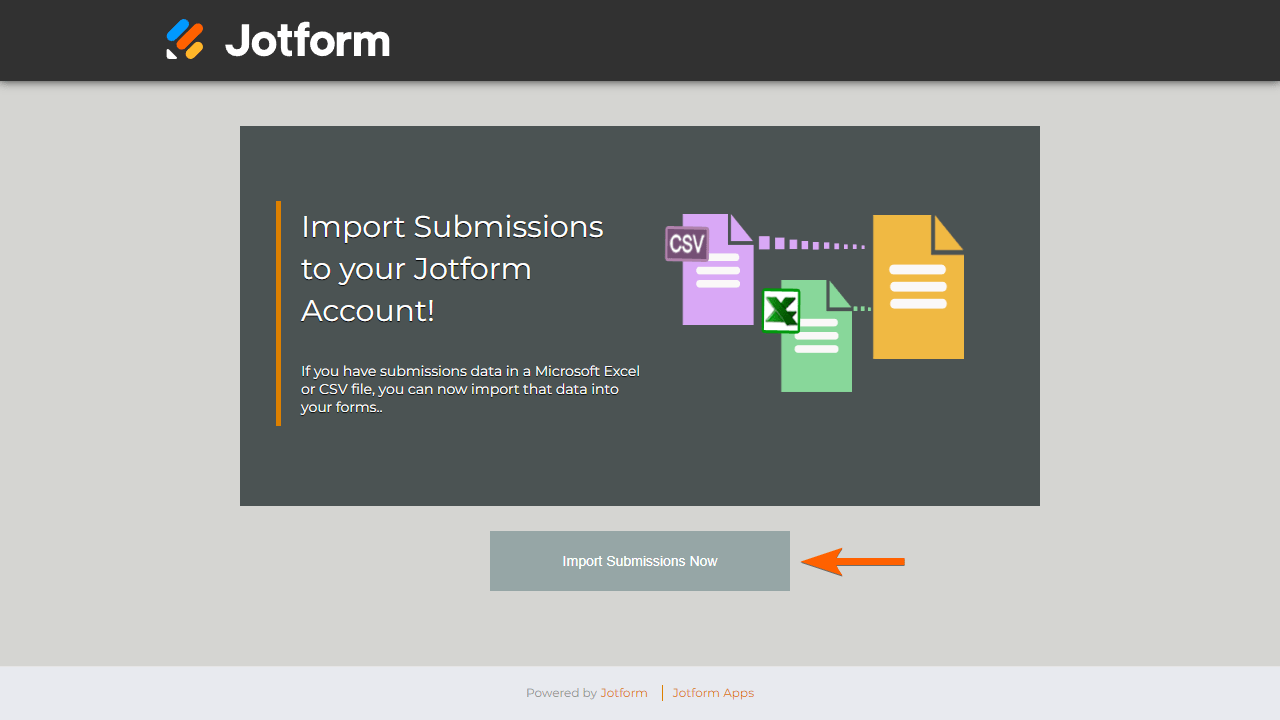
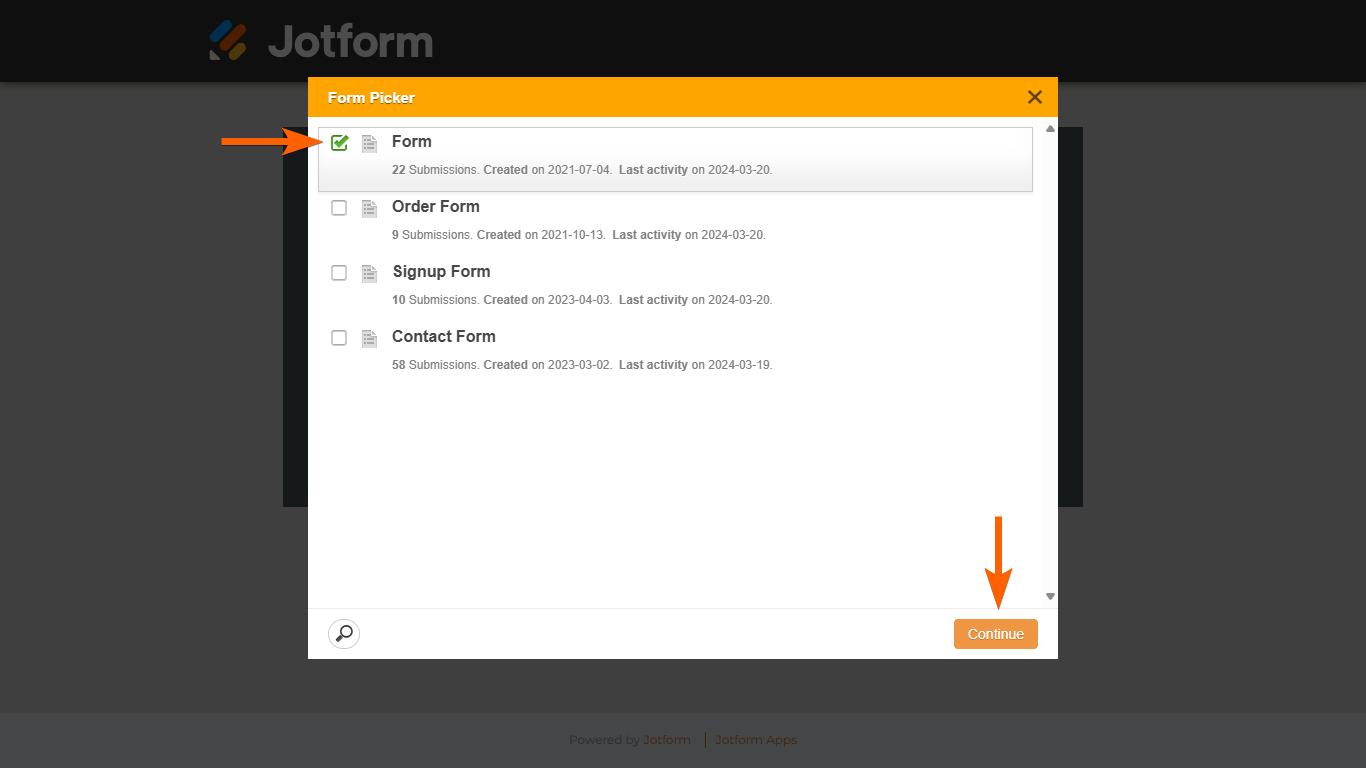
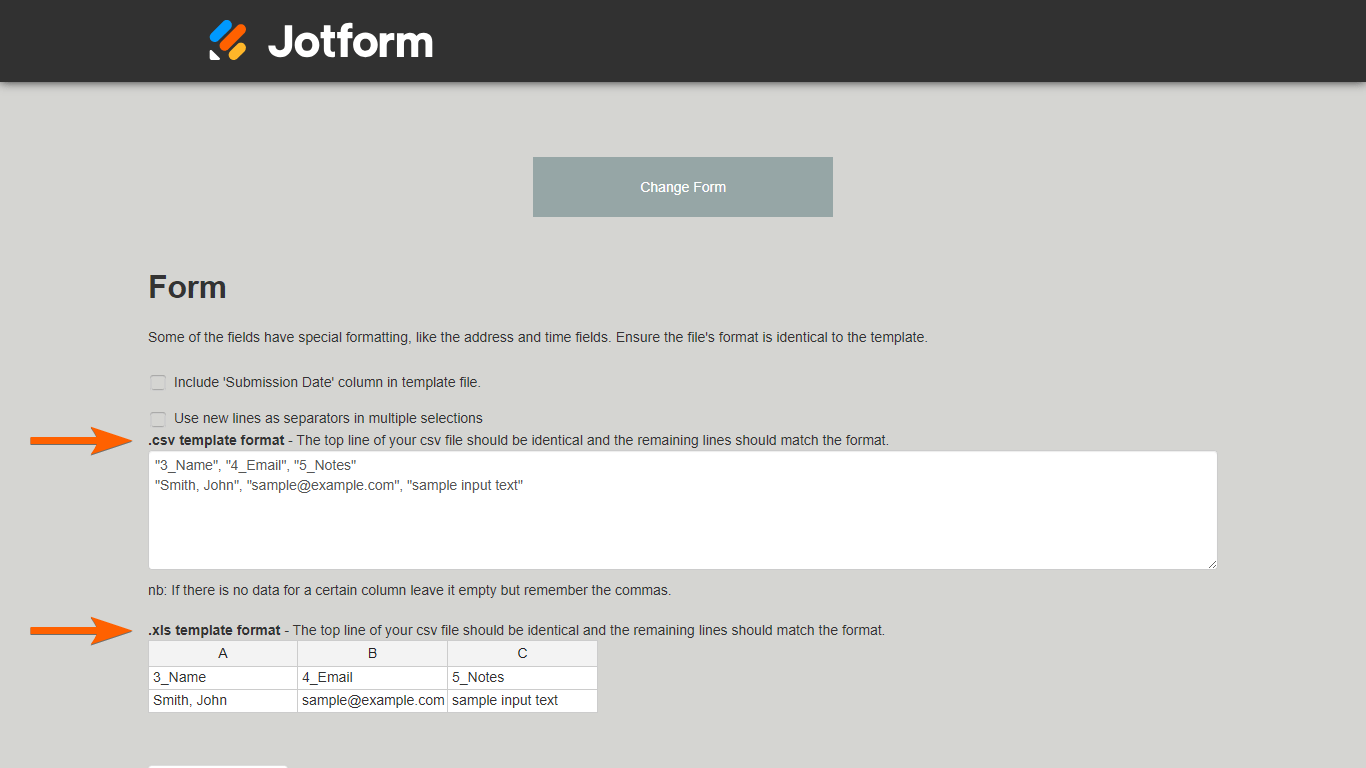
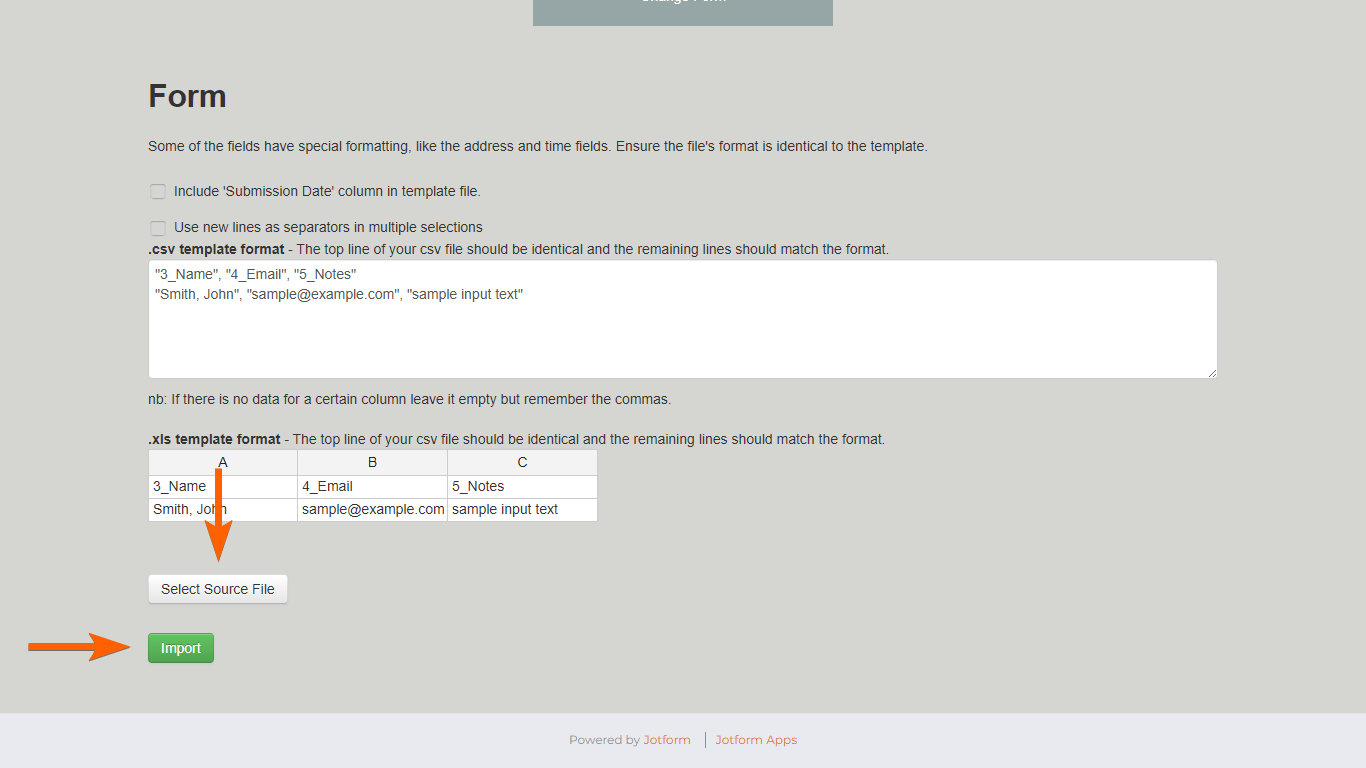
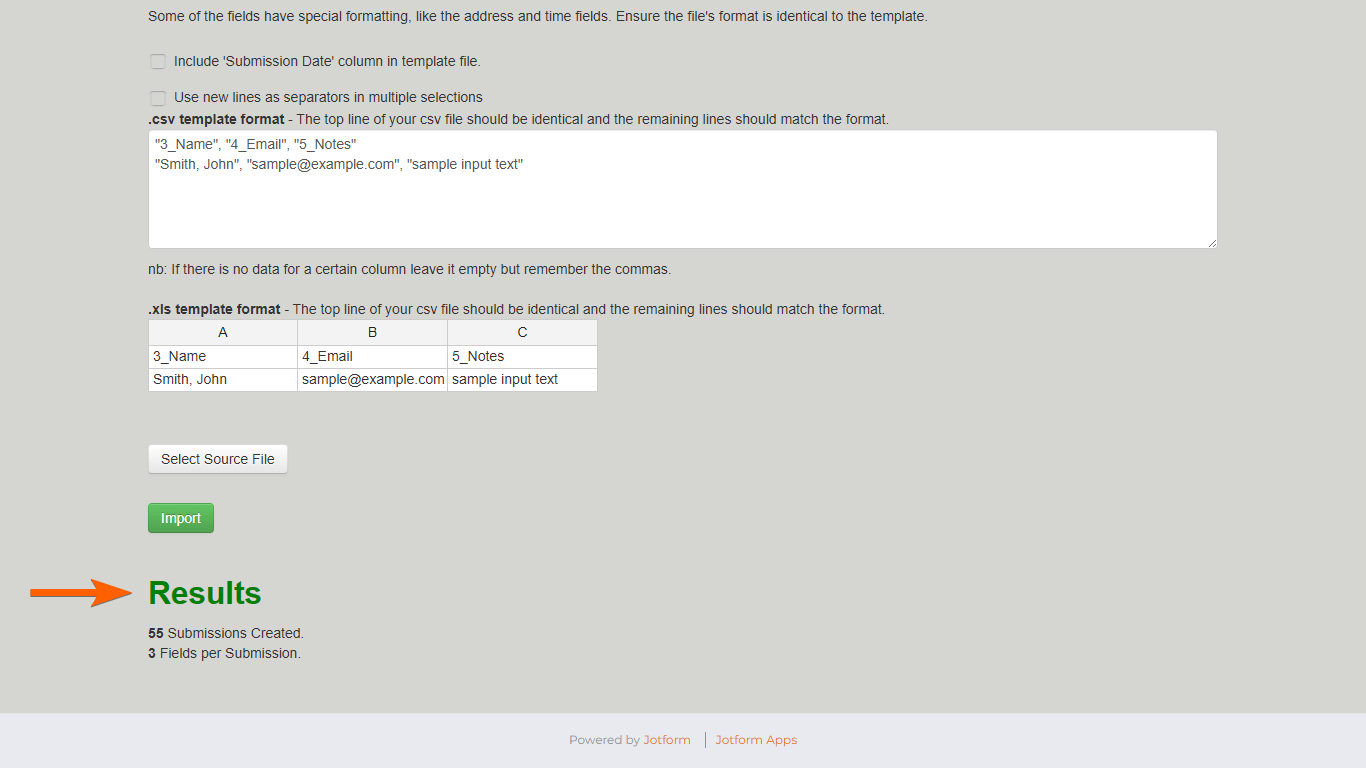
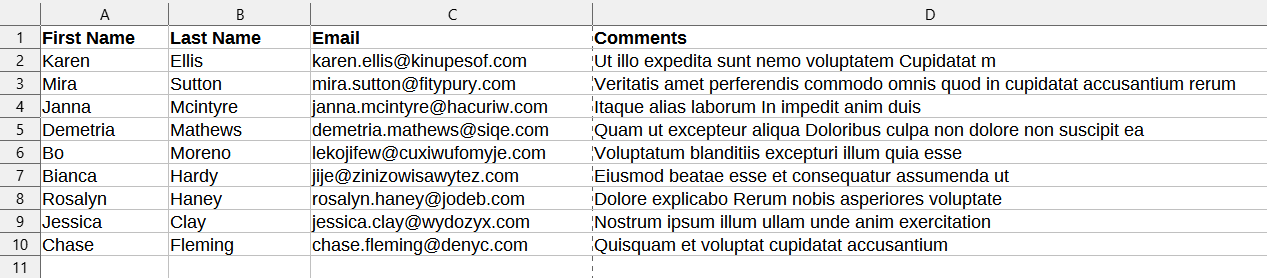


Send Comment:
18 Comments:
184 days ago
hi im trying to import an excel file with an xlsx extension to create a jot form, even though it says its ok its not allowing me to do this as extension is invalid?
More than a year ago
Is this app available for Enterprise users?
More than a year ago
Is this app available for Enterprise users?
More than a year ago
The phone number formatting on the .xls template format is not uploading correctly. The template is showing that the format needs to be 01###, ####### on the .xls file, but that is resulting in a format of ###-####### on the actual submission table, instead of (###) ###-#### or ###-###-####. And, the number doesn't seem to be importing into the actual field box, because when I click to edit it, the number is not filled in at all.
More than a year ago
How do I access the Import App from my Enterprise account? When I clink on the link above, it opens the app, and then it opens a pop-up for me to login to the general Jotform account. My enterprise login credentials don't work on the general Jotform site, and I cannot find the Import App on my workspace.
More than a year ago
If this works for forms, that's great. But I am trying to import a small simple CSV file into my empty Jotform Table with the appropriate headers on each column. The guide above only addresses "forms" not Jotform Tables. Where is the Tables specific tutorial?
More than a year ago
If you are working with sensitive or health-related data, you should be aware that this Import Data app does NOT meet HIPAA compliance.
This was relayed to me by a Jotform support member today.
More than a year ago
How long from the import results showing successful creation of submissions and field until the data shows up in the Jotform submissions?
More than a year ago
This is sooooo close to what I need for my team on both coasts! Is there ANY way to embed the "import" button into Excel? I have 14-15 operators who each have to submit a report at the end of their shift - and it's primarily all numbers. When they (manually) input the numbers into the Jotform, "fat fingers" sometimes prevail and 2,500 units can become 2,500,000 units, etc. If I could embed this type of process, no more bad numbers! Yes, if the form stopped at Jotform, it's an easy fix - but within a few minutes, the form is pulled (indirectly) into Zoho, for which I have no access to make corrections - I have to wait until "that person" is available. Pretty please!!!!!
More than a year ago
for enterprise users, a critical piece of info is missing from the above... the link to use!
To use the Import App for your Enterprise server, please open it from the following URL:
More than a year ago
Is it possible to import from an Excel file into a Configurable List Widget?
More than a year ago
Why is it not working even after the results with the information of submission of number of fields per submission are displayed?
More than a year ago
Hi! If I'm importing submissions from another form, will the submission IDs also get imported? Or will they have new IDs in the new form?
More than a year ago
what will happen if am importing data that has a picture how will I make the picture visible on my form
More than a year ago
Is this process secure for HIPAA compliant purposes?
More than a year ago
Hey,
http : // import . jotform . io / does not have an SSL certificate that secures the connection.
My browser warns me about not entering any senstive data on this site such as passwords, emails etc.
Could you make this site have a secure HTTP connection please?
More than a year ago
Hey,
site does not have an SSL certificate that secures the connection.
My browser warns me about not entering any senstive data on this site such as passwords, emails etc.
Could you make this site have a secure HTTP connection please?
More than a year ago
Can you incrementally import rows from Excel into a table? I will be getting more rows of data in my Excel file over time, but want to add them in batches to the table. How do you add incrementally?