With more than 110,000 customers using its powerful and easy-to-use tools, HubSpot is a leader in customer relationship management (CRM) software. HubSpot’s CRM helps you manage all of your customer details as well as content, marketing, and sales workflows in one centralized place.
Today, we’re thrilled to announce that for the first time HubSpot account holders will be able to pull data from HubSpot and push it into their forms. The prefill feature will automatically map Jotform form fields to HubSpot fields and populate those form fields with data from HubSpot, based on your criteria. Best of all, any user with a HubSpot account can access the prefill feature for free.
There’s nothing more exciting than making our customers’ jobs easier by providing a solution to a technology problem. Our developers aim to create valuable products, our designers love making them attractive to users, and we can’t wait to let you know about them.
How HubSpot Prefill makes your life easier
In the past, we’ve gotten a variety of requests from users for the ability to pre-populate forms with information from third-party CRM software. Our developers, together with the team at HubSpot, went to work making this functionality available as quickly and securely as possible.
Put simply, the new HubSpot Prefill feature connects your HubSpot account to your form in a way that’s the reverse of our HubSpot integration. You can use any of your HubSpot contacts, or company lists, as a pre-populated dropdown field within your form. In effect, this allows the HubSpot integration to work both ways — by saving new information into HubSpot and prefilling existing information from HubSpot into your forms.
This feature will provide numerous possibilities to create custom internal workflows using HubSpot data, in turn, boosting your team’s productivity. You’ll work more efficiently by extending the functionality of your HubSpot integration with Jotform.
You can use this prefill feature to
- Save your contacts time and effort when filling out forms
- Increase form completion by making data entry intuitive
- Send partially completed forms securely (by using token-generated URLs)
- Curate or review your HubSpot contacts
- Update HubSpot contacts or company details
- Prevent duplicate records in your CRM
- Establish viable sales leads by using your HubSpot contacts or company lists
- More easily troubleshoot customer and contact issues
CRM software is an ideal prefill method because it applies to a wide variety of marketing, sales, and content information you need to maximize your data collection.
Need to include the owner of the contact for easy follow up once the form has been submitted? Need to include the date your user last submitted a form? The new prefill feature will automatically map and fill values in other form fields from HubSpot.
The result is a feature that will help you make data collection faster, more intuitive, more secure, and easier on your users and your team.
Here’s how to prefill your form using HubSpot
Log into your Jotform account and open the form you’d like to prefill.
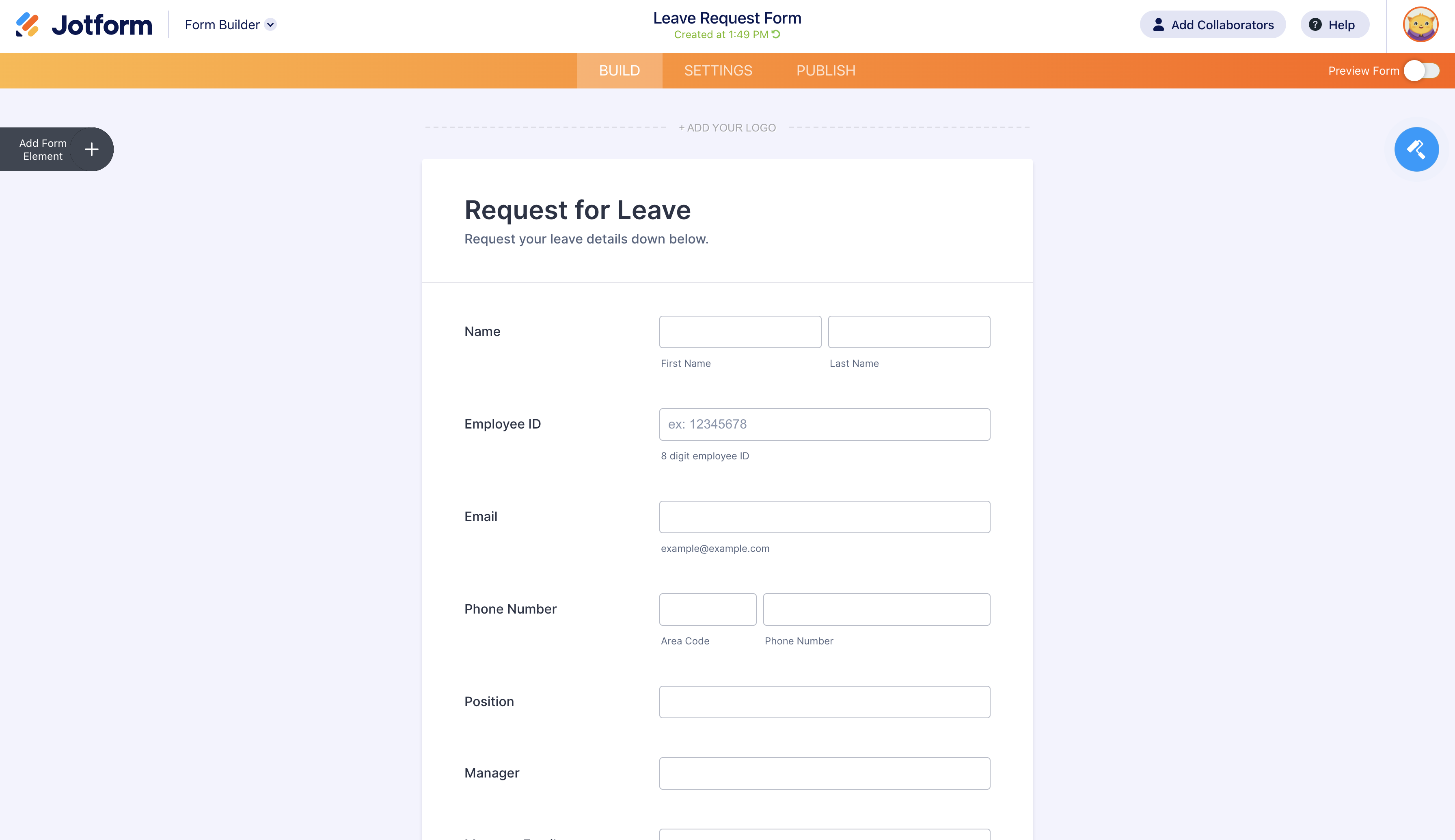
When your form is ready, head over to the Prefill section under the Publish tab.
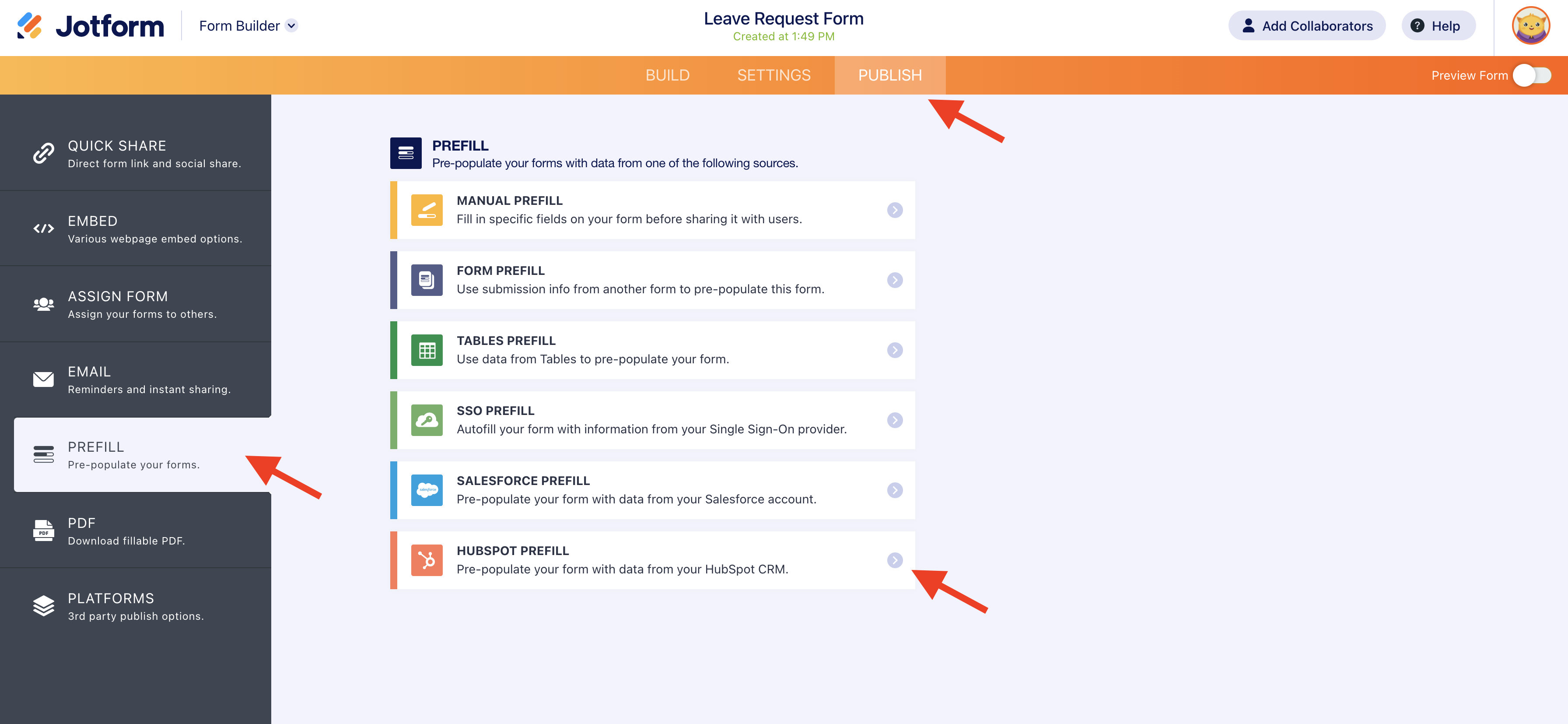
Click on HubSpot Prefill. You’ll be prompted to authenticate your HubSpot account, creating a link from HubSpot to your form. In addition to logging in, you’ll need to enter the separate 2FA (two factor authentication) code sent to your email for security.
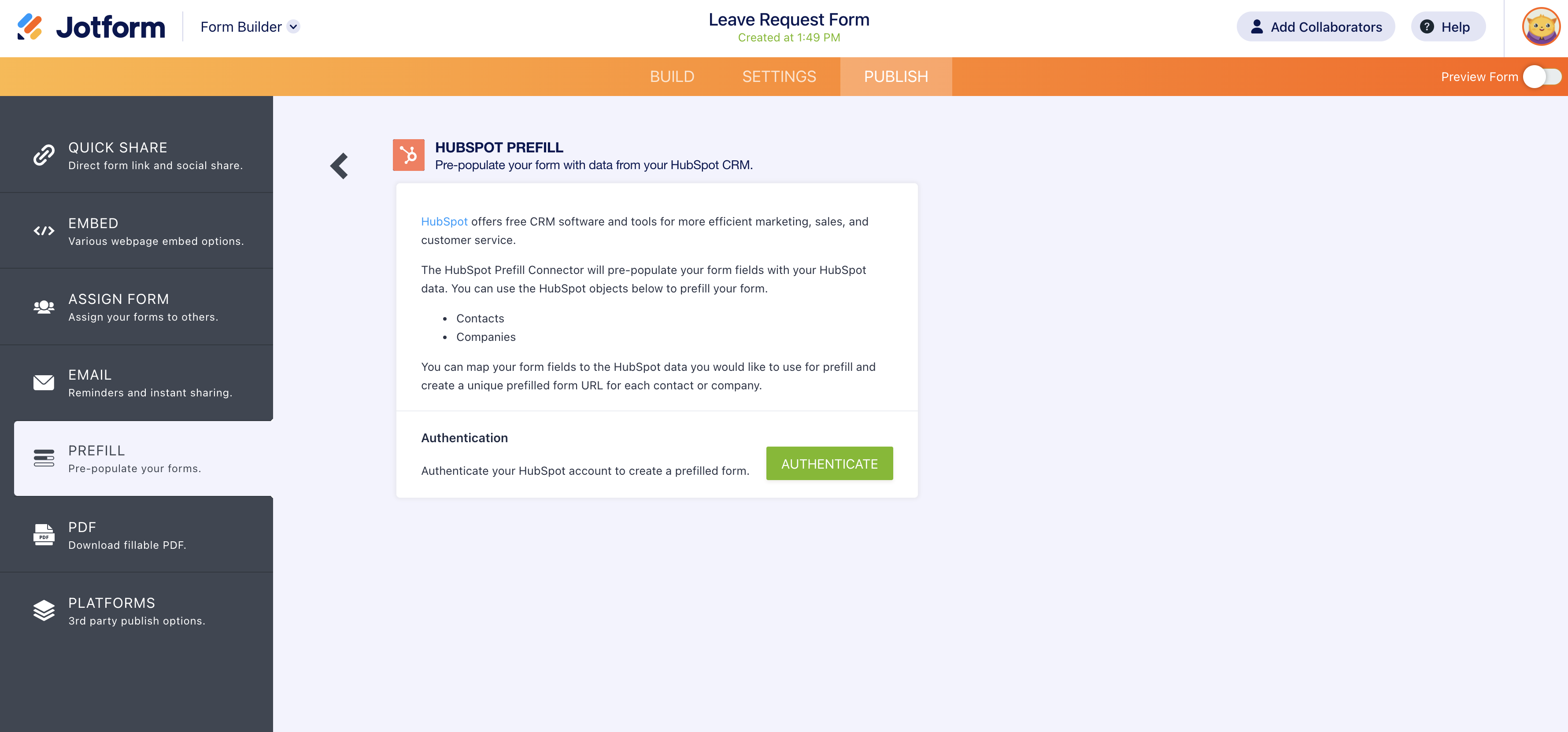
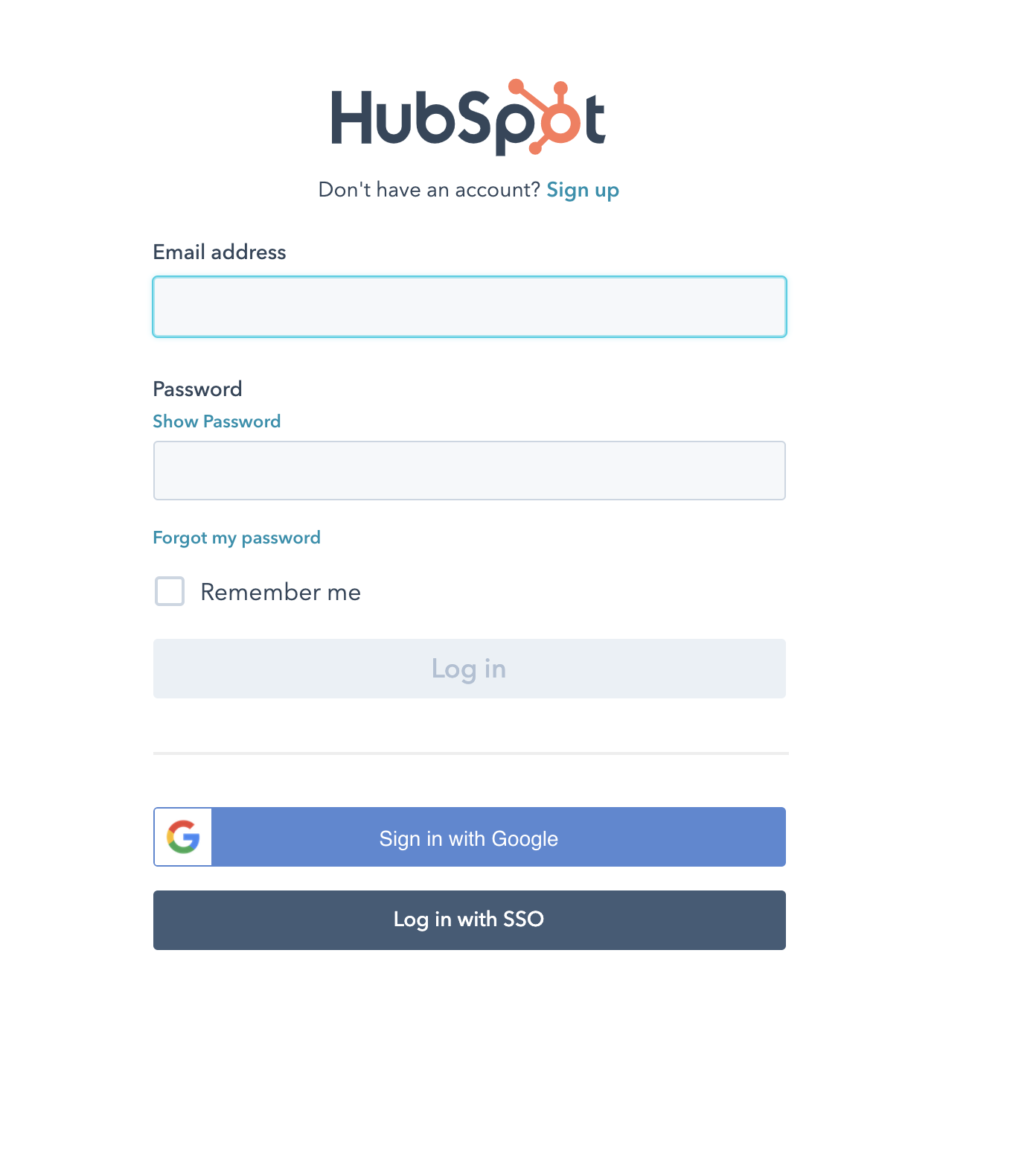
In the dropdown, select either Contacts or Companies from your HubSpot account. After you make your selection, the system will automatically match your HubSpot contact/company fields to your form fields. If you’d like to match more fields, click on the Add More button and match them manually.
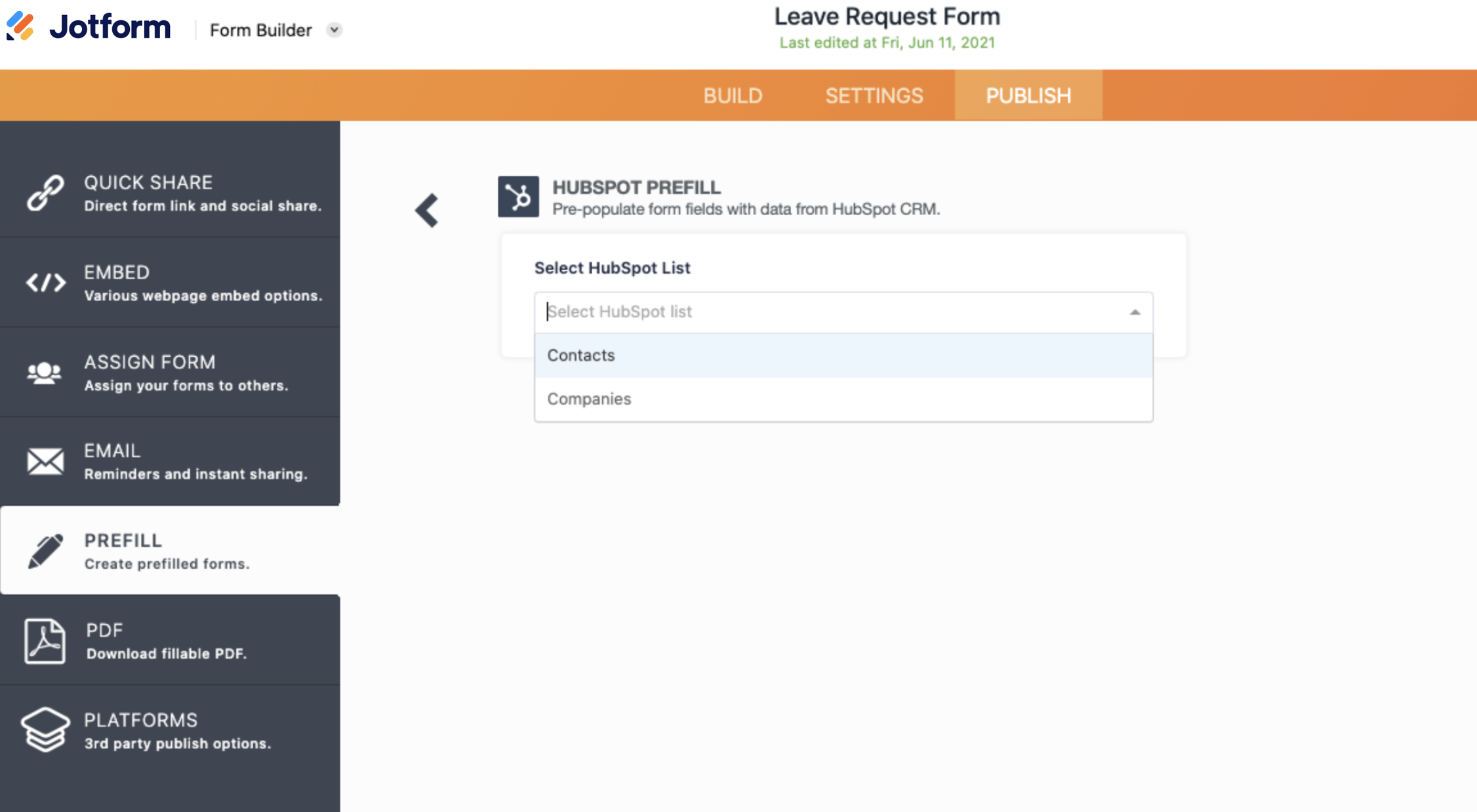
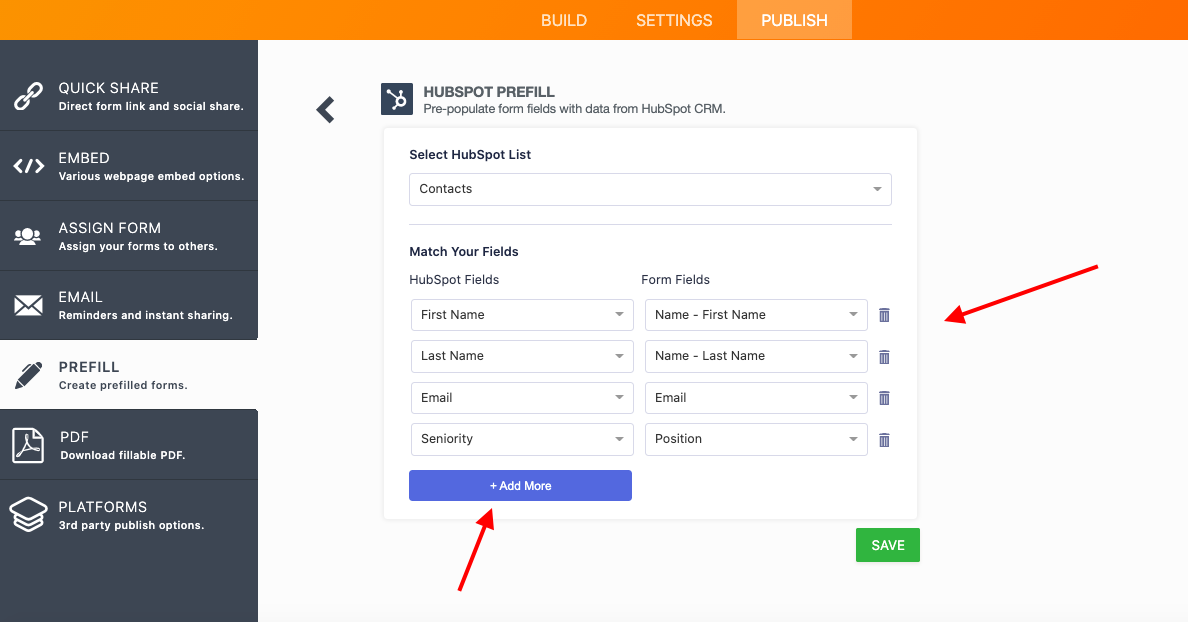
You can also change the field matching settings by selecting a different HubSpot list to change the base information or add/remove a matching. When you’re done, click Save.
Just so you know
The fields that aren’t supported for prefill either present a data security risk (payment and payment widgets) or present issues with third-party development (widgets). Over time, however, new fields will be available for prefill. If you have questions, you can inquire about newly available prefill fields in our Form Support center.
Click Create a Prefilled URL to generate a prefilled form link for each record in the HubSpot list, or click the Mapping link to go back to your HubSpot and form field settings.

A popup showing a view of the record list will appear. You’ll be able to select individual records or multiple records (currently, you can select a maximum of 20 records). After making your selection, click the Create button. Prefilled URLs will be generated for each contact record.
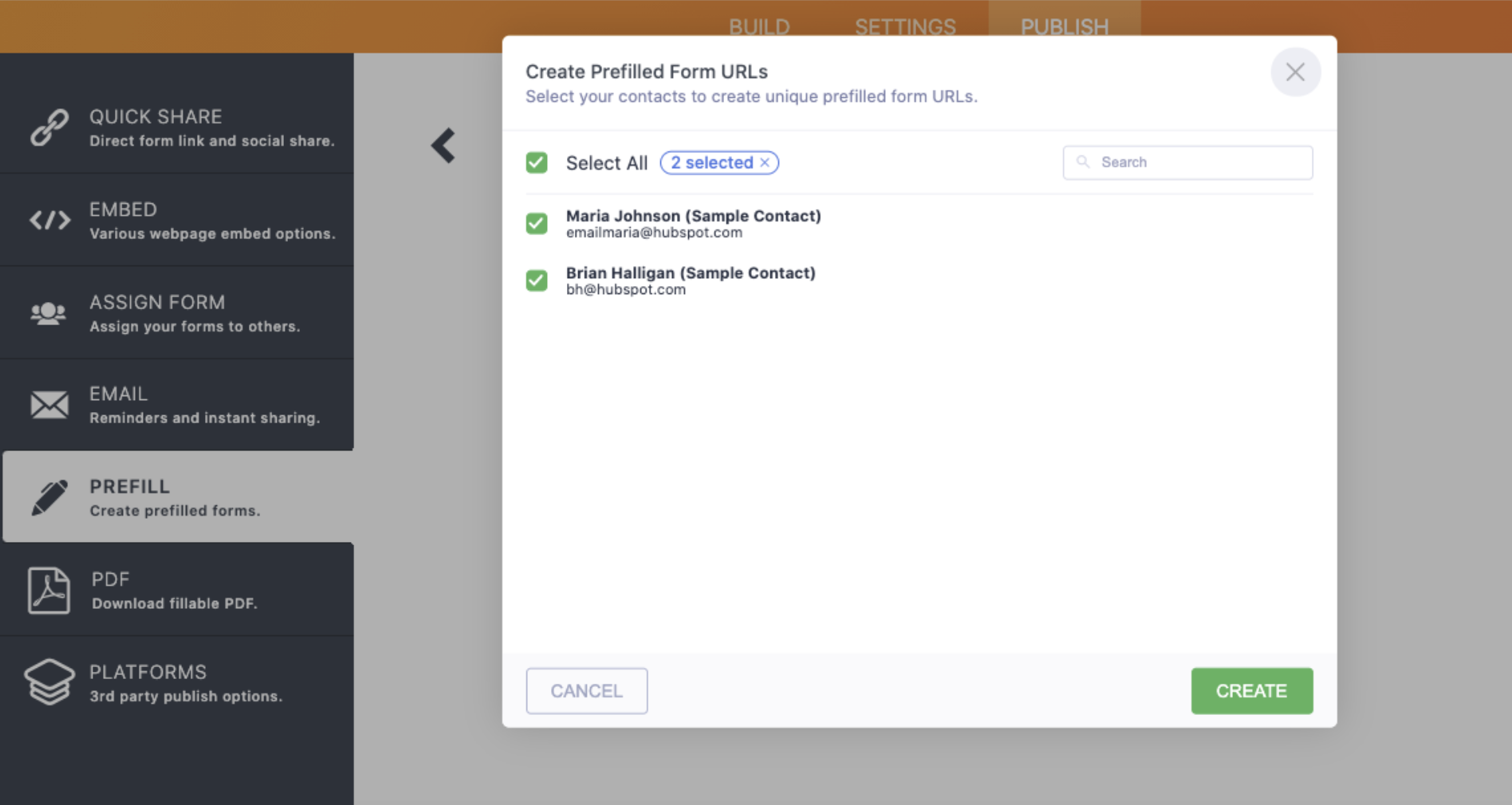
One of the benefits of having a two-way data flow between Jotform and your HubSpot CRM is that it allows your contacts to automatically update their information in HubSpot via forms. The default setting allows your recipient to edit the prefilled form fields. Alternatively, you can select read-only mode to prevent editing of prefilled fields. If read-only is selected, end users cannot change the prefilled information.
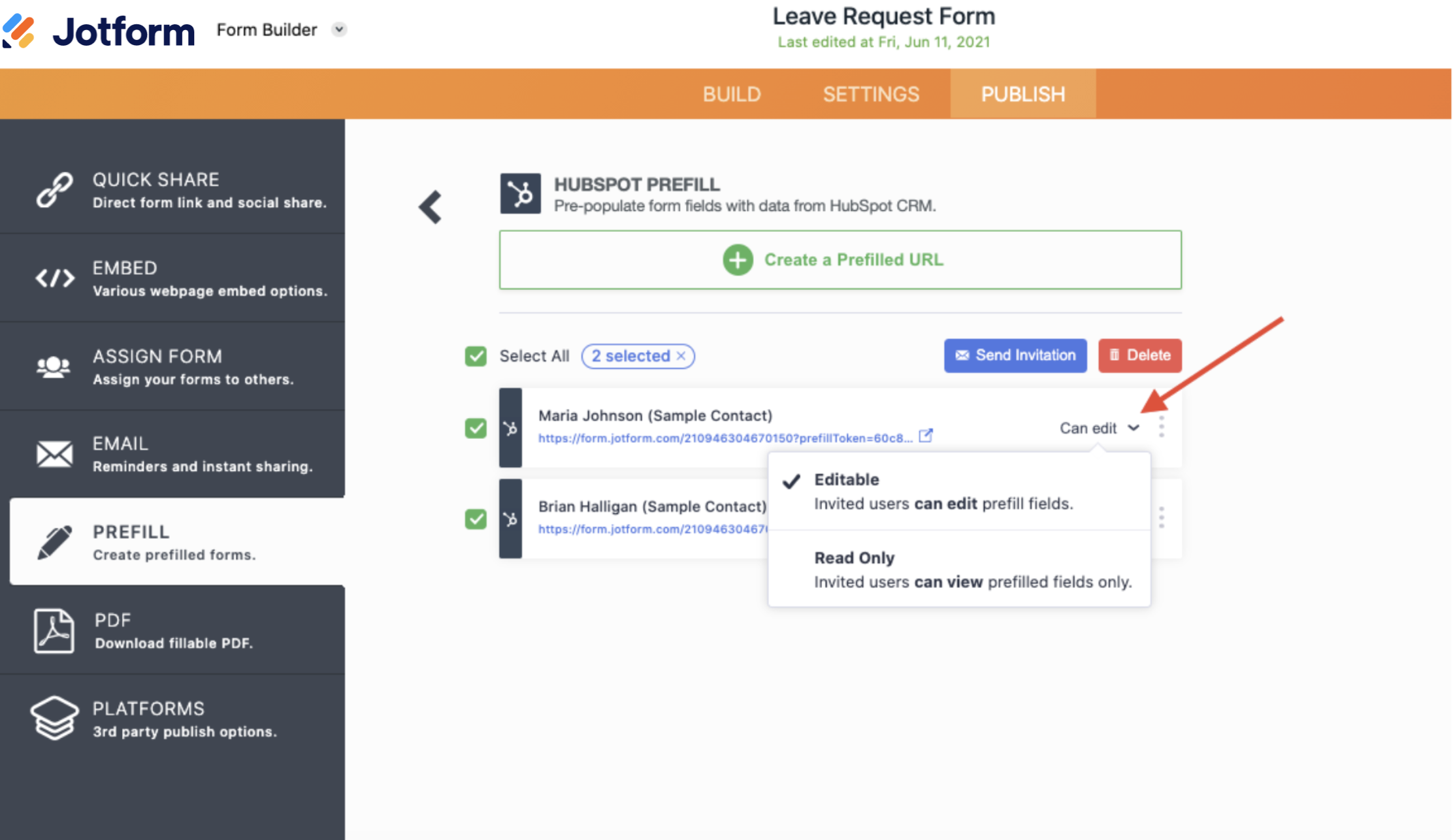
By clicking the vertical ellipsis to the right of the prefilled URL, you can copy the URL, rename your recipient, or delete the URL.
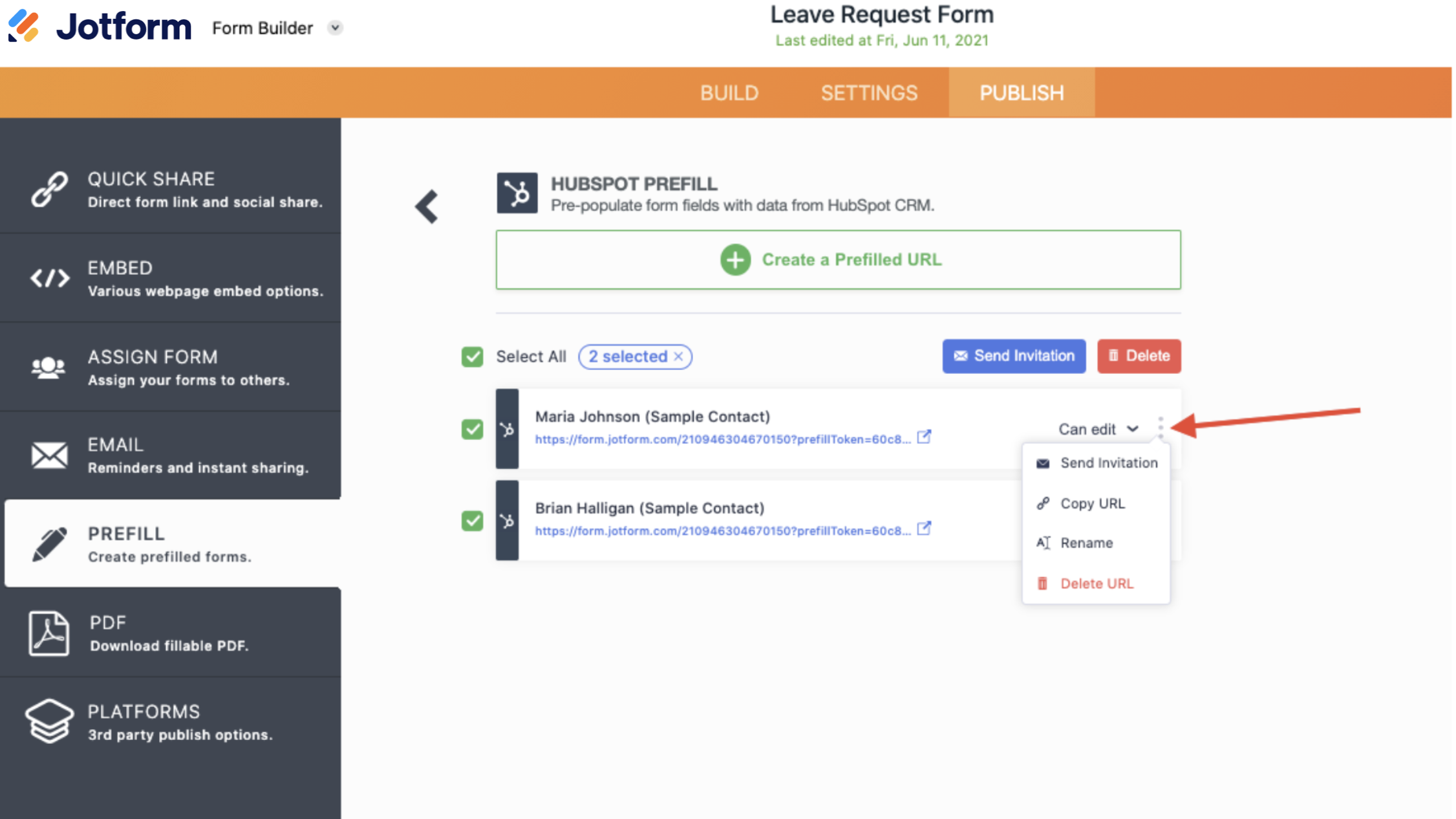
You can preview the prefilled form by clicking the URL under the form user’s name.
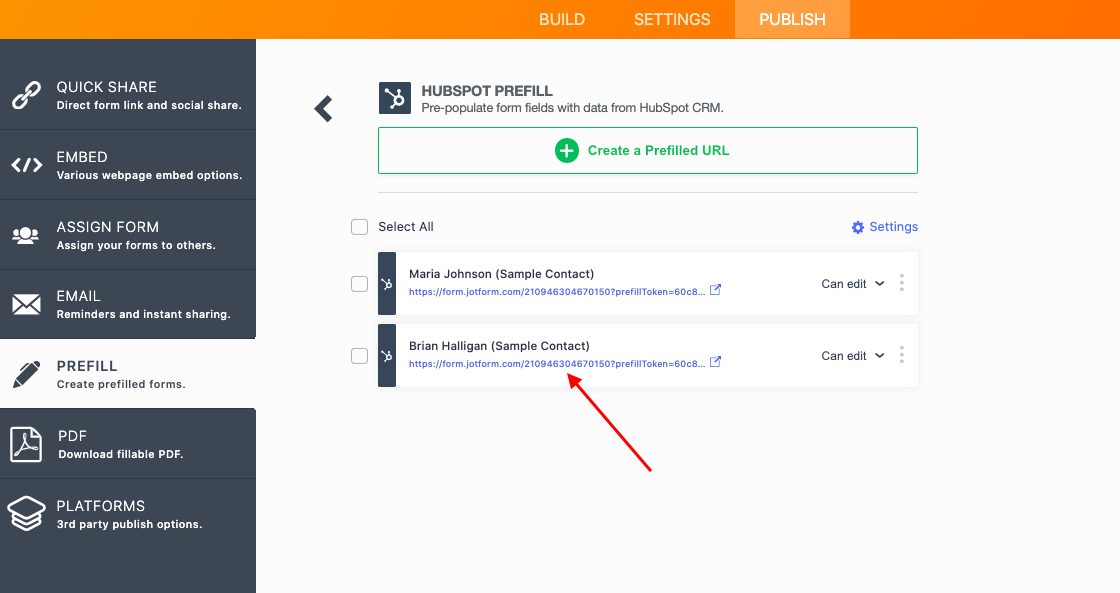
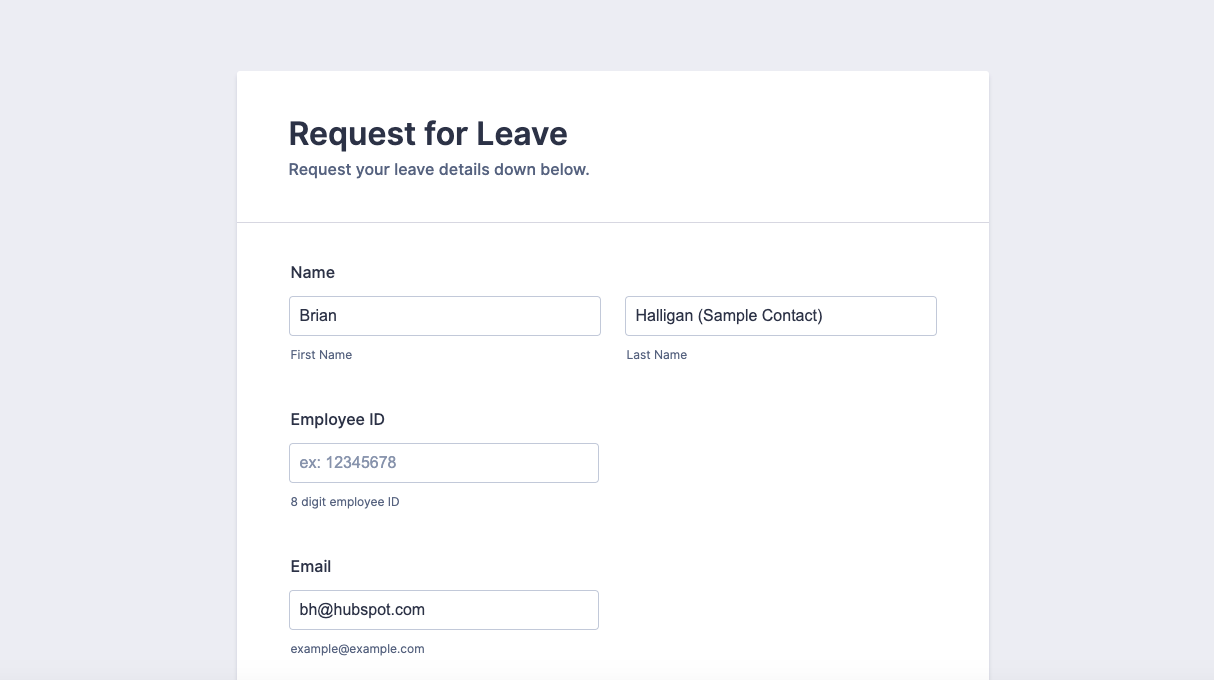
When your end user receives your form, the associated data from your prefilled fields will appear in the form.
You can send the prefilled forms to your recipient(s) in two ways. Either select the checkbox next to a row and click the blue Send Invitation button, or click the vertical ellipsis on the right and click the Send Invitation button on the menu.
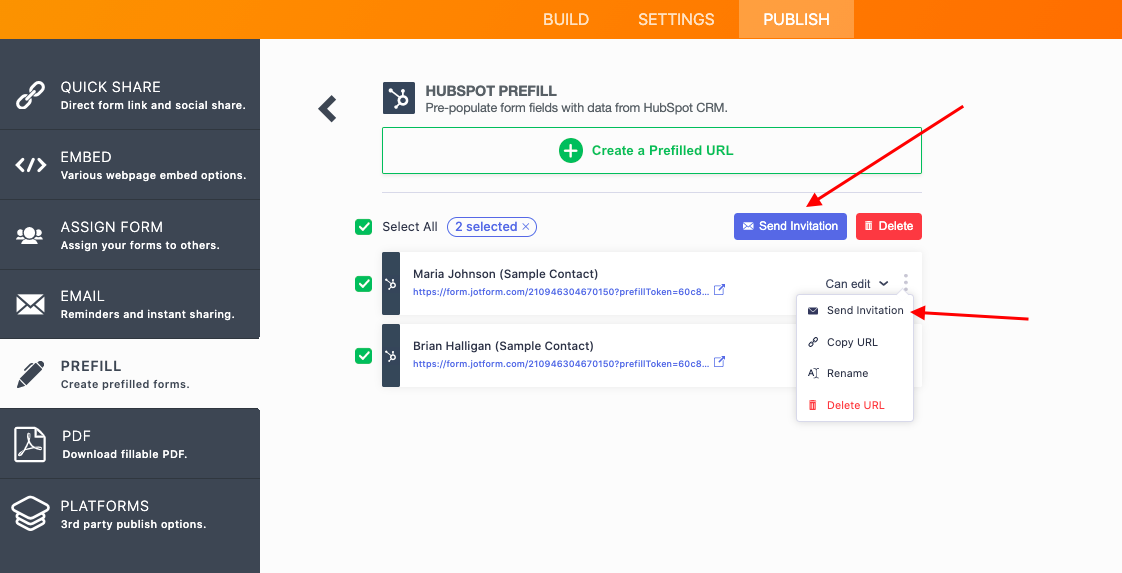
You can send the prefilled form email directly to the email address from the form or change the recipient’s address manually.
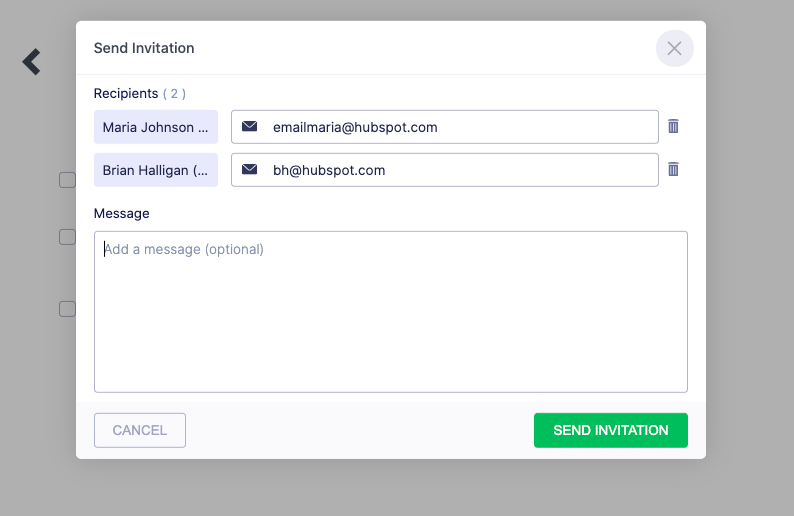
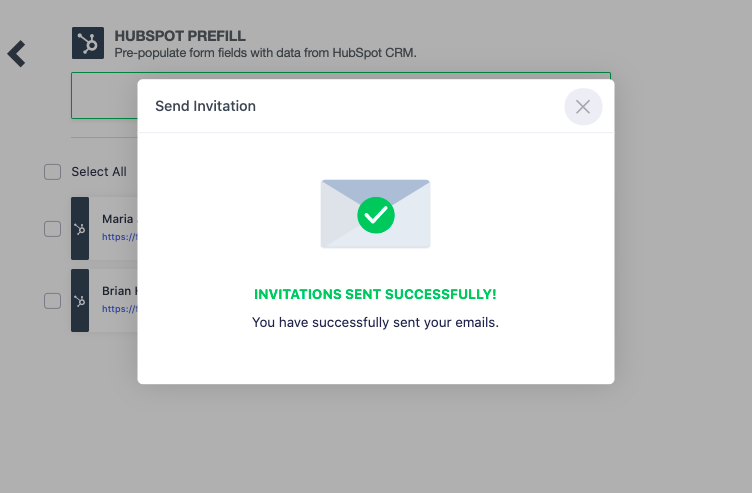
If you want to delete the prefilled URLs from your list after sending them, click the checkbox next to the URL you want to delete (or click Select All) and then click the Delete button. All selected URLs will be cleared.
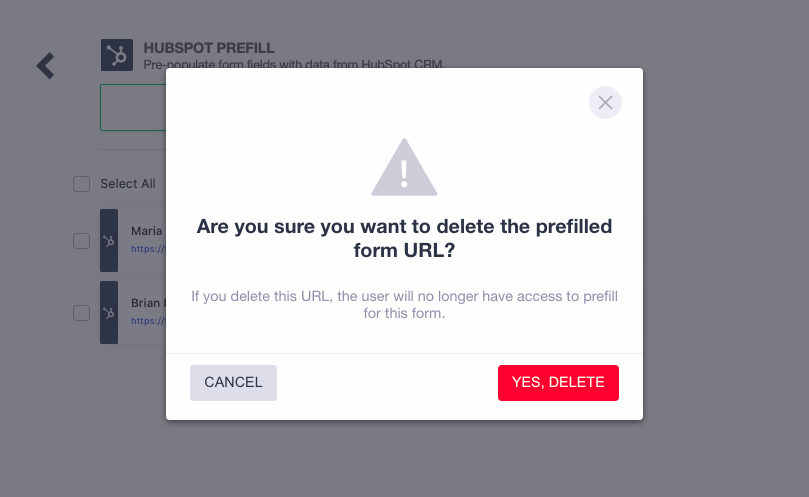
That’s it! Once the form is submitted, you’ll have access to the new and/or updated recipient data in your Jotform account, and it will be piped into your HubSpot database where you can take action based on your CRM logic.
Some popular use cases for HubSpot Prefill
Here are a few scenarios where prefilling HubSpot data into your forms and setting up a two-way information flow can solve more detailed data-collection needs.
Scenario 1
You’re an event manager who routinely notifies attendees of your previous events about new, upcoming events. You can prefill your contacts’ details from HubSpot into numerous registration forms. They’ll appreciate the personal touch, and you’ll save them time when filling out the form (giving your company a better shot at form conversion as well).
Scenario 2
You’re a marketing manager who collects leads from your Jotform submissions. In HubSpot, lists for industry types and company sizes are assigned to certain salespeople for follow up. Upon submission, the lead will confirm or update their industry type and company size in your form. Your backend logic will then trigger a notification for the appropriate salesperson to reach out to the lead, creating a seamless workflow.
Scenario 3
You have a database of clients whose contact or purchasing information may change on a regular basis. By pulling their predefined details from HubSpot into your form, you make it easy for respondents to simply update their existing data (instead of asking them to fill in redundant data fields).
Scenario 4
Your home improvement company wants to link a form to the inventory in your CRM. When new customers input certain information into your form, your CRM automatically recommends products and features based on their submissions.
The new HubSpot Prefill feature will not only save time and effort for your recipients, but it also serves as a starting point for inbound data flows and similar software solutions that make your job easier. Try the new HubSpot Prefill feature today!



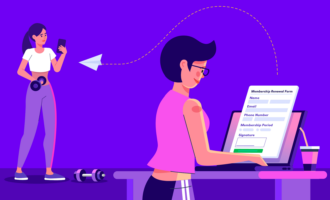
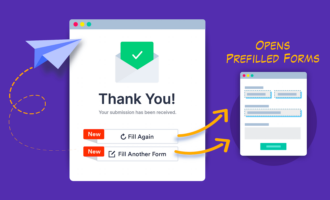
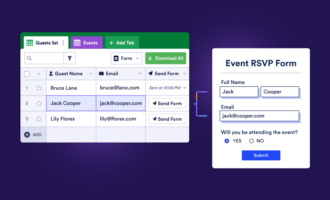
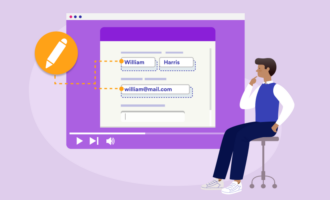

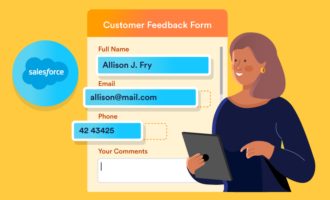
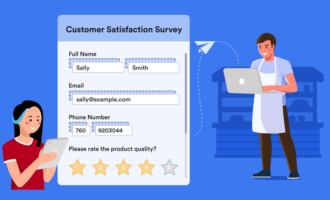

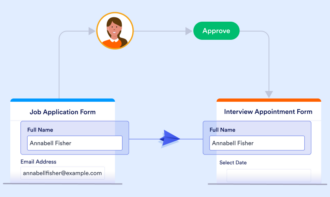

Send Comment: