Jotform’s latest feature, Prefill, is obviously useful from the start, but its value will increase the more creative you get with it. This is especially true when you consider how it will interact with some of Jotform’s other tools — like Tables, Approvals, and widgets.
For example, let’s say you run a branding firm. You can embed a Jotform form into your landing page to collect information requests from prospective clients. That gives you a future client’s name and email address, which is all stored in Jotform Tables.
From there, you could email a greeting with a link to an appointment page. There, Jotform will let your prospects schedule a face-to-face appointment. During the pitch, you can collect more information about them and add it to their record in Jotform Tables.
If the pitch went well, you can use Jotform Approvals to make sure everyone approves of this potential client. And once everything’s ready to go, you’ll be ready to send them the contract.
You can send a form with all the legal stuff that already has their name and business information prefilled from Tables. All they have to do is sign the form with one of our signature widgets.
Ready to learn more? Let’s make some cupcakes.
Setting up shop
Let’s say you own a cupcake business. Every day you bake fresh cupcakes, and when they sell out, that’s it.
The tricky part is that of the 50+ cupcake recipes you have, you only bake two or three of them each day. Some recipes come up once every week or two.
But some of them are super rare and may only be available once or twice a year. The rare cupcakes have become the stuff of legend and sell out almost as soon as you drop a photo on Instagram.
You use Jotform to sell your cupcakes through your website. You keep track of your ingredient inventory and customers with Jotform Tables.
Your form shows your inventory and collects the name, address, and telephone number of each client. Someone places an order, and your inventory updates. So far, so good. Now let’s give the customers something new and exciting.
Planning a special release
You’ve decided tomorrow is the day you’re going to release a brand-new rare flavor — the “Magical Rainbow Unicorn Cupcake.” But the day before you make your usual Instagram announcement, you decide to send an email to your most loyal customers to let them know about the new flavor.
And just to make it even easier to buy, you decide to prefill the fields for name, address, and telephone number for your customers. That way, all they have to do is pick how many cupcakes they want and pay.
If you want to follow along with the example, create a new Jotform and add Name, Address, Email, and Phone Number fields to it. Then fill it out with dummy data a few times.
In order to create prefilled forms, you’ll first need to visit the Publish tab at the top of the Form Builder. Then select Jotform Tables Prefill. Now choose the appropriate table from the dropdown.
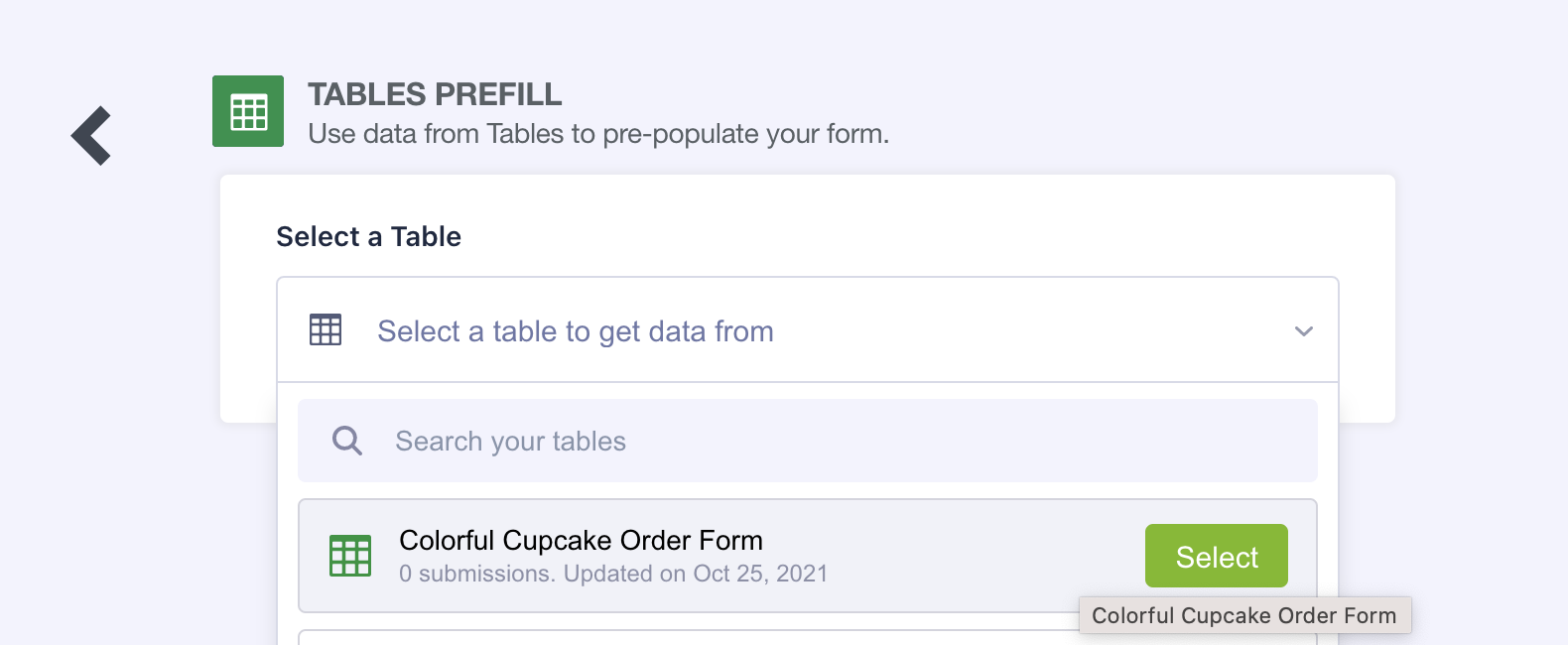
Make sure to select the tab with all the data in it. Your name, address, and phone number fields should automatically show up and match the appropriate form fields. Click Save Settings when you’re satisfied.

Now that you’ve successfully configured your prefill settings, you can click Add a New Prefill. This will actually let you create more than one at a time.
That will take you to a page where you can select the customers you want to prefill data for. You can search and filter the data to make things easier. For example, you may want to send invitations only to preferred customers. You can also create up to 20 prefilled forms at a time. So select a few for this example, and click Create when you’re done.
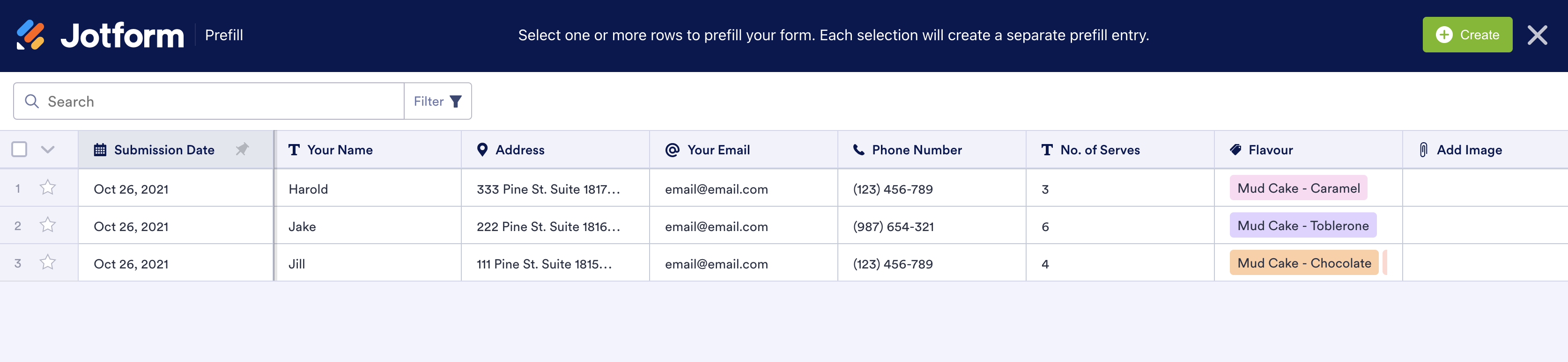
Congratulations! You’ve just created your first three prefilled forms. After you select some of them, you can send invitations to your customers using the blue Send Invitation button. Or you can copy the links to send personalized emails.
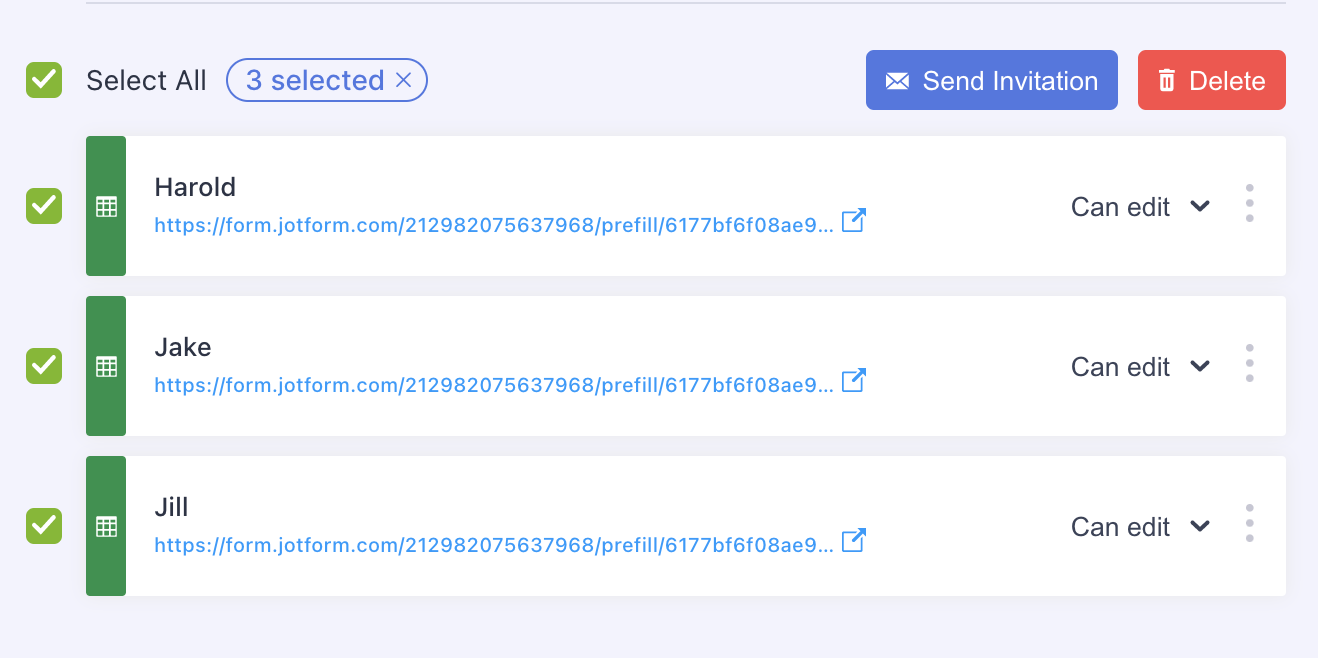
What’s really nice is that the send invitation dialog will automatically populate names and email addresses as long as you added them in the appropriate form fields.
Getting even more
We’ve really only touched the surface of Jotform’s new Prefill feature. There’s so much you can do with it. Learn more about it and get inspired by checking out our announcement page.



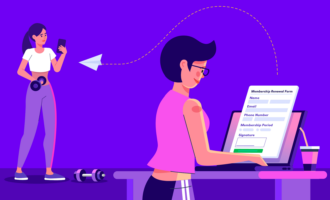

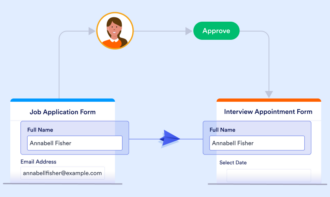
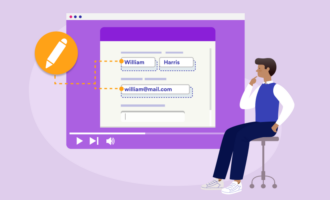
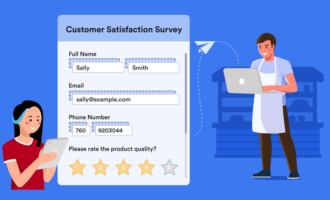

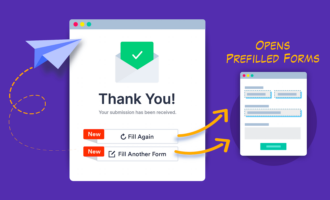
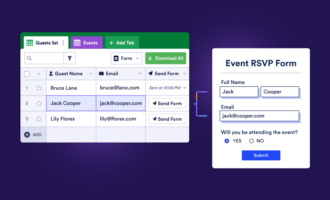
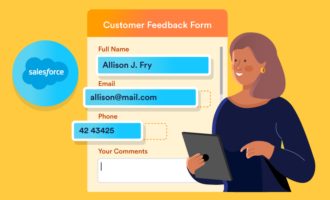
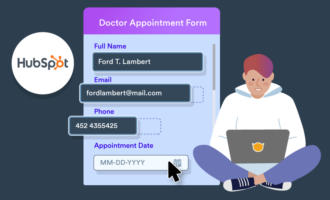
Send Comment: