Do you ever feel overwhelmed by notifications and wish you could only get notifications for the stuff you care about?
Yeah, we feel the same way.
That’s why our new app, Jotform Mobile Forms, gives you the option to enable or disable form notifications for one or more of your forms, so you get reminders for what’s important and cut out the rest of the noise.
Why having some form notifications is important
Enabling some form notifications, especially for businesses, is important because it allows them to respond to and stay in close touch with customers.
According to Groove, 86 percent of customers will pay more for a better customer experience, so the better you treat your customers, the more you’ll get from them.
If you’re running a small business and are your own customer support team, you’ll appreciate having notifications enabled on your contact form, so you can quickly and easily respond to anyone who reaches out.
Even if you’re part of a larger team and manage only certain forms, such as a lead generation form, you may want to enable notifications so you’ll know the second someone reaches out. That way, you can quickly follow up to nurture the lead.
If you’re on the opposite end of the spectrum and don’t want anything to do with notifications, you have the option to disable them.
Here’s how to customize your notifications
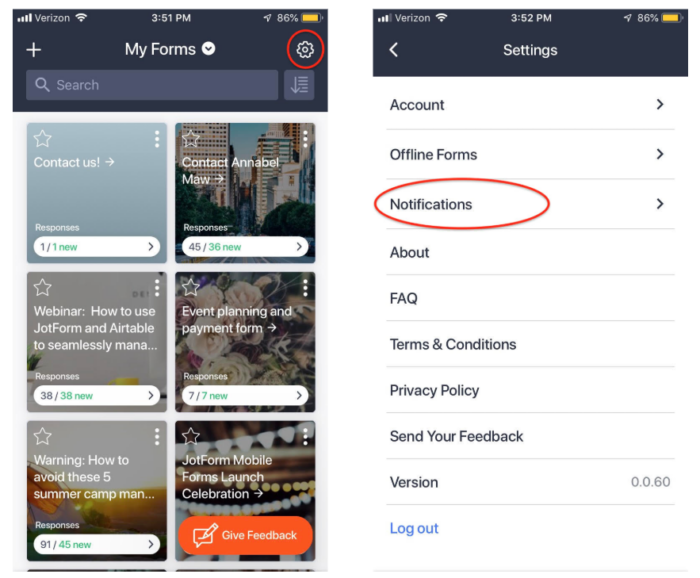
Customizing notifications is a breeze. Simply log into the Jotform Mobile Forms app and tap on the gear icon in your dashboard.
Once there, tap on “Notifications.”
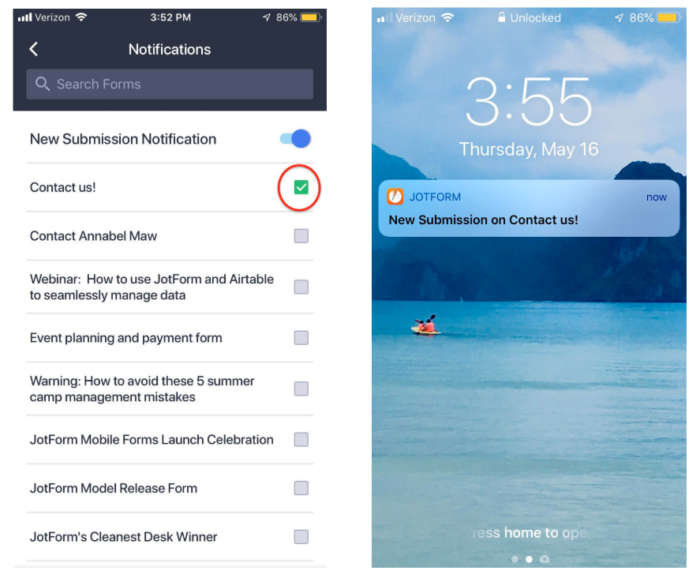
In the notifications section, be sure that the “New Submission Notification” toggle is turned on and highlighted blue. Then, choose which forms you’d like to enable or disable notifications for. Here, you have the option to turn notifications on or off for any form.
As you can see in the second image, once someone submits a response to your form, you’ll receive a notification saying you’ve received a new submission.
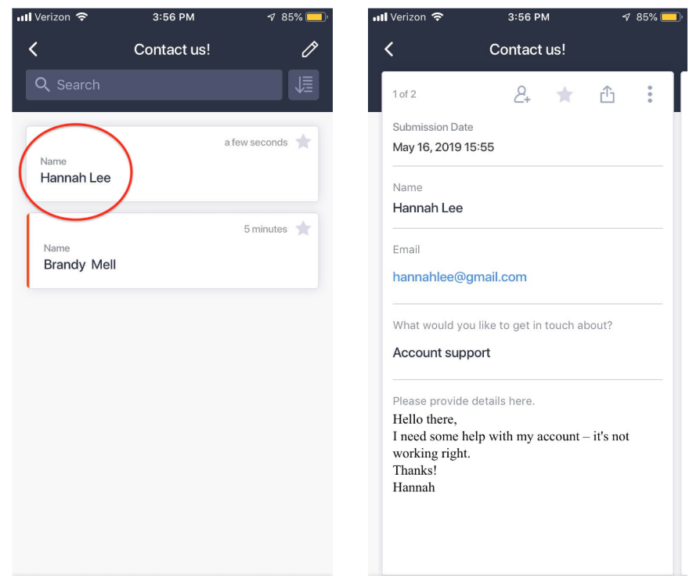
When you click on the notification, you’ll be redirected to your account. You can then click on the newest submission and review it.
Pro Tip
Make sure you enable notifications in the settings of your mobile device, otherwise you won’t be able to receive any notifications from JotForm.
That’s it! If you’re enjoying Jotform Mobile Forms, please leave a review in the Google Play store or the App Store.
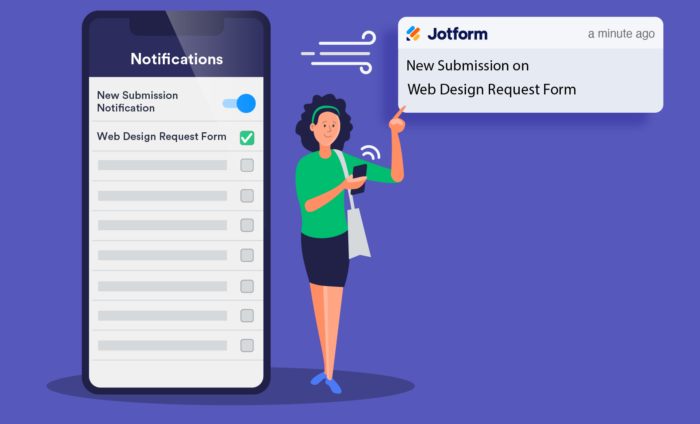

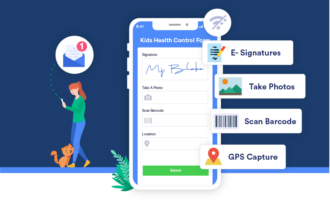

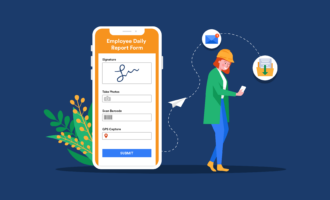



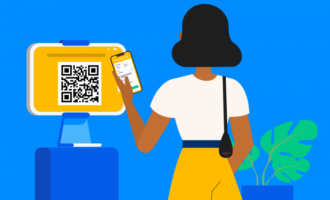
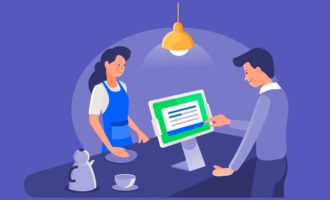

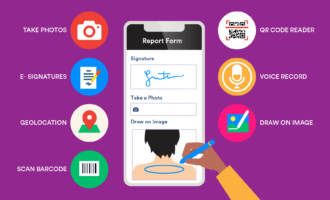


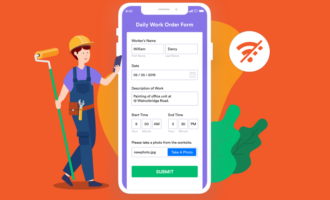
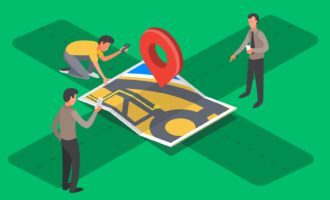
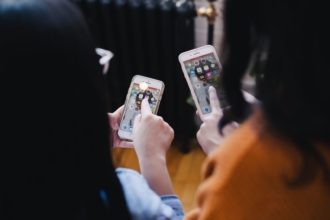
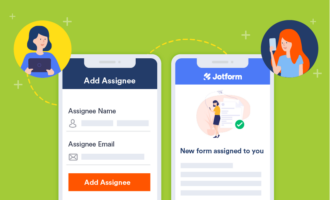
Send Comment: