Here’s a riddle for you: What do forms and fingerprints have in common, besides sharing the same first letter?
No two forms — and fingerprints, for that matter — are alike.
Because more people work on the go, Jotform has launched a new mobile app, called Jotform Mobile Forms, which allows people to access forms, collect information, and organize submitted data anywhere, even if they can’t find a Wi-Fi connection.
The mobile app also includes a lineup of special form fields that are designed to help Jotform users collect a wide range of data while they work remotely — not just information typed into empty form fields.
Here are just a handful of nifty, time-tested widgets that have been optimized to work in Jotform Mobile Forms, regardless of whether you’re building a form or filling one out:
- Take Photo: Allows form respondents to take photos with the camera on their mobile device and upload those photos directly to your form. This can be particularly useful for inspection forms, surveys, or incident reports.
- Geolocation: Accesses the GPS features on a mobile device to determine where a form is being filled out — expressed in degrees of latitude and longitude. It also allows form respondents to make adjustments if the location that automatically appears on a map is inaccurate. The coordinates, as well as a Google Maps link, will appear in a submission once the form is filled out and sent to you. The geolocation widget can come in handy for field reports and surveys that need to record specific location data.
- Voice Recorder: Allows form respondents to record their voice or other sounds using the microphone on their mobile device or headphones. Sound files can even be played and re-recorded before being submitted with the form. This widget adds more functionality to job applications and even order forms for personalized gifts.
- Barcode Scanner: Lets form respondents scan a barcode quickly using the camera on their smartphone or tablet. The barcode information is captured with the camera, stored on a form, and shared with a user once the form is submitted. This feature is a good addition to inventory reports, inspection forms, and product survey forms.
- QR Code Reader: Gives a mobile device the ability to read QR codes, which can store email addresses, URLs, telephone numbers, physical addresses, and other important information.
- E-Signature Widget: Enables form respondents to draw their signature on your form with a stylus or their finger. This widget can be helpful when you need to create contracts, reports, or consent forms, as they may require someone’s authorization.
- Drawing Board: Allows form respondents to sketch an image or write a comment with their touch-screen device. Form respondents can even use the widget’s design options to control the size of the drawing and erasing instruments, as well as redo or undo actions.
Benefits of special form fields
Capture all the information you need. Traditional mobile forms tend to focus on collecting information that’s typed into a blank field, but there are times when this approach won’t cut the mustard.
What if you want to pull up a submitted form and view a customer’s address on a map? What if you need people to sign a consent form or waiver before they participate in an activity?
The special form fields in Jotform’s new app allow you to collect all types of data, from GPS coordinates displayed in Google Maps to electronic signatures on forms, that you can archive, share, or reference. This means you no longer need to fret about working with incomplete data, following up with people who filled out your form, or relying on other software solutions to gather more information.
Reduce manual work and merge siloed processes. Sharing a link to a photo stored on another platform or typing a barcode number into a form takes time away from other responsibilities and opens the door for potential mistakes.
Special form fields in the Jotform Mobile Forms app automate your mobile data collection process, so you no longer have to rely on manual data entry and other software programs to get work done.
With the app, all you need to do is select a widget in the online Form Builder and use Jotform’s drag-and-drop feature to place the special form field on the form you’re creating. You can even modify the widget to control the type of data that’s collected and the way the question looks on your form.
You can build, share, fill out, and submit a form — as well as view, organize, share, or archive incoming information — within the Jotform Mobile Forms app. This creates an uninterrupted experience that allows you to collect all types of data — whether an audio file or hand-drawn image — and manage it in a single place.
Make important business decisions quickly. Working with incomplete data or waiting for more information to arrive can really test your patience when you have to make pivotal choices in a snap.
Special form fields in the Jotform Mobile Forms app ensure that you get all the information you need to make an informed decision and get work done. Once someone fills out a form and submits it, you can receive a push notification and manage all the collected data in the app. You could, for instance, listen to an audio file, get a pinned location on a map showing where someone filled out a form, view a submitted image, and check to make sure someone signed a form.
That means you no longer need to look up an address in a separate app, work with erroneous data that was entered by mistake, access files stored in another location, or waste any more time waiting.
How to access special form fields
After you download the Jotform Mobile Forms app, it takes just a few quick steps to access and modify the enhanced widgets that you want to include in a form.
- To add a special form field to an existing form, select a form that you’d like to modify from the “My Forms” menu. In the options menu that appears, click on the “Edit Form” button.
- Once you access the Form Builder, open the Form Elements menu by clicking on the “Add (+)” button on the bottom left side of your screen.
- Click on the “Widgets” tab in the Form Elements menu that appears.
- Search for specific special form fields in the search box that appears under the Widgets tab in the Form Elements menu.
- Find an element that you’d like to use and click on it — a sidebar will appear on the right side of your screen. Use the sidebar to customize the widget’s settings by scrolling up or down on your screen. After you’ve made your desired changes, click the “Update Widget” button at the bottom of the sidebar.
- Use the Form Builder’s drag-and-drop feature to rearrange the order of questions and widgets on your form by pressing on a certain question or widget and dragging it up or down to the desired location on your form. Take your finger off the screen once you’re done.







Conclusion
Work moves at a lightning-fast pace, so automating, consolidating, and streamlining processes can help you not only create a frictionless workflow but also get more done in less time.
Special form fields in the Jotform Mobile Forms app ensure that time is on your side by allowing you to collect a diverse range of data and access it all in a single place.
With Jotform Mobile Forms, there’s no need to rely on other software solutions to collect, view, and manage different types of information when you’re on the go. With a widget library full of powerful options, you can collect electronic signatures, voice recordings, candid photos, hand-drawn images, and more on a single form, with no limits on the number of fields that you can use.
If you’re away from your desk, Jotform Mobile Forms makes it easy for you to add a widget to your form, make modifications, and share it.
Once someone fills out your form and submits it, you can access the data in the Jotform Mobile Forms app and make informed decisions quickly.
Try out one of the special form fields in the Jotform Mobile Forms app today, and see how you can create robust forms that work anywhere.
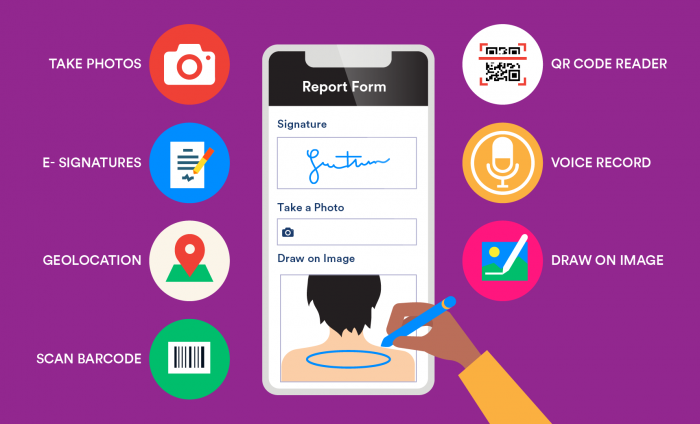
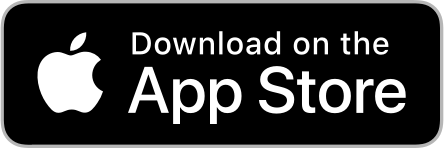
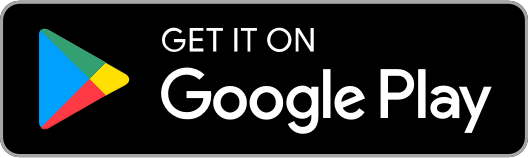

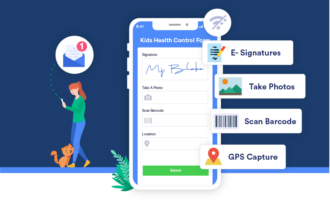
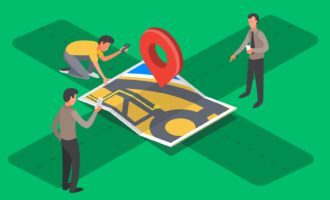





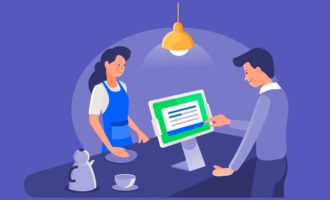

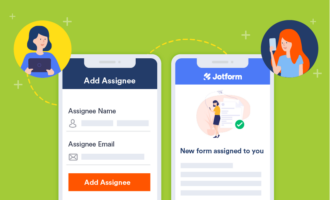
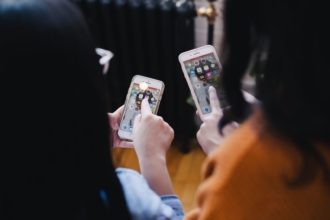
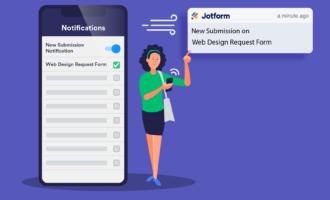

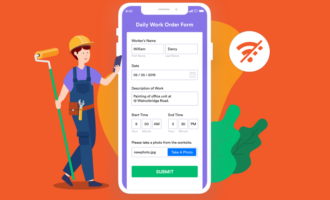
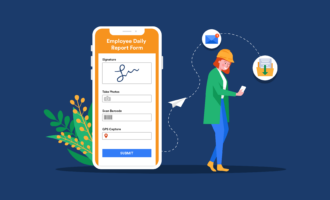
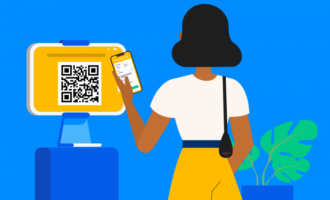
Send Comment: