When you think of word processors, what’s the first one that comes to mind? Microsoft Word, the longtime standby that’s been around decades, is probably what pops into your head. Word is the old guard, the place where papers, projects, and outlines are written, and the model on which other word processors like Google Docs have been based.
But if you’re running a dynamic business, sometimes word processing alone isn’t enough — especially if you want to create fillable forms to conduct surveys or safely collect personal information from your users.
If you’re wondering how to create a fillable form in Word, look no further. We’ll discuss the options, plus cover the capabilities these forms unlock and how they can help speed up your workflow.
Field-based forms
There are different ways to create a fillable form in Word, depending on how technically proficient you are and the type of form you’re creating.
If it’s quick, field-based forms you’re after, then use the custom field method. This guide offers a helpful step-by-step breakdown of creating a field-based form. Essentially, you need to be specific when naming your fields and define them clearly so that your users won’t have any trouble giving you the information you’re asking for.
Create forms with developer tools
If you work with more complex forms, you might want to take advantage of Word’s developer tools. To do this, make sure Word’s developer menu is enabled. When building a form with developer tools, you’ll insert checkboxes or dropdown menus for individual users to fill out.
For example, if you work at a doctor’s office, you need to organize your patients’ medical information and ask questions specific to their medical history. Both dropdown menus and checkboxes come in handy here.
Working with developer tools gives you more options, from a date picker to text box entry, but it requires some tech skills, so be sure you know what you’re doing before you start building your forms.
Work with different features
Learning how to create a fillable form in Word also means expanding your knowledge of the program’s capabilities. Using Microsoft Word is usually a one-sided process: You sit at your computer and write a project or paper. But producing forms is two-dimensional and establishes an interactive element that wouldn’t exist otherwise.
When you save a fillable Word form, you can store it as a template that you can return to in the future. You can give your users a chance to say exactly what they need to, and in turn, you’re able to obtain the information you need to move forward.
Train your team
Operating an adaptive and innovative business includes admitting what you don’t know. Learning how to create fillable forms in Word — and training everyone on your team — is a healthy exercise for your business. Turning a once difficult task into one everyone is comfortable with is an important part of your business’s growth and development.
With more streamlined processes, you can collect more user research responses or gather event registration signups with ease. Plus, putting these systems into place and training everyone on your team means that the next time you need to go through the process, you’ll already have the tools you need to hit the ground running.
A Word alternative
Though there’s a lot you can do with Word, there’s a lot you can’t. With Jotform, you can not only build forms but also manage and analyze all of the data you collect from them in one place. Jotform’s intuitive form builder makes it easy to build forms and embed them on your website. You’ll receive an email each time you receive a submission, and you can set up an autoresponder email to go to your users once they’ve completed the form. You won’t have to waste valuable time working through cumbersome steps or instructing your audience how to complete your forms.


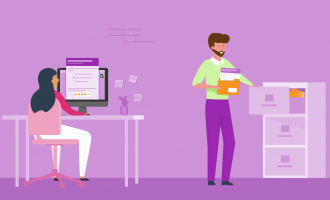







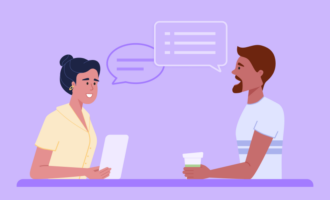





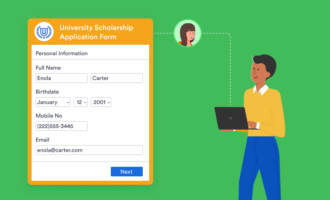
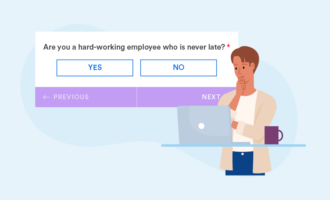





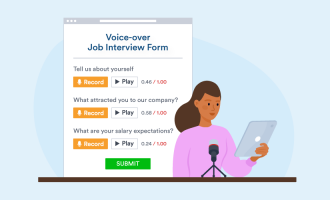
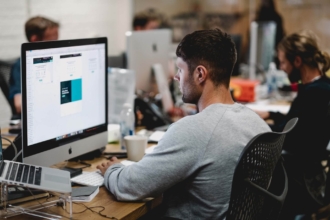






Send Comment: