Printed documents can be more convenient in some situations like during presentations or when in a location with limited internet connectivity. If you need to create a hard copy of your form data, you can print entries in Jotform Tables.
To print a submission
- In Jotform Tables, select the entry’s View button in the first column.
- In the right panel, select the print icon at the top.
- Set your preferences in your browser’s print dialog, then select Print.
To print multiple entries, download the submission data, then print the downloaded file. For more information, see How to Download Form Submissions.
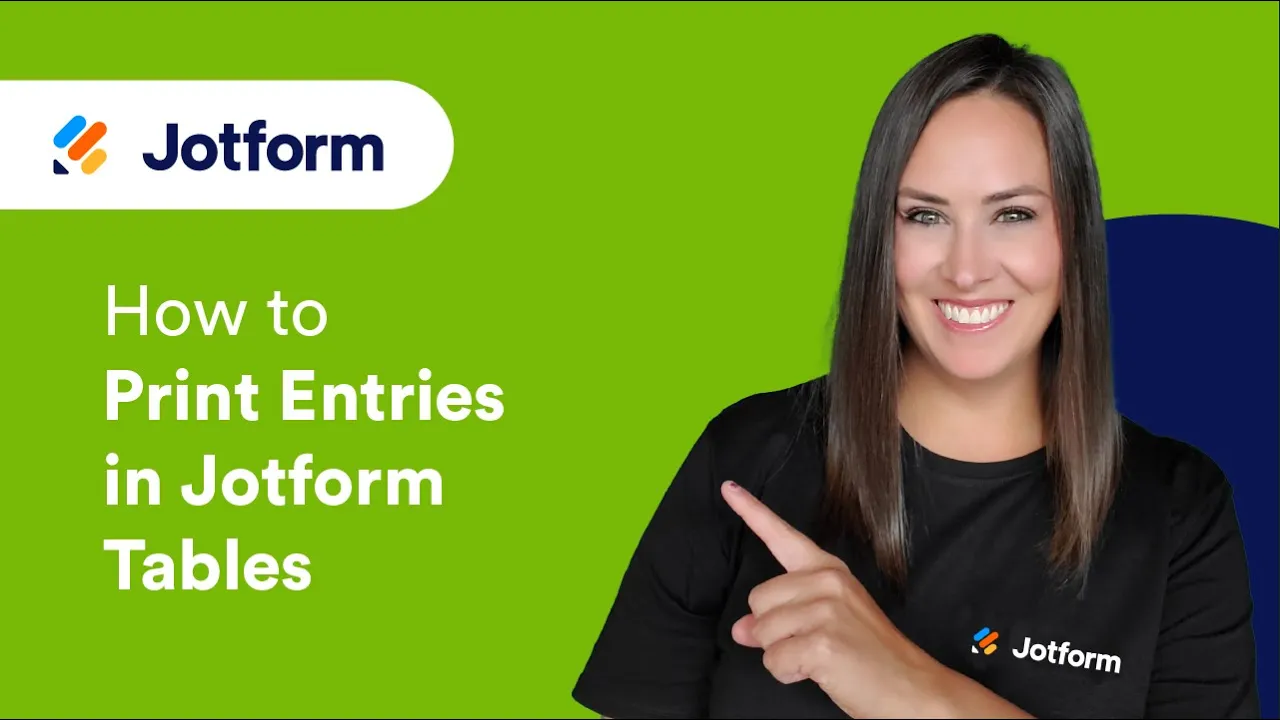
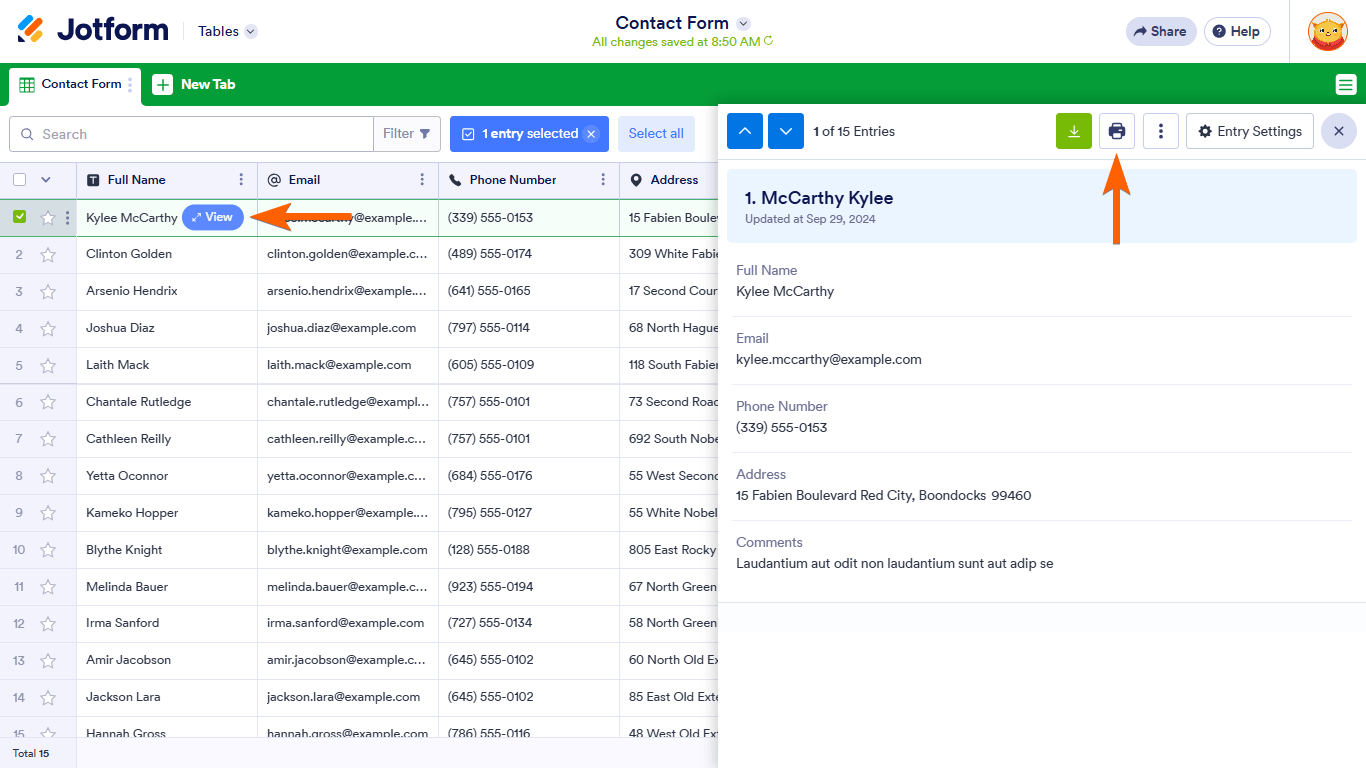
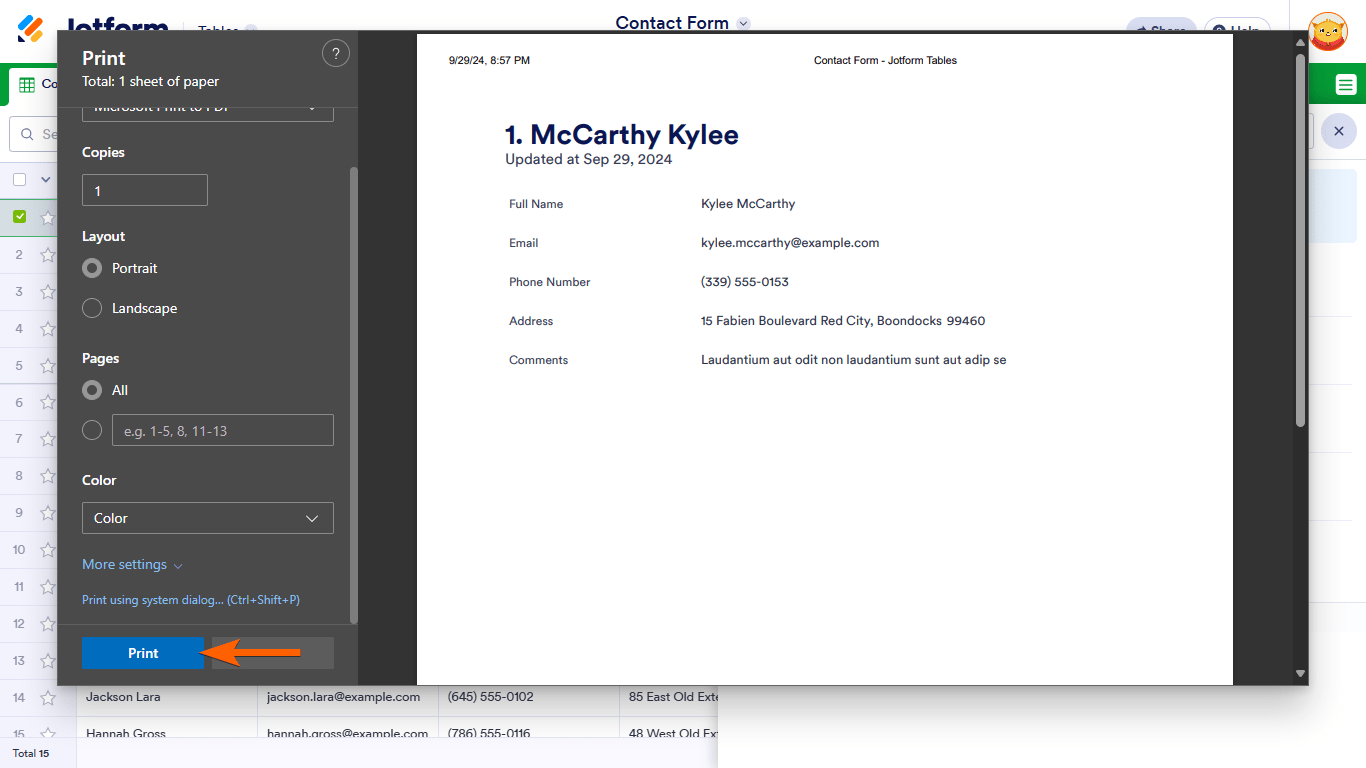
Send Comment:
15 Comments:
176 days ago
I want to print out a blank form to take on home visits for a rescue. When I try to do this, I get a mock-up filled-out form.
325 days ago
Hi good afternoon,
I recently created a free account for a trial.
I have created a declaration form, i shared it and received the submission back, i am having dfficulty printing the completed submisssion, only the first half of the page IS available to print.
More than a year ago
If I would like to print the forms, but eliminate one column that has their names on them, can I do that? I don't want to lose the history but do not want their names printed on the ballot.
More than a year ago
How can I print the Jotform "final" form after all the approvals are made, if I am not the requester or one of the approvers, and still be able to have it look the same as if I am viewing it online? I am pulling the Jotforms for record keeping for our Finance department and when I print the Jotforms, the Approval portion on the end of the forms is just showing as "send email" where the Appoval message would be if I received the Approval form in my email as the requester? It looks nothing like the HTML that we see online.
More than a year ago
how do I print all submissions at once from a jotform pdf
More than a year ago
Hello, I need to print out one of the pages of the form. The Waiver page. Thank you for your help.
More than a year ago
I am having trouble viewing the entire list of responses from the submissions. I see the first name, but I don't see the others. Please help. I can be reached at 812-236-4511. Thank you.
More than a year ago
I just want the list in tables but find I have to Snip each screen to be able to print - is there not an updated process to allow this?
More than a year ago
Is there a way to print all the submissions on one page? I don't need to print individual entries, but would love to have the whole grid on one page.
More than a year ago
For some reason, there is a question on my form that is the 4th thing on my form but when we print out the pdf it prints on the very end on its own page. Any thoughts?
More than a year ago
Your print option does not allow us to edit the page so it prints cleanly. Questions with multiple choice answers no longer list the answers in bulleted form, instead multiple answers run off the printed page. So "print" from tables is essentially useless with a form that has multiple choice questions on it.
More than a year ago
How do I allow my assistant manager to receive notifications of submissions as well as download in pdf format. Right now she receives the notification but then only sees the online submission form not the pdf.
I want us to be able to receive the notification and print the pdf so that either one of us can handle the incoming submission. She does not have the option to download in pdf format.
More than a year ago
I have Jotform on my phone (the app). A couple of weeks ago, I completed a form form and hit "submit" but it disappeared from my app. How can I re-install that, or even find it? I have looked on the app and on the online website but cannot locate it. Thank you.
More than a year ago
It would be GREAT to print all of the entries- from a table or card. The layout is much better than Excel .
More than a year ago
Please tell me how to download a pdf of one entry.