Jotform Tables allows you to add new columns whenever you need to. You can add basic, formula, button, or connection column types. Organize columns as you see fit. You can duplicate, reorder, and toggle columns. You can also sort data alphabetically or numerically as well as group them by answers.
Adding a New Column
To create a column
- In Jotform Tables, select Add at the right end of column headings. Or open Columns in the upper-right corner and then select Add a new column.
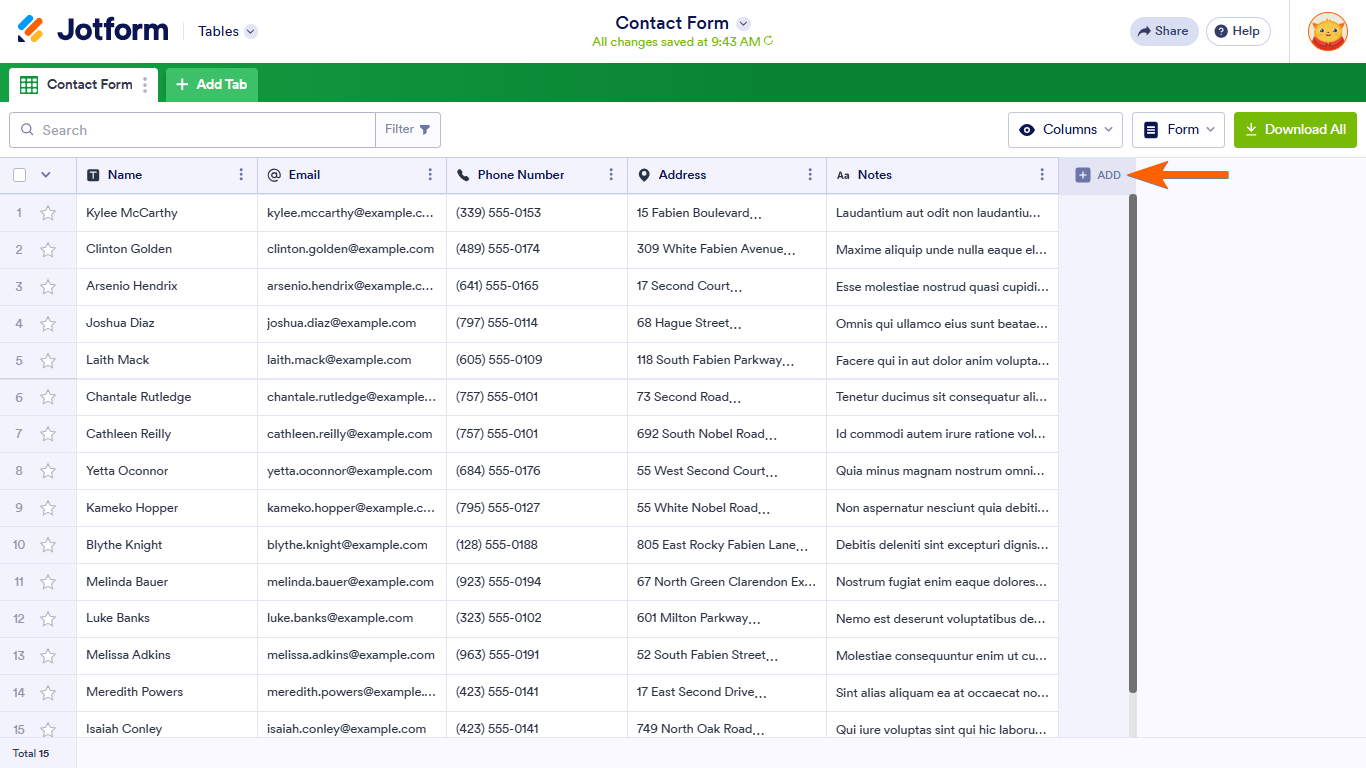
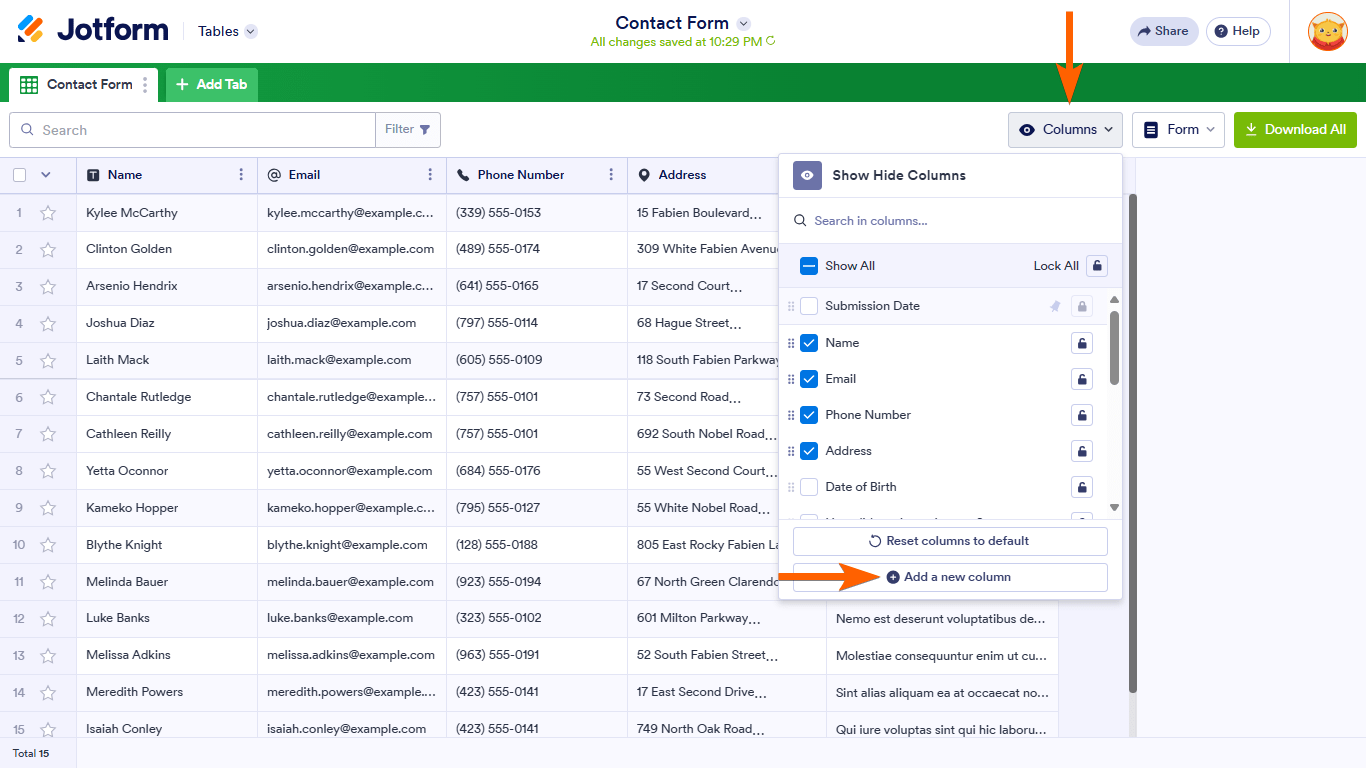
To insert a column, open a column menu, then select Insert column.
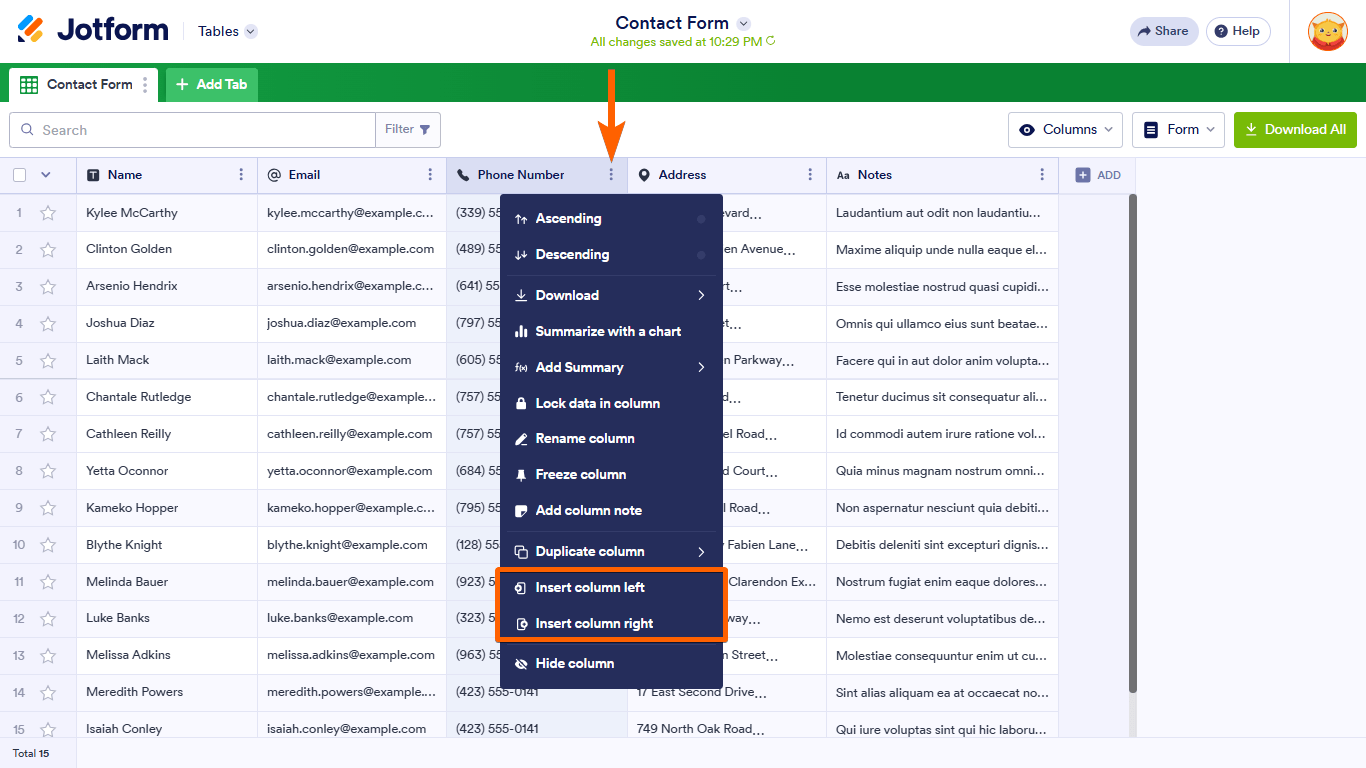
- In the dialog, choose a column type, then select Next. You can switch categories — Basic, Formula, Buttons, or Connection — using the tabs at the top.
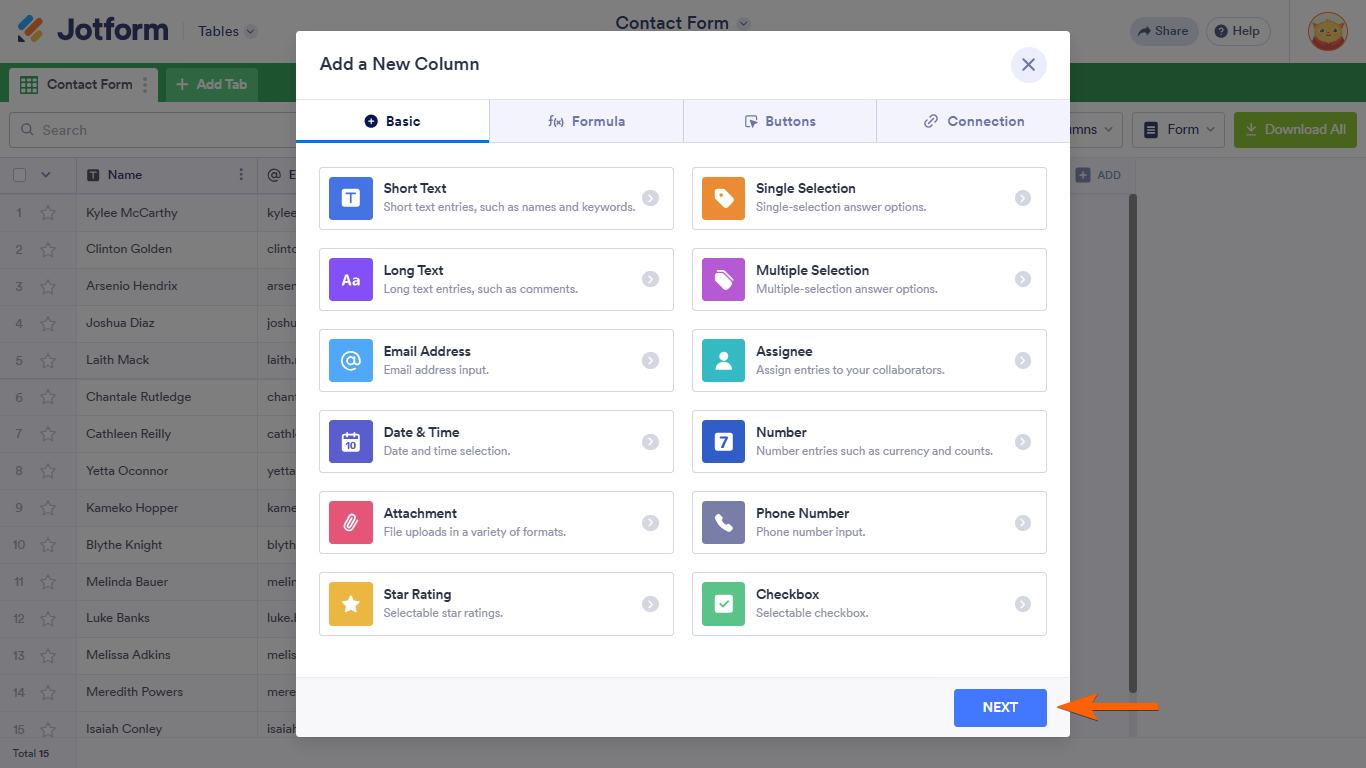
- Enter your desired column name, then select Create Column or Next depending on the column type.
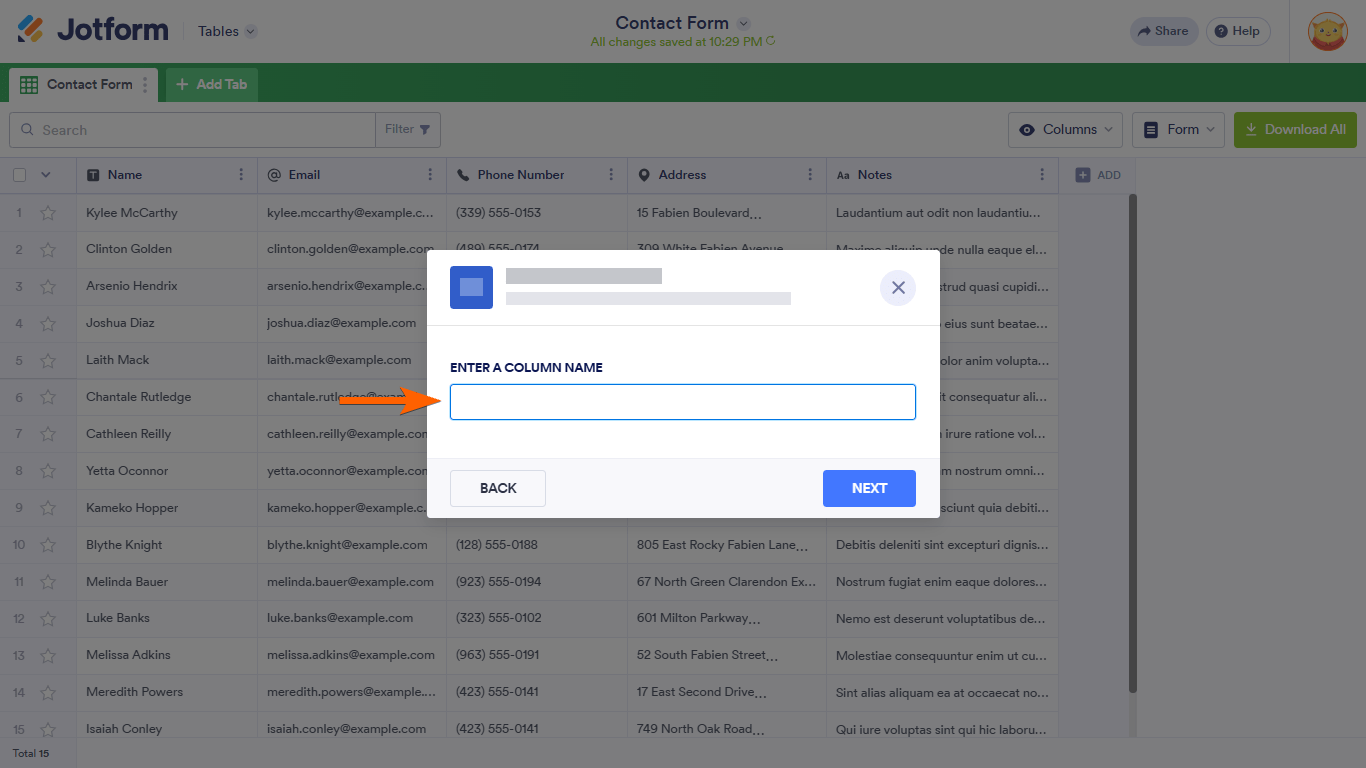
- If applicable, follow the rest of the instructions on your screen to complete the process. For more information on non-basic column types, see Advanced Formula and Action Buttons.
Organizing Columns
There are several ways to organize your columns. Depending on what you need, you can organize your columns using the visibility options, the column menu, or by interacting directly with the columns.
Columns Button
Select Columns in the upper-right corner to see your columns’ visibility and other options.
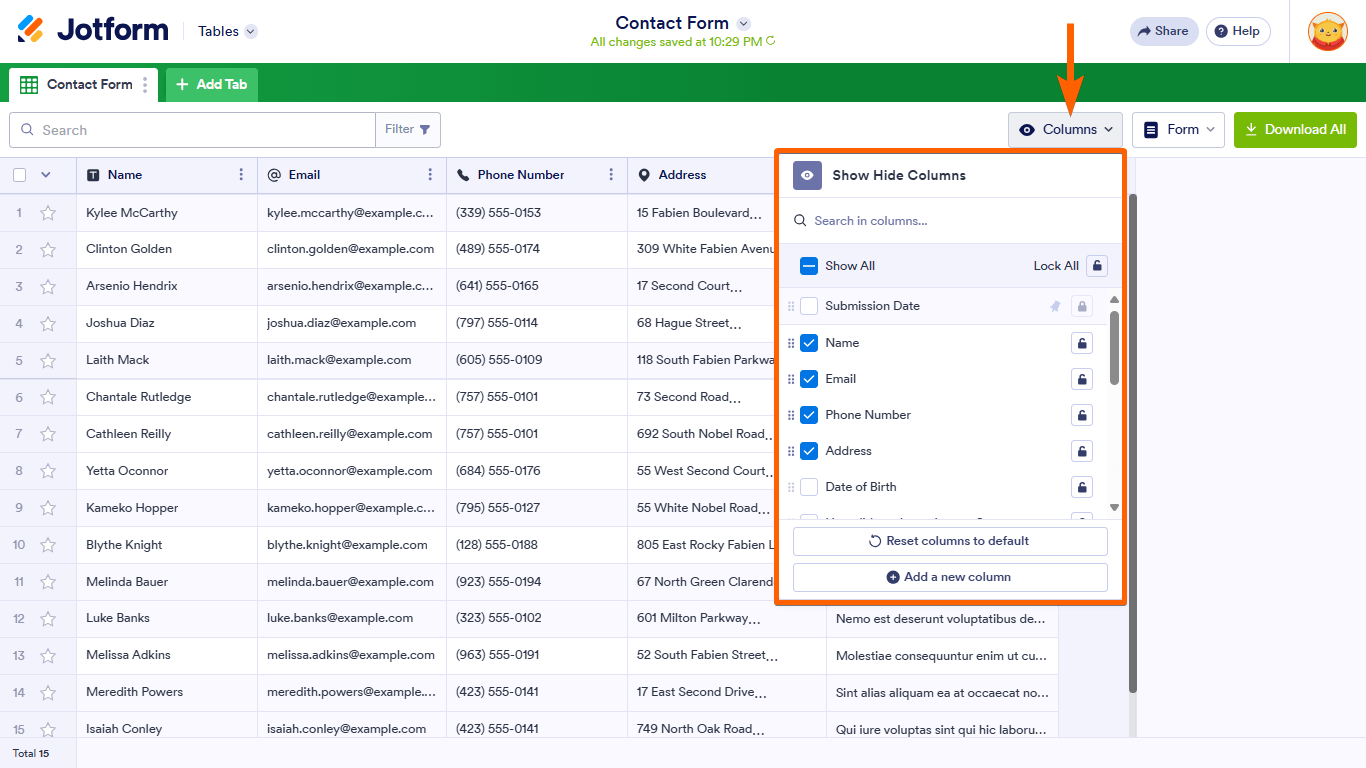
In the Show/Hide Columns dialog, you can
- Search columns.
- Show or hide columns.
- Rearrange columns by moving them vertically.
- Change a column’s read and write permission using the lock icon.
- Create a new column by selecting Add a new column.
Tab Menu
You can manage your columns from the tab menu by selecting Manage columns.
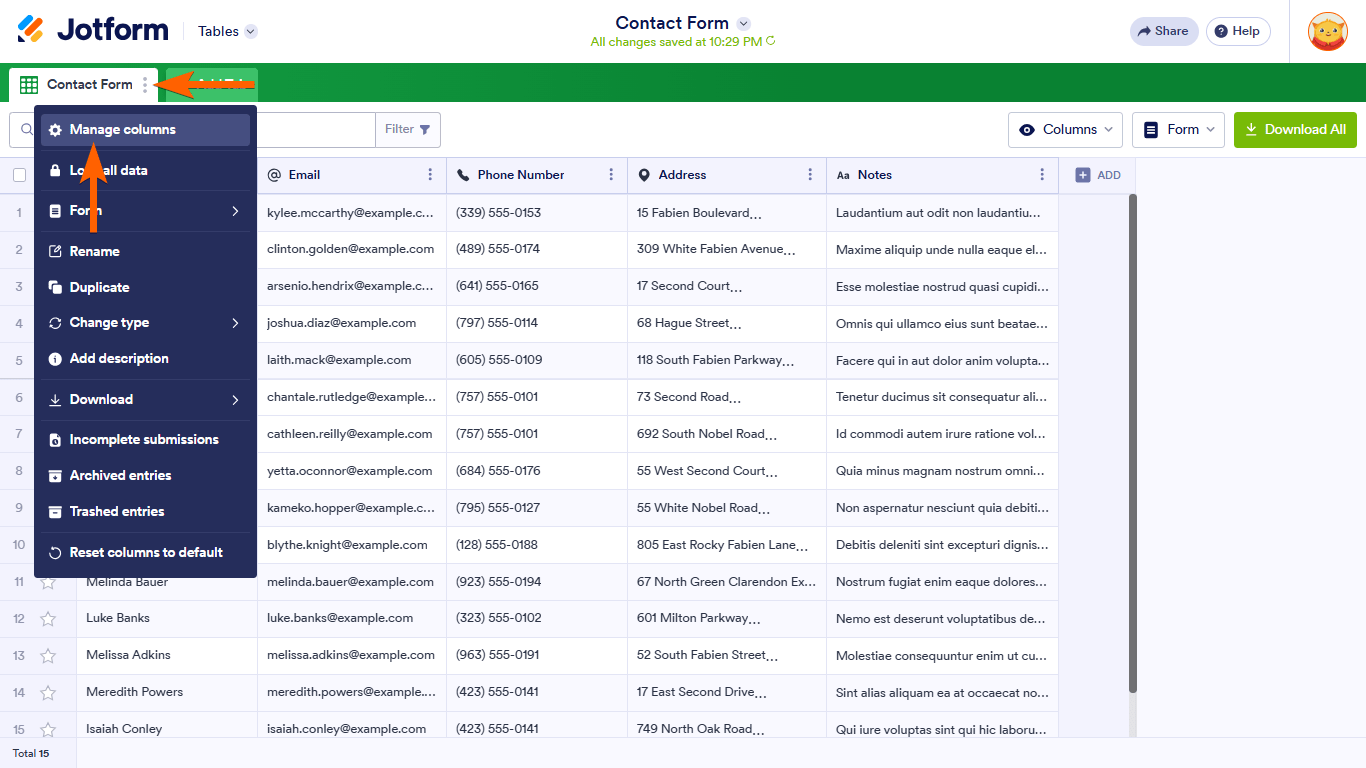
Unlike the Columns button, the tab menu’s Manage columns option is limited to rearranging and showing or hiding columns.
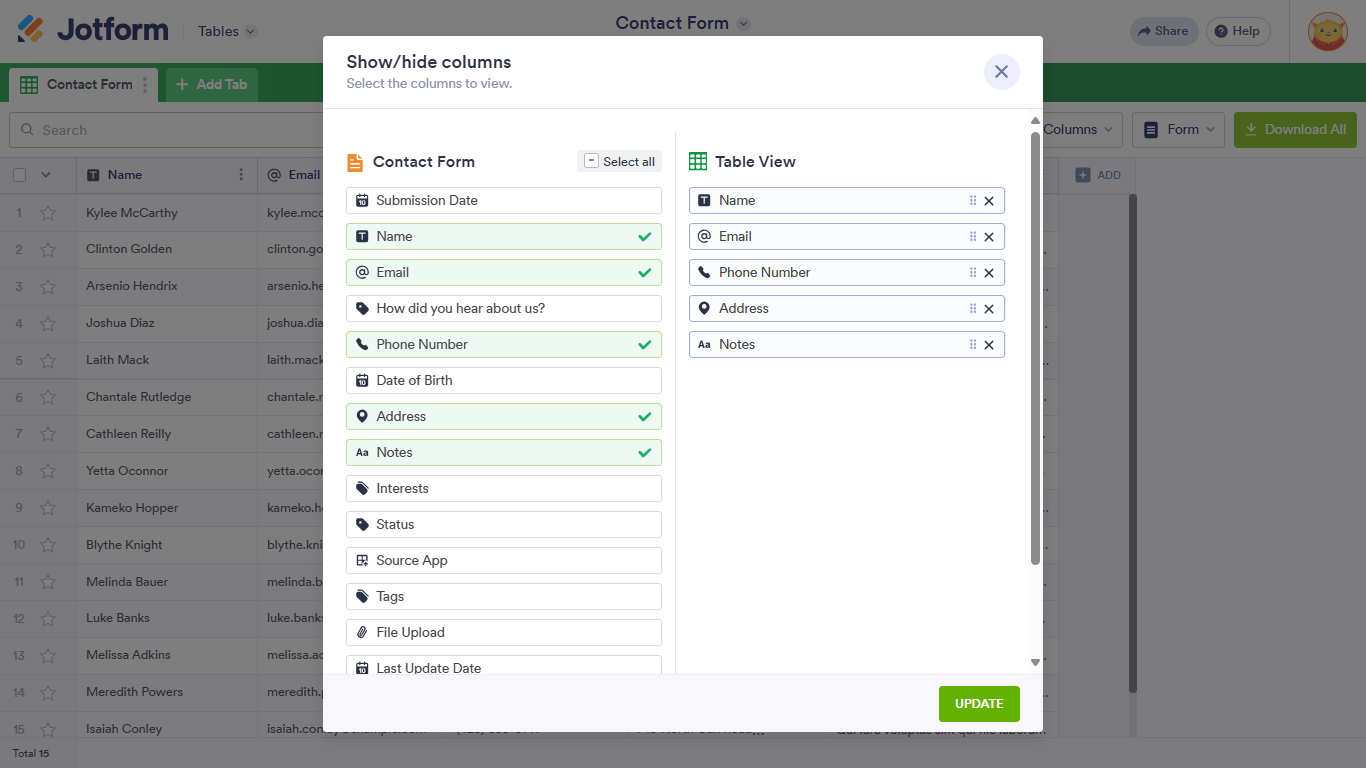
Column Menu
The column menu has a variety of options you can perform like freezing, duplicating, renaming the column, and more. Some options are unique to certain column types like the Group by option.
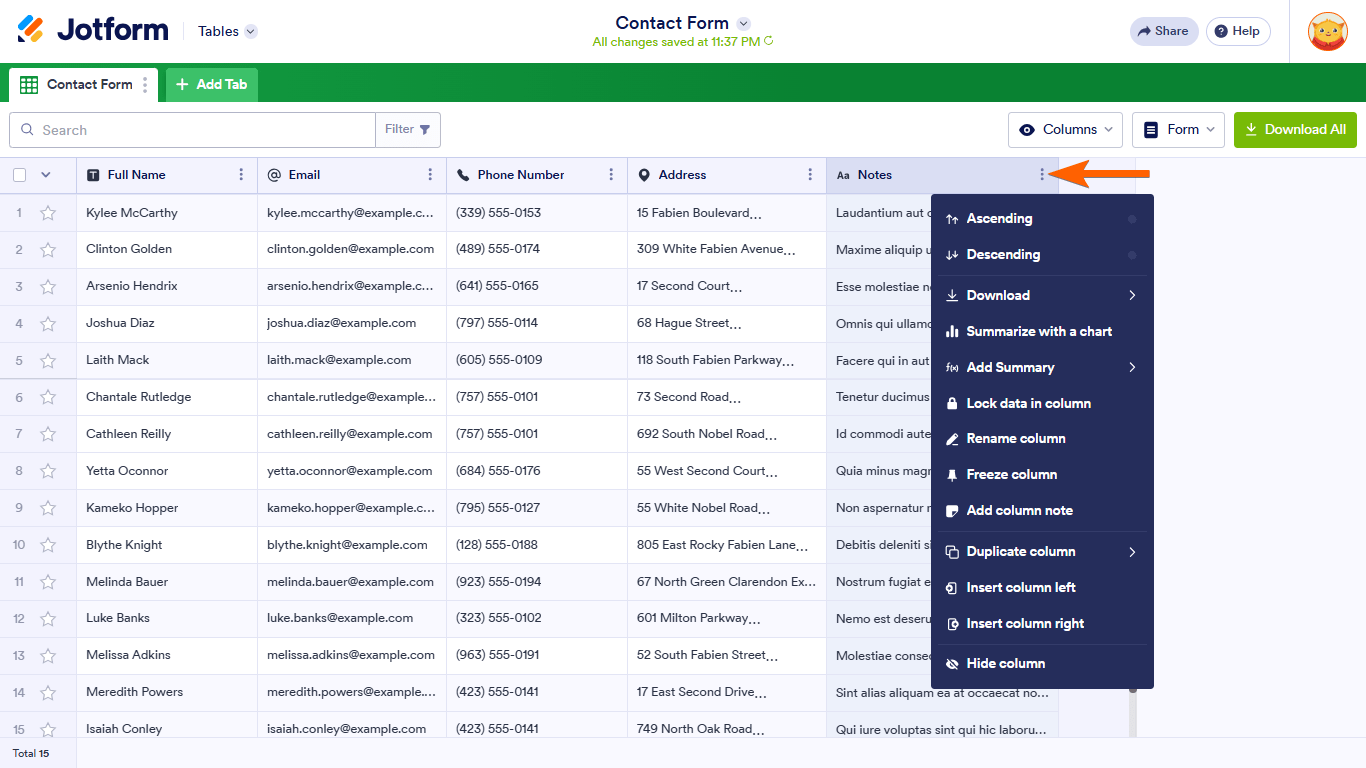
Column Headings
There are some actions you can perform by interacting with the column headings. For example, double-clicking on a column heading’s text allows you to rename it. You can also rearrange columns by moving the column headings.



























































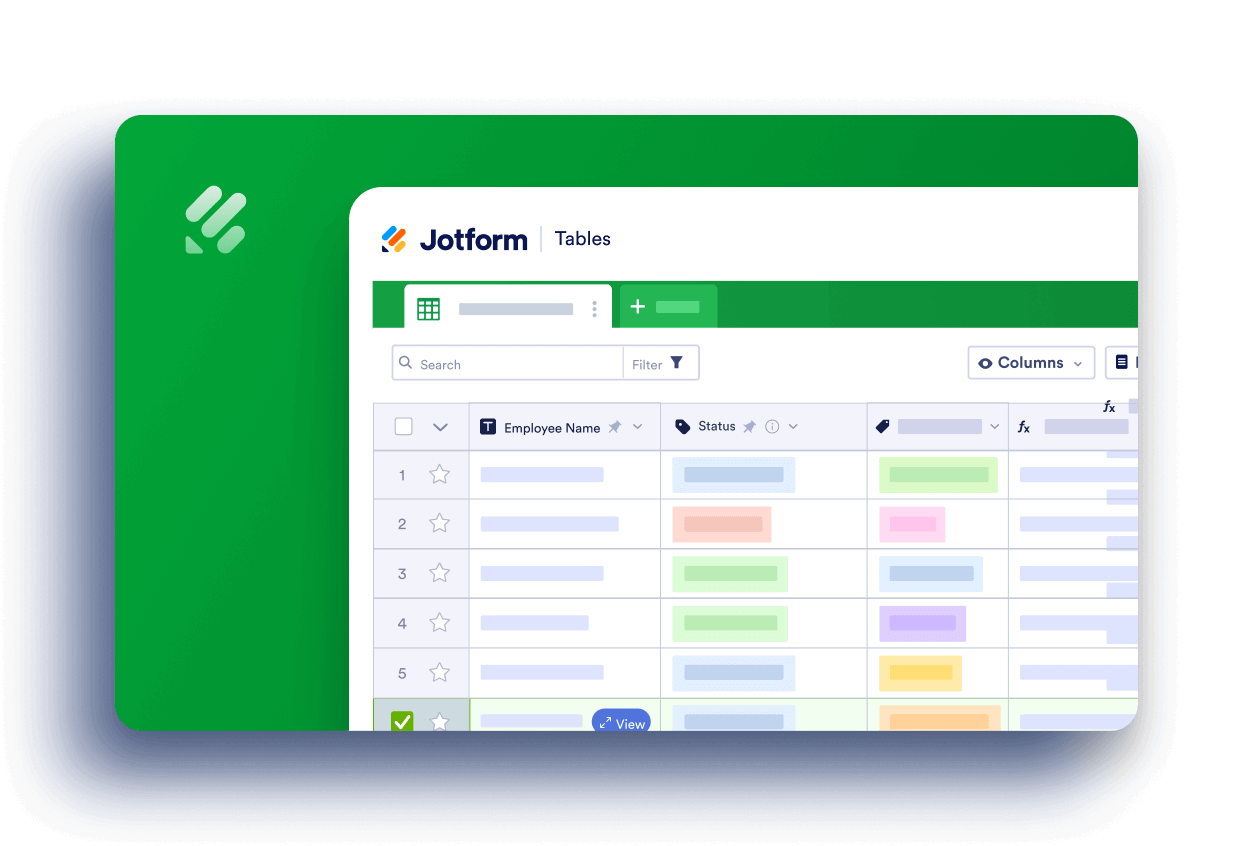
Send Comment:
9 Comments:
255 days ago
If i only have been given read access, how can I sort a column?
More than a year ago
With Product List, how can you show/see products and corresponding quantities when you're in Table mode?
More than a year ago
1) How can I permanently delete a column?
2) After adding a column and drop down items how can I add more options to the drop down list?
More than a year ago
Can added columns be integrated with Airtable or Google Sheets? Also, can the added columns be reflected back on the form itself?
More than a year ago
How do you restore the form back to its original format after using the hide/show feature
More than a year ago
how to change column type?
More than a year ago
HI
I moved columns in the table of submissions and now everything is ordered that way eg. report view etc.
I would like to restore the original column positions that relate to the form.
How do restore the original column positions that were by default to form structure?
More than a year ago
Can I SUM columns (or any formula) in a table?
More than a year ago
1) Can I join two columns? If I have gathered i.e. first name and last name as separate columns and want to join them? Or if I want to join state and city?
2) Is there a description of what formulas are available?
3) the link to "create rollup" and "create lookup" does not seem to work.