Airtable is a fantastic tool for collaborating on all sorts of projects. It can get your whole team on the same page, keeping your projects organized and on track.
But what if you want to share information with someone who doesn’t use Airtable? For example, let’s say you manage a graphic design studio. You have a challenging client who wants to know how you’re managing your time and resources so they can feel more confident about how they’re spending their money.
You probably don’t want to add your client as a collaborator to the Airtable base you use to manage the internal processes of your company. But, if you want to accommodate your client’s request, you do have another option.
You can embed your base into a website for them to view and explore. Here’s how to do it.
Sharing the base and selecting options
The first thing you’ll need to do is open the base you want to share. Next, click the Share button in the upper right corner. This will show you a popup with two options — select Base.
At the bottom of the popup, there are two dropdown menus. Select the one that says Create a shared link to the whole base. Then choose Private read-only link. You’ll now see the shared, read-only link highlighted in pink and a few options:
- Allow viewers to copy the data in this base. This allows people to copy and paste text from your shared base. It also allows them to download an exact copy of all of your data.
- Show apps added to this base. This option lets people get a better idea of how you’re using this data. It’s great for educating others but less useful for sharing data.
- Restrict access with a password. This one is self-explanatory. For example, there could be proprietary info you want only your client to see. Selecting this will keep your data out of the wrong hands.
- Restrict access to an email domain. This will make the data visible only with a login from a certain company. You might use this to allow different departments in your company to view data if it doesn’t make sense to give them editing access.
Previewing and configuring the embedded base
After you’ve chosen your options, you’ll see three icons next to the sharing link highlighted in pink. One lets you generate a new link to share. One lets you preview the link. The other one will take you to a page where you can get the embed code and preview how the base will look on a desktop or mobile device.
You can make some basic changes to the embed code on this page, like setting the background color for the base. Once you’ve made any changes you want to see, click on the code to select it, then copy it and paste it into the HTML on your website.
Once you’ve pasted the code into the HTML, you can make additional changes to the base’s appearance from within the embed code. For example, you can set the width and height of the base.
Everything within the style attribute of the link is CSS code. You may want to move it out of the attribute and into the CSS code of your website.
An alternative to Airtable
Being transparent with your clients is a great way to build trust and bring in future business.
If you’d like an alternative to Airtable, try Jotform Tables. It lets you track projects, just like you can with Airtable. And you can embed a Jotform table into a website just as easily as you can an Airtable base. It’s easy to create a tightly integrated project management system.


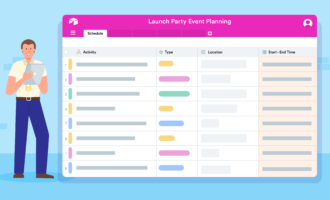











Send Comment: