We’re excited to announce a new way to fundraise with Jotform: Donation Apps, featuring a powerful and user-friendly new app element, the Donation Box. A versatile and comprehensive mobile app solution, Donation Apps makes it easy for anyone to collect donations with a mobile app, no matter their industry or cause.
The Donation Box element includes features like a donation goal tracker and multiple giving options for users, including custom amounts. Jotform’s 30-plus payment gateways make giving easy and secure. Donation data is automatically sent to Jotform Tables along with donors’ contact information. You can even provide app users with donation receipts and automatic sharing options for social media.
In addition to taking donations, you can sell products through your app, field volunteer applications, collect feedback, and gather contact information.
As always, building a mobile app with Jotform is easy, thanks to the drag-and-drop App Builder, 80-plus app elements and widgets, and 30+ customizable Donation App templates. Now more than ever, there’s no reason your organization should be without its own app.
Jotform Donation Apps features
- Donation Box. This new app element offers features like a donation goal bar, an automatic contact information database, secure payment gateways, and more.
- No-code and no-fee. Hiring developers to build an app can be an expensive, lengthy process. But Jotform Donation Apps requires neither coding skills nor additional fees.
- Multiple platform support and easy access. Apps built with the Jotform App Builder are accessible on the web and mobile platforms (iOS, Android, tablet, mobile), and update automatically as you build and edit them.
- 30+ secure payment gateways. Connect your Donation Box to one of more than 30 payment gateways to collect donations. Jotform is PCI DSS Service Provider Level I certified, the highest standard available.
- View previous donations. With the Donation Box, users can view their previous donations and an activity summary in a customized Jotform sentbox
- Social media share buttons. App users can share your Donation App without having to copy and paste a link, thanks to automatic share buttons that help your app go viral.
Create your own Jotform Donation App today!
Why Jotform Donation Apps?
Jotform Donation Apps is the latest update to Jotform Apps, a no-code app builder that lets you create a hub for all your Jotform forms within a customizable, branded app. Since Jotform released Jotform Apps, three industries have used our no-code app builder the most: education, e-commerce and retail, and nonprofits.
While nonprofits are the third largest industry use case for Jotform Apps, it’s a virtual tie between the top three. Plus, public education organizations can be considered nonprofits. So providing a more streamlined donation workflow was a natural choice, especially when the end result helps those who need it most.
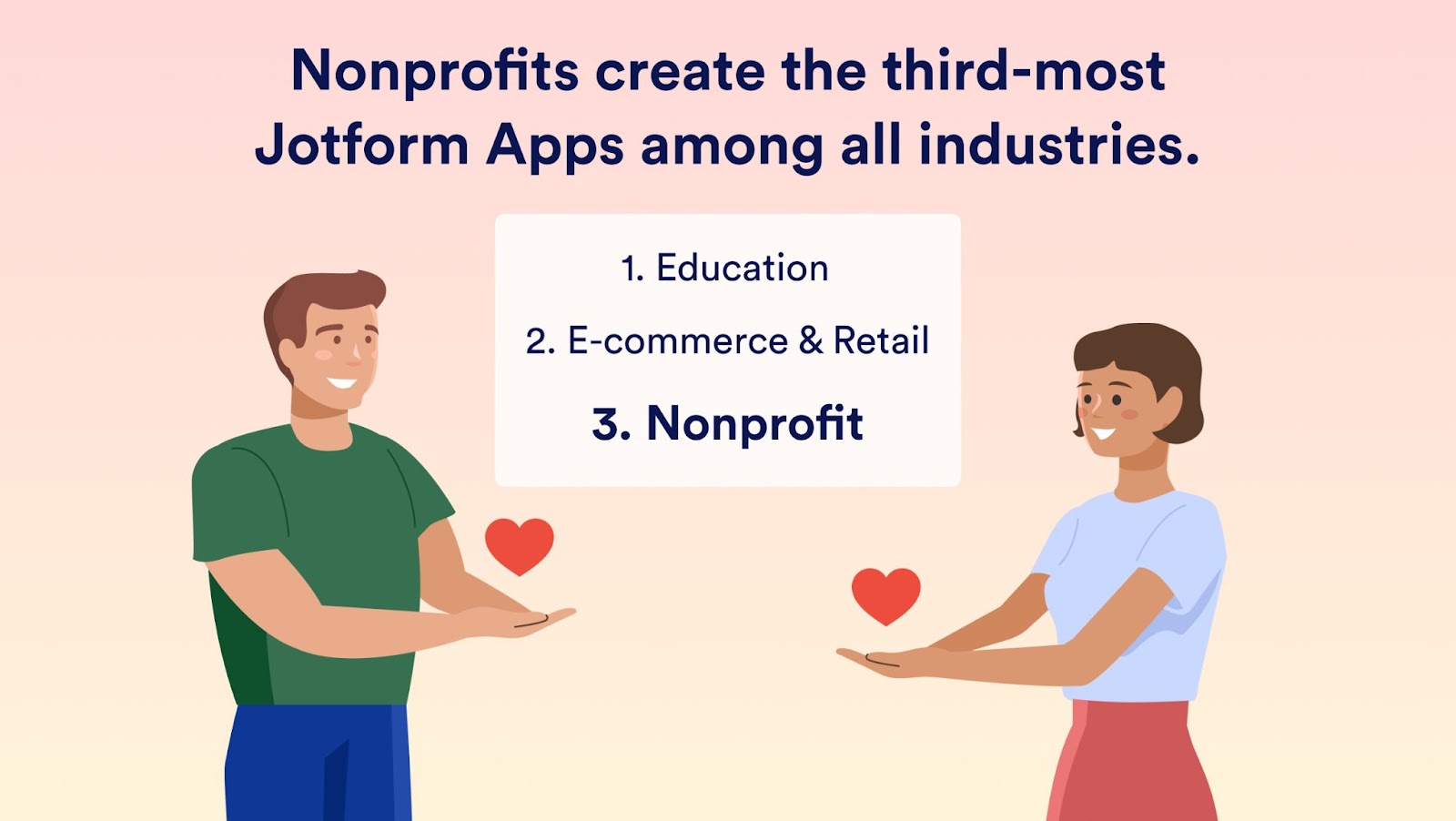
Additionally, a well-implemented corporate social responsibility (CSR) program can help any business improve morale through workplace fundraising for charity. According to Forbes, 76 percent of companies surveyed believe CSR programs result in more engaged employees. The Donation Box for Jotform Apps streamlines the process — and the results.
Our developers talked with a variety of users who collect donations with Jotform Apps to find out which features were most in demand. We learned that a donation goal bar and the ability to collect contact information were at the top of the list, as was the ability to sell products.
With Jotform Donation Apps, it’s all possible.
Jotform Donation Apps uses at a glance
With a robust set of features, Jotform Donation Apps provides solutions for multiple use cases:
Nonprofit organizations can quickly assemble a Jotform Donation App to serve any fundraising need, including support for natural disasters or other emergency situations. The app can provide details about the organization, an easy way to donate thanks to the Donation Box, and rapid sharing options like a QR code that can be posted on social media and even printed out on flyers.
An HR specialist at an enterprise or small to medium-sized business can use Jotform Donation Apps to collect donations internally. After the company chooses a cause, the donation goal tracker on the app will track donations until the company hits its goal. If the company doesn’t want employees to donate too much or too little to the campaign, the HR specialist can set a minimum amount and an amount limit. They can also share the app easily via company email.
Education professionals can build a Donation App to raise funds for needed supplies or other financial support. Additionally, they can add resources for parents to their app, like frequently asked questions, links to course material, and more. Plus, parents can download and save the Donation App on their mobile device’s home screen.
Content creators can use Jotform Donation Apps to present their work and inform fans about upcoming events or sales. With the customizable Donation Box, a content creator can customize the donation button to read “Support my art” or “Buy me a cup of coffee” rather than simply “Donate.”
Community members can help support family members, friends, or colleagues affected by illness and loss close to home. Raise funds for a neighbor who has fallen ill, a family member who needs expensive treatment, a colleague who recently lost a loved one, or any other cause you can think of. With each donation, the app owner receives a notification email so they’re never out of the loop.
Small businesses that rely on tips, gig workers, and anyone else who accepts gratuities can create a virtual tip jar that operates on any device. Restaurants and coffee shops, rideshare drivers, and musicians can all accept tips through a Donation App shared via QR code.
Donation Apps: Create, customize, publish, and share
The most efficient way to create your Donation App is to use one of Jotform’s 30+ Donation App templates. You can also add a Donation Box element to one of more than 600 app templates or to an app you’ve already created.
The place to start is the My Apps page. To get there, click on My Apps in the My Forms dropdown menu at the top of the My Forms page.
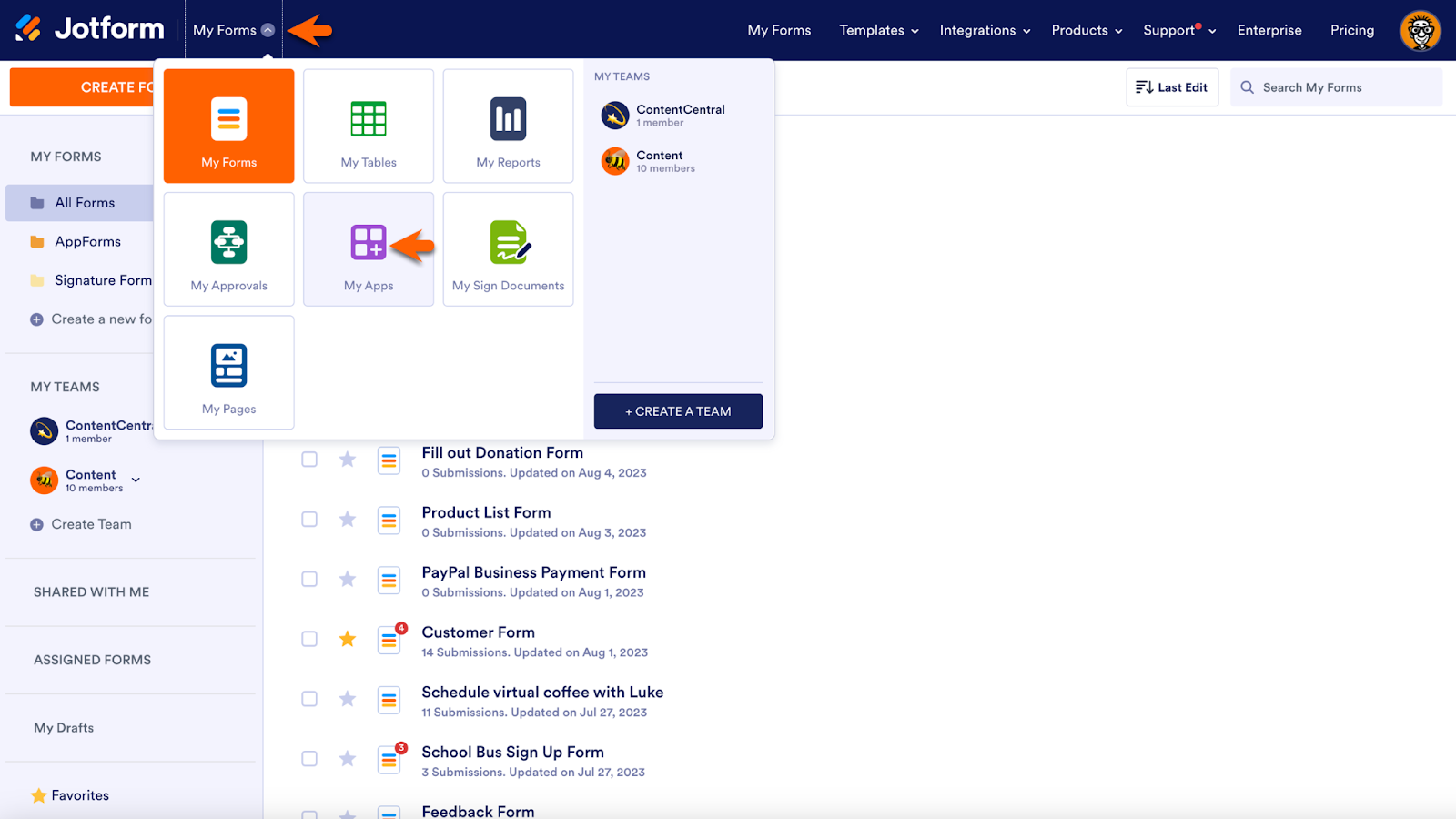
On the My Apps page, click the purple Create App button to build a Donation App from scratch, use a template, or clone an app you already have. Alternatively, you can edit or clone any app listed on the My Apps page by clicking Edit or selecting the appropriate option from the More dropdown menu.

Add the Donation Box element to any app by dragging and dropping it from the App Elements menu.
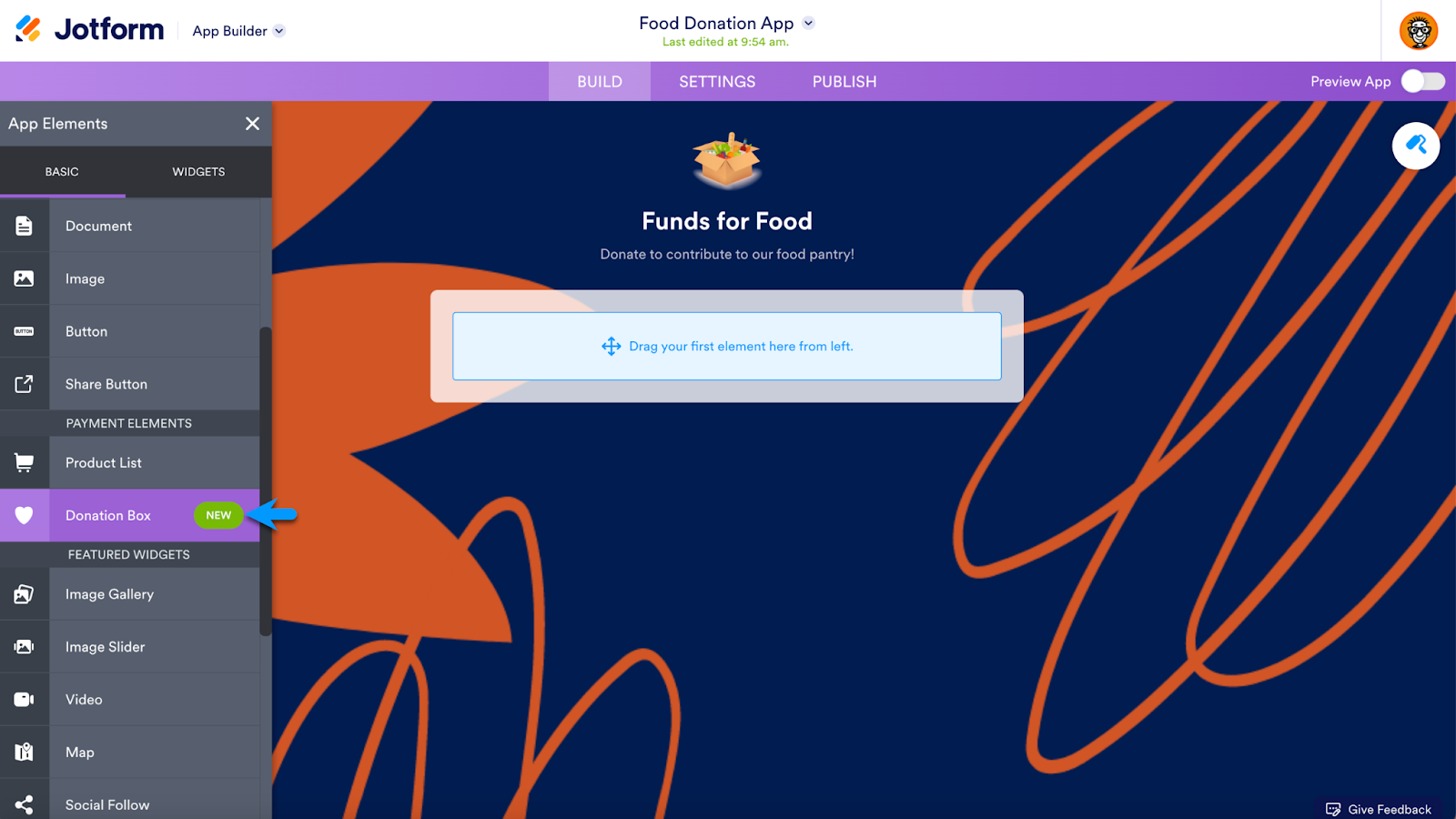
Below is a sample Donation App template that already has a Donation Box. The Donation Box is equipped with standard features like a custom amount button and fixed donation amounts. Like all apps, its appearance and features are customizable; however, it must be connected to a payment gateway to operate correctly.
Add a payment integration and customize checkout
To connect to your preferred gateway, click the green Payment Properties icon.
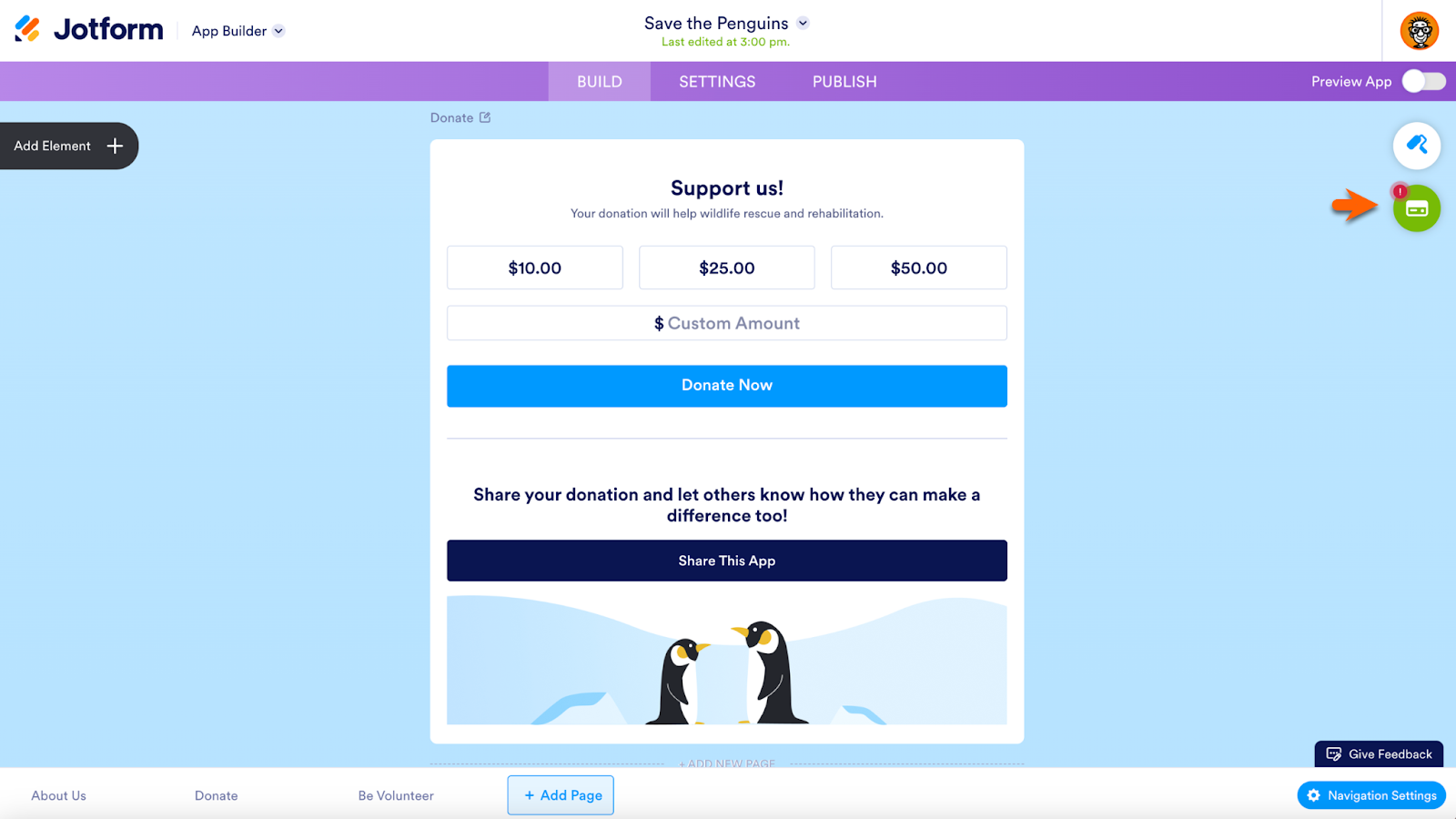
Click on the Add Payment Integration button in the Payment Properties menu, which includes options that allow you to change the currency the Donation Box accepts, toggle decimals on or off, or use a comma rather than a decimal point.
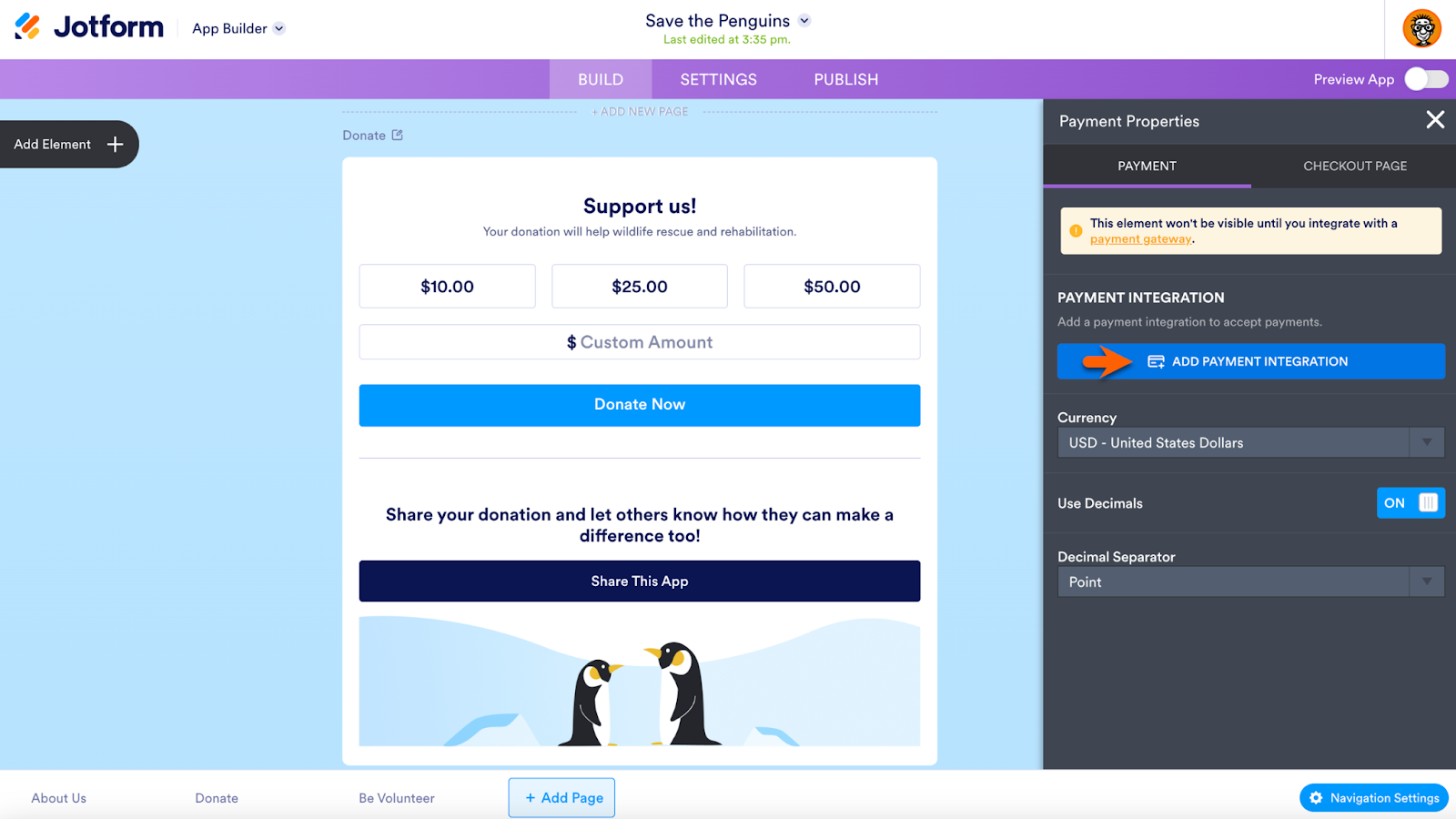
Choose from one of 30-plus payment gateways. All of Jotform’s payment gateways are PCI DSS Service Provider Level I certified, the highest standard available. Click Continue to verify and connect your payment account.
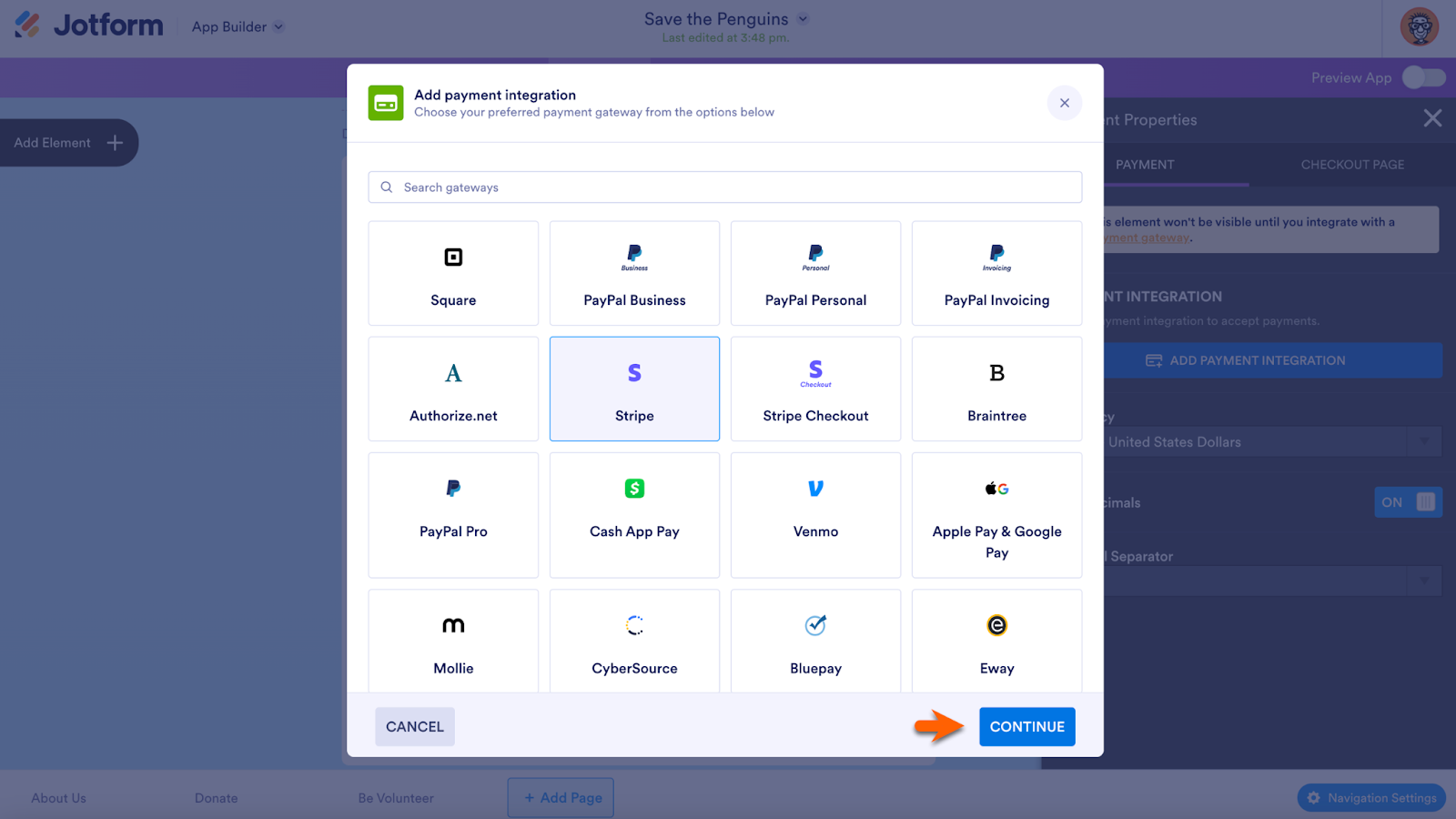
Click Connect to continue the integration process. Choose from Live Mode or Test Mode in the Mode Type dropdown menu. The Additional Gateway Settings menu contains options specific to the chosen gateway. Select Save when finished.
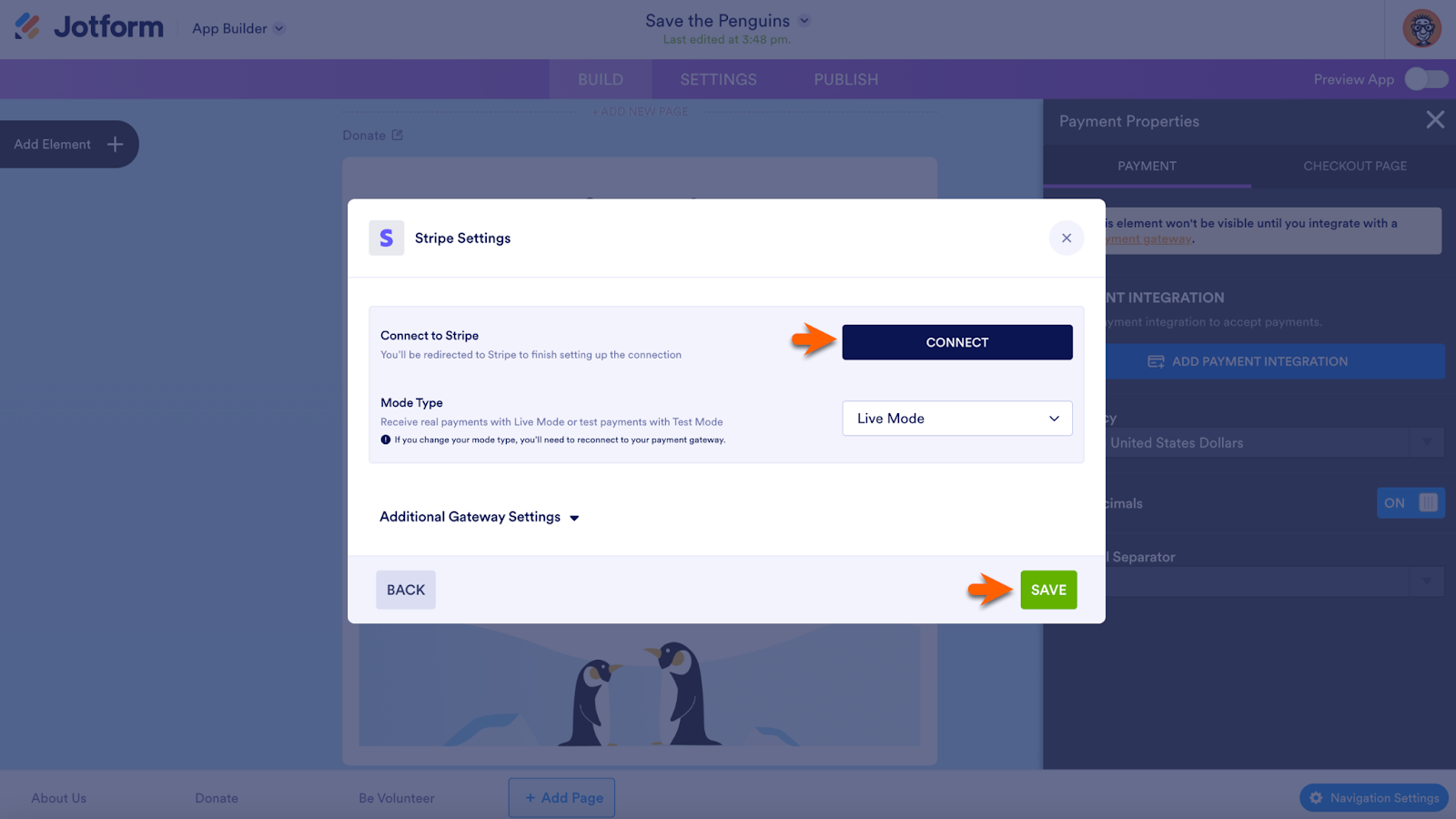
After you’ve completed setting up your payment integration, you can edit the integration settings by clicking the edit icon in the Payment Properties menu or remove the integration with the trash can icon. To configure the checkout settings, click on the Checkout Page tab of the Payment Properties menu.
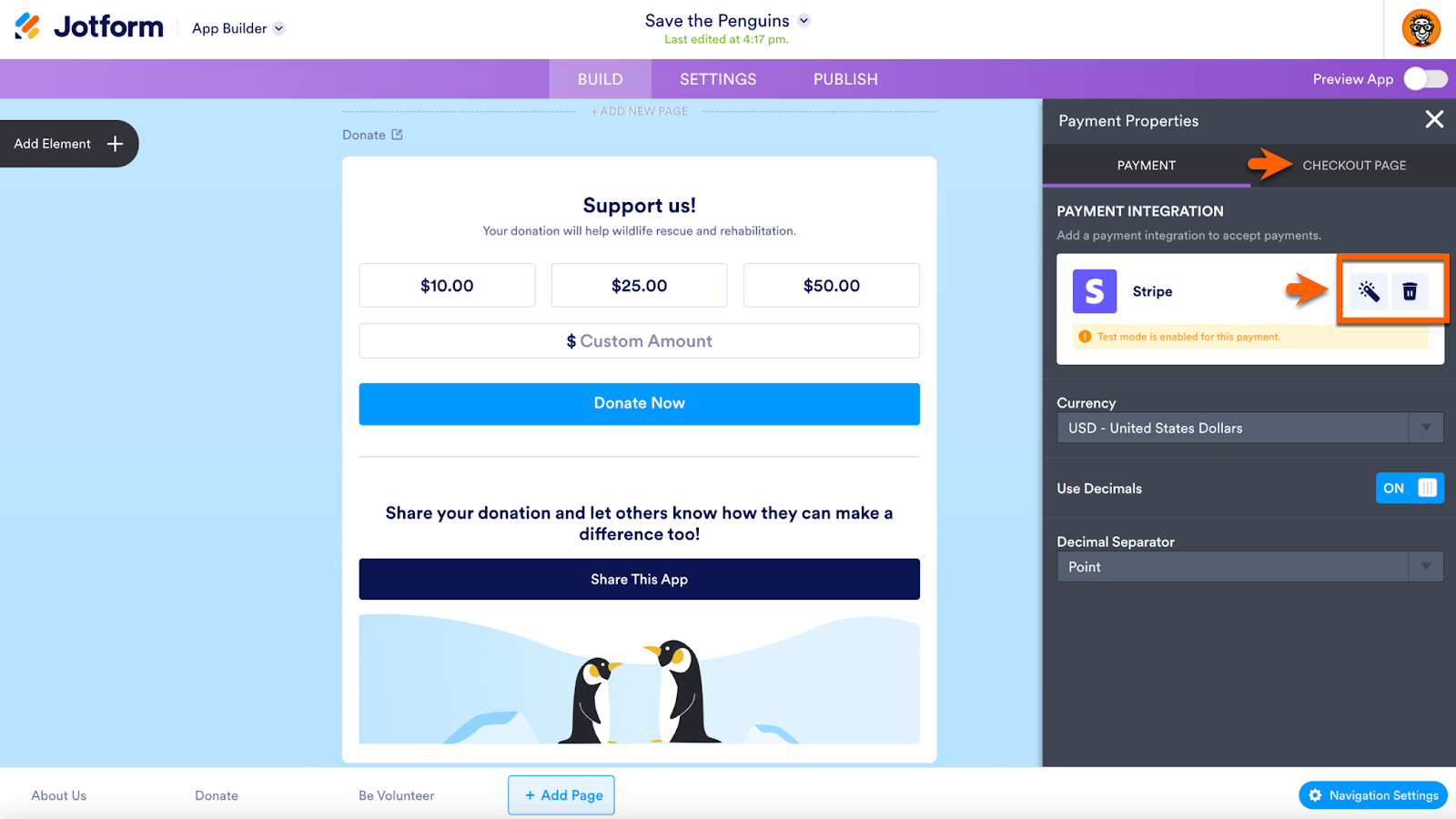
In the Checkout Page menu, you can add form elements to the Contact Information Page. This is the page that customers see as they make a donation through your app. The data collected is automatically sent to Jotform Tables.
To add an element, click on the blue Add Element button. To access the Payment Properties menu for that specific element, click the pencil icon. Remove it from the page with the red trash can icon.
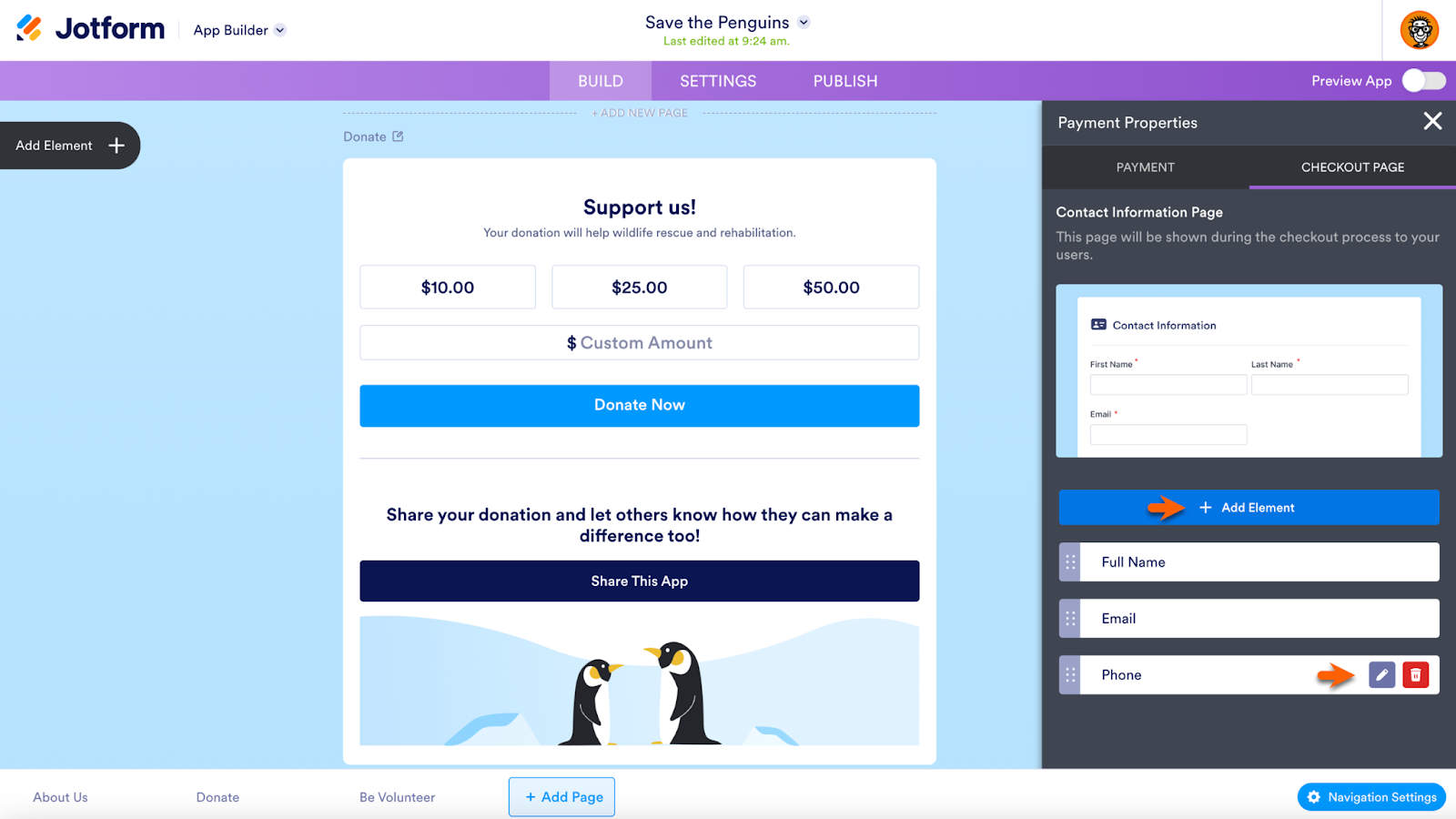
When your page elements are set and the page is ready to view, hover over the partial image of the Contact Information Page to access a preview button.
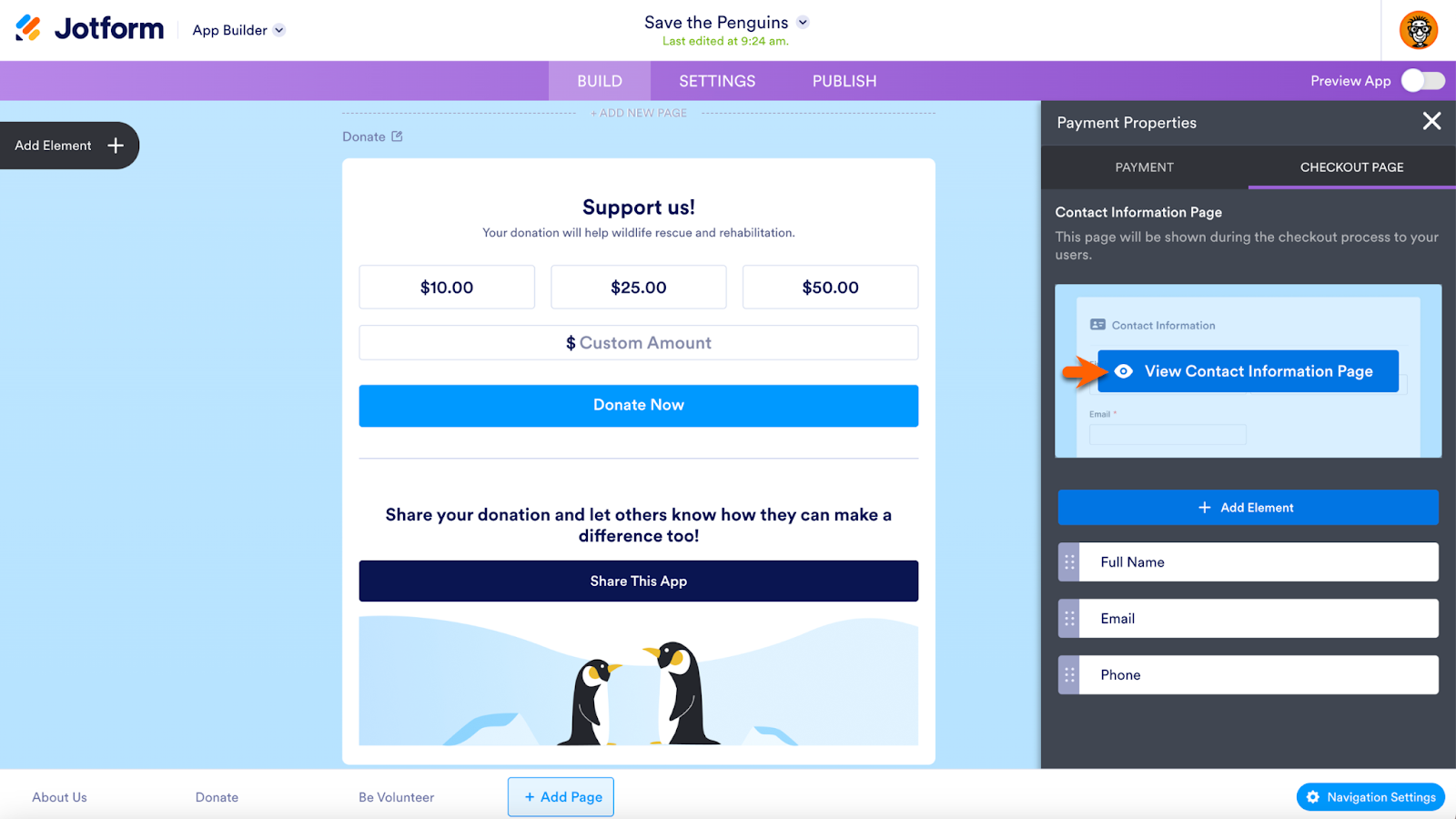
More Donation Box features and customization options
Select the Donation Box to access additional customization options in the Donation Box Properties menu. To open the menu, click on the blue gear icon next to the Donation Box. Use the options in the General tab to change the heading text or subheading text and add fixed donation options.
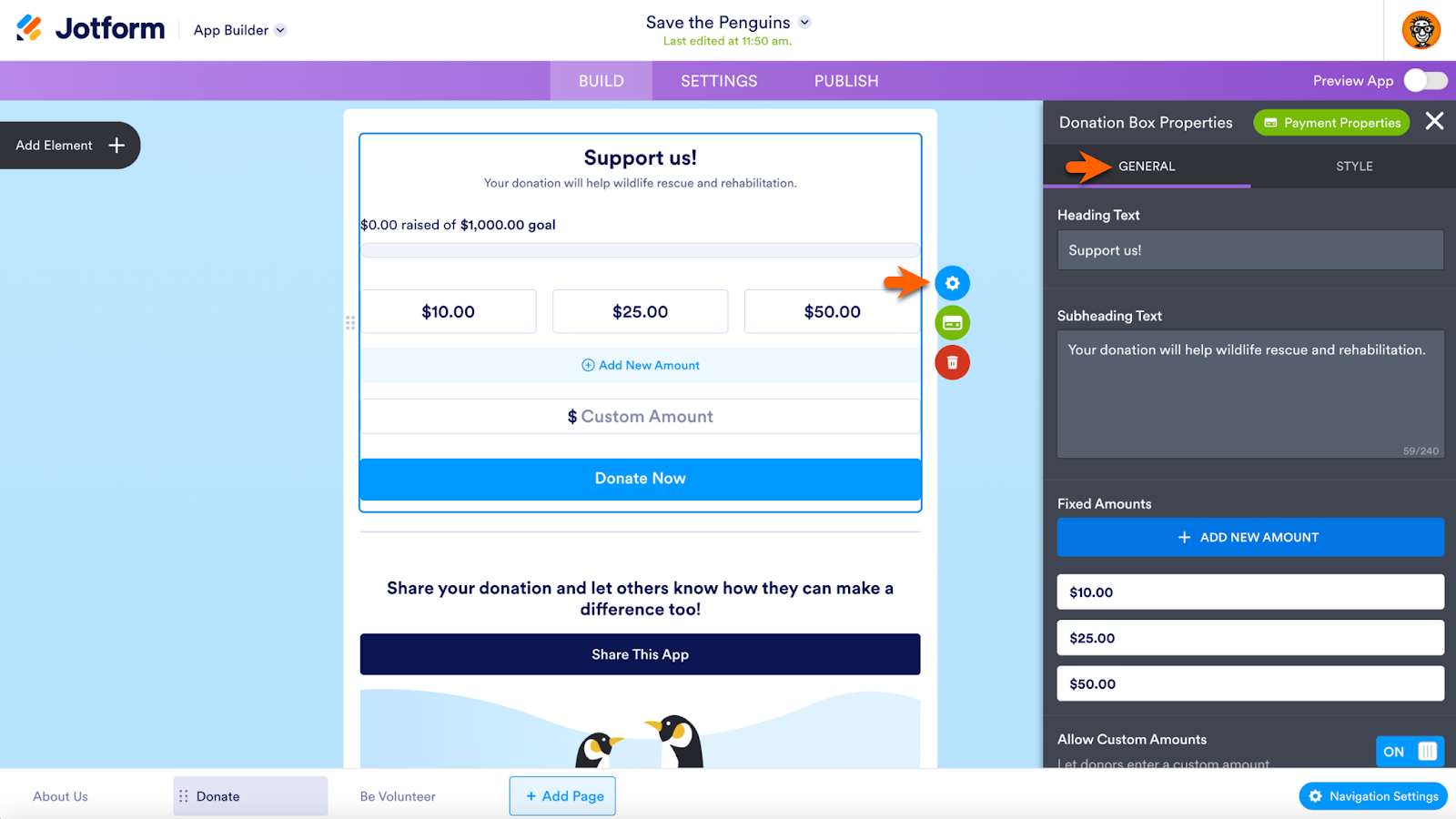
Pro Tip
The green Payment Properties button in the Donation Box Properties menu makes it easy to switch between Donation Box Properties and Payment Properties.
There are more options further down the General menu. You can allow custom amounts or set amount limits, or alter the text on the donation button. Use the Show Donation Goal toggle button to add a donation goal tracker.
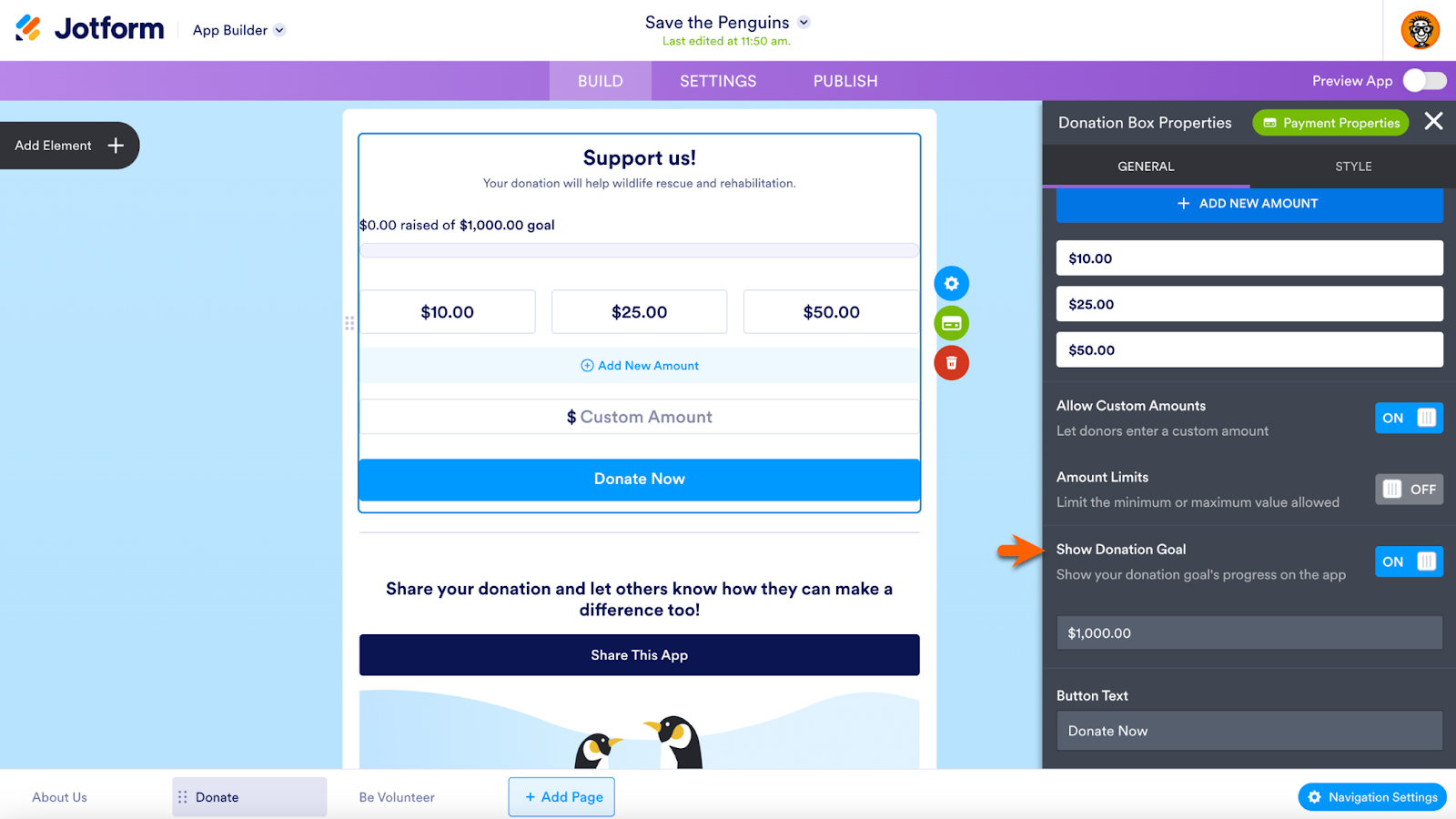
In the Style tab of the Donation Box Properties, you can change the donation button’s color scheme with the Button Style option. Additionally, choose default or rounded corners for the donation button, or align the header to the left, middle, or right.
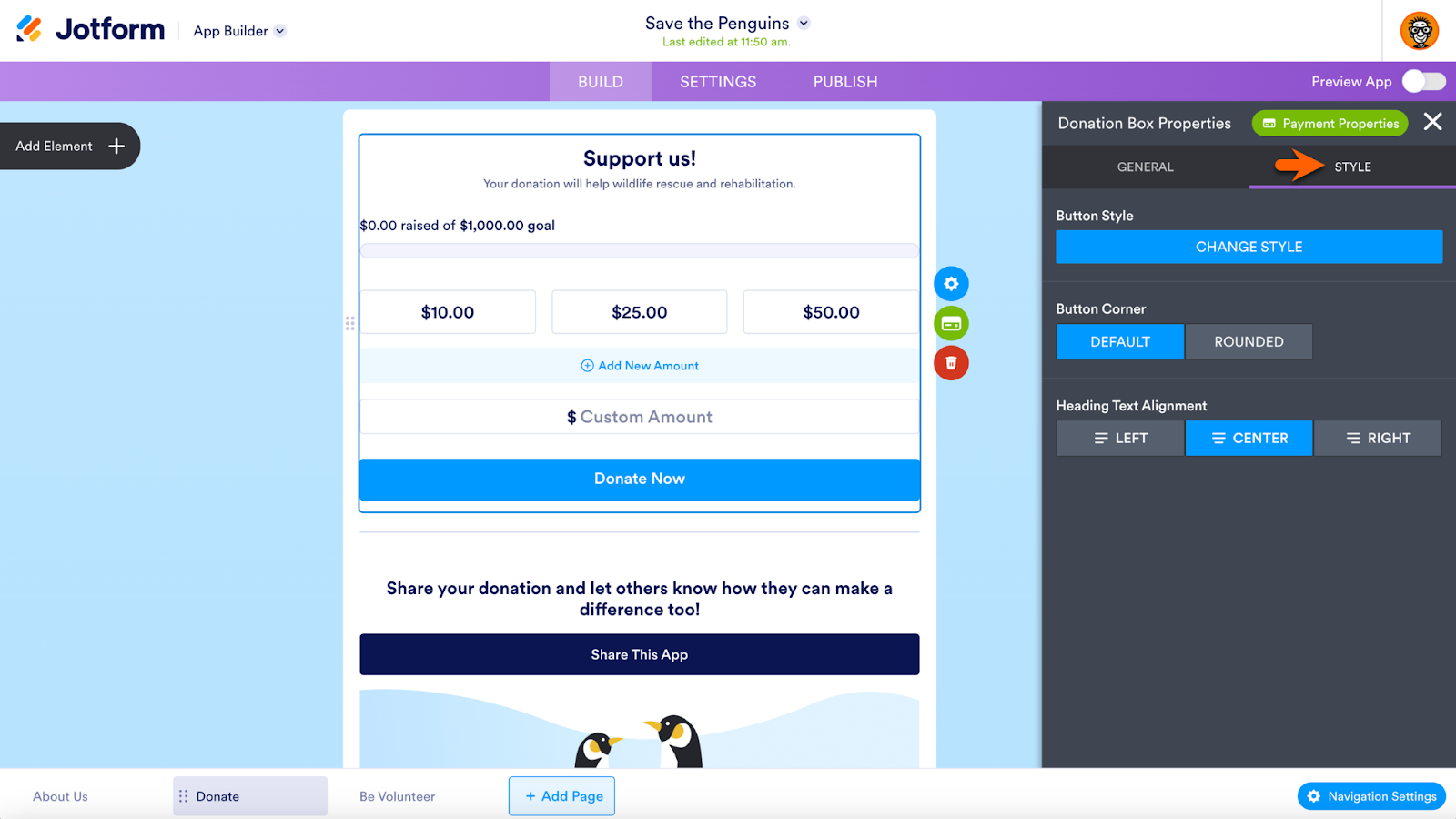
Add social media Share Buttons
Allow your donors to easily share your app via social media so countless others can support your cause. The Share Button is preloaded into our example template. To add the Share Button to any Donation App, drag and drop the element from the App Elements menu into your Donation Box. To alter the Share Button Properties, click on the element’s blue gear icon.
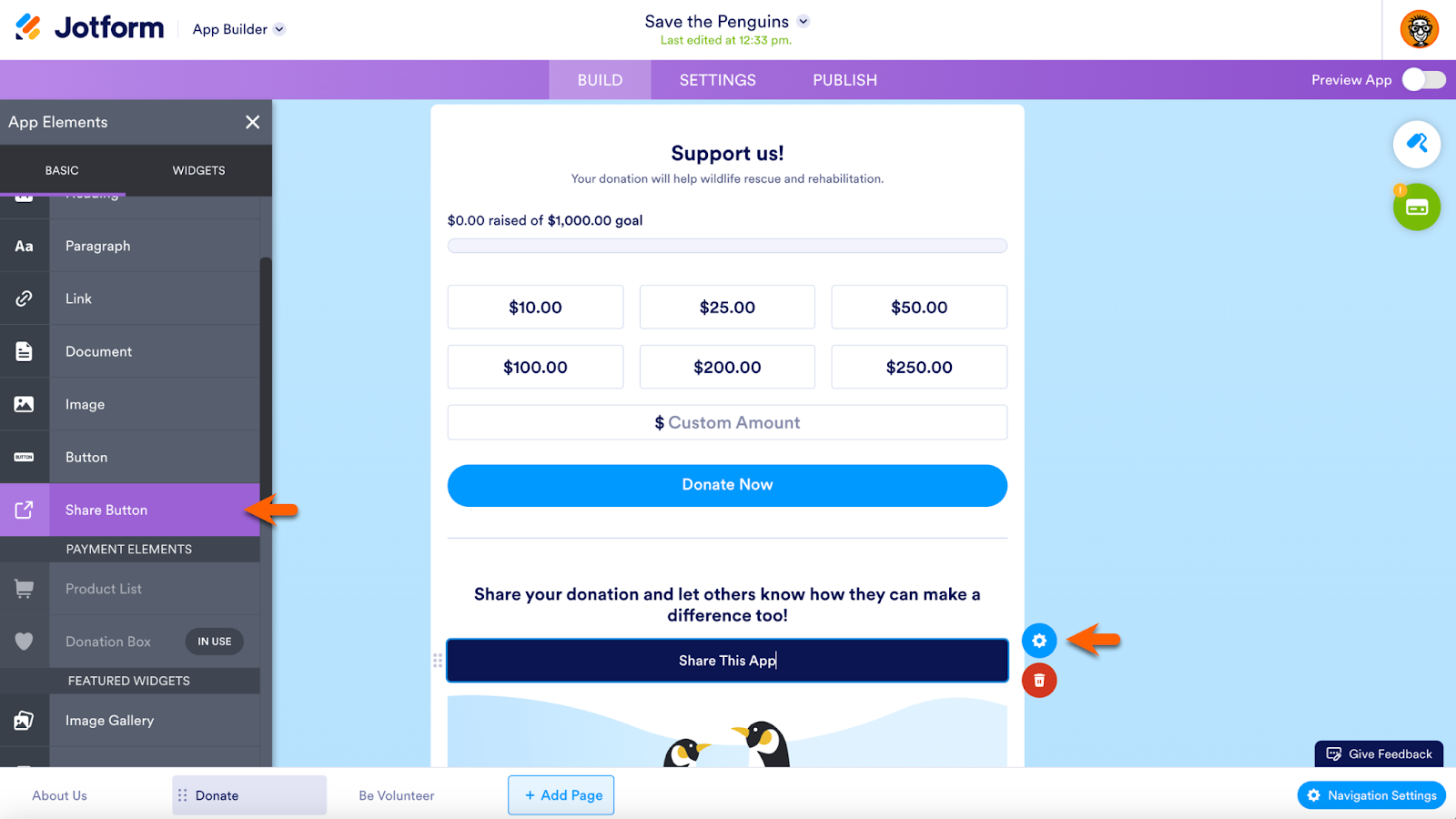
In the General tab of the properties, the Share App Button Action is on by default. You can edit the share message that will automatically display on your app users’ social media posts, shrink the Share Button, or duplicate it. Click on the Style tab to customize the button’s appearance and color scheme.
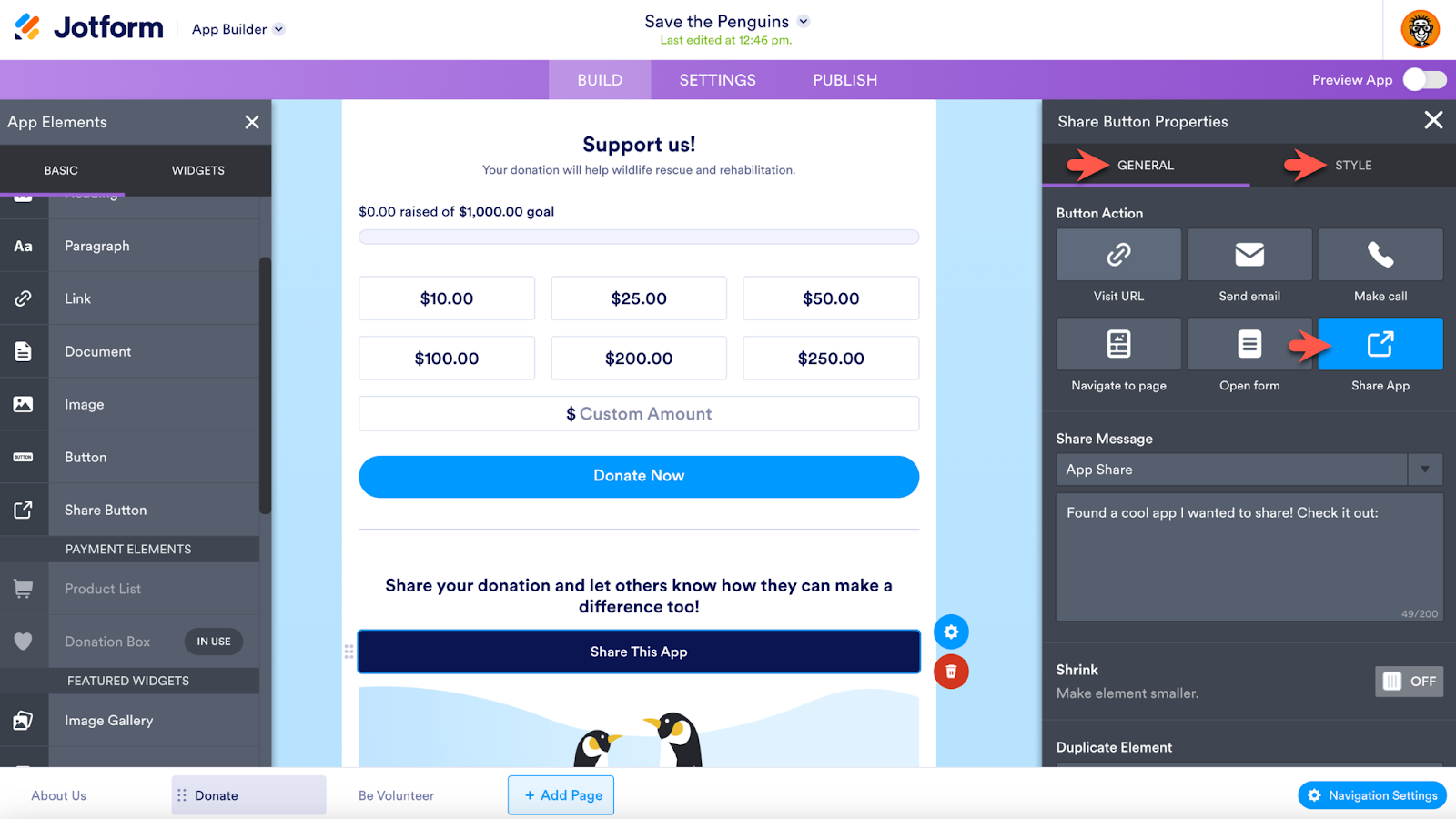
Pro Tip
The Duplicate Element option is ideal for adding multiple buttons to your app. These buttons can send users to a website, open a form, navigate to an app page, and more.
Publish your app via social media, QR code, link, and more
Go to the Publish tab for Quick Share publishing and sharing options. Use the green Copy Link button to paste your link anywhere. This is especially useful for placing the link in your social media bios. To share the app as a social media post or access a QR code for your app, use the Share App menu. You can also share by email.
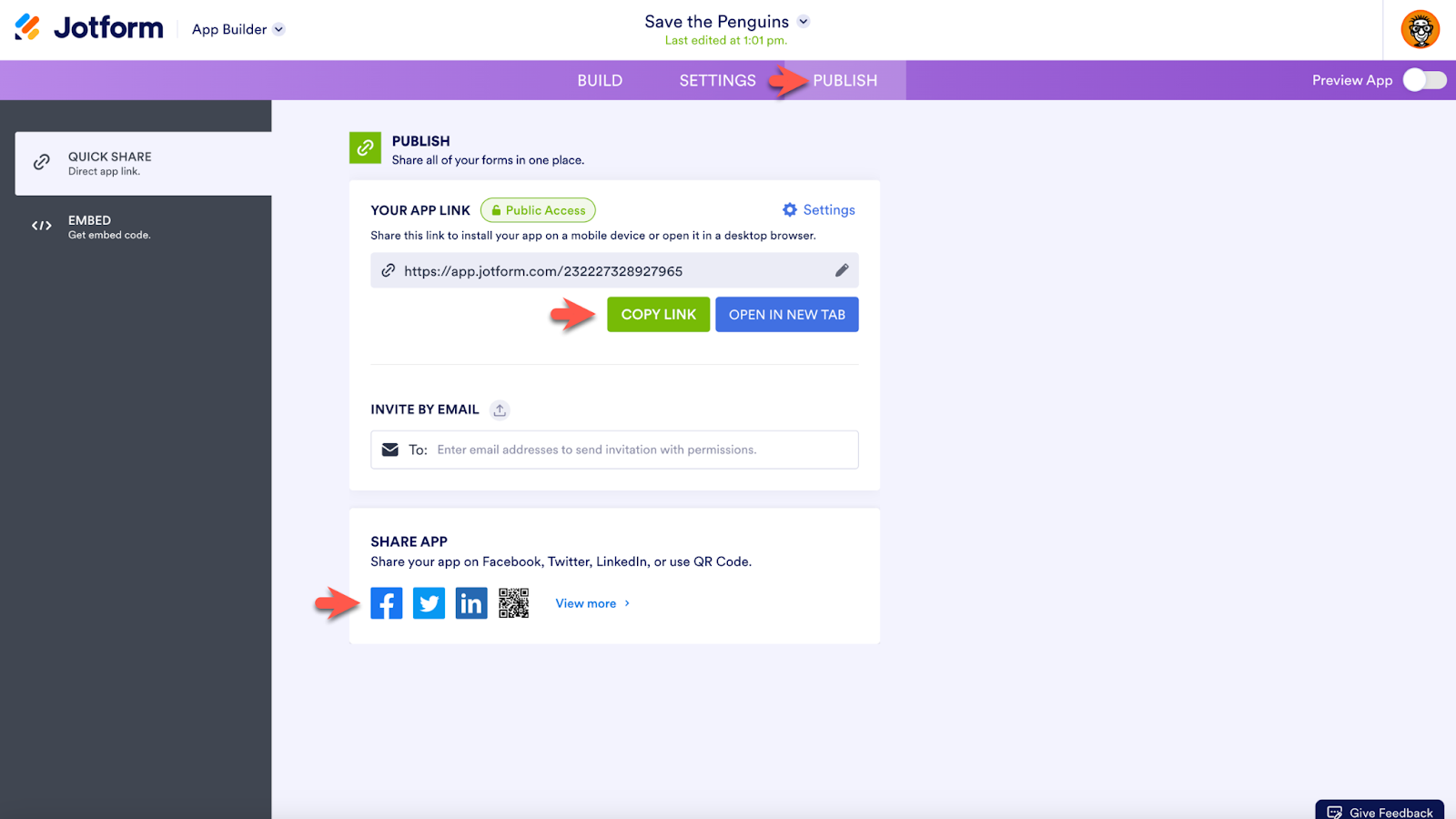
Pro Tip
To embed the Donation App into your website, click on the Embed option in the Publish tab to access an embed code.
Going deeper with Donation Apps: Sell products and more
As Jotform developers fine-tuned Jotform Donation Apps and viewed our user research, they found that one of the most requested features was the ability to sell products. That’s possible with Donation Apps, along with much more.
You can add a volunteer application form, contact form, or survey form to your app. Using one of more than 80 app elements and widgets, you can also add website and document links, images, text, social media feeds, and dozens of other elements that will make your app unique. Additionally, style your app with custom colors and your organization’s logo.
Add a form to your Donation App
To add a form to your app, use the Form element.

After adding the Form element to your Donation App, select a form or multiple forms to include from the Select Forms menu. In this case, I’ve chosen a form that includes a payment element and a product that will be sold for charity.
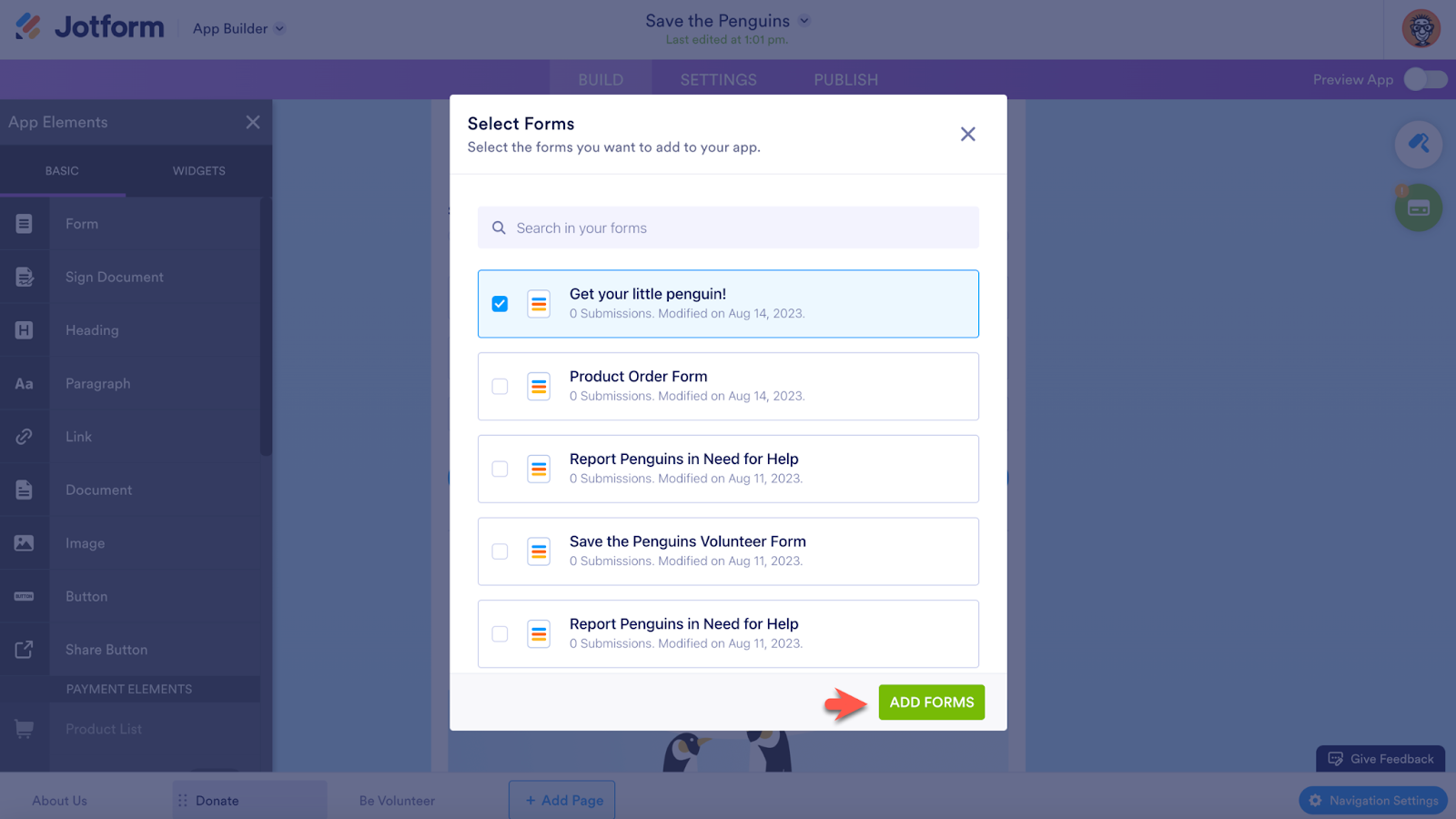
Access the Properties menu for the form with the blue gear icon. There are several options, including an option to show the entire form in the app. By default, the form is included as a link.
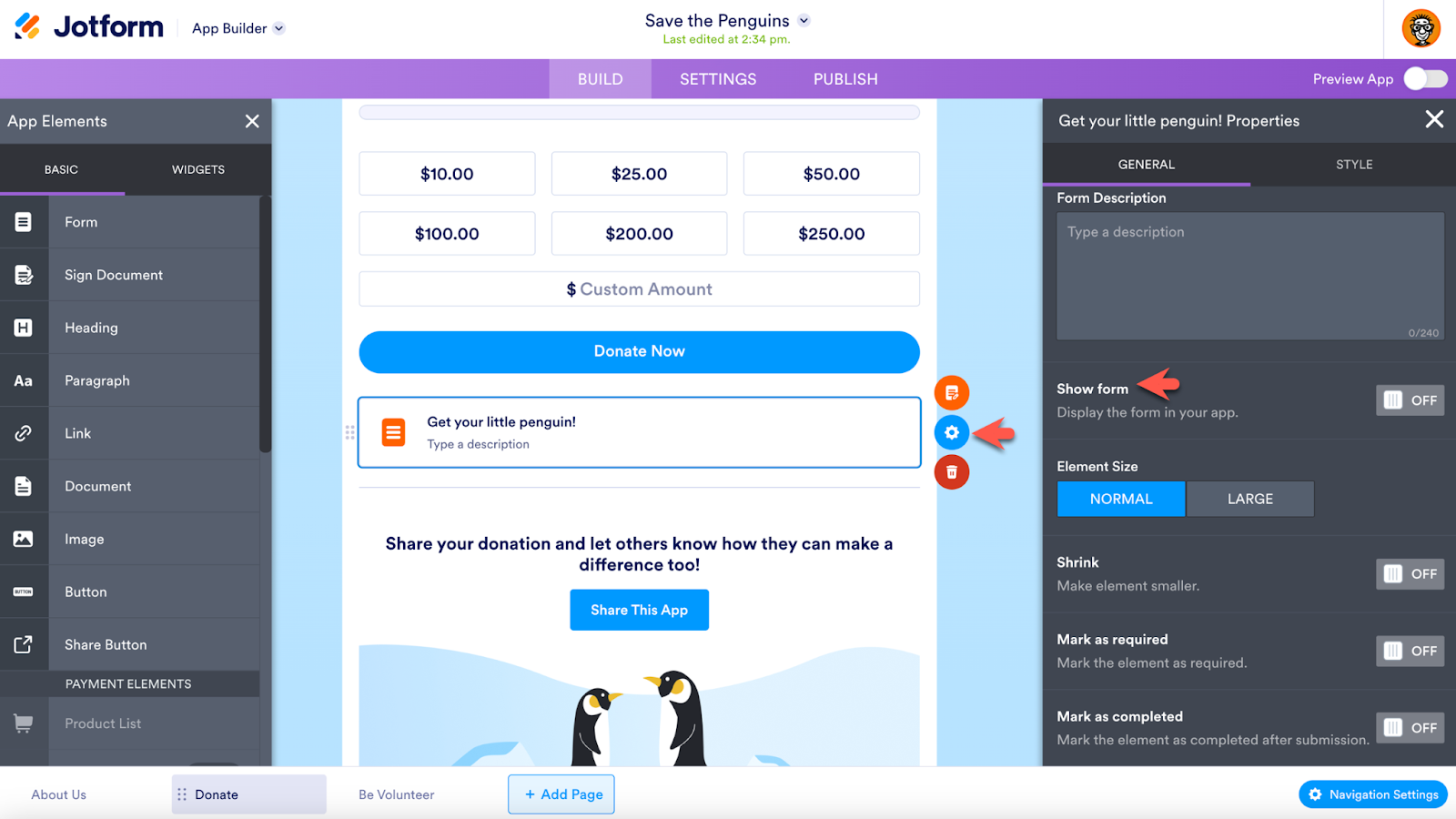
Activating the Show form option will make it even easier to collect donations with the Donation Box and sell related products on one page.
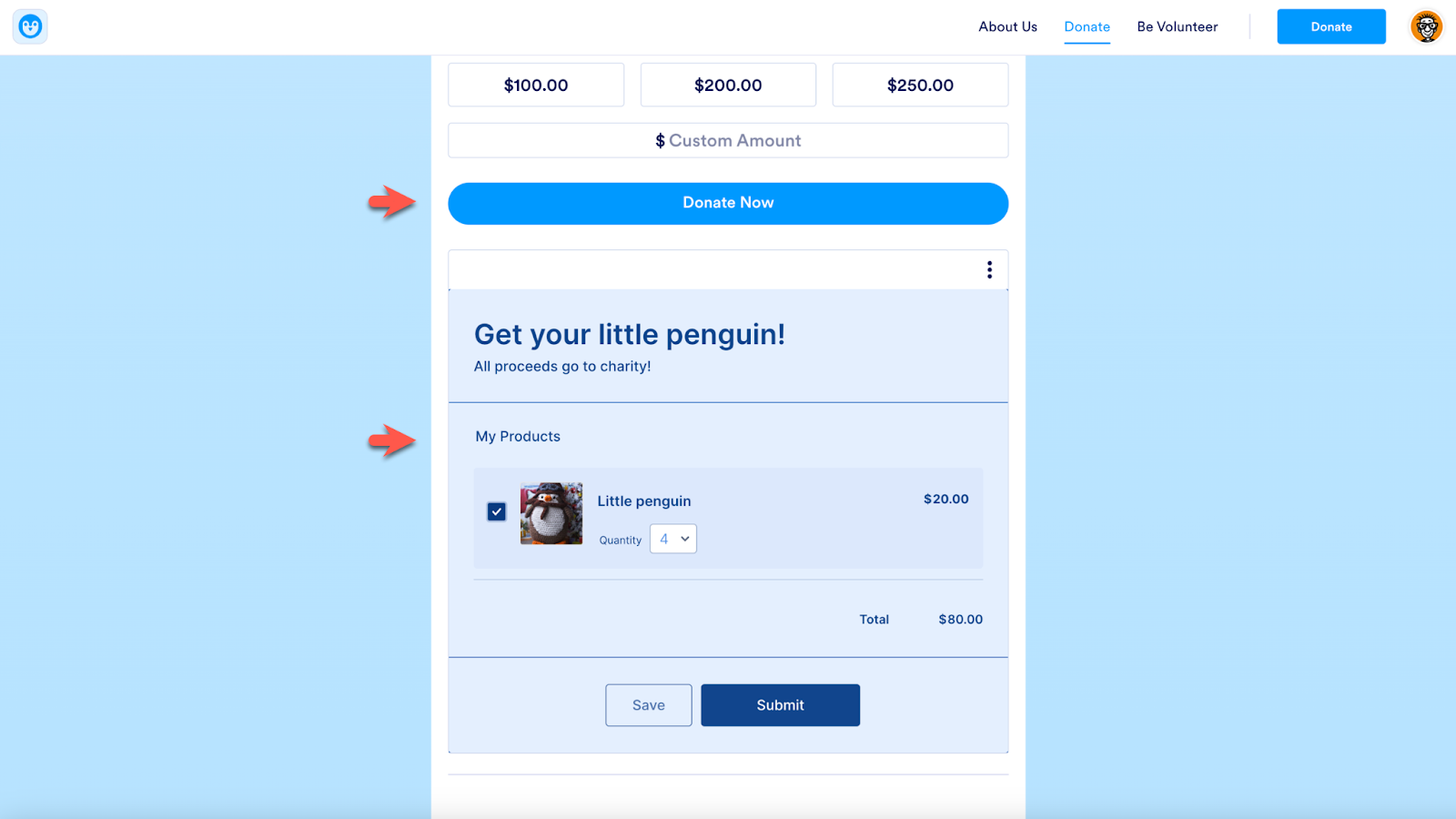
That’s just one of many ways to use the Jotform App Builder to create a comprehensive Donation App. Additional elements allow you to add links, images, text, documents (including PDF and Jotform Sign documents), and plenty more. Use the App Designer to alter the color scheme, look, and feel of your Donation App. To add a custom logo, click on the logo icon.
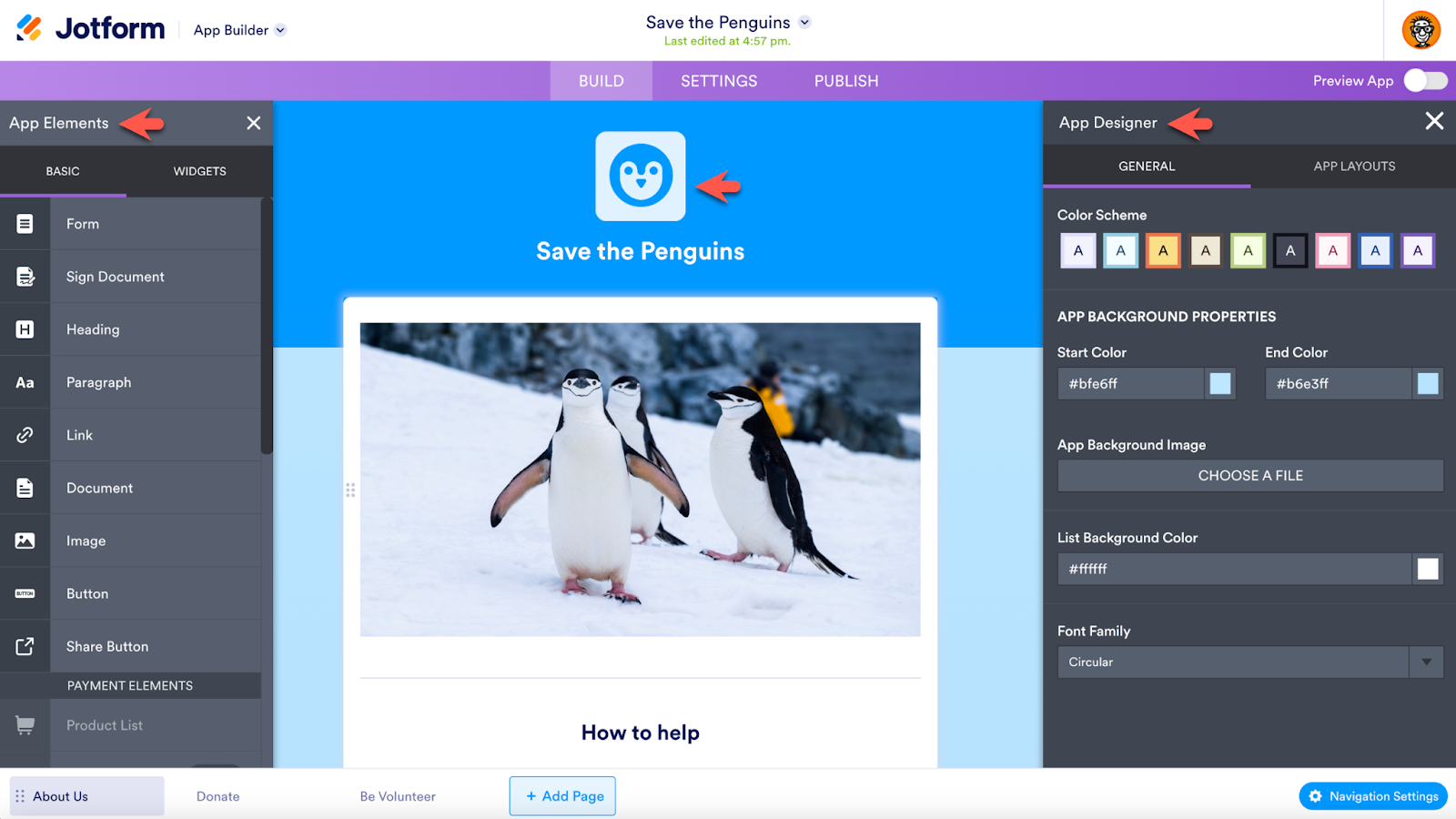
Find more information about the App Builder in our Jotform Apps announcement post and the Jotform Apps User Guide.
View donation data in Jotform Tables
To view donation data collected through your Donation Box Checkout Page, go to Jotform Tables.
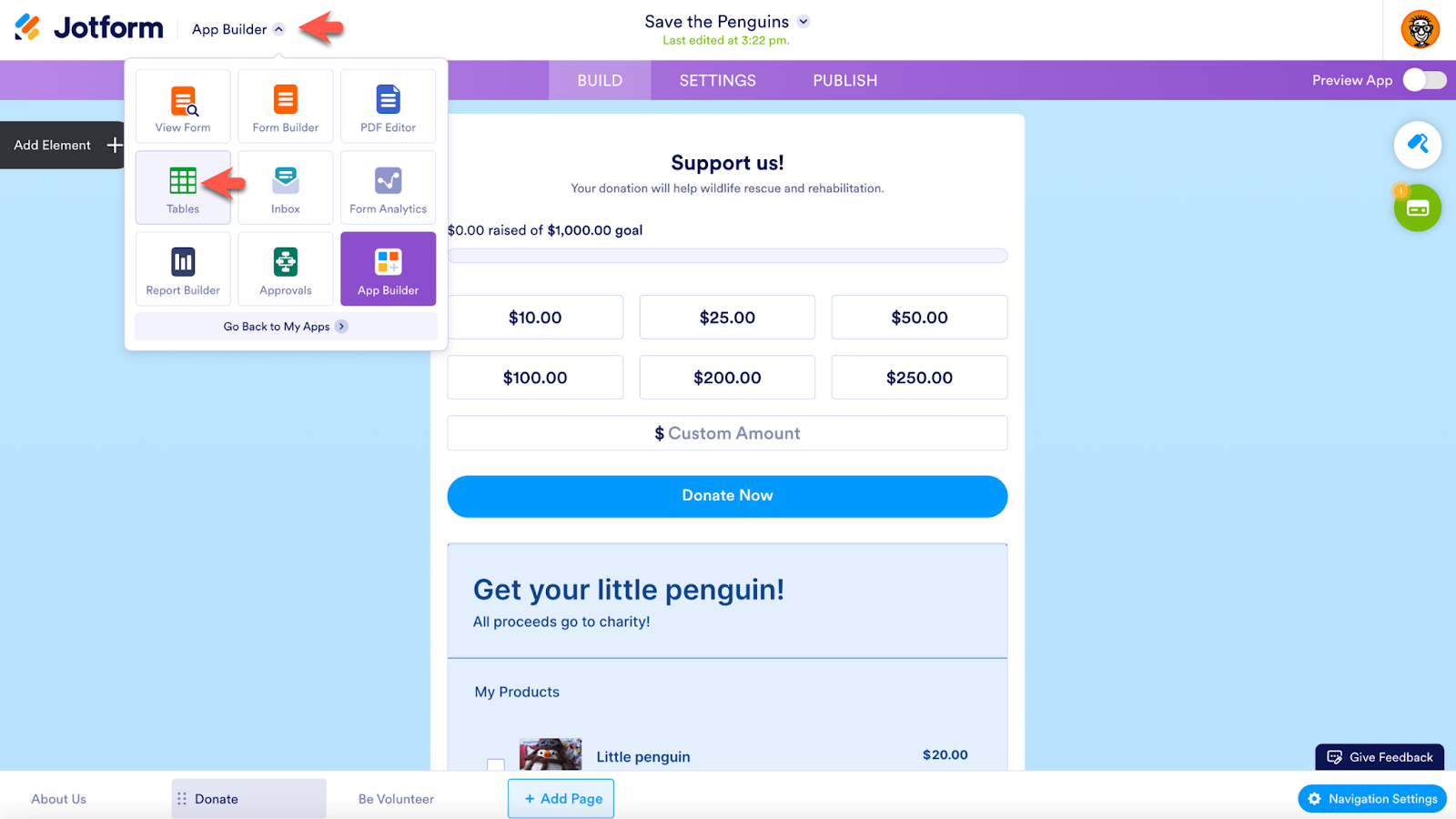
Click on the Donations tab in your table. You can view data collected through any form in your app by selecting the appropriate tab. You can also easily create a report on your donations.
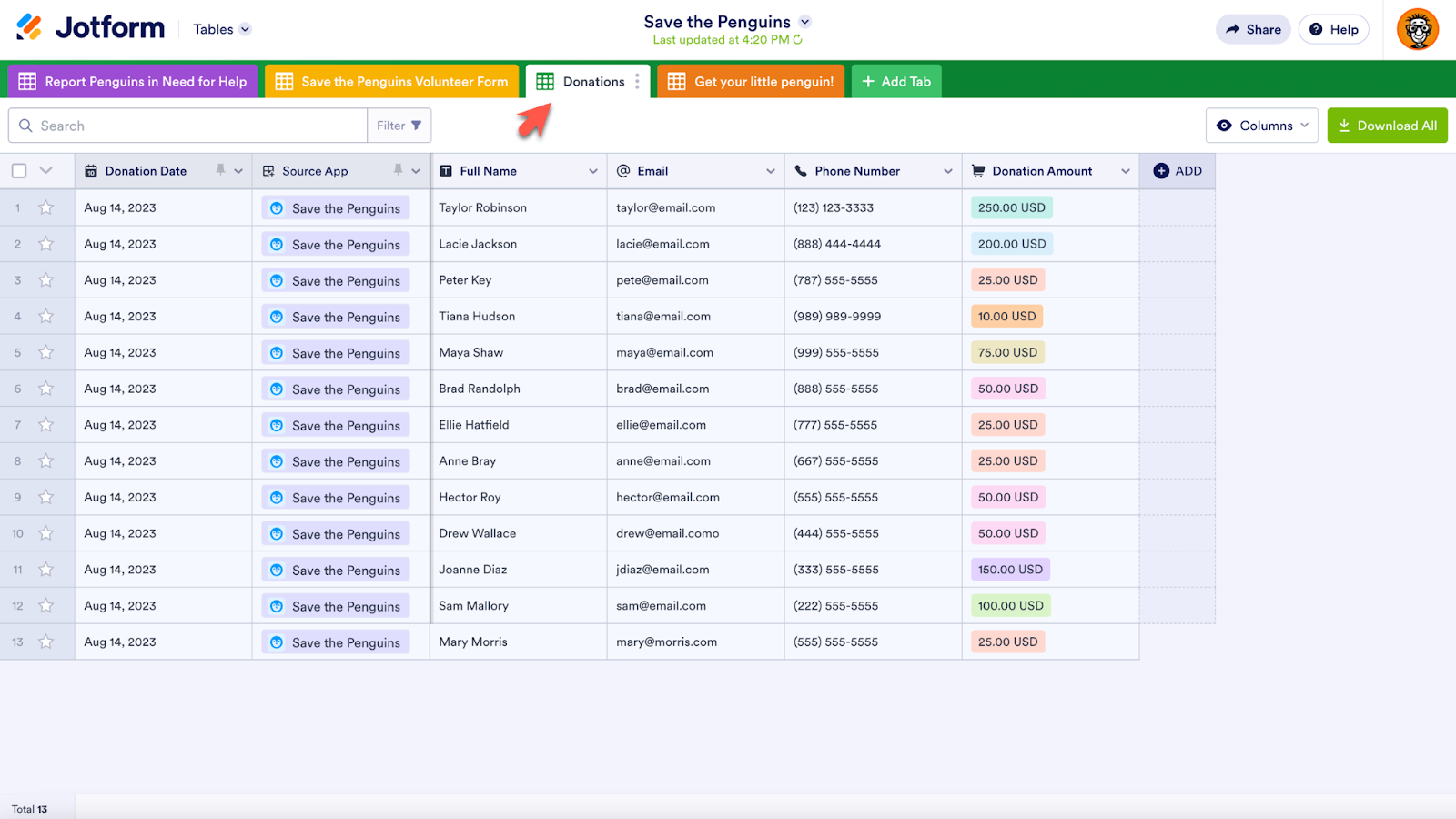
Pro Tip
Access the table for your Donation App from the My Apps page by clicking the Donations link next to the app title.
Donation App Digest Emails
Jotform Donation Apps also includes one of Jotform’s newest features, Digest Emails. View all of your Donation App submissions every day, week, or month in one email sent to your inbox. This includes submissions for any form in your app and the number of donations the app has received, along with the amount of money donated.
To create Digest Emails, select your Donation App on the My Apps page. Click Create New Digest either at the top of the page or in the More menu.
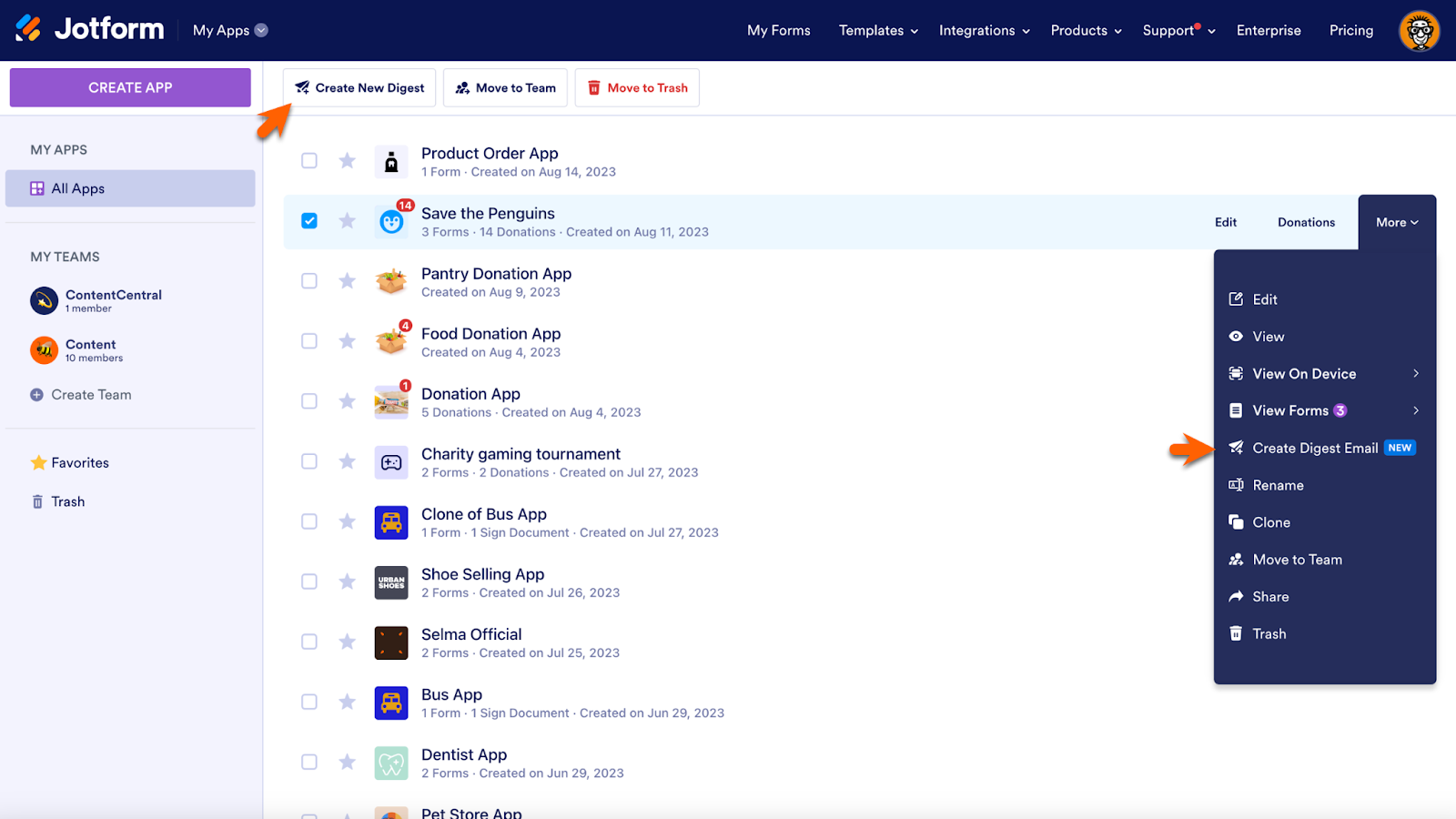
Next, choose a name for your Digest Email and enter up to 10 email recipients. Choose the frequency, send date, and send time of the digest. You can also customize the layout of the email.
Click on the gray gear icon next to each element in the Digest Email layout page to access its settings and make any necessary changes. You can add the forms you’d like included in the digest from the menu on the left. The blue gear icon on the right side of the page will open a settings menu where you can adjust the send date and more. View a test email and create your digest using the buttons at the bottom of the screen.
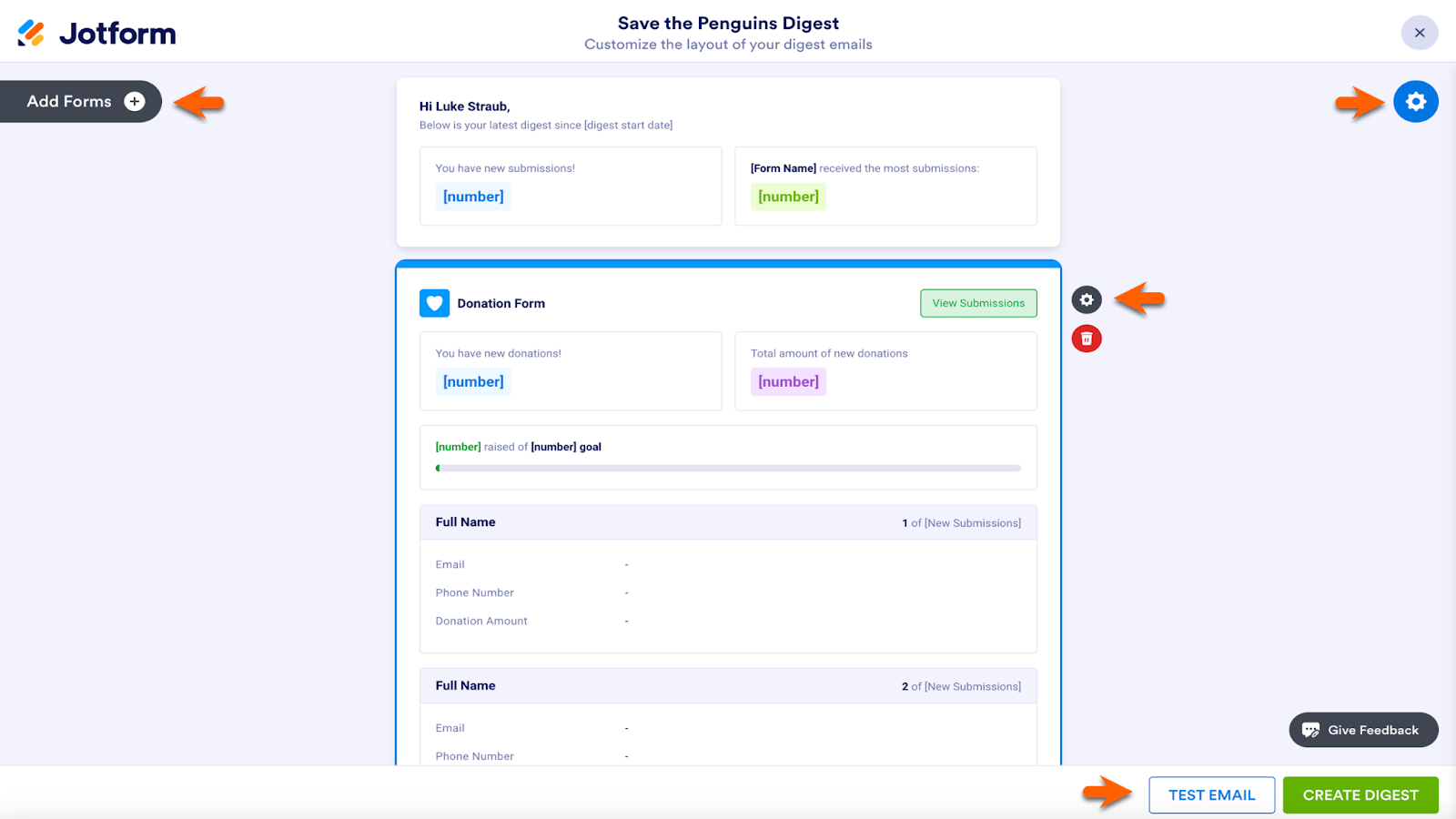
Donation Apps: The app user’s view
After choosing their preferred donation amount and clicking the donate button, app users will go to your Contact Information page, where they’ll submit info that will automatically be sent to Jotform Tables. After selecting Proceed to Payment, app users can enter their payment information.
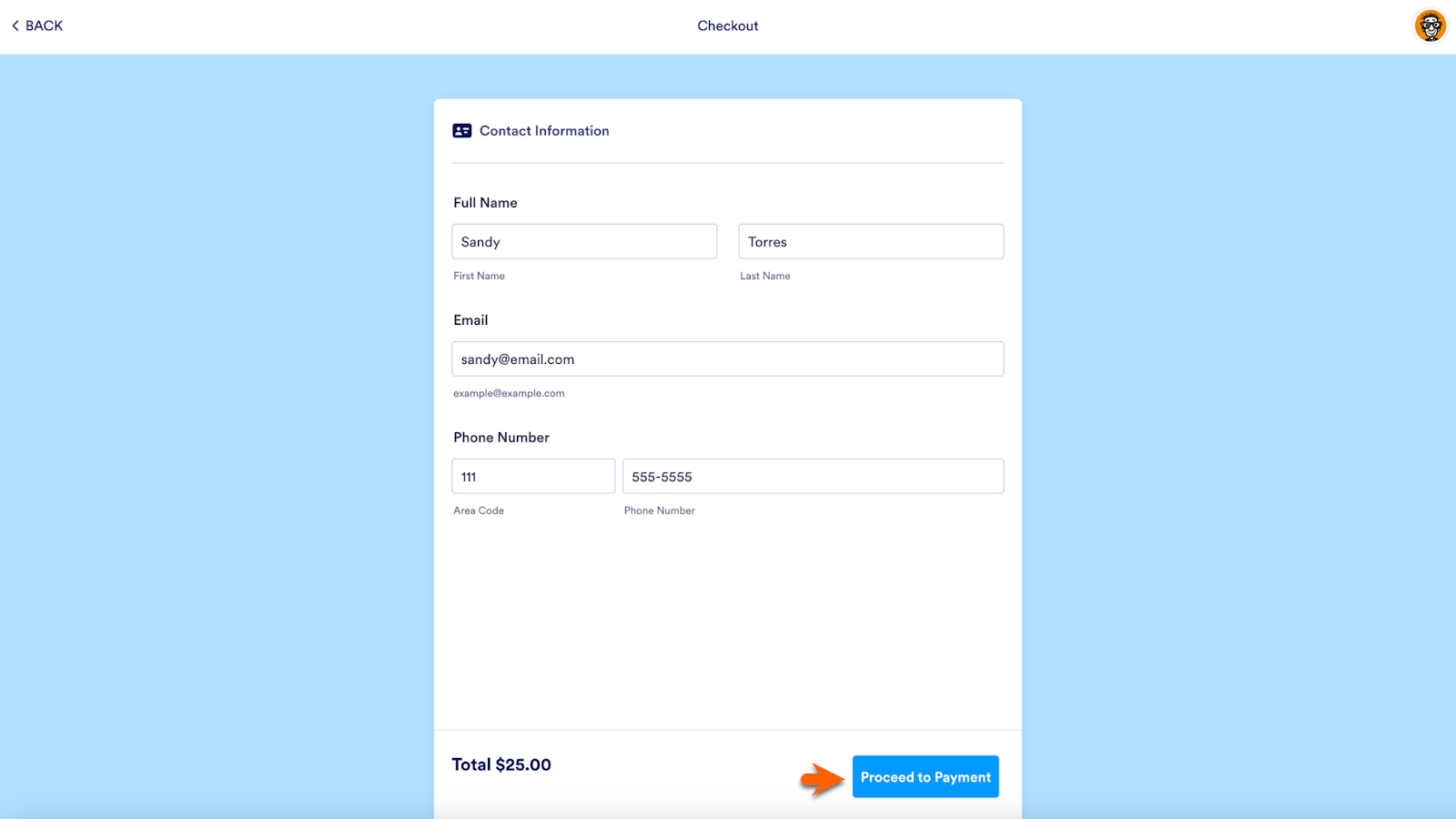
After payment, app users will see a Jotform Donation Apps Thank You page. To view previous donations and more using their personal Jotform sentbox, they can click the blue Previous Donations button on this page or click on their Jotform avatar. Social media share buttons at the bottom of the Thank You page provide them with an easy way to share your Donation App.
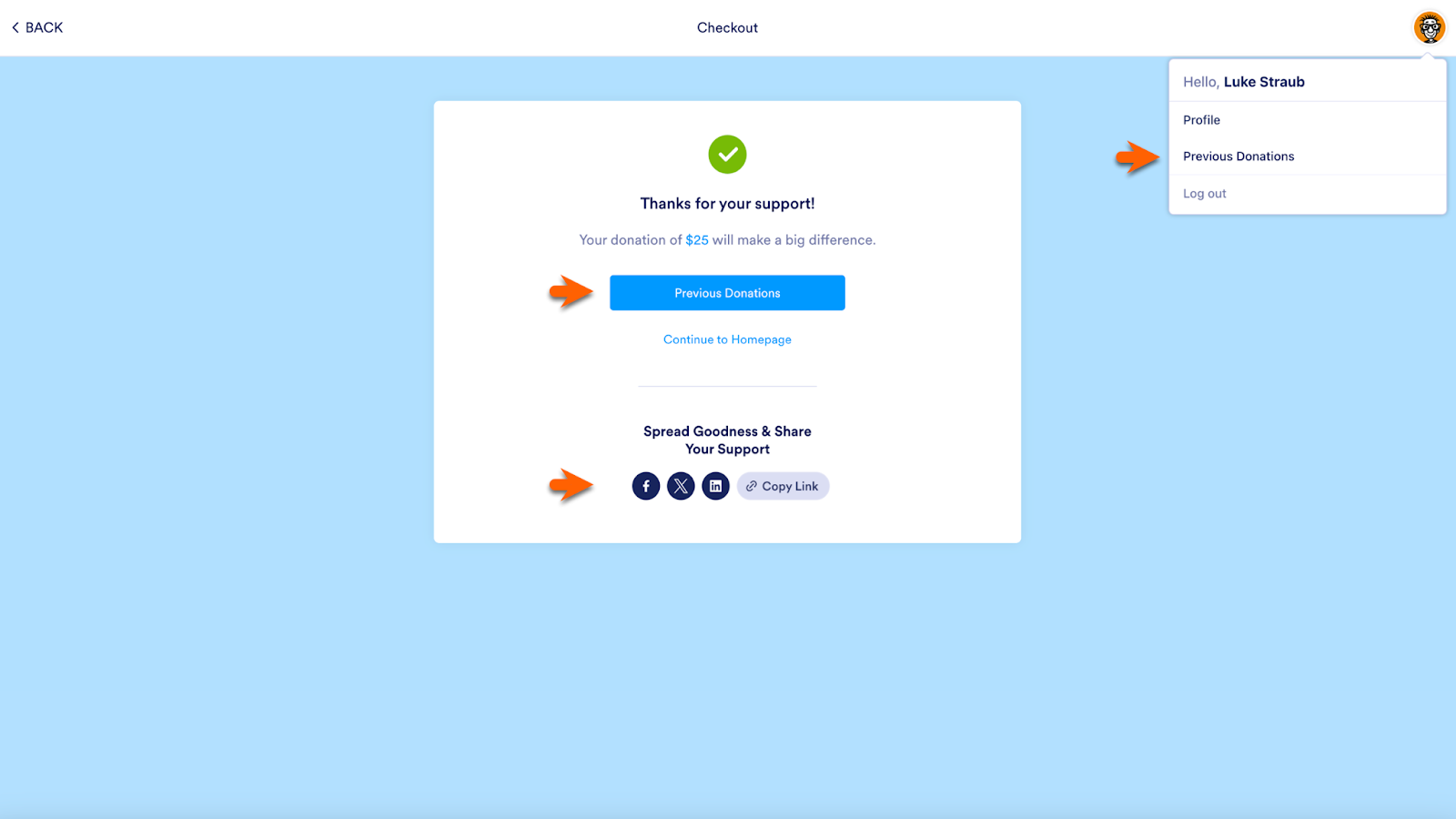
In the sentbox, the app user will see a list of their submitted donations on the left side of the screen and the details of the selected submission in the center of the screen. They can also contact the app owner and print or download a copy of the donation data for their records with a trio of buttons at the top of the screen.
Did you know?
App users don’t need a Jotform account to donate with Jotform Donation Apps. But an account is necessary to view and use the sentbox.
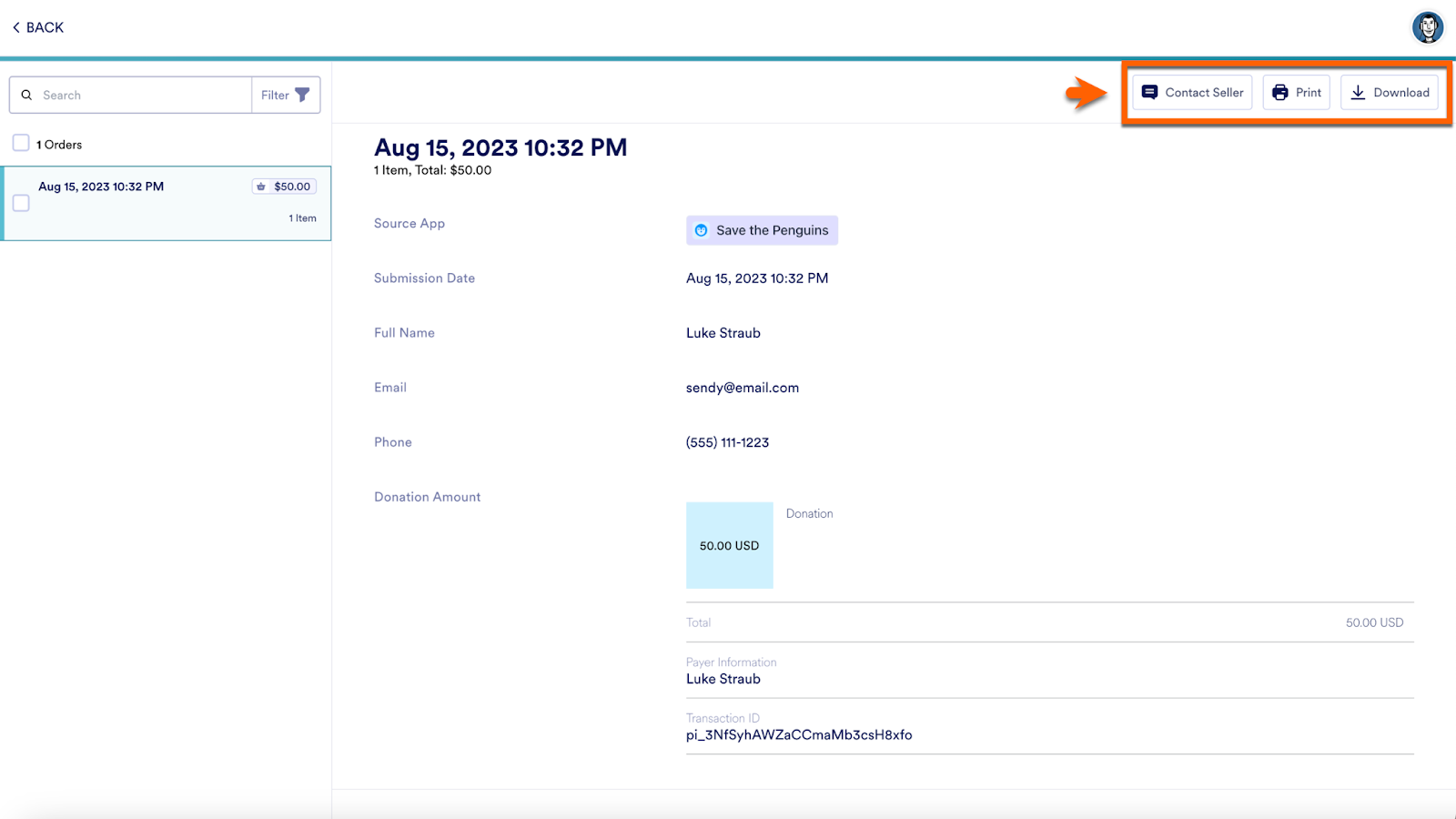
Donations reimagined
Jotform Donation Apps is a nod to our nonprofit friends and those who are supporting a special cause, whether it’s worldwide or within immediate family or social circles. Jotform is proud that so many of our users create no-code mobile apps to help those who need it most. We built the Donation Box app element to provide the donation features that are most in demand and make it even easier for people to give.
As social media and mobile devices have changed the way we communicate, it’s never been easier to ask people to donate. When you earn the public’s attention, you need a mobile app that’s easy to use and provides an experience that keeps donors engaged. We’re confident that Jotform Donation Apps is the answer. So why not build your Donation App today?



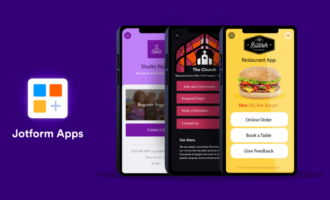

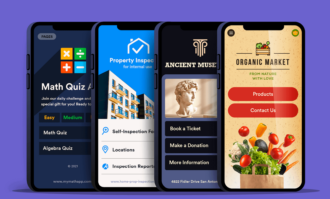
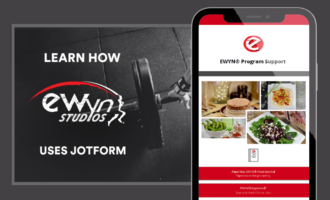


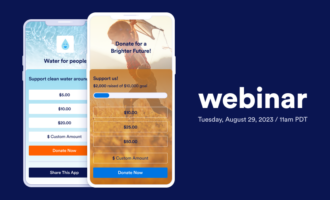




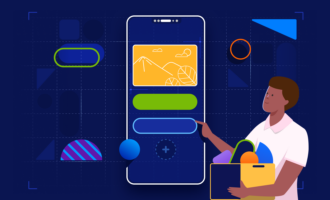

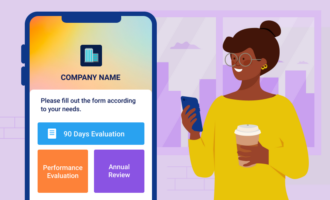
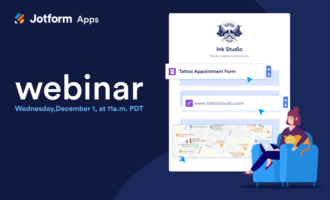
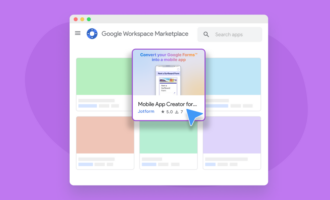
Send Comment:
9 Comments:
315 days ago
Will this ever feature recurring donations like we can do in a form?
327 days ago
When will these templates be available in an Enterprise Jotform account?
333 days ago
We are a NFP basketball association. Our teams participate in carnivals and pay a set fee per player per carnival which is currently collected by the team manager in cash and then forwarded to treasurer for banking. Can the app be used for this type of purpose or only for donations.
337 days ago
Can I create from jotform, a School information Management system app?
337 days ago
Can anyone use this donation platform, even if I’m not a small buisness or artist or non profit ?
338 days ago
When will these templates be available in an Enterprise Jotform account?
338 days ago
This is great. I love the GOAL function too. I have one question though. The goal is automatically updated whenever someone uses the app to make a donation to us. What if someone donates to the same goal but DOESN'T use the app? Instead, they send us a check or make a cash donation to the same cause. How would I update the GOAL to reflect these "outside-of-the-app" donations? Of course, this would be a periodic manual update and not happen automatically inside JotForm. Can I add a row to the TABLE associated with the app to increase the money received outside the app manually? Will this work? Let me know. Thanks!
339 days ago
What is fee for donation app?
339 days ago
I find this to be a great app fun
And cool to go on