6 ways to create a Trello to-do list
- Creating a to-do list using cards
- Organizing your lists and completing tasks
- Adding a to-do list to a card
- Using to-do lists to plan projects
- Assigning tasks to your team members
- Letting others add to your list
Trello is one of the most versatile project management tools on the market. You can adapt it to use with just about any project management methodology. And when you add features like automation, integrations, and power-ups, you’ve got a monster of a tool.
Trello is also a natural fit for creating to-do lists. There are multiple ways to create one, tackle one, and share one with others.
Let’s break down how to do each.
Creating a to-do list using cards
The easiest way to create a list in Trello is by using the card feature.
Trello uses the kanban method to organize projects. With the kanban method, you record specific tasks on individual cards. Task cards can then be organized into lists.
To get started, sign up for Trello and create a new board, if you haven’t already. Once your board is open, click +Add a list.
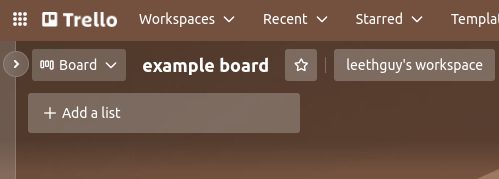
Type the name of the list and hit Enter. You can keep creating lists one after another that way, or you can start adding cards to a list.
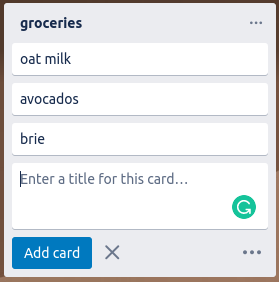
Add a card by clicking Add card on a list. Type in your to-do item and hit Enter — then lather, rinse, and repeat to add additional items.
Organizing your lists and completing tasks
Now we have a list of things to do. That’s nice, but how do we check them off?
Trello isn’t a to-do list tool per se. It’s a project management tool. In the example above, you can think of the grocery list as a project called “grocery shopping.” Next, you need to change how you think about a to-do list.
A traditional to-do list item has three states — done, doing, and not done. But if you think about the food in your pantry and fridge, there’s no “done.” You need to keep buying peanut butter, bananas, and oatmeal over and over.
With that in mind, we can use multiple lists to track the current state of our food. To do that, just drag the cards from list to list.
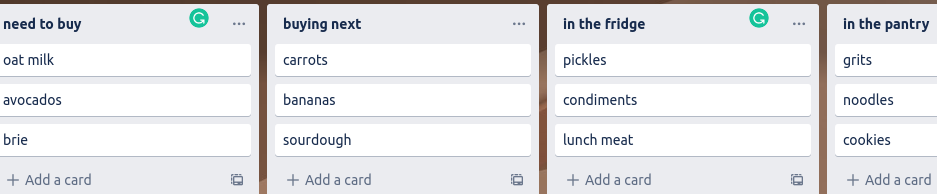
That example was nice for a grocery list, but what about something you actually can complete? Just create a list for each state of the to-do list: to do, doing, and done.
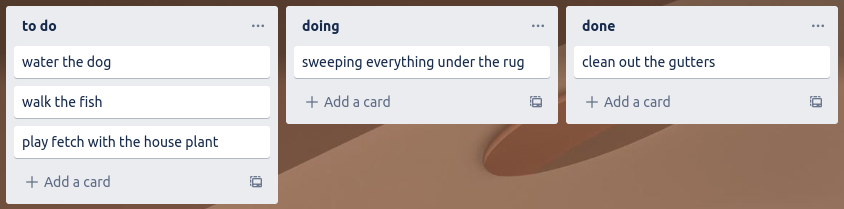
There’s one problem left. Many people really like having little boxes to check. It gives you a nice dopamine hit. No worries. Trello has you covered.
Adding a to-do list to a card
To create an actual to-do list with checkboxes and everything, start by creating a card. Then click on it. That will open the card details with all the options.
Then you can create multiple checklists in each card by clicking the Checklist button.
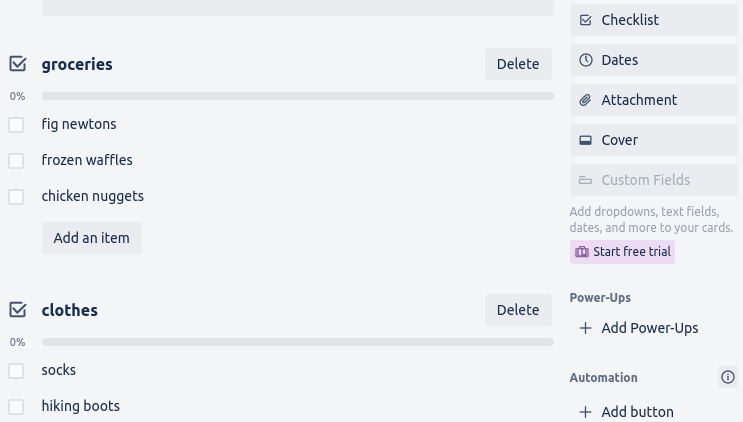
You can rearrange the items and lists by dragging and dropping them. And if you realize that one of your items has multiple steps, you can turn it into a card with checklists of its own. Just hover over an item, click the three-dot menu, and select Convert to card.
Using to-do lists to plan projects
There are many ways to approach project planning, and there are whole books dedicated to project management. Trello’s flexibility means that it can work with any system you choose.
In this section, we’ll touch on two helpful techniques.
Mind mapping
The first technique is mind mapping. The idea behind mind mapping is that you start with a topic or project name. Then you add a related subtopic or idea and draw a line connecting it to the previous topic. Then you add another subtopic. And so on.
The mind map grows like a tree, with the central idea being the trunk and each topic and subtopic representing branches.
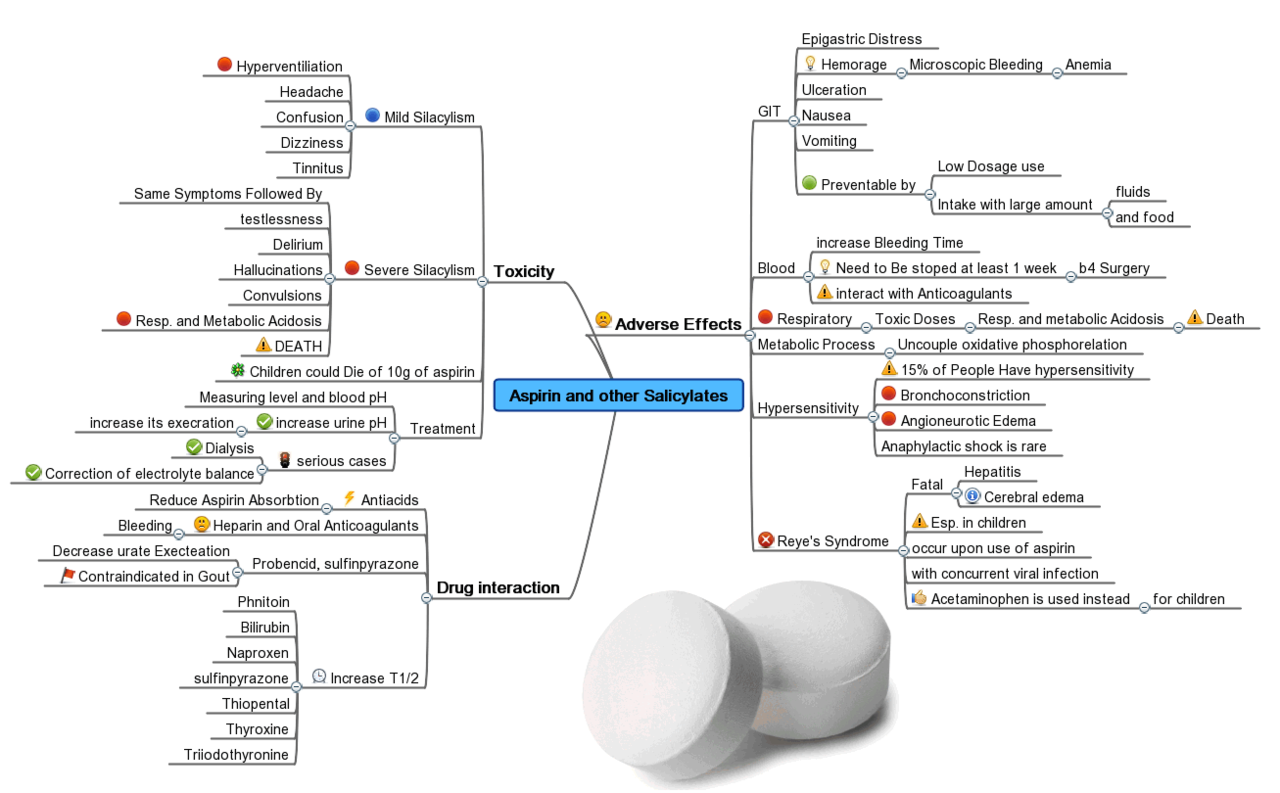
There are a handful of mind mapping tools available. One of the best is FreeMind. As the name implies, it’s free. And it’s available on every major operating system.
After you’ve organized your thoughts on a project, you can convert the branches and leaves of the mind map into lists, cards, and checklists in Trello.
The Getting Things Done (GTD) method
Detailed in the book Getting Things Done by David Allen, this method is a popular personal project organization system.
The idea is that you make a list of all the “stuff” you have rattling around in your head. Then you figure out what’s actionable and what isn’t.
If it’s a project, then you break it down into actionable steps. Otherwise, if it’s not actionable, you trash it, defer it, or save it as a reference. If it’s actionable, it becomes a task.
There’s more to it than that, but it’s a simple and effective system, and it lends itself perfectly to the kanban system that Trello is based on. To use this system, create the following columns in a Trello board:
- Inbox
- Projects/tasks
- Doing
- Reference
- Waiting
- Deferred
- Someday/maybe
Then start brainstorming and add a card to the inbox list for every idea and project you have in your head.
When you’ve gotten all of the ideas out of your head, decide which column they belong to. If the card is a project, it won’t be immediately actionable until you break it down into smaller steps. You can use the card’s checklists to create actionable tasks and subprojects.
Assigning tasks to your team members
Most people create to-do lists for their personal projects, but Trello really shines if you’re working with a team.
Before you can assign items, you’ll want to add more members to your team by sharing the board. To do this, click the Share button in the middle of the second row from the top, next to your personal icon. Then add email addresses for everyone you want to bring in.
Next, to assign a card to someone, right-click any card and select Change members. Then choose the members you want to assign to the card.
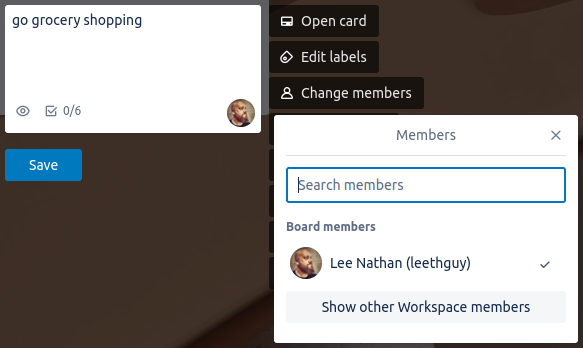
There’s a lot more you can do with Trello, of course, like assigning dates to keep people on task, but that should be enough to get you started with managing your tasks and projects on the platform.
But what if you want to let someone add items to your to-do list without making them a full team member? You could make your board public — but there’s a better way.
Letting others add to your list
Because Trello is so popular, a lot of other tools integrate with it, including Jotform. With the Trello-Jotform integration, even people outside your team can create new cards to add to your Trello boards. Just like Trello, Jotform is flexible, adapts to your needs, and works well with other tools.
Jotform integrates seamlessly with Trello. You can use it to let your clients and others externally create cards, upload files, assign due dates, and more by filling out forms that are then automatically converted to Trello cards.
Jotform is free for personal use and affordable for professionals. It’s easy to create, fill out, and manage forms. Check it out.


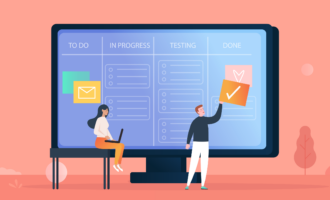


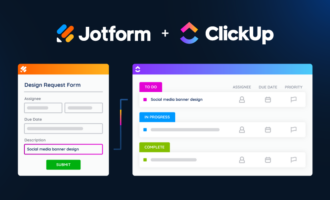

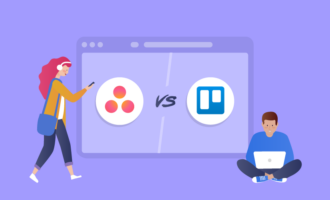



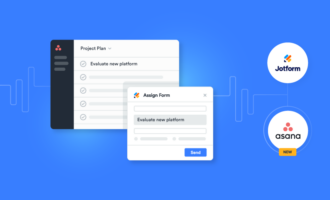






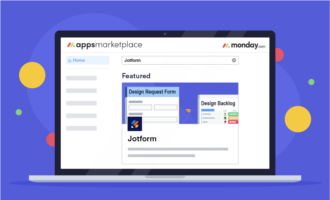








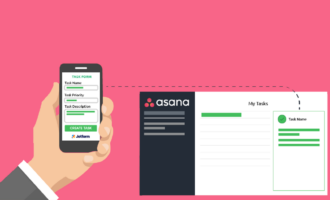

Send Comment: