Steps to create a Venmo business profile
- Download the Venmo app or go to Venmo’s website and click Get Venmo
- Select the Business option
- Click Get started
- Enter your phone number and click the Send code
- Receive the confirmation code
- Enter your legal name, email address, and the password
- Read the legal terms and conditions, click Agree
Whether you need to send money to or receive money from friends and family — to cover rent, brunch, or a weekend getaway — few mobile payment apps make that as simple as Venmo does. It’s powerful, fast, and affordable, and it costs you nothing to open or hold an account.
Venmo also enables users to set up a business profile to accept and manage customer payments. Here’s a breakdown of Venmo business profiles, including step-by-step instructions on how to create one.
Venmo business profile overview
Best for U.S.-based small and medium-sized businesses (SMBs) with less capital and social reach, a Venmo business profile helps these smaller organizations improve their visibility, generate new referrals among current Venmo users, and boost customer engagement with a simple “like” of a purchase or a grateful post-purchase comment.
And Venmo’s transaction fees are more than reasonable. Not only are there no setup or monthly fees to create a Venmo business profile, but Venmo only charges the owner of the account a nonrefundable seller transaction fee of 1.9 percent plus 10 cents for every payment they receive that’s $1 or more.
Additionally, with Venmo you can have both a business profile and a personal profile. In fact, you can’t have a business account without first having a personal one. And Venmo strictly prohibits you from using your personal account for anything other than personal transactions.
You can create and store both profiles under the same Venmo login, meaning you can keep your personal and business transactions separate while easily switching from one to the other with just a click of a button. However, it’s important to note that you can only create one Venmo business profile, so you have to choose wisely if you own multiple businesses.
How to create a Venmo business profile
To set up a business profile with Venmo, all you have to do (aside from being at least 18 years old) is click the bottom-right icon in your Venmo personal account (the one that looks like a person and a dollar sign) or the Create a business profile button on the left side of the website or your profile screen on the app.
If you don’t already have a personal account, you’ll also need to follow these steps:
- Either download the Venmo app or go to Venmo’s website and click Get Venmo.
- Select the Business option.
- Click Get started.
- Enter your mobile phone number and click the Send code button to receive a confirmation code.
- Once you receive the confirmation code on your phone, type it on the Venmo screen.
- After verifying your phone number, enter your legal name, email address, and the password you’d like to use with Venmo.
- After reading through the legal terms and conditions, click Agree.
Once your phone is successfully verified, you’ll receive a series of prompts to provide details about your business:
- When filing your taxes, do you use a social security number (SSN) or employer identification number (EIN)? (Although you don’t need an EIN to create a business profile on Venmo, selecting the EIN option will prompt you to choose whether your business is a partnership or corporation from a Business registration type dropdown menu.)
- What would you like your Business display name and Business username to be? You can also add a business photo or logo, a brief description of your company’s products or services, and your business type to your business profile in this section for further customization.
- This is also where you can create a business profile for an association or club. Select Association or Club from the Type dropdown menu and then the specific association or club classification from the Category dropdown.
- What’s the mailing address for your business? (Feel free to include your primary mailing address for this prompt, as this information will remain private.)
- What’s your public business information, including customer-facing business address, phone number, website URL, and social media handles? (As a way to connect and engage with your current and prospective customers, this information will be public, unlike your business mailing address from the previous screen.)
Once you’re satisfied with your Venmo business profile — how it looks and will appear to customers — click Publish to publish it or Edit profile to make additional changes.
Keep in mind that although your business profile is strictly for business transactions, you need to log in using your personal Venmo account information to access both your business and personal accounts.
Last, while you can view account statements for your business profile on the web, you’ll need to use the app to complete identity verification and access your business profile. Plus, for extra speed and convenience, it’s also easier to quickly toggle between your business and personal profiles on the app compared to the web version.
That’s it — congratulations! Your Venmo business profile is all set up, bringing you that much closer to receiving money from and engaging with your loyal customer base — quickly, conveniently, and securely.


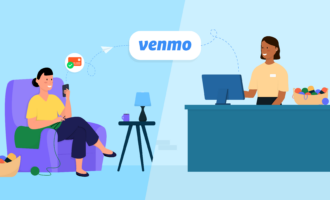







Send Comment: