Last month nearly 200K Jotform users received at least 10 form submissions. That means almost 2 million email notifications (at a minimum) went out to just those users when their forms were submitted.
We all know that email fatigue is real, but so is the need for regular insight into your form submissions.
The solution is delivering that insight in an automated and customized way — how and when you need it — while cutting down on the amount of emails you receive.
Digest Emails, our newest automation, does just that. By delivering a summary of your form submissions in one email (as opposed to after every submission), it allows you to track the information you need based on the content of your forms and your schedule for delivery.
Your inbox will thank us!
The digest emails feature is intuitive, native, and customizable. Here’s a quick look at how it saves time and gives you actionable insight:
- Enables you to track the progress of form submissions with one digest sent at your specified day, time, and frequency (daily, weekly, or monthly)
- Sends email wrap-ups of all your submissions across multiple forms for a set period (instead of after each submission), providing a unique bird’s-eye view
- Allows you to view the number of submissions and answers to select fields
- Includes a visual summary of key fields for instant takeaways
- Provides added convenience with mobile responsive/compatible creation flow and email summaries
Set up your digest emails today!
Digest emails are for everyone
Since digest emails provide a more insightful way to view notifications for your form submissions, they can help all users. Still, it’s helpful to know how they’re used in an everyday workflow.
Here are a few real-world users who have come to depend on digest emails instead of individual email notifications.
| Role & Industry | How they use it | Benefit |
|---|---|---|
| Online manager, E-commerce | Monthly digest emails help this manager tally refund requests. | Enables efficient processing of requests and provides visual insight on how sales are impacted by refund trends |
| Restaurant manager, Food & beverage | Daily digest emails give the restaurant manager and chef direct customer feedback and insights on aspects of the dining experience. This allows them to proactively address issues for unsatisfied guests. | Allows viewing of overall feedback trends over time and more efficient customer engagement |
| A&R manager, Arts/entertainment | Weekly digest emails summarize artist applications to provide music for filmmakers’ needs. | Easily keeps track of and allows timely processing of bulk application requests |
How to set up digest emails
You can access the digest emails feature via the My Reports homepage, your My Forms homepage, and the Form Builder. For our example, I’m going to use the My Forms pathway.
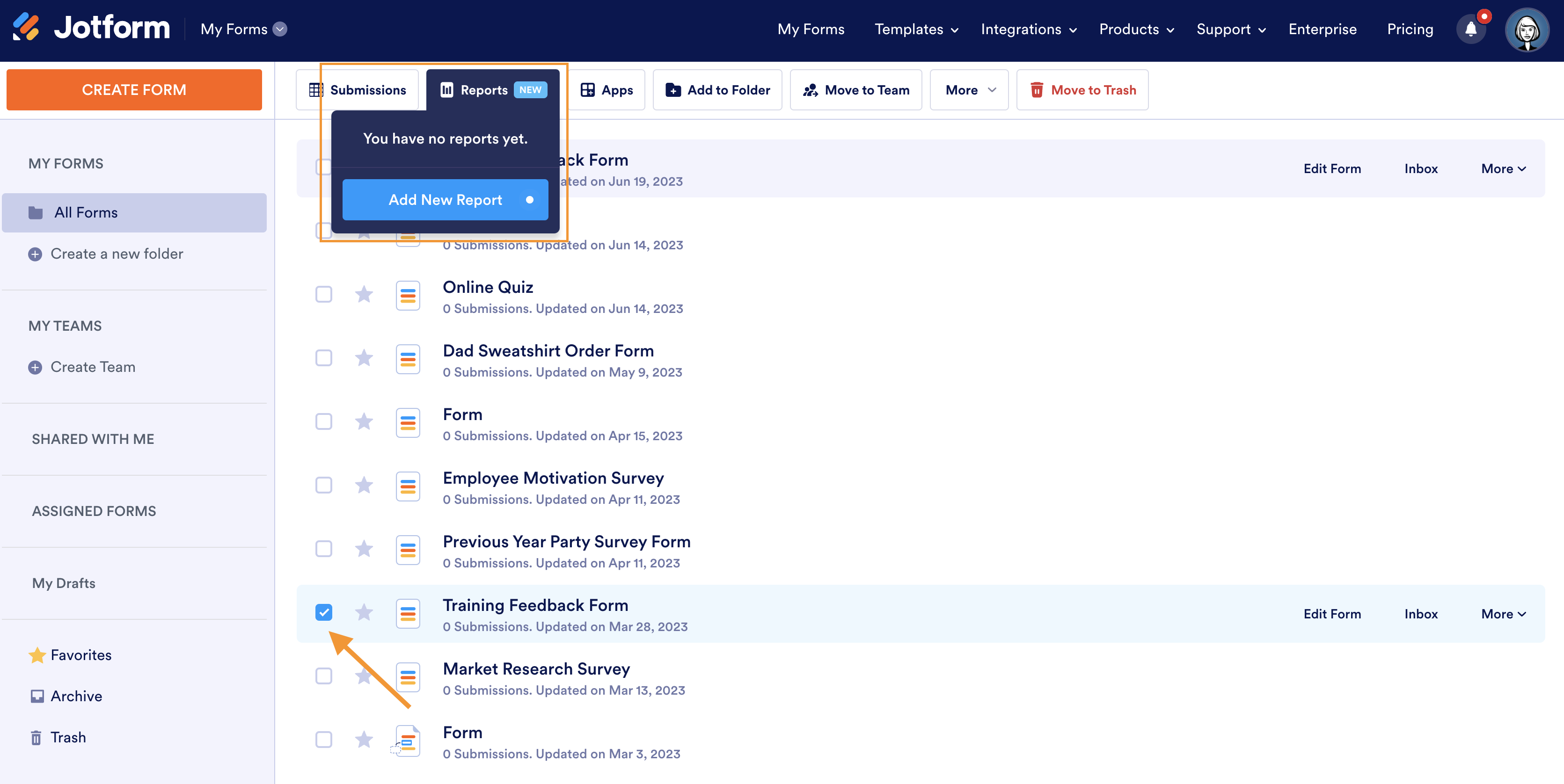
On the My Forms home screen, choose the form you’d like to include in your digest emails by first selecting the checkbox to the left of your form. A Reports button will appear at the top of the page. After clicking on the button, click on Add New Report in the dropdown.
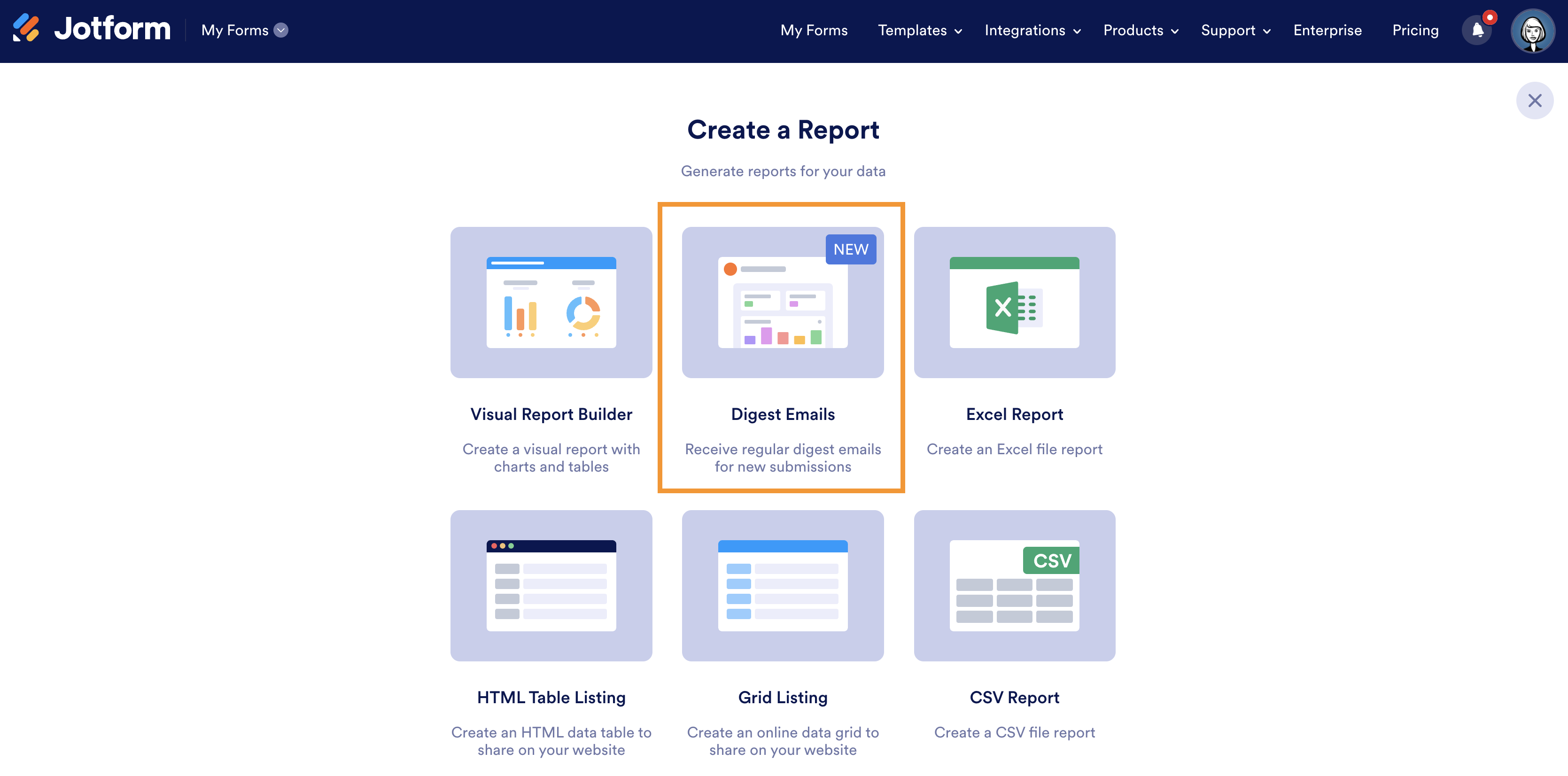
You can then choose the Digest Emails option.
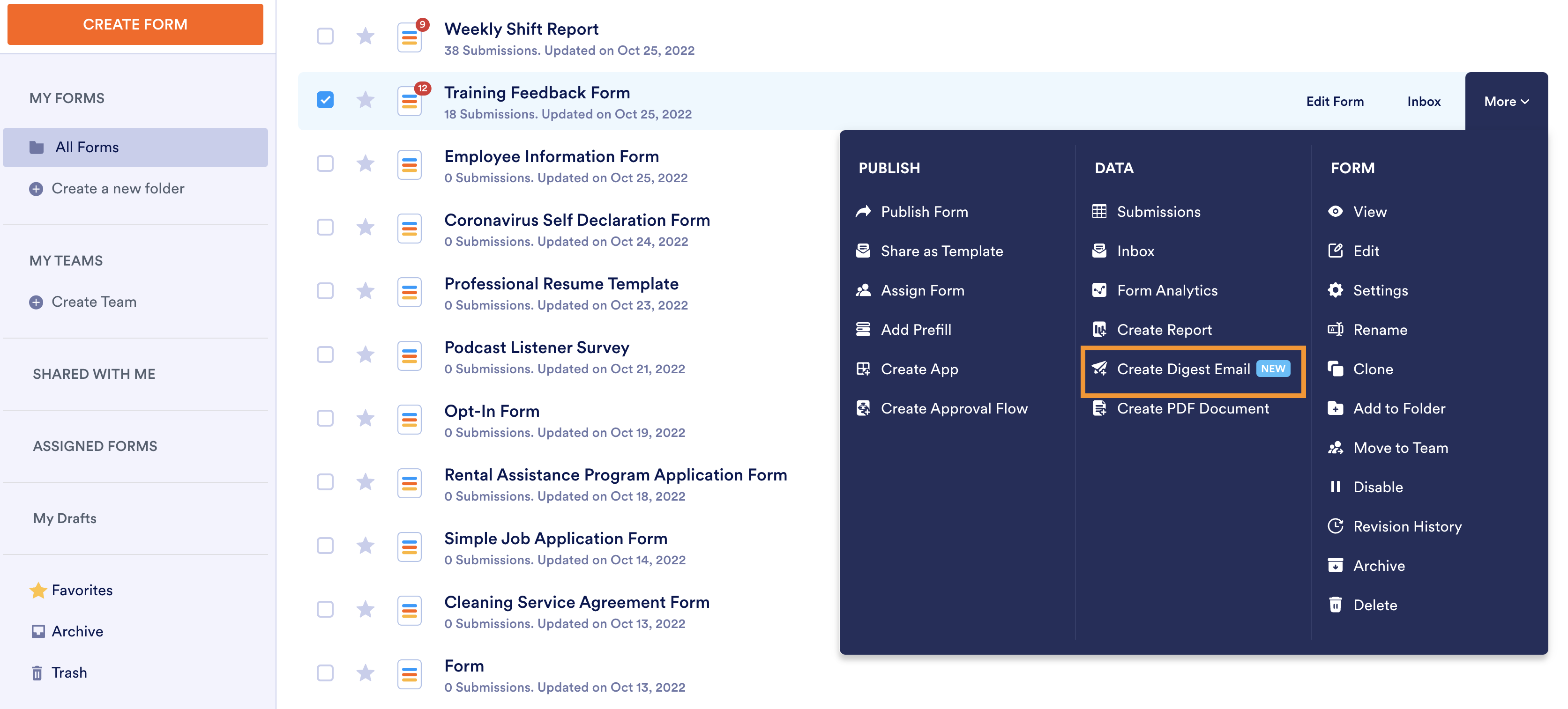
You can also set up your digest by hovering over the form you’d like to include and clicking the More option on the far right. Under the Data heading, select Create Digest Email.
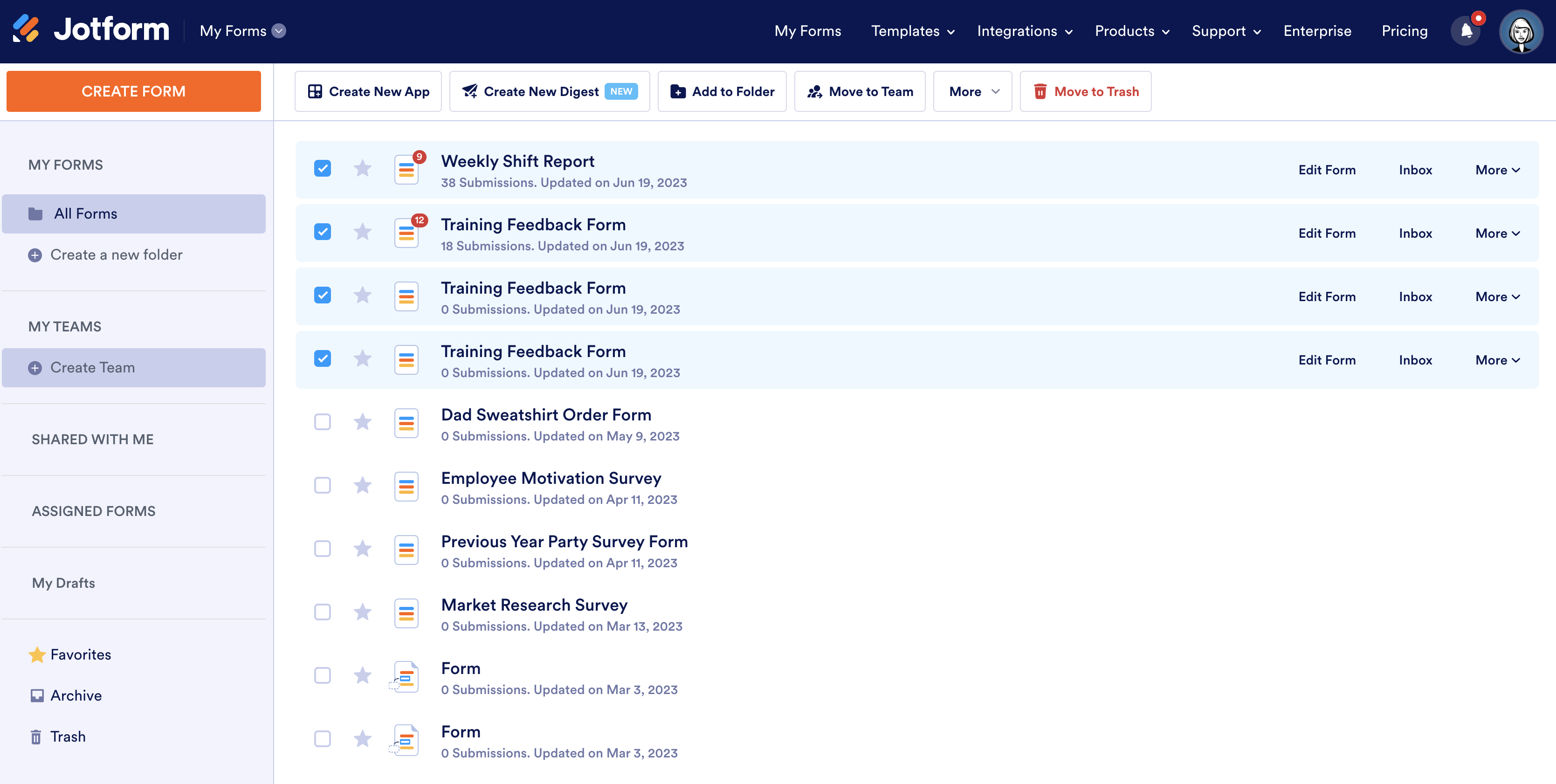
Here’s a cool time-saving hack if you know you want to include multiple (or all) forms in your digest emails. Select the checkboxes of multiple forms. The Reports button at the top of the page will be replaced by a Create New Digest button. Once clicked, it’ll lead you directly to the Digest Settings screen.
Email settings
On the Create a Digest screen, you can specify the settings for the digest, including the subject line and email recipient(s). The recipient will default to the form owner; however, if you want to specify a different recipient (or recipients), you can do so.
Whether you need a daily, weekly, or monthly digest, you can make your choice under Date Settings.
The Daily setting sends a digest email either each weekday, weekend days only, or seven days a week. You can specify which day of the week you want to send the email when using the Weekly setting, or virtually any day of the month if you choose the Monthly option.
You can also specify the hour and relevant time zone for your email. Click Next at the bottom of the screen to save your settings.
Did you know?
Our new digest emails are free for every user; however, those on free, Starter plans can only send to one recipient. Those on paid plans can send digest emails to up to 10 recipients. Also, there’s no limit to the number of forms you can include in your digest emails, but the number of submissions per form for the previous period is limited to 100.
Form selection and digest design
On the next screen, you can choose which forms to include in your digest emails. You’ll also see a template view of your new digest where you can customize the look and feel.
First, let’s tackle the forms. Either click on the Add Forms button on the left or scroll to the bottom of the page and click the Add Forms bar.
You can search your form library and select one or multiple forms to include.
To design the look and feel of your new digest, select the top section and click on the gear icon. This allows you to set the title and/or submission information as visible or hidden.
Next, select the form section of your digest and click the gear icon. That will allow you to set the form overview as hidden or visible.
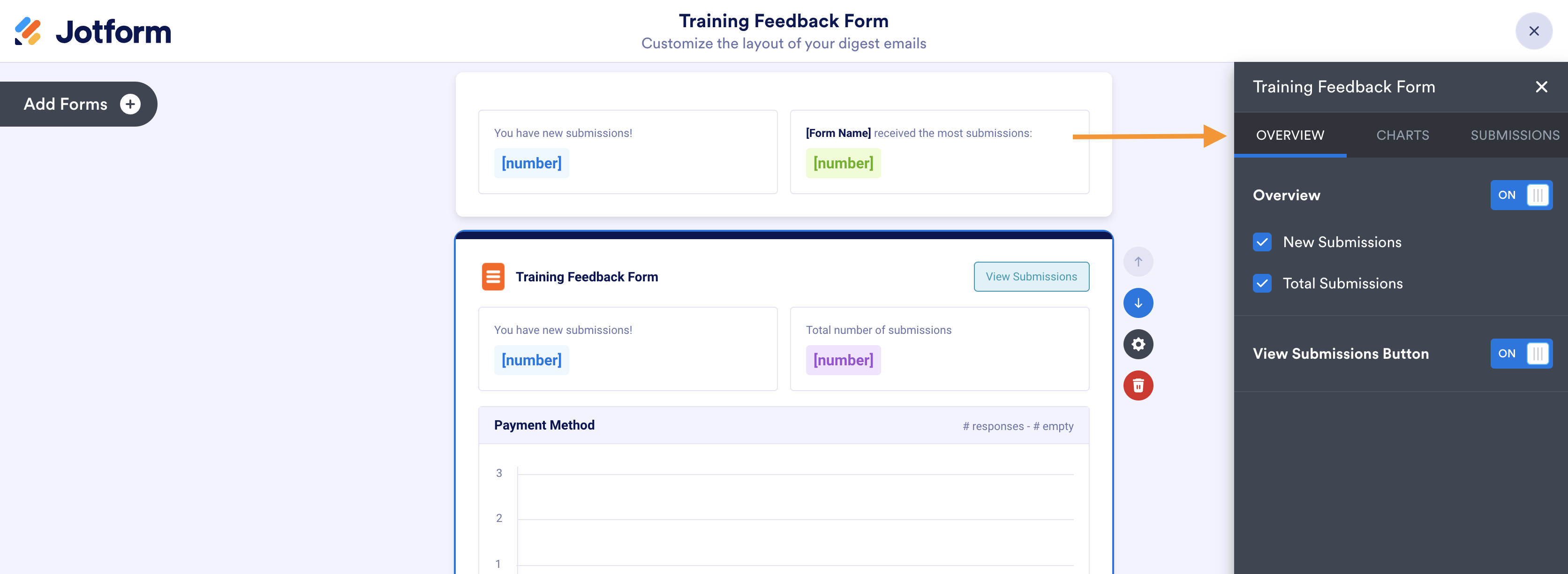
You can also hide your submission information and the View Submissions button if you like.
In the Charts tab, you can add up to three charts for each form in your digest. The chart is a handy way to get fast, visual insights on your form submissions.
At least one chart will be added to your digest by default if your form contains one of the following elements:
- Single choice
- Multiple choice
- Dropdown
- Yes/No question (Card format only)
You can also change the chart type for added flexibility.
Last, toggle to the Submissions tab to set all submissions as viewable, hide empty form fields, or choose the title of each submission based on a field in your form.
The ability to select visible fields within your digest may be of particular interest.
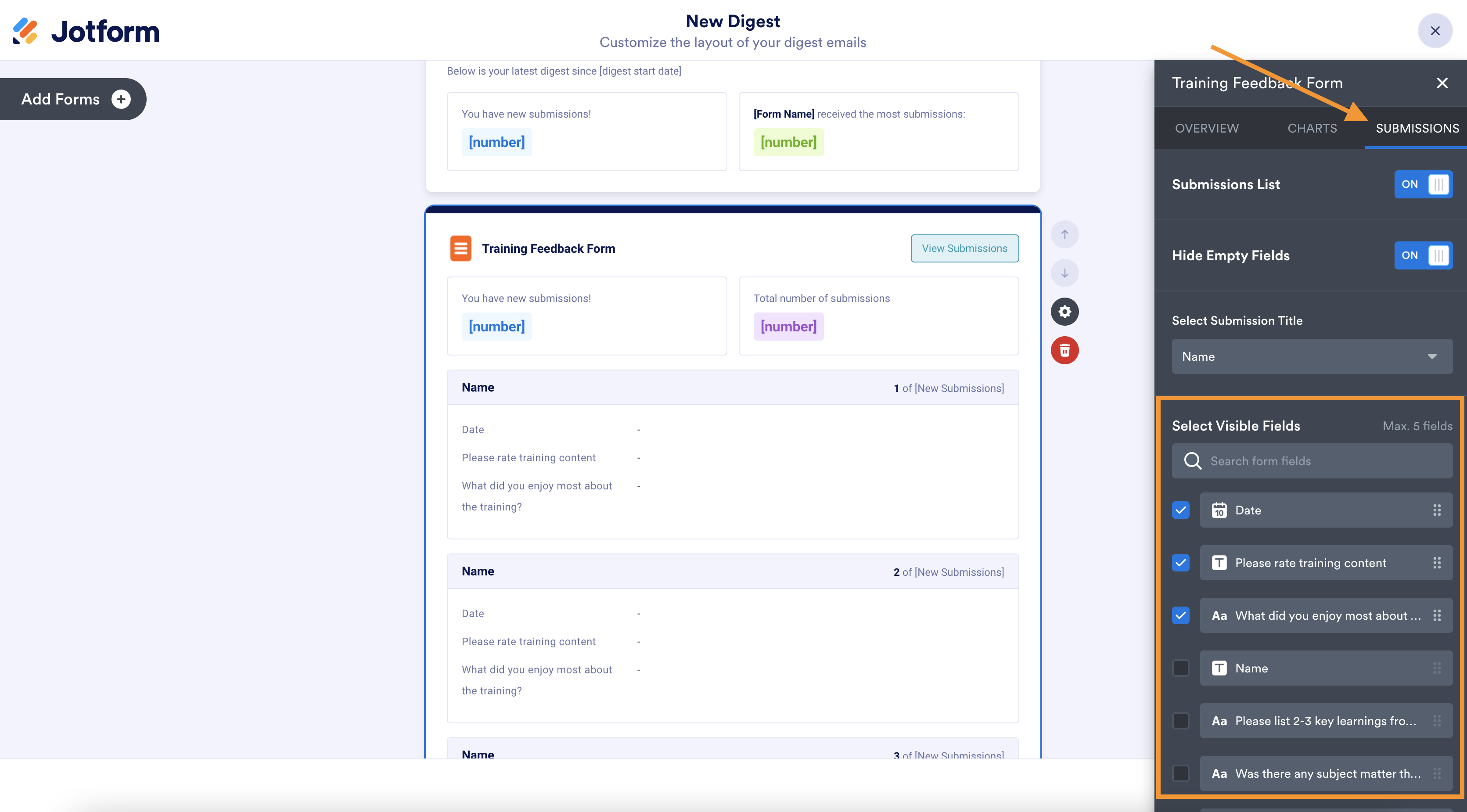
For instance, those running a survey may want to include only critical questions/answers. Or as we mentioned earlier, users tallying monthly refunds may want to include product, amount, and reason code form fields.
Each form included in the digest will display three form fields by default; however, you can add two additional fields for a total of five.
And if you want to revisit your digest settings on the fly, click on the blue gear icon at the top right of the screen.
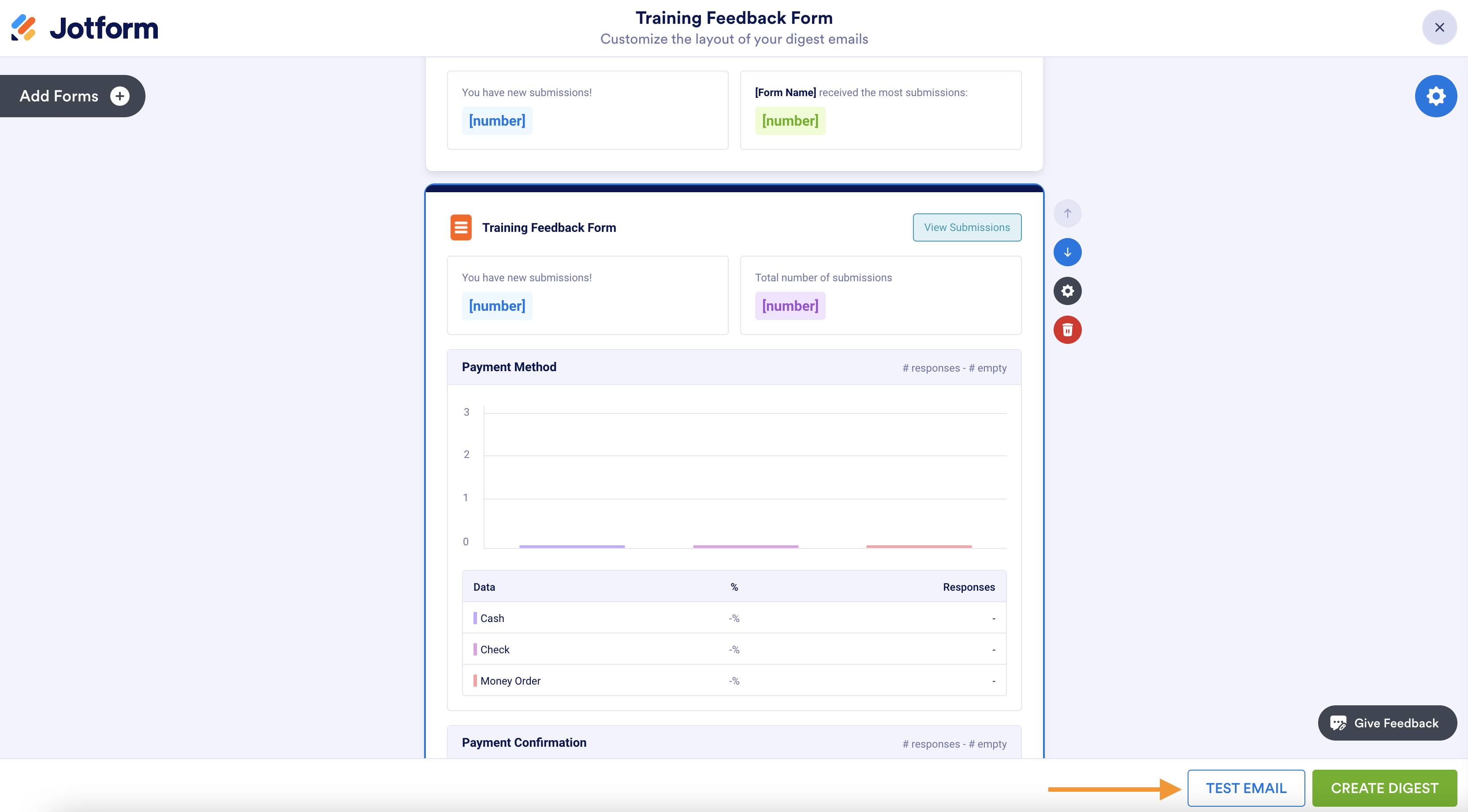
Send yourself a test email to confirm your digest’s design so you can make adjustments. Or if your selections are all set, click the green Create Digest button at the bottom of the screen.
Editing, viewing, and taking action
Your new digest is now available in the My Reports section of Jotform. Hover over your new digest to see options to edit it, get access to the original form(s) included in the digest, and archive or delete it.
When you receive your digest in your email inbox, the magic begins!
At the top of the streamlined digest is a summary of your form submissions and your most submitted form. You can quickly skim this info to get a read on volume.
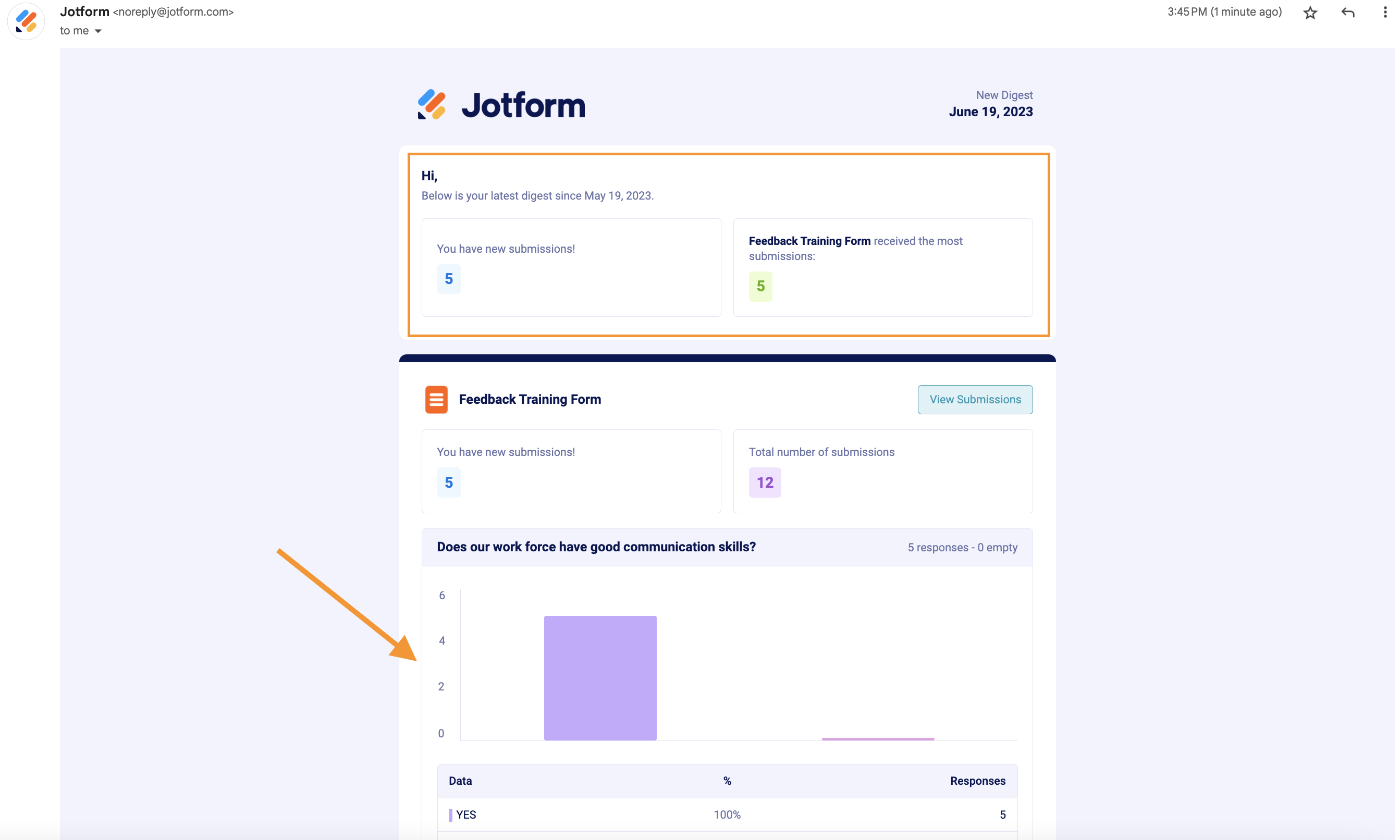
You can also scan the included charts that visualize your form field responses (if your form has elements that support charts). This is especially valuable for quickly spotting trends that can affect your organization’s larger strategy and decision-making.
For example, you may notice that the responses from one particular role follow the same trend, meaning a certain area should be addressed. Or you may notice that an underserved reservation type is trending for event bookings.
You’ll also see truncated entries for your form submissions included in each form in your digest.
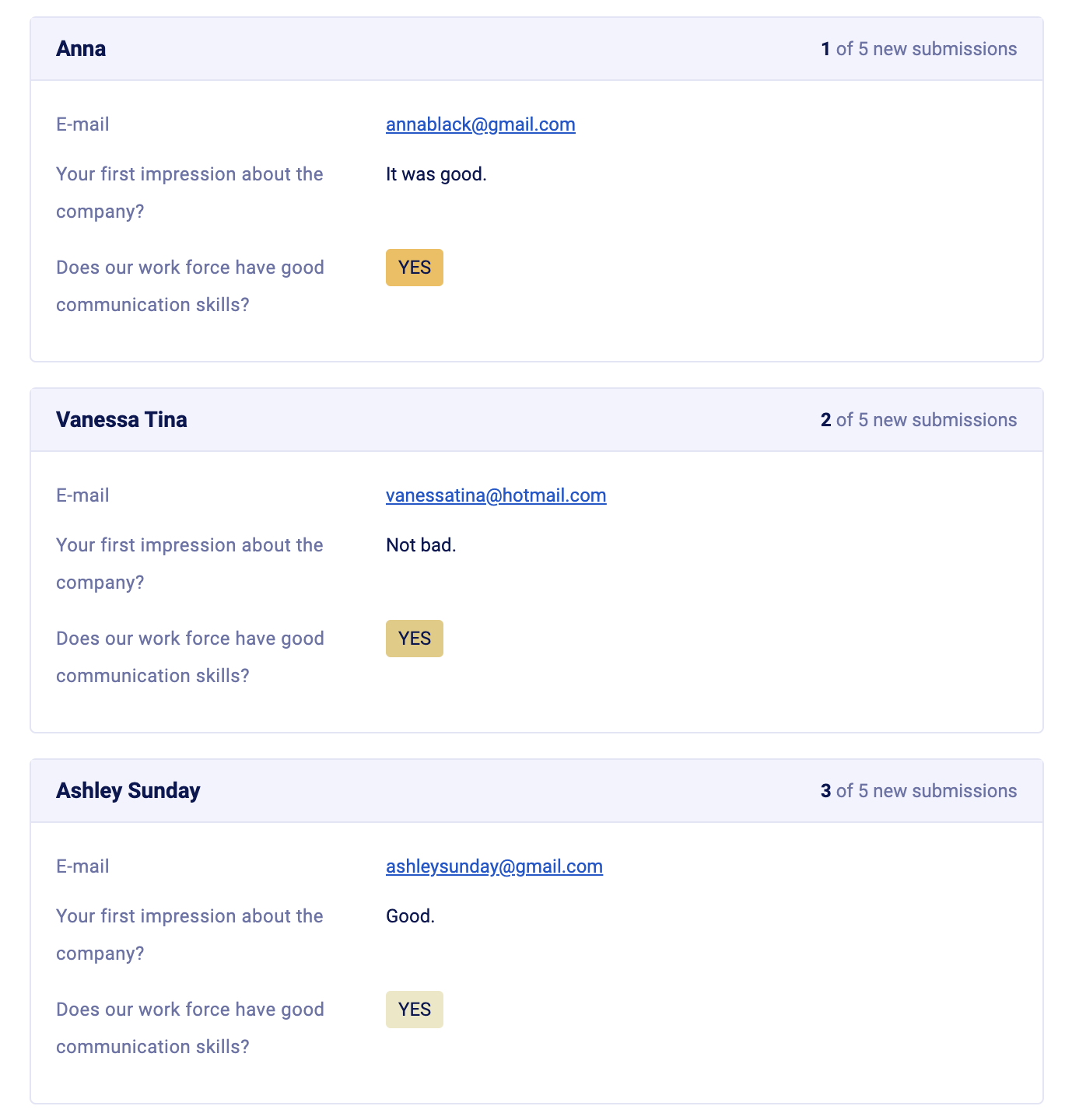
Another neat way for you to view and take action on your submissions is by clicking the View Submissions button at the top of each form summary in your email.
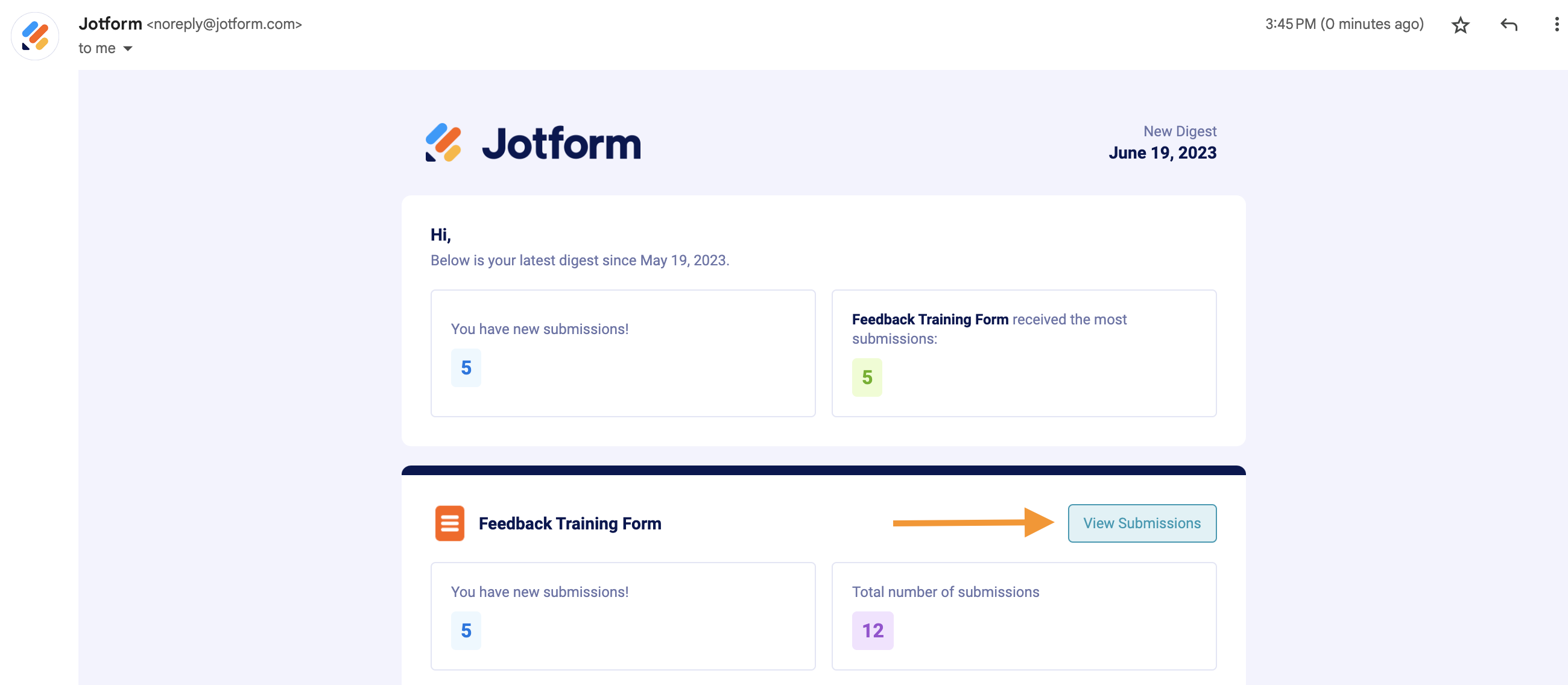
Doing so will take you to Jotform Inbox, where you can view submissions that have been automatically filtered based on your digest’s date period.
You can also track submissions, reply to recipients directly, comment on or download submitted entries, create PDFs from your submissions, and share your inbox with coworkers or stakeholders (using a variety of access levels and permissions).
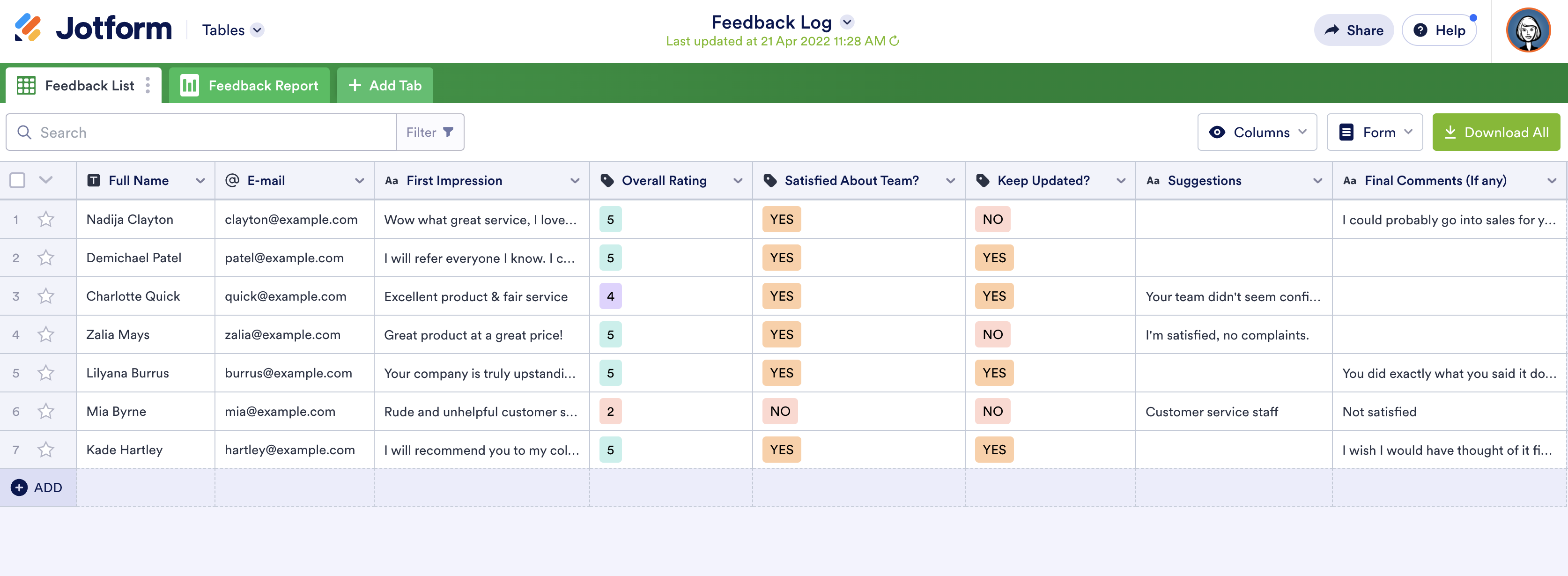
Additionally, your entries will be available in Jotform Tables, where you can add formulas, create Action Buttons, and connect your table to another form or table to import data.
Having this link to native products like Jotform Inbox and Jotform Tables gives you even more flexibility to simplify your workflow.
Learn more about Jotform’s digest emails
We realize that everyone has their own love language and learns differently (different strokes and all that). So if you’d like a general overview, as well as some insider tips and a Q&A about the new digest emails feature, sign up to attend our webinar on June 29.
In addition to our blog, we also offer a video tutorial on digest emails.
Making a good thing better: The new digest
Some of you may be aware that there was a predecessor to Digest Emails called the Daily Digest. This tool automatically created a summary of your form submissions.
Your usage gave us great insight into what makes a summary of activity valuable and the background we needed to streamline and improve upon the existing feature.

Conclusion
We’re excited to add digest emails as our latest automation feature. Instead of notification emails coming in after every submission and clogging up your inbox, you can now track your form submissions in one summary email that’s automatically delivered on a schedule you set.
We see Digest Emails as another way to simplify and strengthen your workflow.
This native automation isn’t common within the industry. While some form builders have related features, our digest goes further by giving you insightful snapshots and key information from your form submissions at the cadence of your choosing. You’ll also enjoy multiple form support within digest emails, a capability only available from Jotform.
Digest emails provide a summary and visualization of one or all of your form submissions, how you want them and when you want them. In other words, you get fewer emails and more information.
You’ll become even more productive by combining digest emails with additional Jotform email automations — like autoresponders that send your form fillers information relevant to their submissions and automatic reminder emails that nudge your recipients to fill out forms.
If you’d like to dig into the new digest emails feature a little further on your own, feel free to check out our handy user guide, which can give you step by step instructions.
Set up your digest emails today!

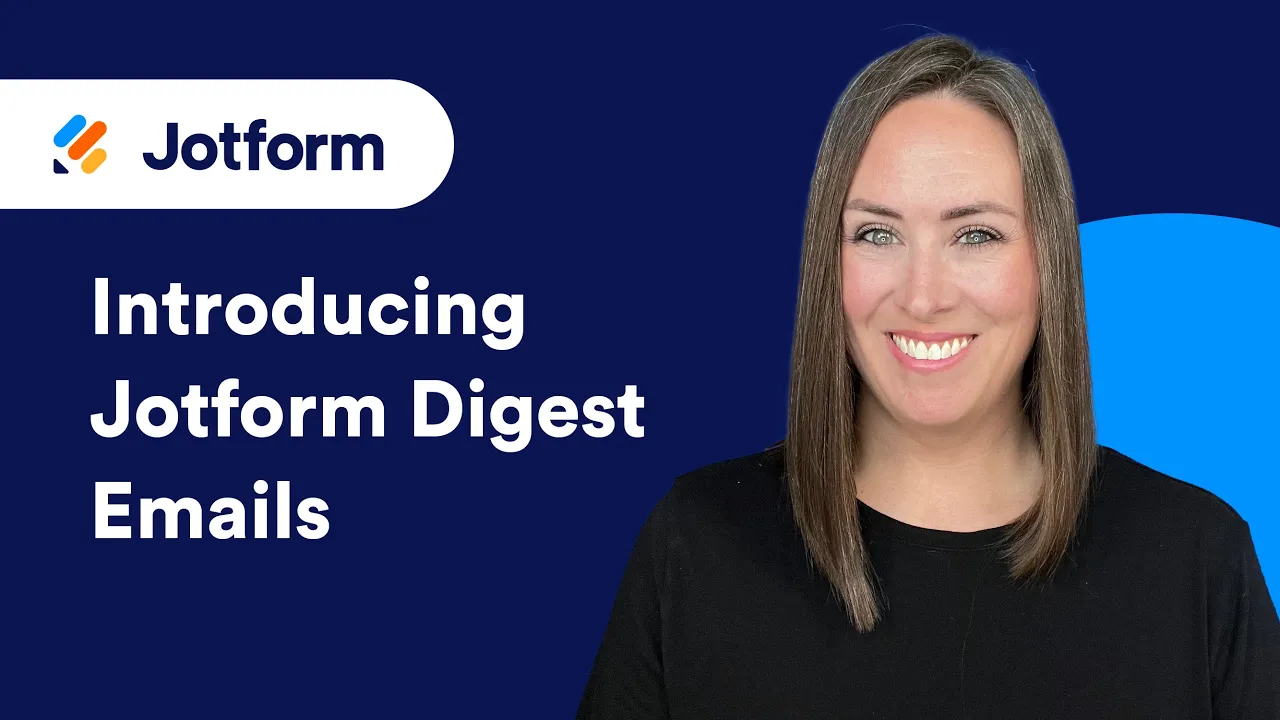

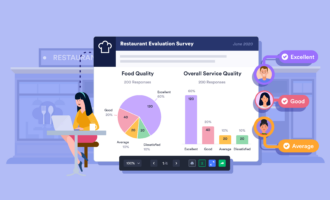
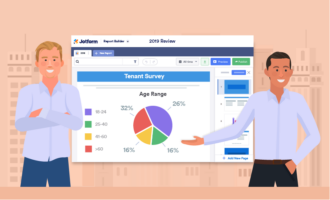
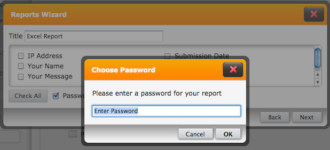

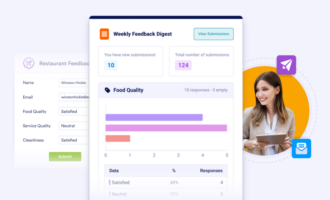


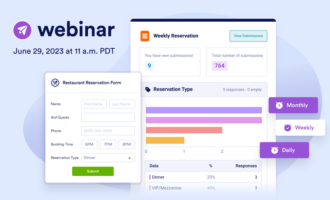
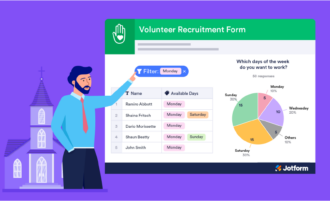
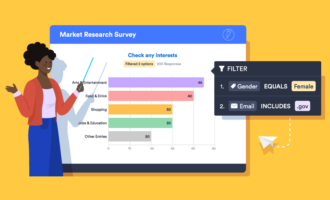
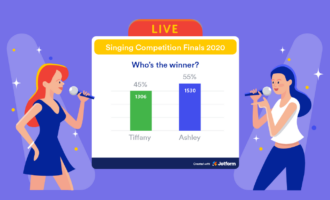

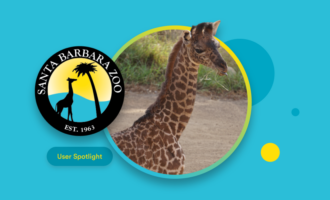
Send Comment:
3 Comments:
More than a year ago
How many submissions will be shown in the Email Digest 3 or 100?
More than a year ago
Trying to figure out how my wife is Able to steal my identity
More than a year ago
I can't listening your proncetion
Can you help me but that's my problem