Our new Workflows elements enhance your workflow and improve sustainability.
Picture it: Your growing nonprofit has business partners, and each new partner you onboard needs to print, sign, and scan an agreement form and send it back to you.
Your organization then has to print, sign, scan, and return a fully executed version of the agreement. You tell yourself this manual process is OK as long as it’s limited to a handful of partners every once in a while.
But as your nonprofit grows so do your partnerships, which now number in the hundreds. This process will be too time-consuming, unmanageable, and unsustainable for the future.
If you’ve found yourself looking for a solution to a problem like this, you’ll be excited to know that we’re introducing new Approve & Sign, Approval Report, and Group Approvals elements for your Jotform Workflows.
The Approve & Sign element enables you to request an electronic signature along with an approval action from your approvers. The Approval Report element provides a digital track record of your workflow on the back end. In this way, relevant parties can access the full workflow history, including signature records, through PDFs that are sent automatically. Group Approvals makes it easy for teams and groups to track and manage larger scale approval flows. With room for multiple approvers in a single workflow, there’s no need for messy, complicated approval processes.
Pro Tip
Create a digital track record of your workflow by requesting e-signatures and approval actions with Jotform Workflows.
Approve & Sign, Approval Report, and Group Approvals benefits at a glance:
- Request signatures (along with approvals) simply by adding the approval workflow element.
- Approve and sign capability is integrated into your form submissions workflow for streamlined use.
- A final PDF shows the full approval process, approval status, and signatures involved throughout the thread.
- A lot. Less. Paper.
- Approve & Sign, Approval Report, and Group Approvals are included free with all Jotform plans, providing an alternative to more expensive solutions.
The Approve & Sign and Approval Report elements help a wide range of users across industries. Here are just a few:
- Healthcare and wellness. A healthcare provider can use Approve & Sign to file patient progress notes or health histories and add them to a digital chart.
- Human resources. Both elements speed up workflows and make processes more efficient for new hires, job requisitions, employee promotions, expense reports, time-off requests, and more.
- Education. Approve & Sign provides the chain-of-command signatures necessary for district or board of education decision-makers to approve employee changes.
How to use the Approve & Sign, Approval Report, and Group Approvals features
Using Approve & Sign is as easy as adding a new element to your workflow. As you’re creating your workflow — or updating an existing one — use the Approve & Sign element in lieu of the standard Approval element for any approvers or situations where a signature is required.
Click on the settings icon for the Approve & Sign element to access the standard approve or deny options. Here, you can add a new or different outcome (i.e., wait for review). Additional outcome options include Reassign and Request More Information.
Among the advanced settings is the ability to let your approvers add a comment when they approve or reject requests — you can also require a comment if needed.
Once your form is submitted, your approver will get an email notifying them that they have an approval request.
To approve and add an e-signature, the approver just needs to click the Approve button in the notification email. Alternatively, they can access their Jotform Inbox for that particular form, and approve and sign the request there.
Whether the request is going to another approver or this is the final stop, your workflow will now automatically handle the Approve & Sign steps.
Finally, your form submitter will receive an email informing them of approval or denial.
If you want an Flow Report to be sent upon completion of your workflow, just add the element from the left navigation panel.
I’ve added mine between the final approved email element and the workflow termination, though you may want to duplicate the element and add one for denial emails as well.
In the Flow Report element settings, you can enable a password to protect the PDF report. You can also choose up to three recipients to receive the report and customize the email message for the report.
When a new form is submitted and the workflow has been completed, a PDF report will be sent by email to the recipients you’ve specified in the approval workflow.
If you’re looking to make workflows easier for your team or group, Group Approvals is for you. By making the Approval element flexible enough to handle multiple approvers, the need for all those separate elements and conditional merge branches is in the rearview.
To set up a workflow that involves multiple decision-makers, you can either use one of our existing workflows templates or create an workflow from scratch.
Hover over the Approval or Approve & Sign element, and click on the Settings to access the Approvers section of the Approval Properties.
Next, enter the email addresses for all the approvers who will need to review the request.
You may notice the option to Require Login for Approver. Disabling this option is handy if your approvers are outside of your organization. If that’s the case, just uncheck the box.
Once you’ve added your group of approvers, you’re ready to set up the completion rules that will define what outcomes allow your workflow to move forward.
Reduce your environmental footprint with paperless agreements and reporting
Jotform’s Approve & Sign, Approval Report, and Group Approvals features make it easier for you to collect the internal/external signatures and track the histories that your workflow demands.
But that’s not all they do.
By shifting to e-signatures and PDF workflow histories, your organization is doing its part for a healthier planet. Printing paper copies as your business grows isn’t scalable and can create a data security issue if you have reams of paper files lying about.
Upgrade your approval workflows by trying out Approve & Sign, Approval Report, or Group Approvals elements today. Feel free to let us know your thoughts!


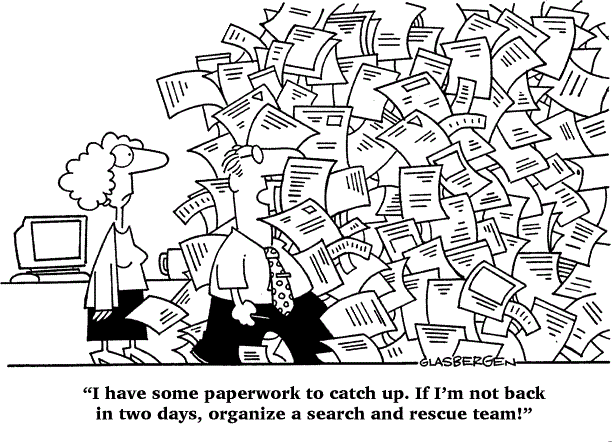
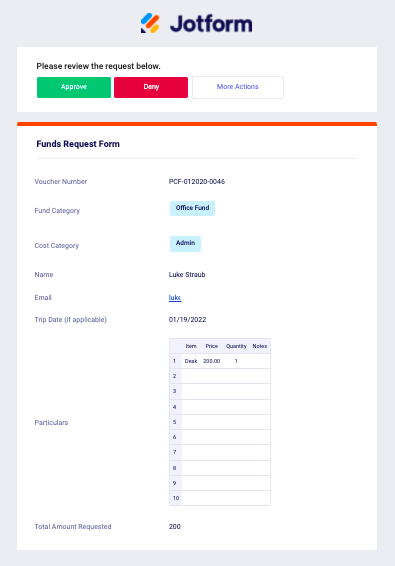
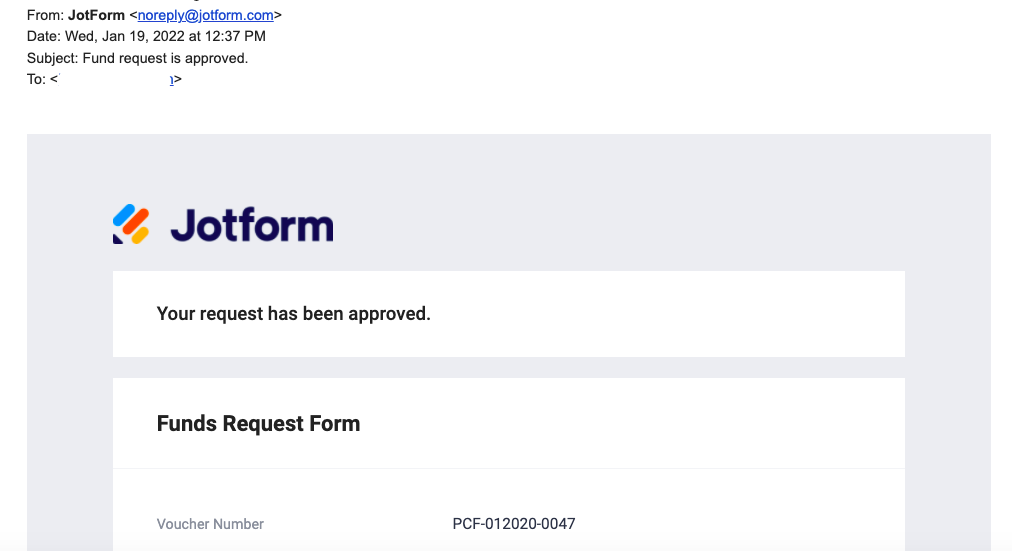




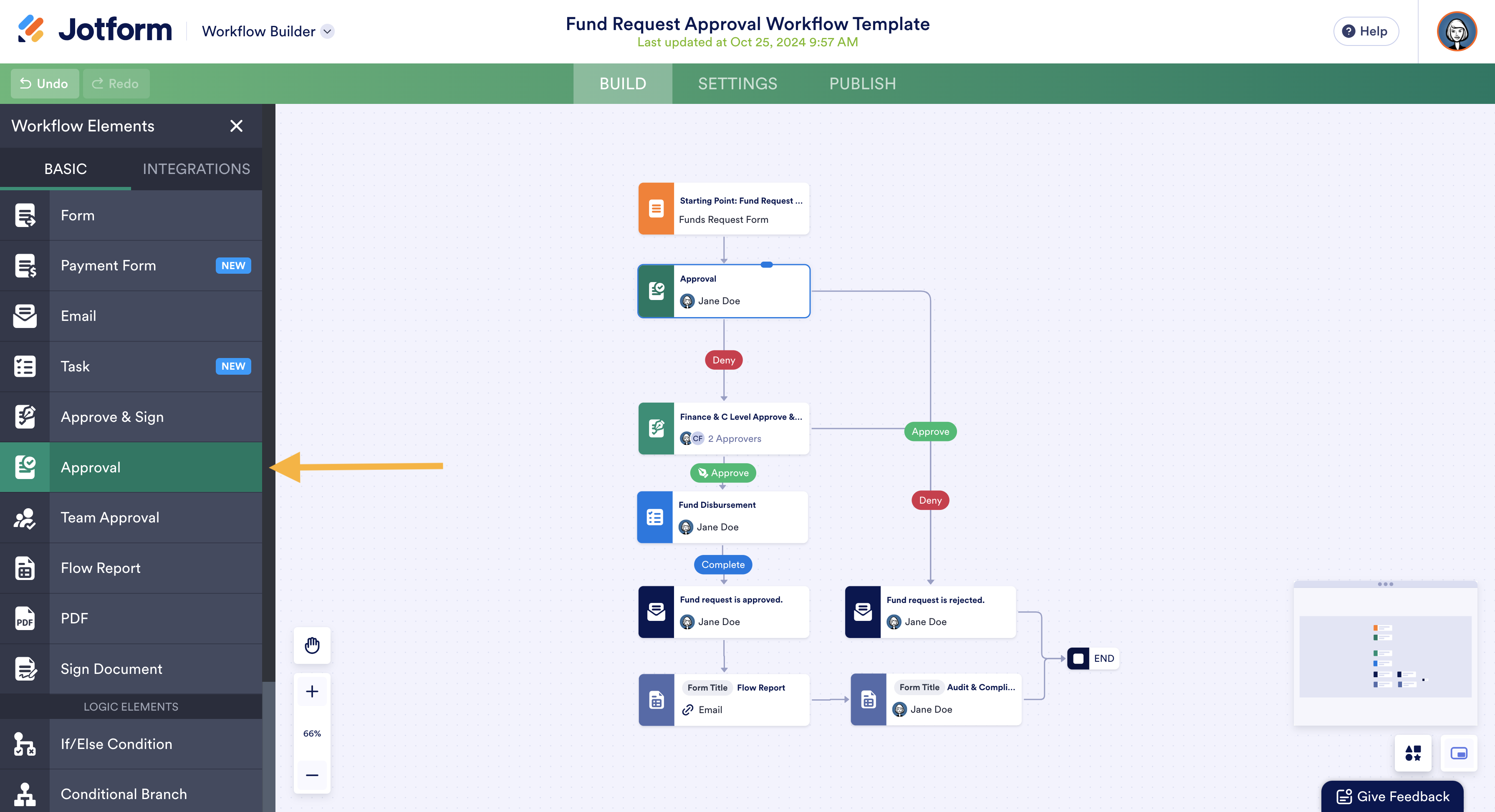










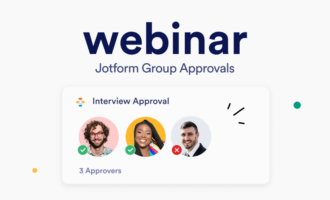
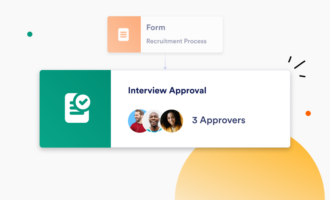
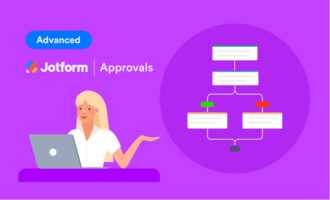

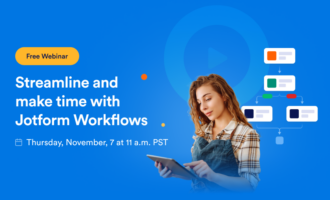


Send Comment:
2 Comments:
More than a year ago
We use DocuSign for contracts currently. Will this new option hold up in court as a valid contract?
More than a year ago
Can this process be used with external customers? Like a customer submit a request for price and we provide price and customer approves?