Gathering feedback from individuals with diverse experiences and perspectives can ensure more successful outcomes for organizations.
We designed Jotform Approvals (later rebranded as Jotform Workflows) to help you automate workflows, avoid bottlenecks in decision-making, and minimize the need to manually send email notifications and reminders.
And now, automating and tracking group decisions is easier than ever with Group Approvals from Jotform Enterprise. Read on to learn how you can
- Request approval from people in different departments or a specified team
- Use approval completion rules to tailor how many individuals need to weigh in to complete your workflow
- Easily track who did what during the approval process in both Jotform Inbox and Jotform Tables
- Prevent bottlenecks by acting on behalf of others with the “take over” feature
Previously, the only way to process a request with simultaneous multiple approvers was to drag and drop additional approval elements to your approval flow. As our user community embraced Approvals to manage highly complex workflows, they asked for more scalable and efficient functionality. That feedback inspired Group Approvals.
The Group Approvals feature creates a cleaner, more powerful Approvals experience. You can even incorporate the Approve & Sign feature to gather e-signatures for design proofs, vendor contracts, onboarding documents, and more.
Who benefits from the new Group Approvals feature in Jotform Enterprise?
The new Group Approvals feature is ideal for anyone managing input and feedback from a team or a distributed group of individuals. There are use cases across various departments and industries that are perfect for Group Approvals. Here are just a few:
- HR teams vetting new hire applications
- Marketing teams circulating design proofs
- Project managers supporting critical business plans
- Finance teams managing expenses, budgets, and purchase orders
- Schools and universities processing student and faculty requests
In addition to consolidating input from multiple stakeholders into one element, Group Approvals makes it easier to view and track approvals in Inbox and Tables.
How to incorporate the new Group Approvals functionality
You can create an approval using one of the available templates or by navigating to Approvals from the Form Builder. You can also start from scratch in Approvals.
Below is an workflow in which a marketing team manages content and design reviews over three rounds of approvals involving individuals and a team, sign-offs for design proofs, and notification emails to prompt revised content submissions if a submission is declined.
How to use Group Approvals with Jotform Teams
Making decisions as a team is easier than ever with the Team Approval element in Group Approvals. Whether you’re working as a team to evaluate a new mission-critical system or want to set up a flow for defining project requirements, the Team Approval element makes it easy to gather and track every team member’s input.
To add a team to your approval workflow, click the Team Approval element in the menu on the left and drag it into your approval workflow.
Click the Settings (gear) icon in the top right corner of the Team Approval element to view your customization options. Select your desired team from the Select a Team dropdown menu. Once you’ve selected your team, you can set the conditions for your approval.
How to set the conditions for approval workflows in Jotform Enterprise
Once you drag the Approval element into your approval workflow, click the Settings (gear) icon at the top right to enter the team or the email addresses of the approvers who will need to review the request.
You can Require Login for Approver as an added layer of security. If your approvers don’t have a login for Jotform Enterprise, just uncheck the box.
As a Jotform Enterprise customer, you can add an unlimited number of approvers to your workflow. You also have the flexibility to choose how many approvers are required to move your approval process forward.
Once you’ve added your group of approvers, you’re ready to set up the completion rules that will define what outcomes allow your workflow to move forward.
The completion rules are located in the same menu section on the right, just below your approvers.
Options for setting your approval completion rules
You have four options for determining how your workflows will be completed:
- Require a response from one person
- The workflow will proceed using the outcome from the first response.
- Require a response from the majority
- Approvers make their decisions until a majority of responses is received. If there’s a tie, the first response with the majority wins. For example, if you have four approvers and the first two are split between “approve” and “deny,” the next approver’s decision will complete the approval workflow. When the fourth approver clicks their approval request, they will see a message indicating that the task has been completed, and no action is required from them. Similarly, the owner of the approval workflow will see that no action is required from this approver.
- Require response from all
- When all approvers have responded, the workflow will proceed using the outcome with the majority of responses. If there’s a tie, the first outcome to reach a majority of responses will be used.
- Require a certain number of responses
- Approver responses can be submitted until the required number of responses is received. If there’s a tie, the first response with the majority wins.
Tracking the progress of Group Approvals in Jotform Inbox and Jotform Tables
Email notifications ensure that form owners, submitters, and approvers all receive approval status updates throughout the process. Additionally, approval workflow owners can easily check the status of their approvals from Jotform Inbox, including which approvals are pending and who has yet to respond.
Jotform Tables provides another great overview of approvals in process, completed, canceled, denied, etc. By highlighting the row on your approval flow and clicking the View button, you can access and perform approval tasks within Jotform Tables. No matter your preference — Inbox or Tables — or where you happen to be working on the Jotform Enterprise platform, you have the flexibility to make decisions and manage processes quickly and easily.
To navigate between Approvals, Inbox, and Tables, simply click the arrow at the top left of the screen to access the dropdown menu.
If a workflow is stalled due to a key stakeholder’s absence, or a decision is needed immediately, the workflow owner can “take over” an approval decision and act on behalf of any or all approvers to move the process forward. You can access this feature by clicking on the hamburger button to the right of the approver and then click Take Over.
Working together as a team can be incredibly rewarding. We hope Group Approvals makes your team efforts more streamlined than ever, so you’ll have more time to celebrate your successes. If you’d like to learn more about Group Approvals, register for our webinar or watch a product demo.
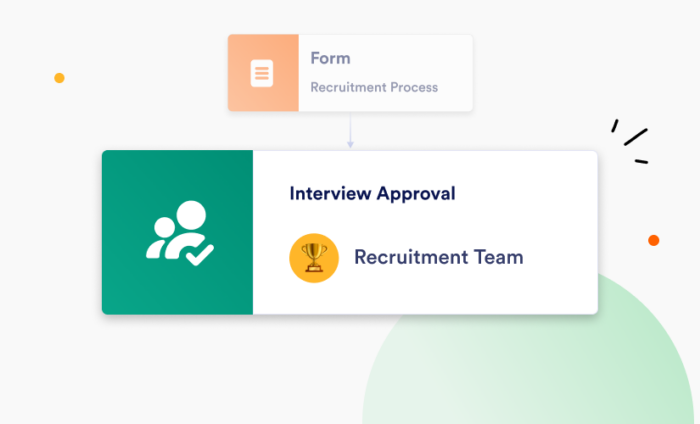

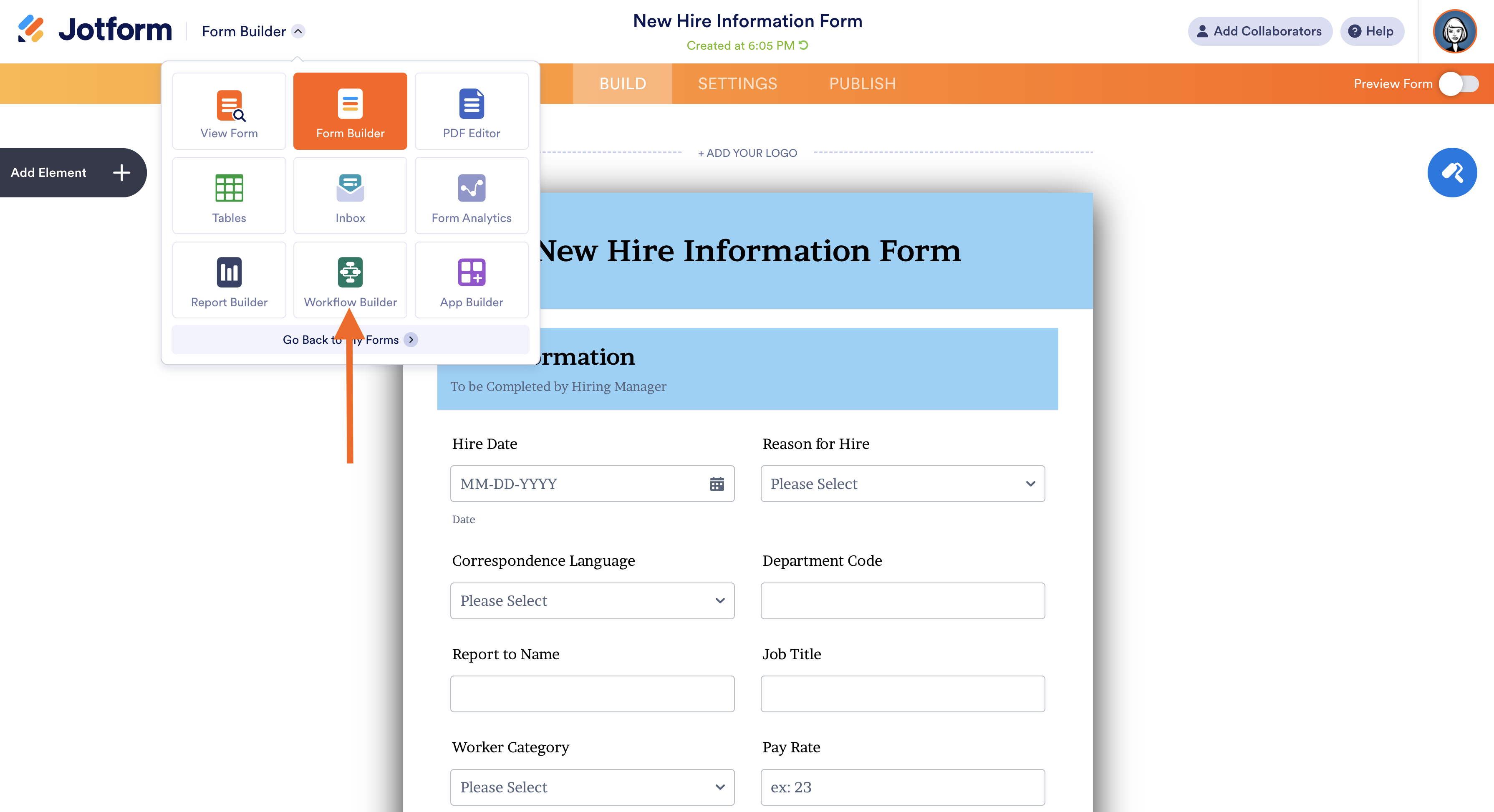
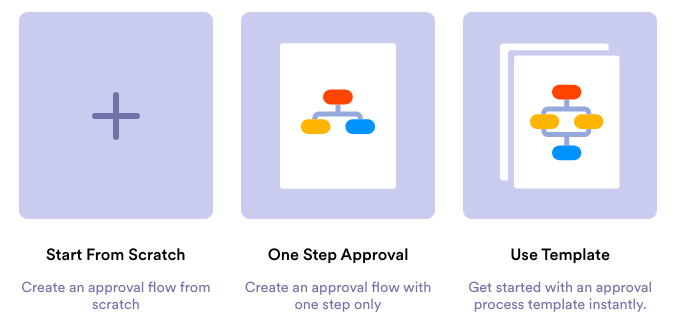



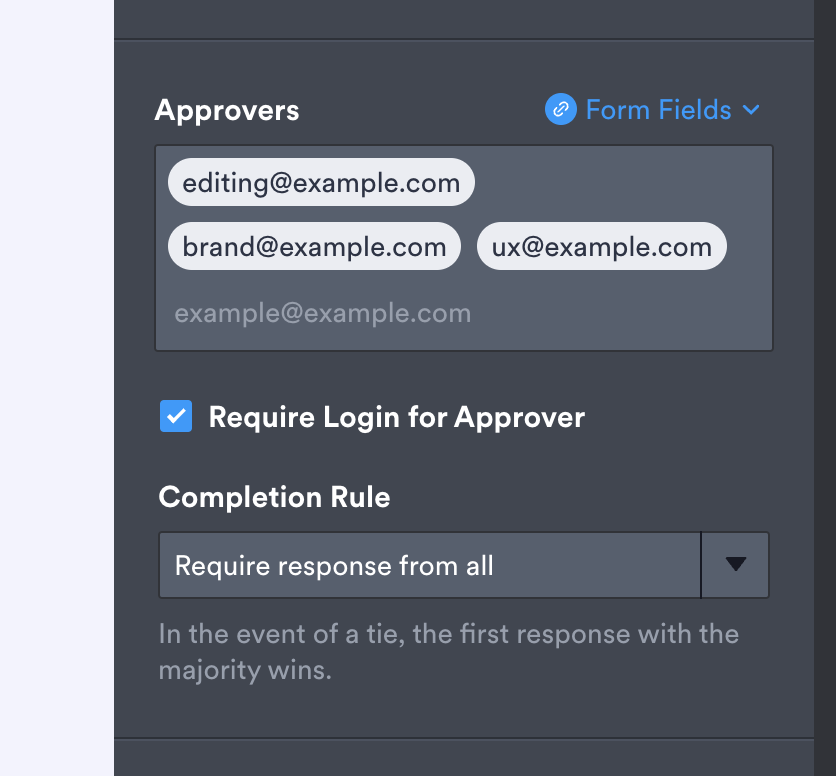

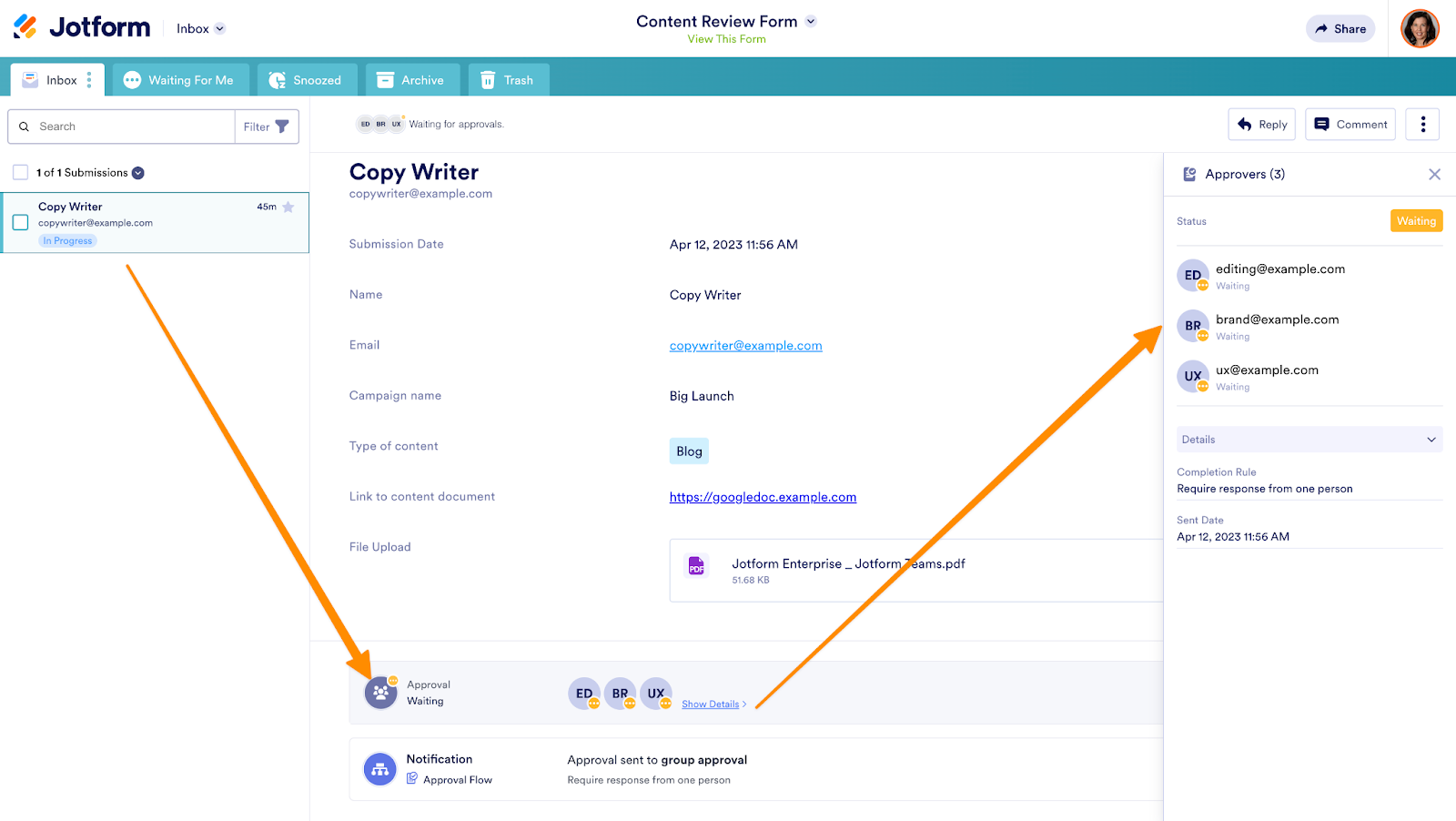
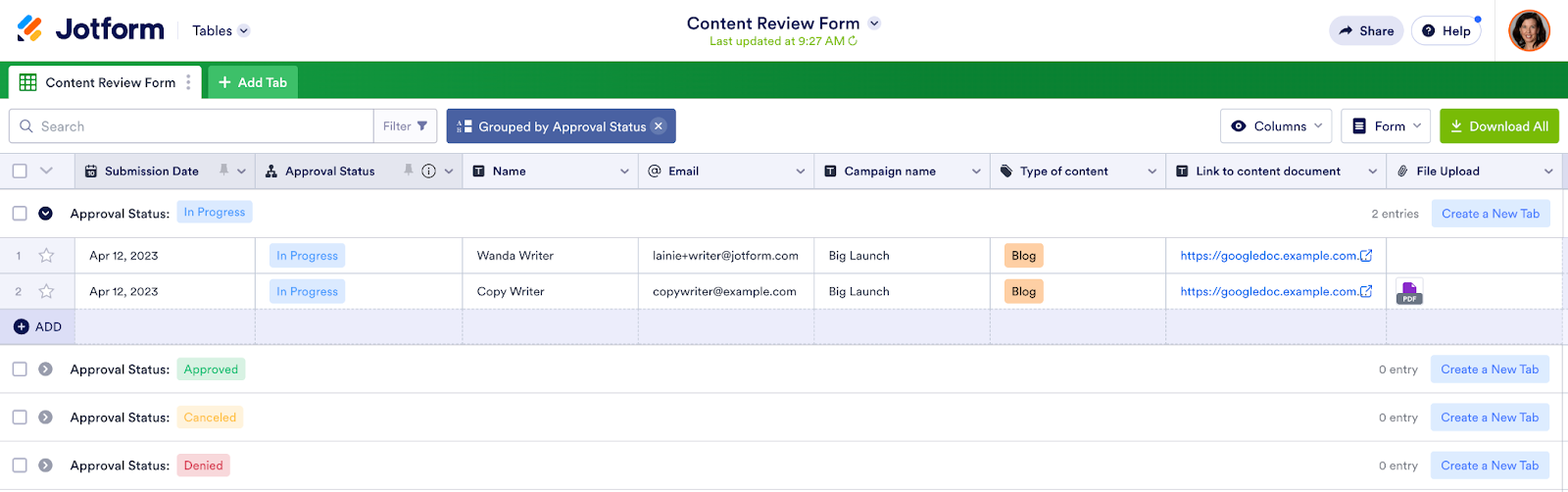
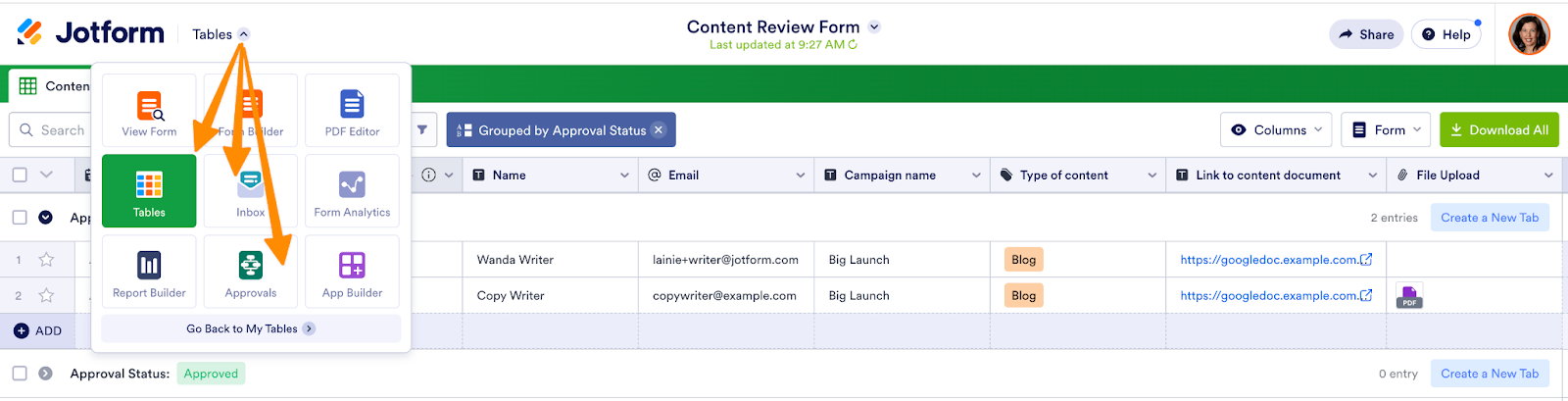



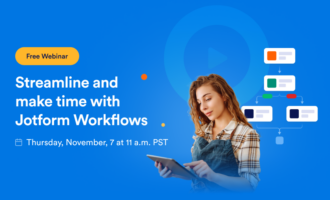

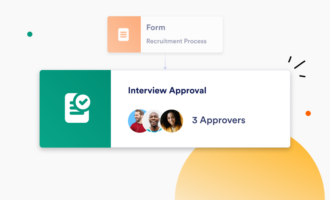



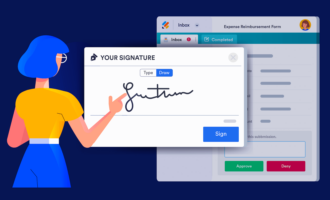

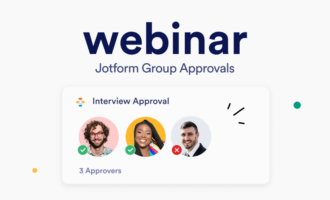
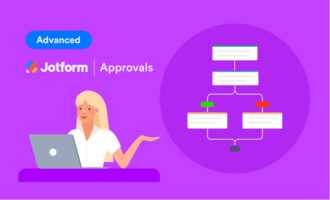


Send Comment: