In today’s digital and increasingly contactless world, the PDF (portable document format) is everywhere and used by almost everyone. According to the PDF Association, in 2016 there were 20 billion PDF files in Dropbox alone, and that was four years ago!
Fillable PDFs, digital documents that retain the look and feel of printed documents but capture customer or user data, are now essential tools for many industries: Their uses include financial, real estate and legal documents; application forms; registration and request forms; waivers; nondisclosure agreements; and more.
Just so you know
Turn your existing PDF forms into online forms and get responses faster with Jotform Smart PDF Forms.
Another indispensable tool for business is Microsoft Excel. Excel spreadsheets have been around for what seems like forever and are known for enabling large volumes of data to be catalogued, filtered, analyzed, and manipulated for any business need.
What do these two longstanding software solutions have in common? Well, after a while all those filled-out PDFs start to stack up; the amount of collected data in them needs to be organized to be managed effectively and accessible digitally. You’d probably agree that printing them all and organizing them into stacks of paper that become a messy and space-consuming fire hazard isn’t the solution!
The good news? You can now export your PDF data into Excel quickly and easily. We’ll show you how!
Step-by-step instructions to export PDF form data to Excel
Here at Jotform, form creation is what we do best. Jotform Smart PDF Forms allows you to customize your forms and organize your data to suit your needs, making your organization more productive and efficient.
It’s simple to export the PDF form data you’re collecting to Excel online (without downloading any software). The first thing you’ll need to do is create a Jotform account.
Once you’ve created an account and signed in, click the green Create Form button to start the process. You’ll then see the Create a Form screen. We’ll need to convert your existing PDF into an online form to export the data. Click on Import Form.
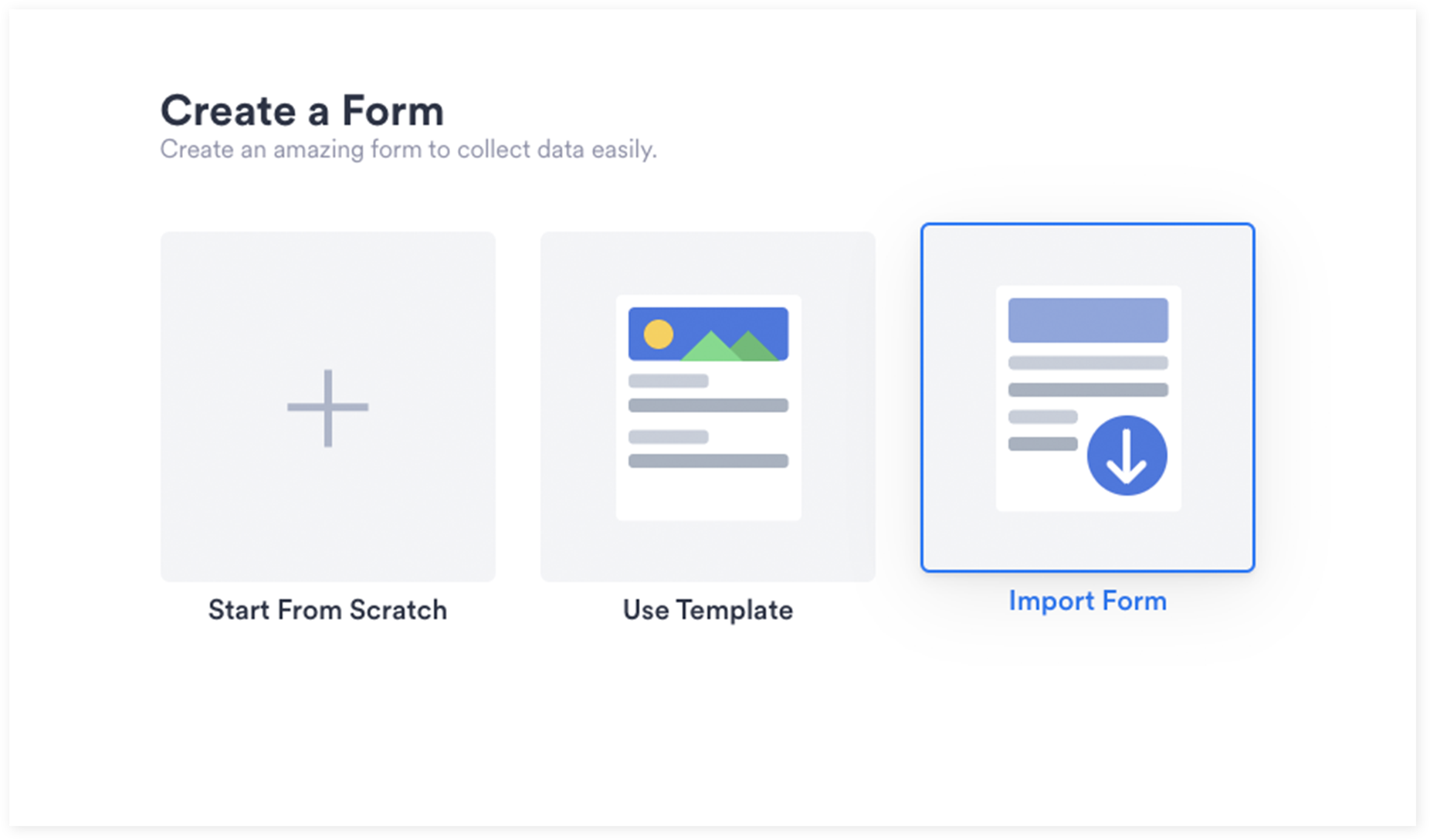
Next, click on Import PDF form.
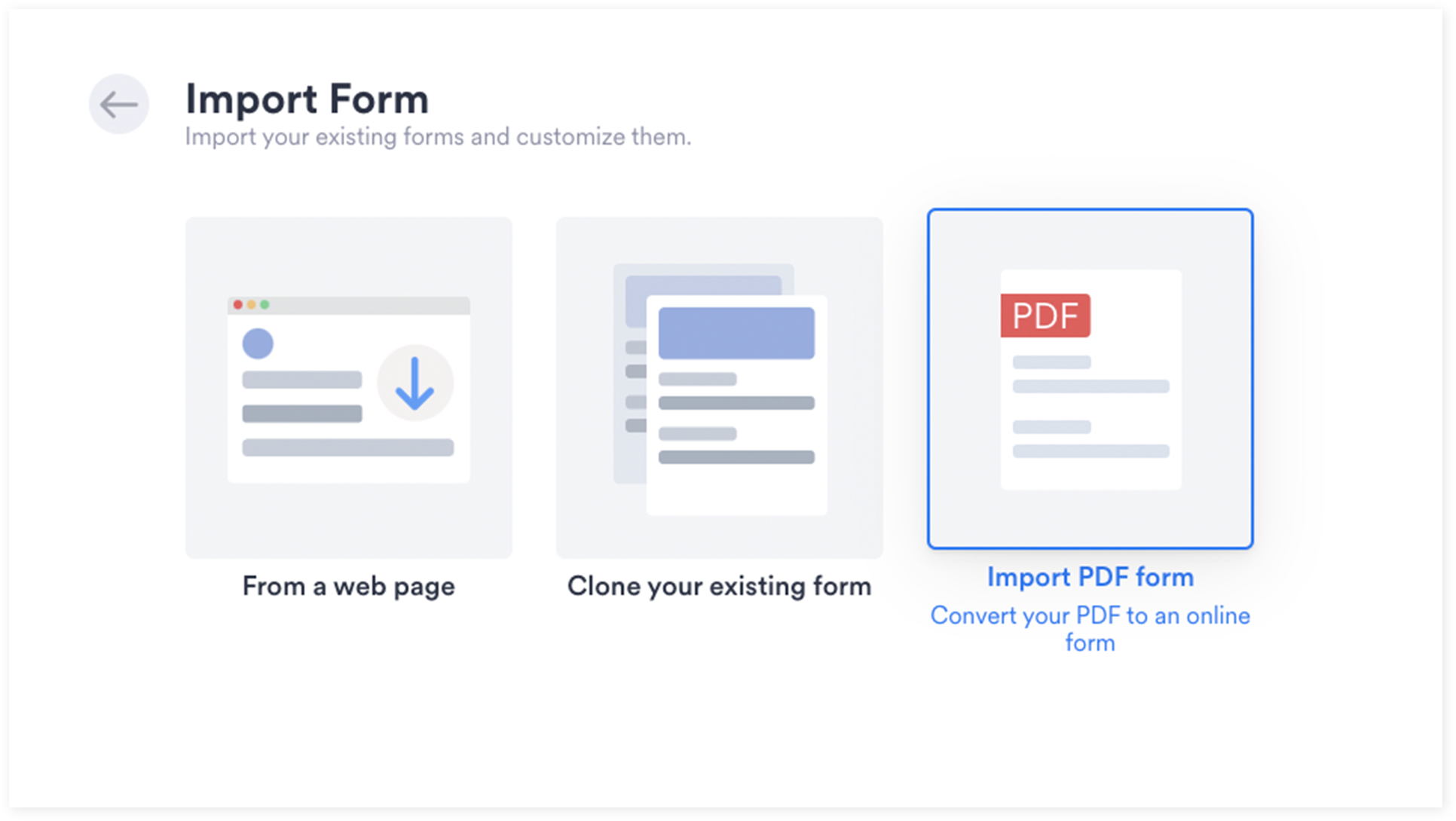
From there, you can either drag and drop your existing PDF document or upload it from your computer.
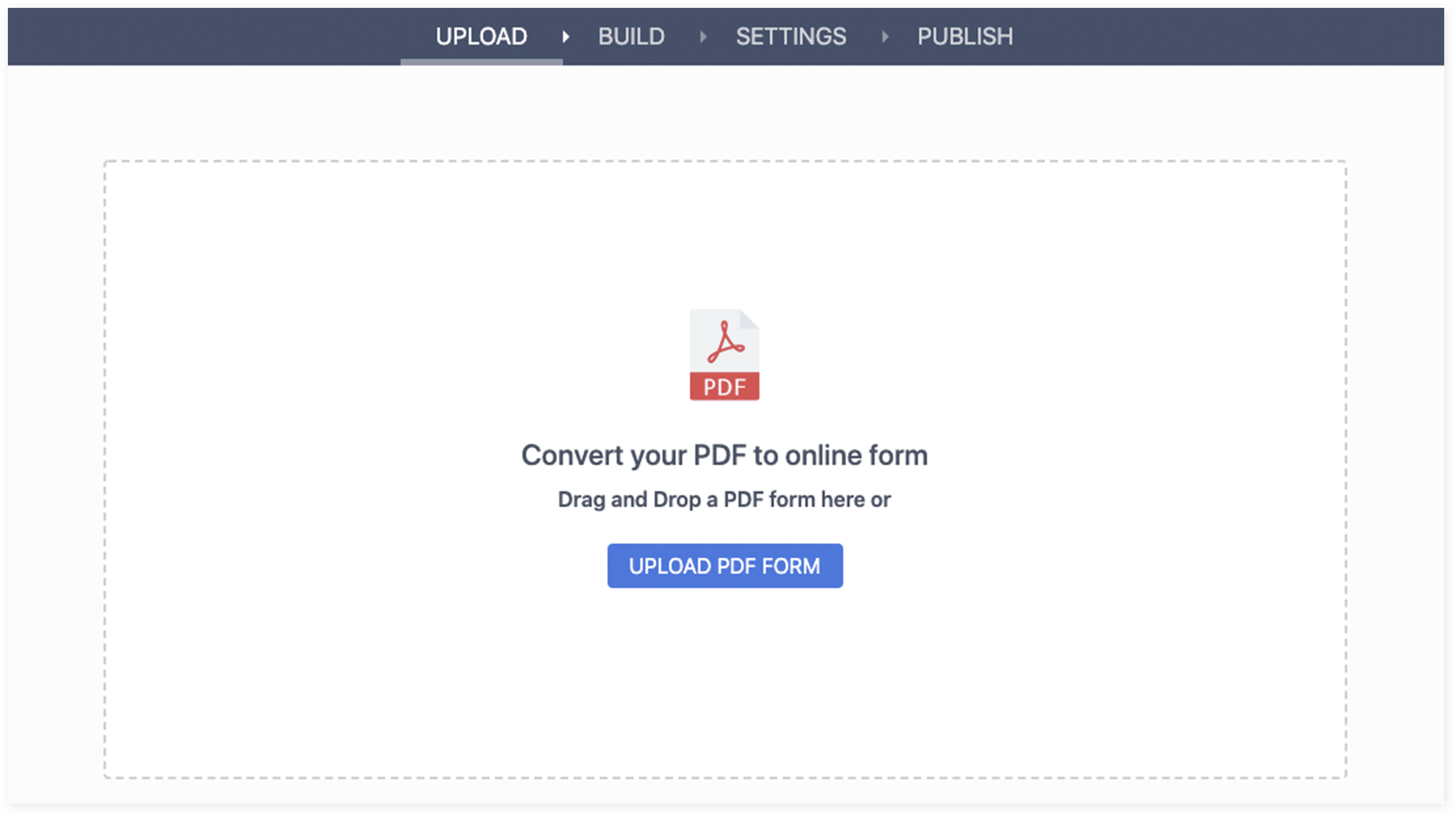
When you upload (or drag and drop) your PDF, you’ll see a side-by-side view: On the right will be your original PDF, and on the left will be the new online form created from your PDF. In this example, we’re using a consent form.
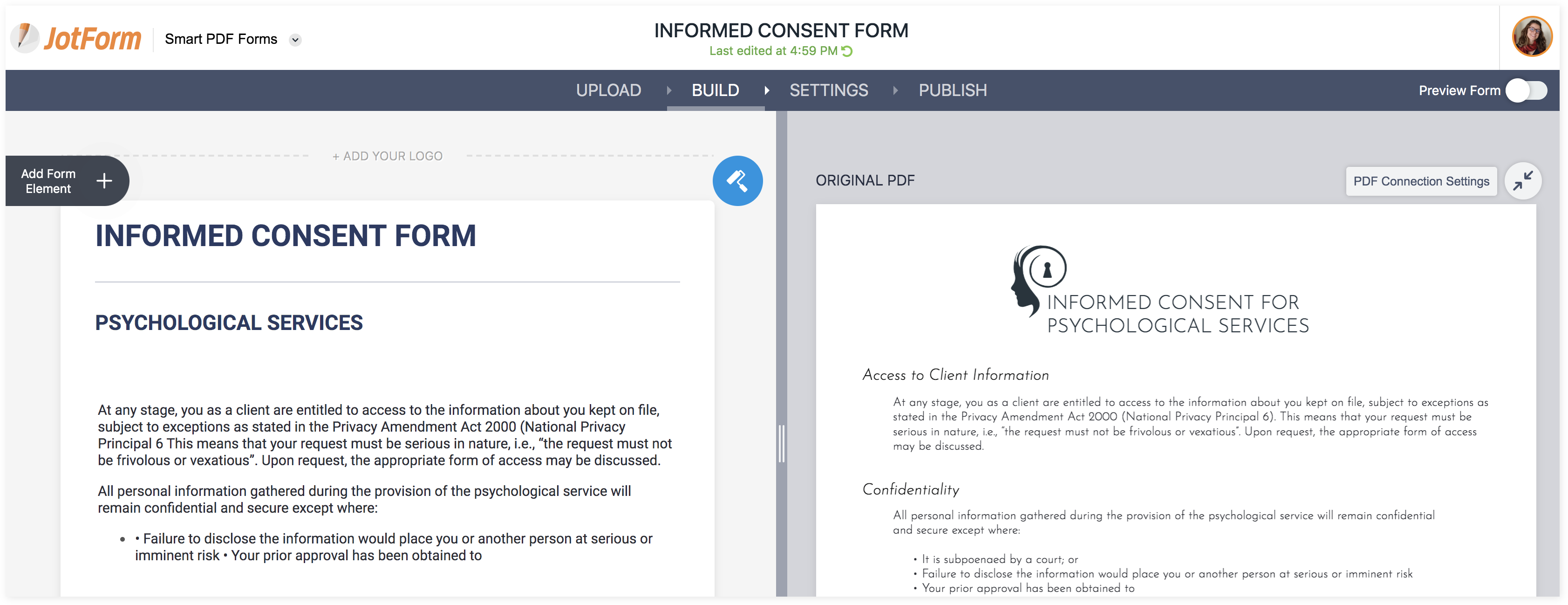
Jotform Smart PDF Forms detects the corresponding fields in your original PDF document and automatically links and transfers them to the new online form.
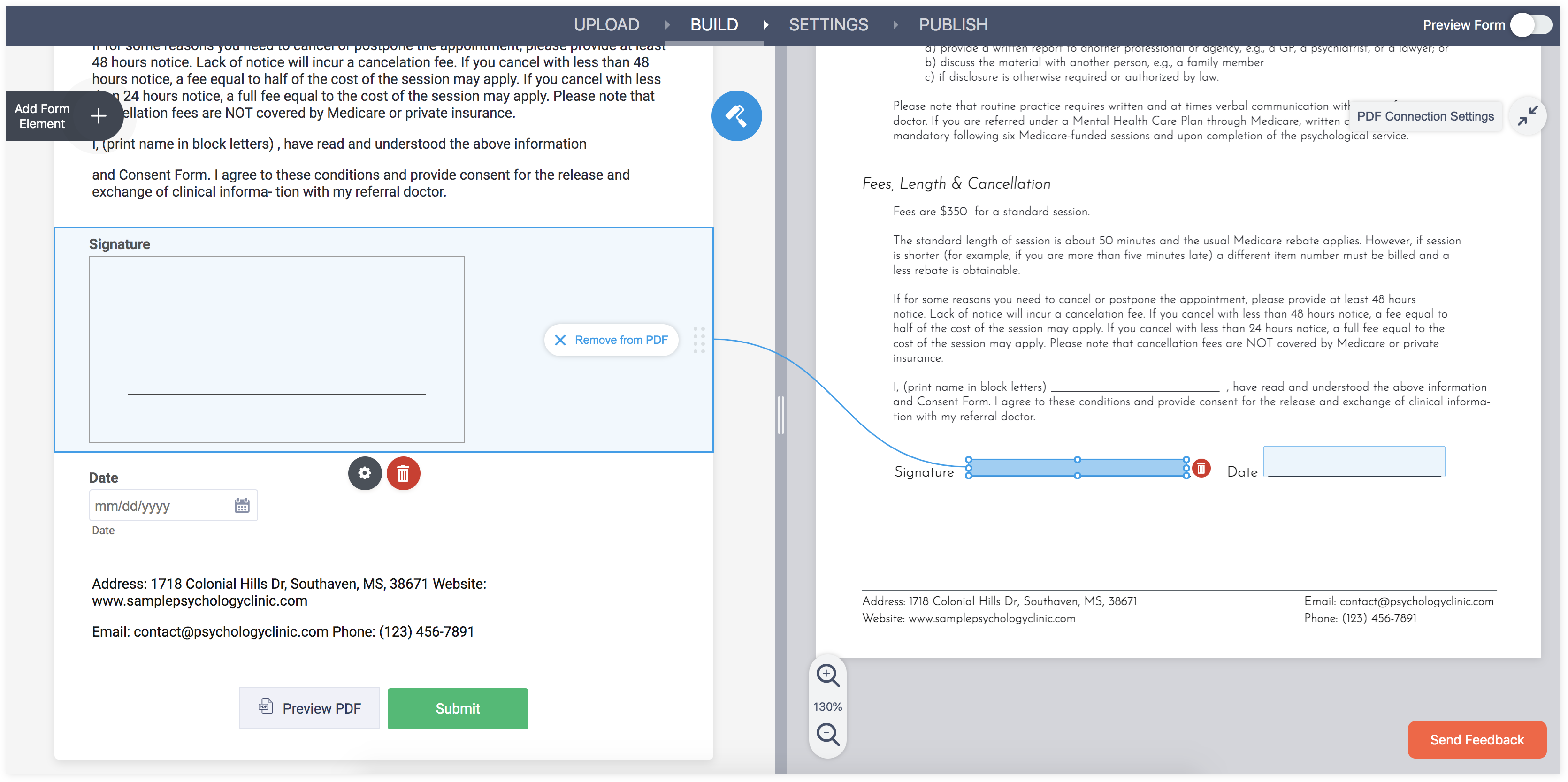
You have numerous options for sending your new PDF form to clients, including via link, in an email, embedding it in your website, and assigning it to authorized users.
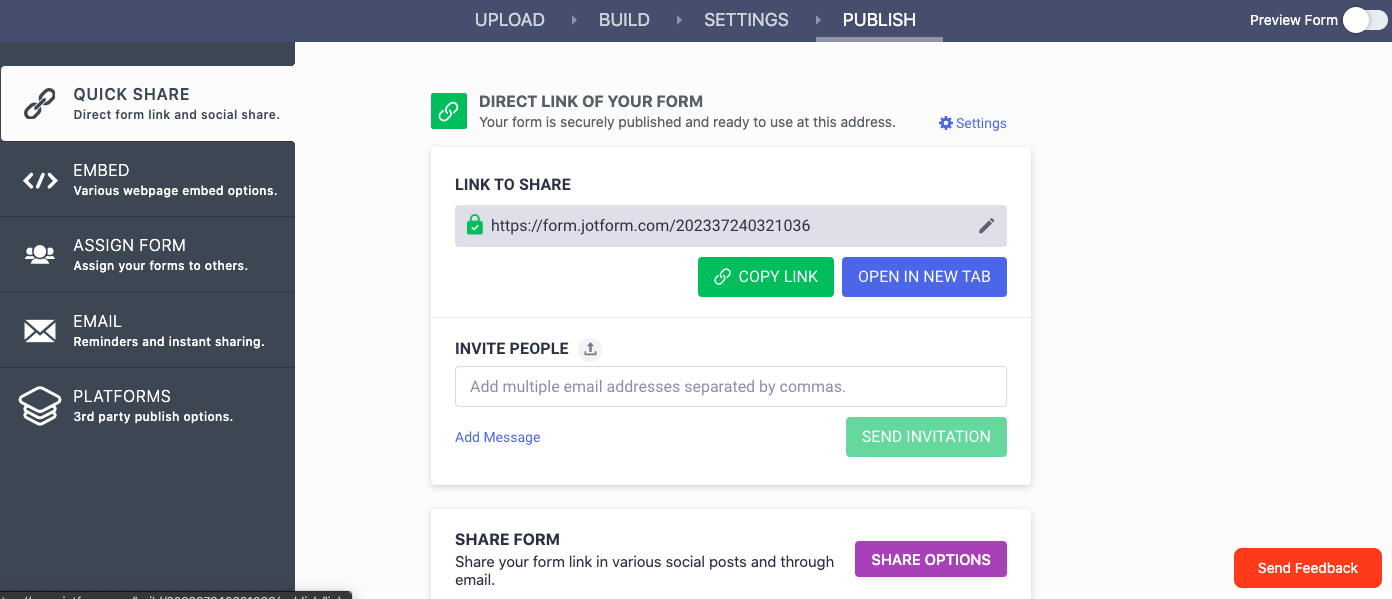
After clients receive, fill out, and submit your PDF form, all of those submissions will be visible in your Jotform account dashboard. Simply highlight your PDF submissions, click on the More dropdown, and select Open in Sheets.
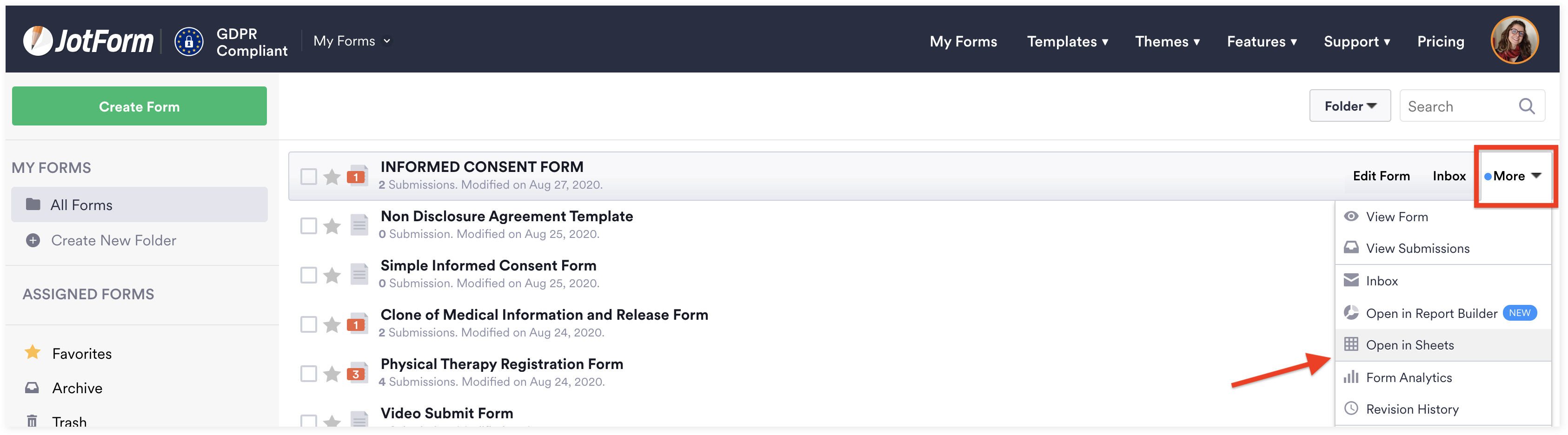
The Jotform Sheets view gives you a visual representation of your submission data. Simply click the button to either export your data to Excel or CSV, and boom, you’re good to go!
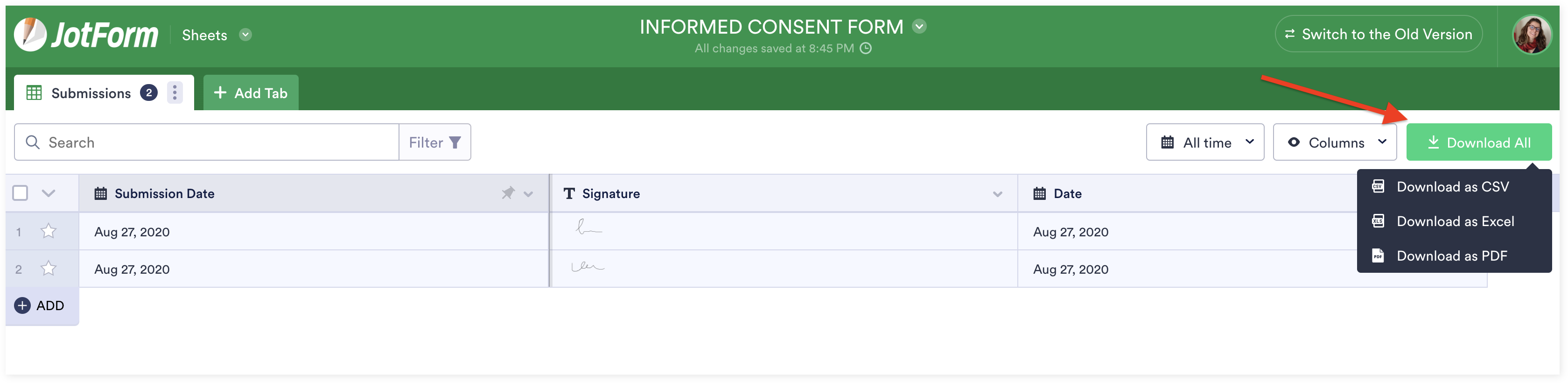
As an FYI, you can also use Jotform Inbox (in the More dropdown) to download some or all of this collected data in bulk as a CSV or Microsoft Excel file. Either way, you’ll collect all your submission data in one place where you can easily search and filter the responses.
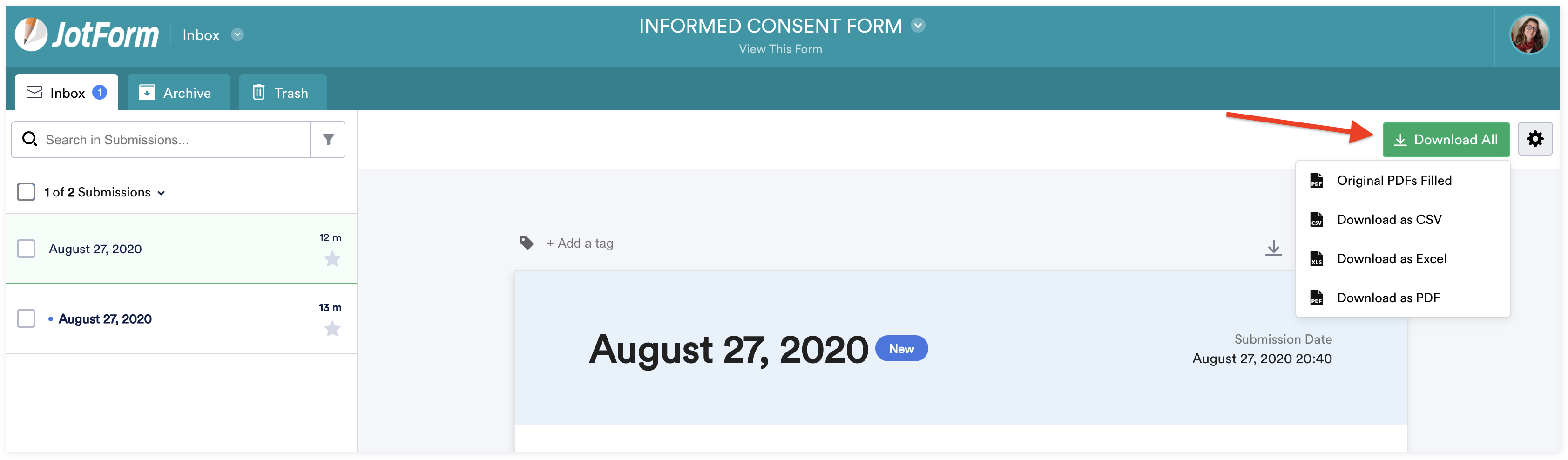
Other software or products on the market can help you export data from PDF files to Excel, but when selecting one, be sure to identify the features and flexibility that will help your business succeed.
Flexibility when exporting PDFs to Excel
No matter if you’re using PDFs to collect legal or healthcare data, nondisclosure agreements, consent forms, or applications, you need to think about how you organize and manage your exported data to figure out which product features will be most important.
Every organization or business has distinct requirements, and Jotform Smart PDF Forms allows for maximum flexibility for your specific data-collection needs. Here are some additional benefits when converting, creating, collecting, and managing your PDF data.
Customizable PDFs
PDFs retain the look and feel of a printed document. But what if you need to update that original printed doc to collect new information and do so on a continuous basis? Jotform Smart PDF Forms allows you to customize the newly converted form in many ways, from simply adding your logo or including new fields to changing the layout and design elements.
When you upload the PDF to Jotform, any changes you make (i.e., removing a field, adding a new one) can be linked to a corresponding space for answers on the original PDF form. That way, when someone fills out your online form, their submitted answers will automatically fill out specific fields in your original PDF.
Don’t want the original PDF updated? No problem; just disable the connection. This adds new flexibility for data collection as your needs evolve.
Conditional logic and mobile access
Once you’ve included the information you want on your online form, you can customize conditional logic to show/hide fields based on user responses, required fields, and more. Your recipient can submit their responses via their mobile device, and you can enable mobile notifications for submissions. These functions help your organization become even more responsive and efficient.
Platform compatibility and integrations
Jotform Smart PDF Forms is compatible with both Windows and Mac platforms. Additionally, there’s a full suite of integrations with third-party providers like Dropbox, monday.com, Mailchimp, Stripe, HubSpot, and many more. You may be relying on a handful of tools and processes to collect all your client’s data, but Jotform allows you to streamline your efforts.
A word about Jotform Smart PDF Forms
With Jotform Smart PDF Forms, you can upload your original PDF, easily convert it into an online form, and use your new form to export data from your PDF to Excel. Additionally, Jotform Smart PDF forms provides a host of benefits when compared to traditional PDFs, such as integrations, input validation, multiple distribution options, and more. Join us Wednesday, September 2 at 11 a.m. PDT for a webinar where we’ll be highlighting the features of Jotform Smart PDF Forms.
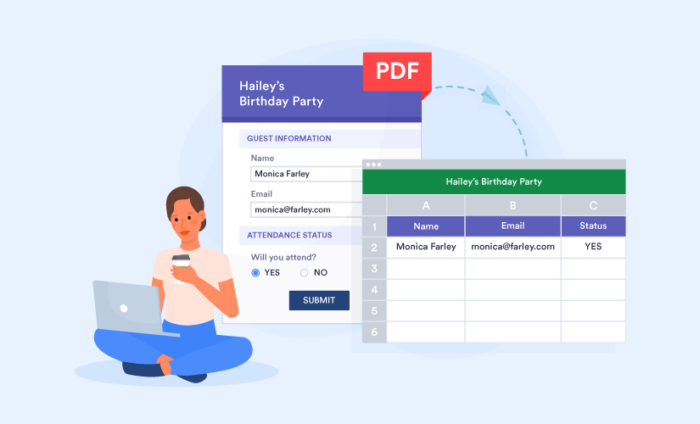

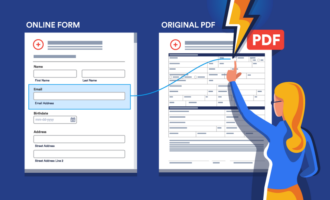
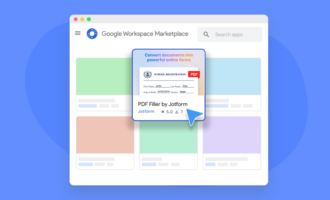



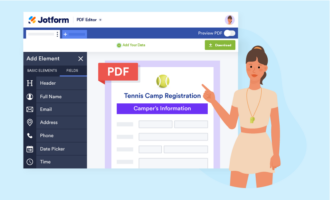



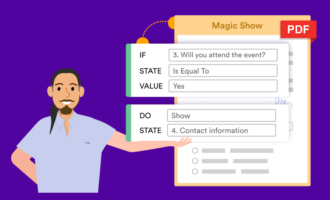





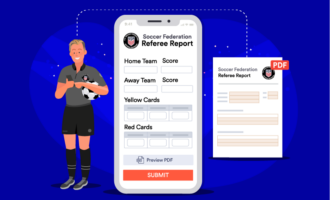





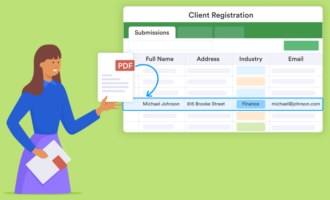
Send Comment: