3 ways to edit PDF form fields
- Directly edit a PDF with a PDF editor
- Use software like Jotform Sign to digitally add signature fields
- Convert and edit a PDF with Jotform Smart PDF Forms
PDFs offer many advantages in the business world. They’re an effective way to protect your content and formatting, so you can send the files to multiple parties without worrying about unapproved changes being made.
Though PDFs are ideal for contracts and other important documents, it isn’t always easy to edit them. Luckily, there are several ways you can edit PDF form fields, whether you’re completing a form yourself or you need to revise it before sending it to others to sign.
Make edits directly to your PDF forms
With a PDF editor like Adobe Acrobat, you can edit a PDF document directly. To do so, open your PDF file in Adobe Acrobat, then click on the Edit PDF tool in the toolbar on the right.
When you’re in form editing mode, you can make several types of changes to the PDF file. You can edit text, alter a field name, or add new text and fillable fields. You can also choose different fonts.
Once you’ve made the necessary edits, you can save the file as a PDF and upload it to your website, email it as an attachment, or share it as you wish.
If you don’t have Adobe Acrobat, an online editor like Smallpdf may help. With Smallpdf, you’ll need to upload your PDF form. The editor then lets you add text, shapes, and drawings. You can also make annotations for future review, and you’ll have the ability to edit the size, font, and color of any content that you add to the form.
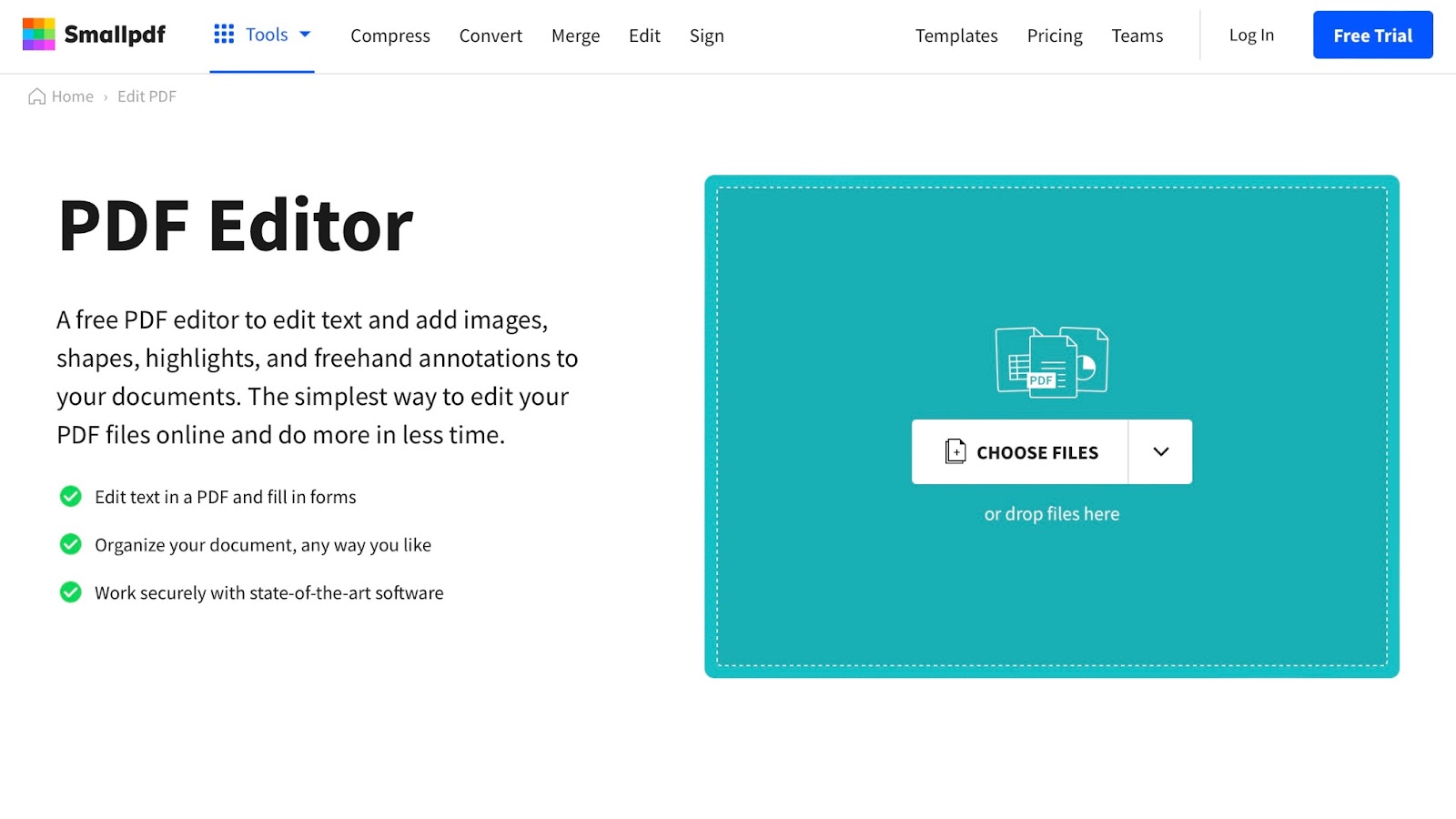
Add a digital signature
If you need to edit a PDF because it requires a signature, you can easily do this online with Jotform Sign, an e-signature solution that lets you collect legally binding signatures anywhere, anytime.
With Jotform Sign, you can turn your existing PDF into an e-sign document. The platform’s drag-and-drop interface is easy and intuitive to use. You can add any desired form fields, including signature fields, and then assign signer roles so multiple people can sign a document without confusion. You can also share the document by email, by embedding it into a website, or by copying and pasting a link.

The Jotform Sign Inbox keeps you updated about the form’s progress. You’ll receive notifications when a signer completes a document. You can also send reminder emails and download your signed documents from the inbox.
Edit your original Word document
If you still have the original document you used to create your PDF files, you can make edits to that document without having to work directly in the PDF.
When working with your original file, you can adjust anything, including changing your formatting and your form fields and even adding new fields to your existing form.
After making any necessary edits, you can save a Word document as a PDF file. It’s always a good idea to save a copy as a Microsoft Word file for easy future edits. Then, you can create PDF files from that edited document, and you’ll always be able to easily revise that original document.
Use Jotform
The Jotform Smart PDF Forms tool makes it easy to edit and create PDF forms. With Smart PDF Forms, you can turn your hard-to-edit, non-responsive PDF forms into fillable online forms. They’re mobile-friendly and easy to complete, saving your recipients both time and energy.
Converting a form is easy. Just upload your PDF form, convert it to an HTML web form in a click, and then collect responses. You can manage those responses in a central database with Jotform Tables. In addition, you can save a copy of the completed form in the original PDF layout.
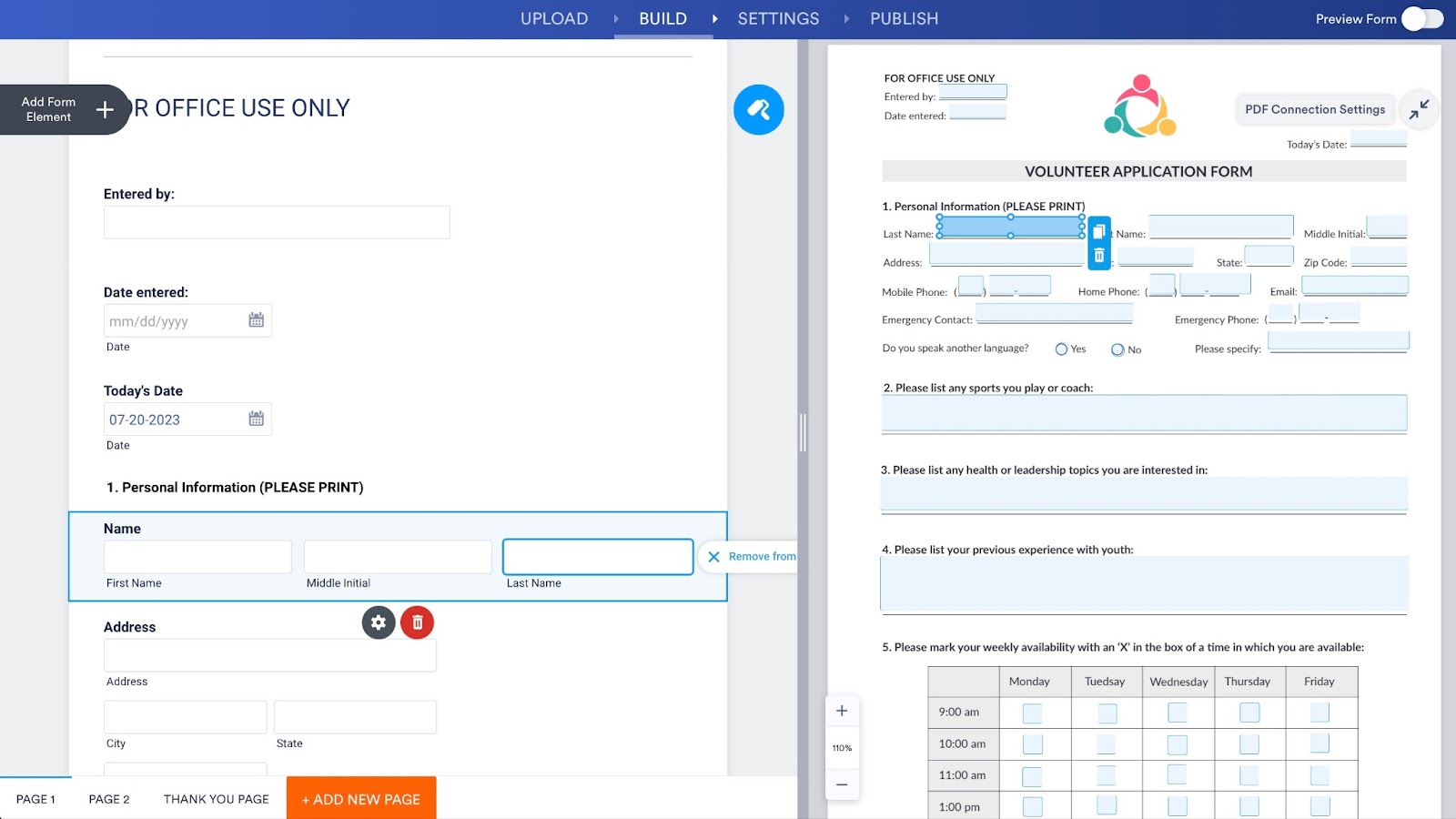
When you turn your PDF form into an online form, you’ll be able to edit that online version as needed. You can use your original form as a template and tailor it to your needs by
- Adding new fields with an easy drag-and-drop editor
- Rearranging your form’s layout
- Moving and resizing fields
- Deleting fields that you no longer need
- Password-protecting your PDFs
- Turning your PDF into a form that supports features that help with HIPAA-compliance.
By adding and deleting form fields, you can easily customize the form to your needs.
Edit PDF form fields successfully
The best way to edit your PDF form fields will depend on your goals and the software you have. When it comes to altering the form itself, Adobe Acrobat offers versatility, but it does require a subscription. If you just need to digitally sign a form, then an online signature tool like Dropbox Sign may be an ideal choice.
If you want optimal control over your PDF form and you anticipate needing to make frequent or significant edits in the future, Jotform’s Smart PDF Forms may be the best route. Once you’ve created an online fillable PDF form, it’s easy to edit, and you can customize the form to your needs.

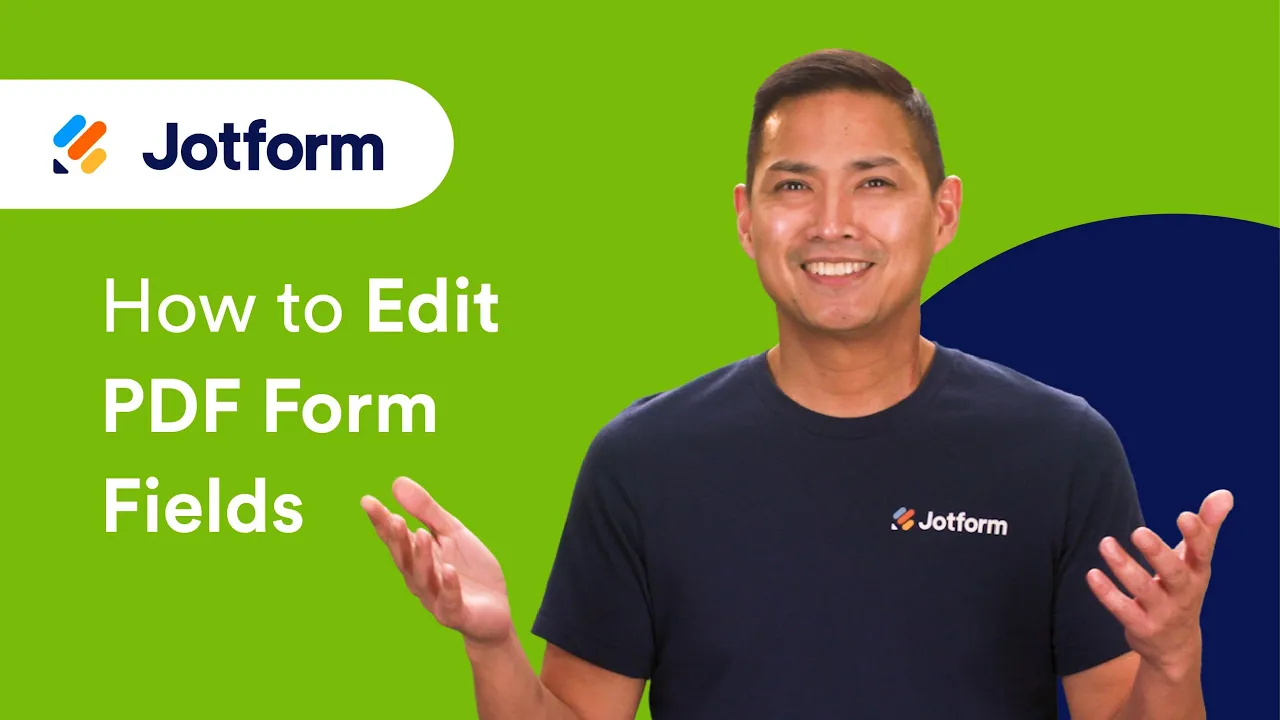


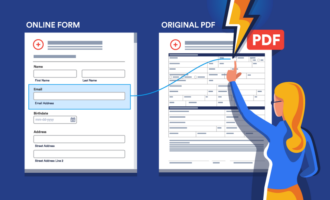
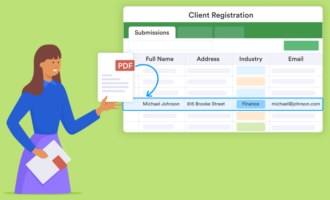

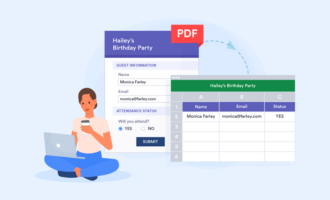



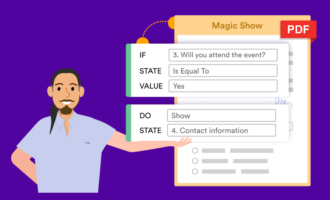

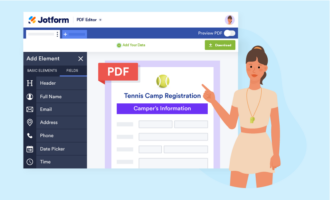

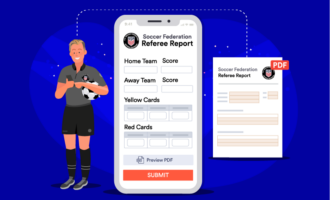
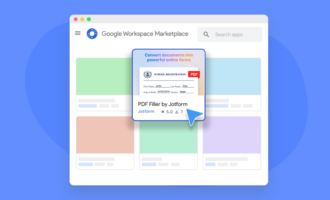









Send Comment:
1 Comments:
247 days ago
how can i edit pdf file