How to set up your restaurant QR codes
- Create an online order form from scratch or by using a template
- Add the QR Code widget in the form builder
- Add your QR code settings
- Finalize the restaurant order form
If you’re a restaurant owner or manager who wants to make the food ordering process easier for your customers, it’s time to consider quick response (QR) code technology. From reducing the number of surfaces that need to be touched to increasing the accuracy of food orders, this handy tool can make getting dinner more enjoyable for your guests.
Learn how a QR code for ordering works, why it’s beneficial, and how you can implement it in just a few easy steps.
How a QR code for ordering works
QR codes are like the barcodes you find at a grocery or retail store, but you can scan them using a smartphone. Once a user scans the code, they’re redirected to a website or landing page where they can see additional information, such as a restaurant menu.
There are many ways restaurants can use QR codes for their menus. Some restaurants have cards at the tables with QR codes printed on them. Guests can scan the code with their phones, and the QR code takes them to a digital menu they can view and order from using their phones. Some digital order forms have QR codes on them as well — guests can scan these to receive discounts and coupons that they can apply to their meals.
“QR code menus make front-of-house processes more efficient. With a dedicated QR code menu system, restaurants can add brand-new menu items in less than two minutes, without having to go through a third party for updates,” says Benjamin Fisher, founder and CEO of Foodi Menus, an online menu design and hosting platform.
“Since online menus can provide guests with more information about menu items than a physical menu, guests are ready to order faster with QR codes. In addition, QR code menu updates can be made on the fly, so restaurants no longer need to inform patrons that an item isn’t available or make sure that their team members know the specials.”
Why you should use a QR code for ordering in your restaurant
One of the key reasons many restaurants use a QR code for ordering is because it saves on menu printing costs. Instead of printing daily or weekly menus, for example, restaurants can change items digitally without having to pay for paper and ink.
Similarly, QR codes reduce the number of surfaces that have to be touched, reducing potential exposure to germs and viruses. Restaurant guests only have to touch their own phones instead of a paper menu that hundreds of other guests may have touched.
“QR code menus also provide restaurants with the ability to use their menu in unique and dynamic ways. Since these types of menus don’t have the same restrictions as paper menus, they can be used to easily upsell certain menu items or highlight specials in a way that guests can better understand,” says Fisher.
“Through a dynamic menu system, restaurants can manage multiple concepts under the same roof, with a different experience depending on the time of day or week, the location guests are accessing a menu from, and the types of audiences a restaurant is catering to. QR code menus can also make it easier to improve aspects of a restaurant outside of the typical customer experience — for example, adding links to apply for open positions, directing customers to social media accounts, or creating opportunities for customer reviews directly from the menu.”
How to set up your restaurant QR codes
Setting up a QR code for ordering is easy, especially when you have the right tools. Here’s how to make a QR code using Jotform:
1. Create an online order form from scratch or by using a template. There are dozens of easy-to-use restaurant templates available to give you a head start, such as the restaurant order form, restaurant preorder form, Stripe online food order form, food menu form, and menu order form. You can customize your online form by changing form fields, colors, logos, and more.
2. Add the QR Code widget in the form builder. Click Add Form Element. Once the Form Elements menu is open, click on Widgets and search for “QR Code.” Then click on QR Code.
3. Add your QR code settings. In the Widget Settings window, you can customize the QR code by encoding it with URLs, text, numbers, product codes, coupon codes, and more. Restaurants may want to include specific coupon codes for certain days of the week, for example, or discounts over a certain number of purchases.
4. Finalize the restaurant order form. Once you’ve customized the form fields and added the QR code, click Publish in the top menu bar to select your publishing settings.
Fisher recommends including the Wi-Fi name and password for your restaurant on your QR codes, since QR codes only work with an internet connection.
He also advises restaurants to put the QR codes outside the restaurant so potential customers can look at the menu before heading in. Because QR codes can make the ordering process easier for customers, it’s best to start as early in the process as possible — before customers have even come through the door.






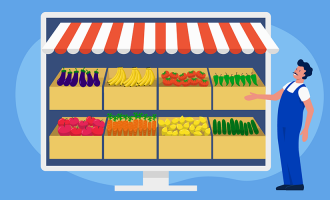


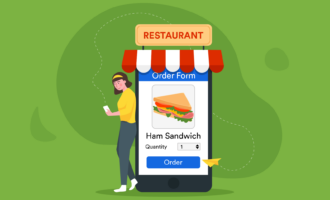






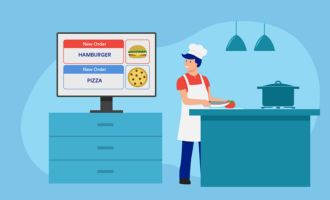


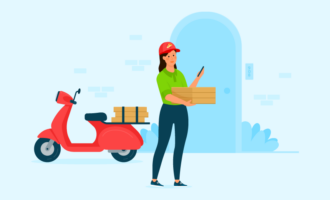
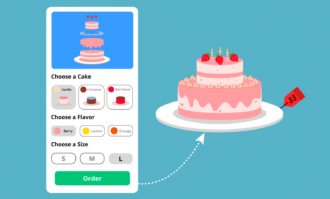


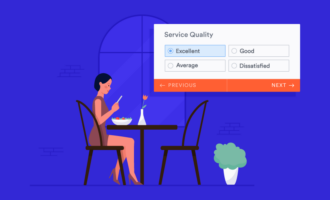

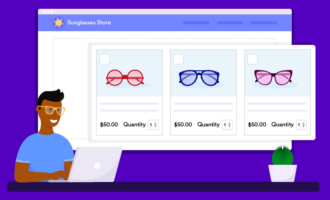




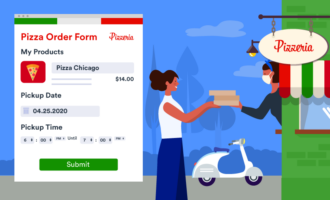


Send Comment:
1 Comments:
264 days ago
Can you integrate the qr ordering system to Agilysys POS?