-
backdoorcellarsAsked on May 16, 2014 at 4:35 PM
I have a special offer and want to show regular non-member pricing compared to discounted member pricing.
I find the custom options in payment wizard very confusing and although I've made multiple attempts, I'm not yielding the simple result I'm looking for.
-
David JotForm Support ManagerReplied on May 16, 2014 at 7:06 PM
Have you tried adding Coupon Code in your payment form?
Once you Save the products. Click Next buttons until you'll reach the Payments Wizards: Coupons dialog box.
1. Click "Coupons" button to enter the Coupon Code Wizard page
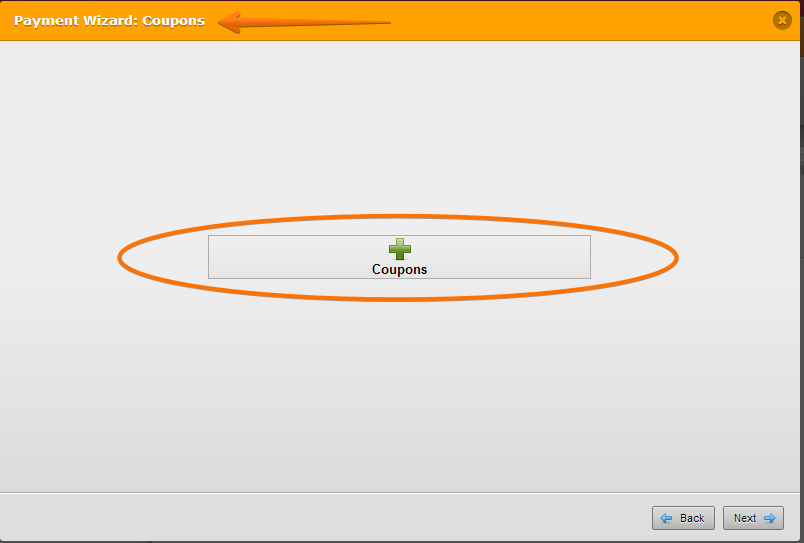
2. Click "Add a new coupon code" button to add your first coupon codes
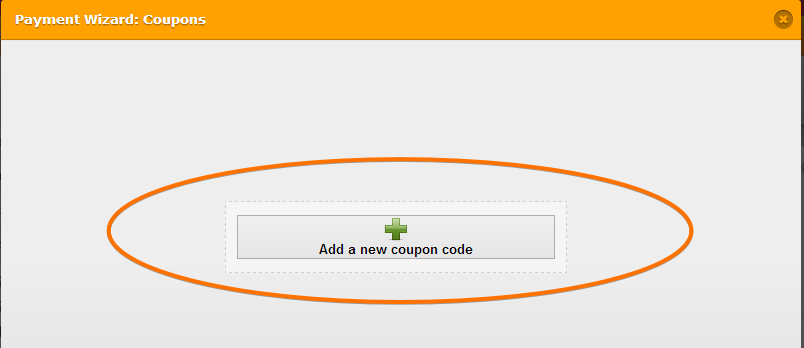
3. In the Add Coupons dialog box, add the coupon details and save using the Save Coupons button
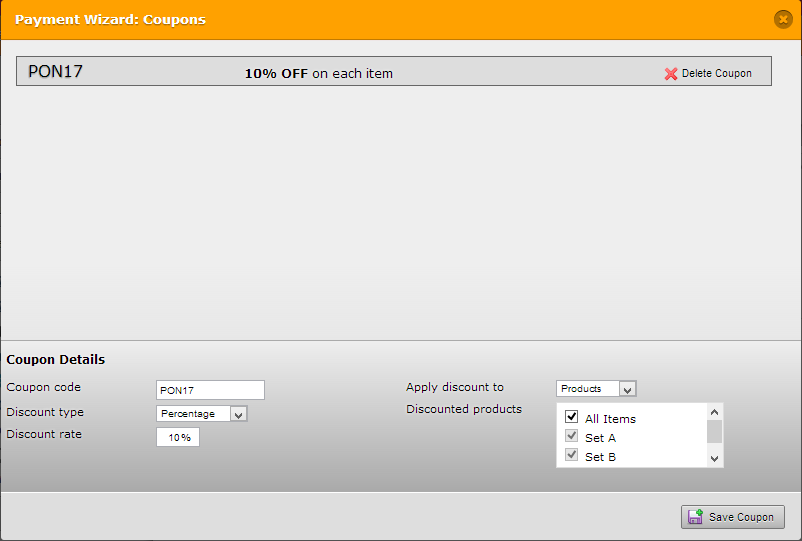
For more details, plese see this guide "How To Add Coupon Code in the Payment Form"
-
backdoorcellarsReplied on May 17, 2014 at 10:55 AM
Thank you for your reply.
However, we need to keep this as simple as possible. The percentage will vary for each item but more importantly this is a limited offer on a very high luxury item. Using words like coupon or discout or % off will detract from the brand's image.
If there is not a simple solution to show "Member Price" and "Non-Member Price" we'll have to consider another means to promote this offer.
-
backdoorcellarsReplied on May 17, 2014 at 11:32 AM
Hello again
I tried working through the coupon feature. Here are the issues I encountered:
Since the discount varies for each product, I created a different code for each. However, when testing the form, it only allowed one code to be entered. Does that mean the customer has to make a separate transaction to pruchase multiple items and apply each code?
As a resolution, I changed the code to match for all products. However, when testing the form, the discount only applied to the 1st item.
If this process cannot be streamlined, it will aggravate potential buyers and we will lose sales and credibility.
Another issue is the word "coupon" in the "Enter Coupon" dialogue. It would be better if we could edit that to say. "Enter Code"
Any thoughts?
-
BryanPauloReplied on May 17, 2014 at 4:10 PM
Hi backdoorcellars,
The only work around I can think of right now is by creating 3 forms. First form where your customer can enter the code, then depending on the code they enter, it will redirect them to their corresponding forms. (See image below)
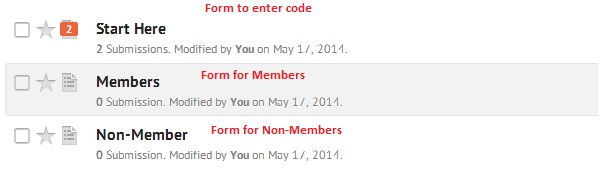
On my example above, I have the first form configured with conditional logic to redirect them to the other forms (Members and Non-Member forms). You can create a conditional thank you URL if they meet certain criteria. (see how i did it below)
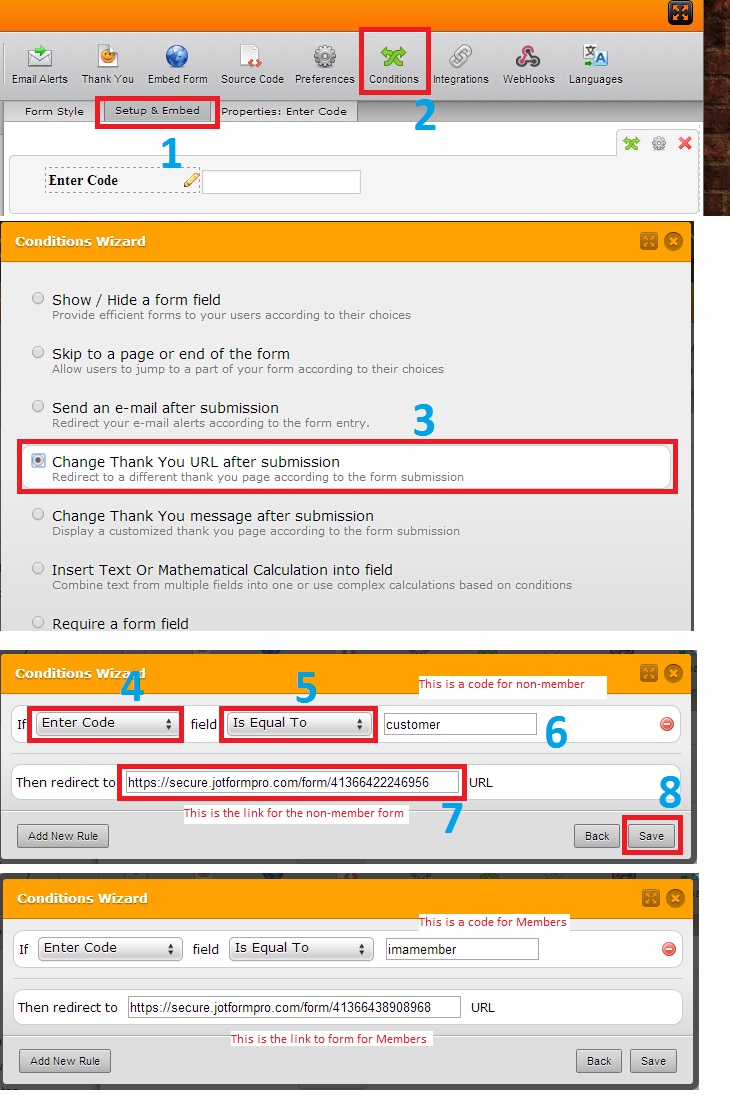
So, if the user enters customer, it will take them to the form where the regular price is. If they enter iamamember, it will take them to the form with discounted price. See my form in action here: https://secure.jotformpro.com/form/41366210555954
Please let us know if this work around works for you.
Bryan
-
backdoorcellarsReplied on May 19, 2014 at 12:18 PM
Thanks. Too cumbersome and time-consuming.
We'll simply list the price comparison as text and only include one price option for order form.
For future reference, there really shoud be a more streamlined process of accomplishing this type of task.
- Mobile Forms
- My Forms
- Templates
- Integrations
- INTEGRATIONS
- See 100+ integrations
- FEATURED INTEGRATIONS
PayPal
Slack
Google Sheets
Mailchimp
Zoom
Dropbox
Google Calendar
Hubspot
Salesforce
- See more Integrations
- Products
- PRODUCTS
Form Builder
Jotform Enterprise
Jotform Apps
Store Builder
Jotform Tables
Jotform Inbox
Jotform Mobile App
Jotform Approvals
Report Builder
Smart PDF Forms
PDF Editor
Jotform Sign
Jotform for Salesforce Discover Now
- Support
- GET HELP
- Contact Support
- Help Center
- FAQ
- Dedicated Support
Get a dedicated support team with Jotform Enterprise.
Contact SalesDedicated Enterprise supportApply to Jotform Enterprise for a dedicated support team.
Apply Now - Professional ServicesExplore
- Enterprise
- Pricing




























































