-
kdewittAsked on July 14, 2015 at 4:09 PM
1. The column width of the option is very narrow. So narrow it is almost non functional.
2. I lose the "Other" option.
Suggestion for future upgrades. Have a Select All function as easy as you "other" option.
-
jonathanReplied on July 14, 2015 at 7:59 PM
1. The column width of the option is very narrow. So narrow it is almost non functional.
Please add this CSS code into your jotform http://www.jotform.com/51904451546152
#customFieldFrame_44,#customFieldFrame_45 {width:100% !important;
}
user guide: -How-to-Inject-Custom-CSS-Codes
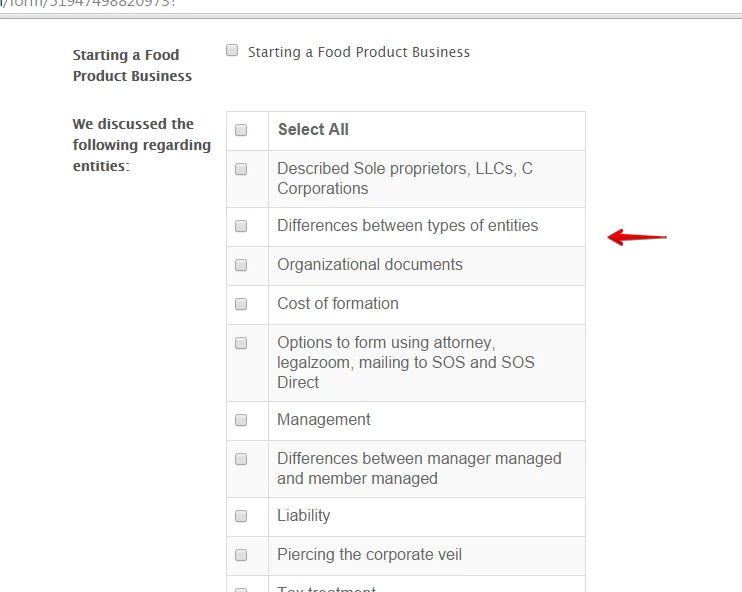
2. I lose the "Other" option.
There is no "other" option for the Select All Widget, so you must be referring to the regular Checkbox field with the Other option ON.
Can you describe more what you meant you lose the "Other" option.
Thanks.
-
kdewittReplied on July 15, 2015 at 9:00 AM
Ok, I tried adding the
#customFieldFrame_44,#customFieldFrame_45 {width:100% !important;}
into the CSS frame and nothing changes. I see in the forum that others have also had the same issue with nothing happening.
Please advise. I have followed the User Guide. Remember this is all from the SELECT ALL widget.
-
BorisReplied on July 15, 2015 at 9:54 AM
Could you please post a screenshot of the issue, so that we can better understand where it is being cut off and what you are seeing?
You can add images to the support forum by following this post by our colleague: http://www.jotform.com/answers/277033
When I look at your form on my desktop, the field is correctly visible and I have no problems seeing the options of the Select All widget.

While attaching the image that shows this problem, please let us know what device or browser you are using when the widget is being overly narrow. Thank you. We will be happy to help.
-
kdewittReplied on July 15, 2015 at 10:20 AM
Ok, If you look at the column width from a normal checkbox and compare it to a Select All checkbox, then you will see it is much wider, more pleasing to the eye, and for those options that I have not added that have a lot of text would be very inefficient.
This screen shot shows the bottom of a normal checkbox and the top of a Select All.

-
BorisReplied on July 15, 2015 at 10:44 AM
I believe I understand what you wish to achieve. It seems that you want the checkboxes to start from the left, as regular checkboxes do, so that the text has a lot more space:
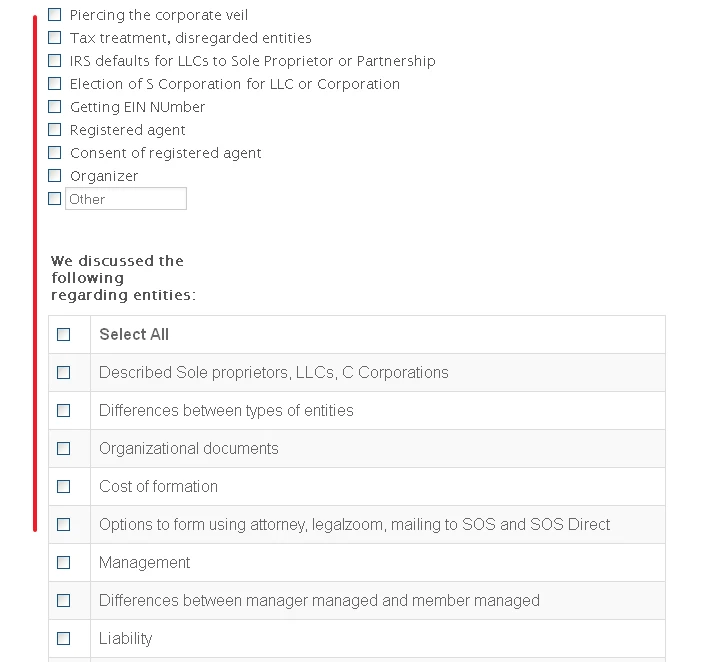
This leaves a lot more space for the labels on the right, so they are much longer. We can achieve this by adding the following CSS after the code my colleague has already provided before:
#label_44, #label_45 {
float: none;
display: block;
}
#cid_44, #cid_45 {
display: block !important;
}I hope this helps. Please let us know if you need further assistance, we will be happy to help.
-
kdewittReplied on July 15, 2015 at 12:09 PM
I have the following in CSS:
#customFieldFrame_44,#customFieldFrame_45 {width:100% !important;}#label_44, #label_45 {
float: none;display: block;}#cid_44, #cid_45 {
display: block !important;}Note: Your reply truncates lines, so I don't know to take out spaces, or how to take your code. You say to put it after are there any spaces or after on the next line.
Do I put it in as your response shows with the code extending to separate lines?
We are definitely having some communication issues here.
-
kdewittReplied on July 15, 2015 at 12:29 PM
Got it. Thanks
-
BenReplied on July 15, 2015 at 2:01 PM
I am sorry for the layer of confusion with the CSS, but I am glad to hear that the code given by my colleague Boris did the trick :)
In regards to your question, you can add it any way you like, but it is best to add it after all other code. This means that all that you can do is add a space and paste the CSS code, which can be in a single line, have lots of spaces in it or even be spread out to several lines.
This is possible because CSS ignores white space - there are some places where it is not - for example with "quotes", but if you just copy the code and paste it, it will work :)
Do let us know if you have any further questions or issues and we would be happy to assist.
- Mobile Forms
- My Forms
- Templates
- Integrations
- INTEGRATIONS
- See 100+ integrations
- FEATURED INTEGRATIONS
PayPal
Slack
Google Sheets
Mailchimp
Zoom
Dropbox
Google Calendar
Hubspot
Salesforce
- See more Integrations
- Products
- PRODUCTS
Form Builder
Jotform Enterprise
Jotform Apps
Store Builder
Jotform Tables
Jotform Inbox
Jotform Mobile App
Jotform Approvals
Report Builder
Smart PDF Forms
PDF Editor
Jotform Sign
Jotform for Salesforce Discover Now
- Support
- GET HELP
- Contact Support
- Help Center
- FAQ
- Dedicated Support
Get a dedicated support team with Jotform Enterprise.
Contact SalesDedicated Enterprise supportApply to Jotform Enterprise for a dedicated support team.
Apply Now - Professional ServicesExplore
- Enterprise
- Pricing































































