-
ArtieAsked on December 12, 2016 at 4:24 PM
How can I resize some of the columns in the body of my email notifications so that the text is easier to read.
Why when I resize or merge some of the columns, the images from the "Image Picker" fields are not seen in the body of the email?
Thanks!
Page URL: https://form.jotform.com/63464614439158 -
Elton Support Team LeadReplied on December 12, 2016 at 8:00 PM
I suggest changing the table width so columns will resize or expand as well. You can do that in the table properties.
Example:
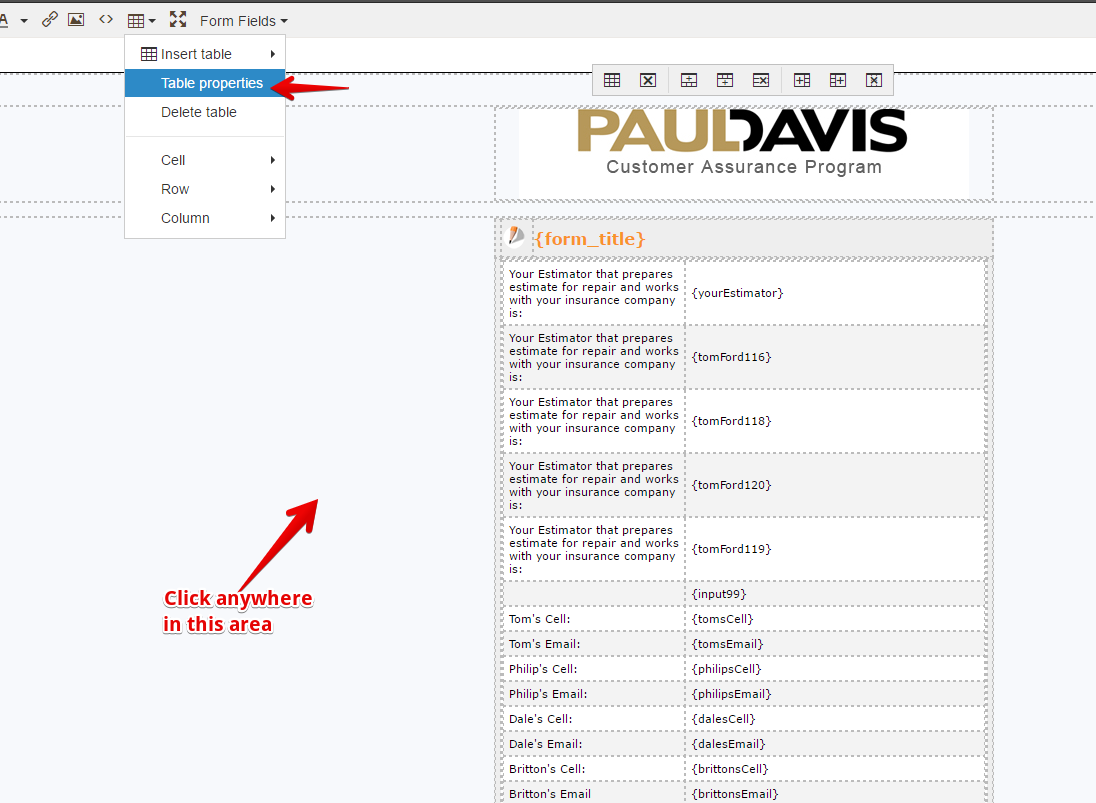
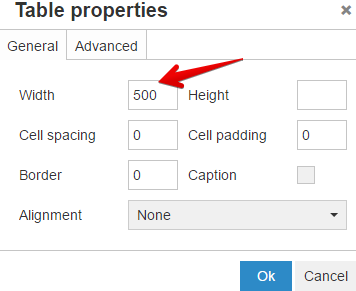
Also, when merging fields, please use the table tools.
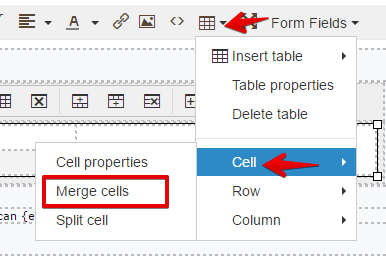
This is working so far for me on a form with image picker. Example:
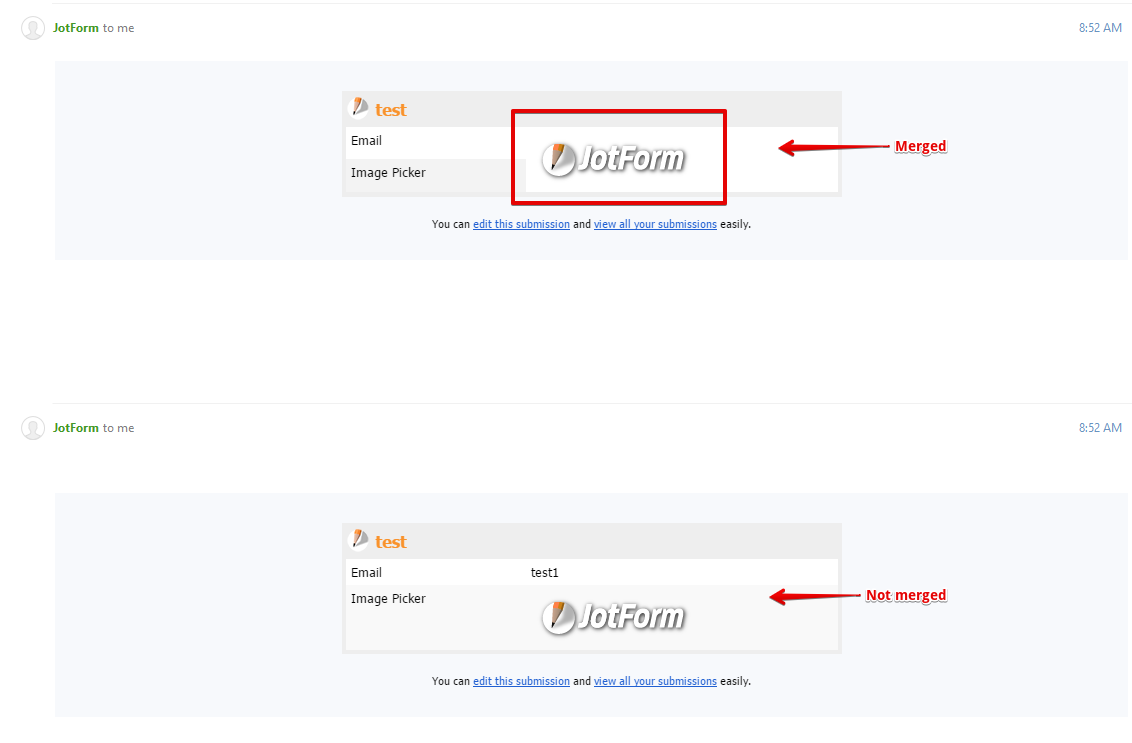
If you are still experiencing this issue, please recreate your email notification. This should fix it.
Note that some of the widgets (especially those that embeds images on email) would not be displayed when email notification is heavily customized. Also, please ensure that the field name of the image picker e.g. {imagePicker} is correct.
-
ArtieReplied on December 12, 2016 at 9:44 PMThis is so weird. When I create an email notification and I make no changes in the notification’s native format…I see the images in my emails.
But when I expand the table or merge any cells, the images do not appear?
I’d like my emailed table to look more like this but with images:
Your Estimator that prepares estimate for repair and works with your insurance company is:
Dale Wood
Dale's Cell:
502-802-1891
Dale's Email:
dwood@pdrky.com
Your Project Manager that manages the daily process of your restoration and repairs is:
Mike Swicegood
Mike's Cell:
502-619-4988
Mike's Email:
mswicegood@pdrky.com
Your Contents Estimator who is responsible for estimating the restoration/cleaning of your contents and communicating with your insurance company is:
Trish Satterly
Trish's Cell:
502-773-6434
Trish's Email:
tsatterly@pdrky.com
Your Contents Coordinator that manages the daily process of your contents restoration and cleaning is:
Samantha Judd
Samantha's Cell:
502-435-6089
Samantha's Email:
sjudd@pdrky.com
Here is the native table that includes the images:
[https://cdn.jotfor.ms/assets/img/builder/email_logo_small.png]
Clone of Customer Assurance Program
Your Estimator that prepares estimate for repair and works with your insurance company is:
Dale Wood
Dale's Cell:
502-802-1891
Dale's Email:
dwood@pdrky.com
Your Project Manager that manages the daily process of your restoration and repairs is:
Mike Swicegood
[https://www.jotform.com/uploads/Artie/form_files/Mike%20Swicegood.762.jpg]
Mike's Cell:
502-619-4988
Mike's Email:
mswicegood@pdrky.com
Your Contents Estimator who is responsible for estimating the restoration/cleaning of your contents and communicating with your insurance company is:
Trish Satterly
[https://www.jotform.com/uploads/Artie/form_files/Trish%20Satterly.363.jpg]
Trish's Cell:
502-773-6434
Trish's Email:
tsatterly@pdrky.com
Your Contents Coordinator that manages the daily process of your contents restoration and cleaning is:
Samantha Judd
[https://www.jotform.com/uploads/Artie/form_files/Samantha%20Judd.107.jpg]
Samantha's Cell:
502-435-6089
Samantha's Email:
sjudd@pdrky.com
[AH Sig]
[Social-Wood_0002_Layer-1_0000_Layer-4] [Social-Wood_0002_Layer-1_0001_Layer-1] [Social-Wood_0000_Layer-3] [Social-Wood_0002_Layer-1_0002_Layer-0] [Social-Wood_0001_Layer-2]
... -
amyReplied on December 13, 2016 at 3:05 AM
Hello,
We cannot see your e-mail attachments on our support forum. Would you please click on the "view this thread on browser" link in your mail and then please follow our user guide to attach your screenshots?

Thank you.
Regards.
-
ArtieReplied on December 13, 2016 at 11:43 AM
This is so weird. When I create an email notification and I make no changes in the notification’s native format…I see the images in my emails.
But when I expand the table or merge any cells, the images do not appear?
Here is the native table that includes the images:

-
John_BensonReplied on December 13, 2016 at 1:25 PM
Please try deleting your current email notification and then create a new one as my colleague EltonCris suggested. Here's how:

Here's the result:


Let us know how it goes. Thank you.
- Mobile Forms
- My Forms
- Templates
- Integrations
- INTEGRATIONS
- See 100+ integrations
- FEATURED INTEGRATIONS
PayPal
Slack
Google Sheets
Mailchimp
Zoom
Dropbox
Google Calendar
Hubspot
Salesforce
- See more Integrations
- Products
- PRODUCTS
Form Builder
Jotform Enterprise
Jotform Apps
Store Builder
Jotform Tables
Jotform Inbox
Jotform Mobile App
Jotform Approvals
Report Builder
Smart PDF Forms
PDF Editor
Jotform Sign
Jotform for Salesforce Discover Now
- Support
- GET HELP
- Contact Support
- Help Center
- FAQ
- Dedicated Support
Get a dedicated support team with Jotform Enterprise.
Contact SalesDedicated Enterprise supportApply to Jotform Enterprise for a dedicated support team.
Apply Now - Professional ServicesExplore
- Enterprise
- Pricing





























































