-
fabglobalAsked on February 8, 2017 at 5:07 AM
Dear Jotform support/users,
In my current situation I have a form with all various data and I would like to be able to add something extra.
Sketch:
User fills in form
Autoreply mail has been send to user and one to the manager of this user.
Manager needs to give his approval (replies to the user with agreed)
now I would like to be able to add this reply to the form submissionSo you've got the following in this submission:
Name Manager Info ApprovalIs this possible?
If it isn't, I need to think about a workaround, I refer this form submission to a google spreadsheet. Maybe I can try to pull the email data from Gmail and parse it in the spreadsheet. Has anyone done this before?Kind regards,
Fabglobal
-
Support_Management Jotform SupportReplied on February 8, 2017 at 5:33 AM
Hey Fabglobal, just add a hidden Dropdown field on your form that only your manager can see once he's editing a submission. Just keep in mind that the most important part of this workaround is that your manager needs to be logged in to your JotForm account, fabglobal.
This is because Hidden Fields only show up while Editing Submissions, if and only if you're logged in as the account owner.
So your workflow would be to:
1. Add a Dropdown field with 2 options (e.g. Approved / Denied).
2. Set that Dropdown field as Hidden.
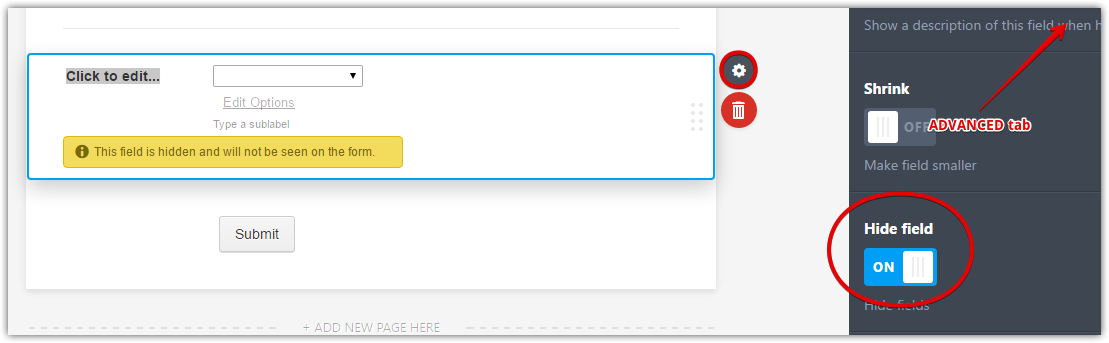
3. Enable SEND ON EDIT for your AUTORESPONDER. This will ensure that the user/respondent will get another email upon approval.
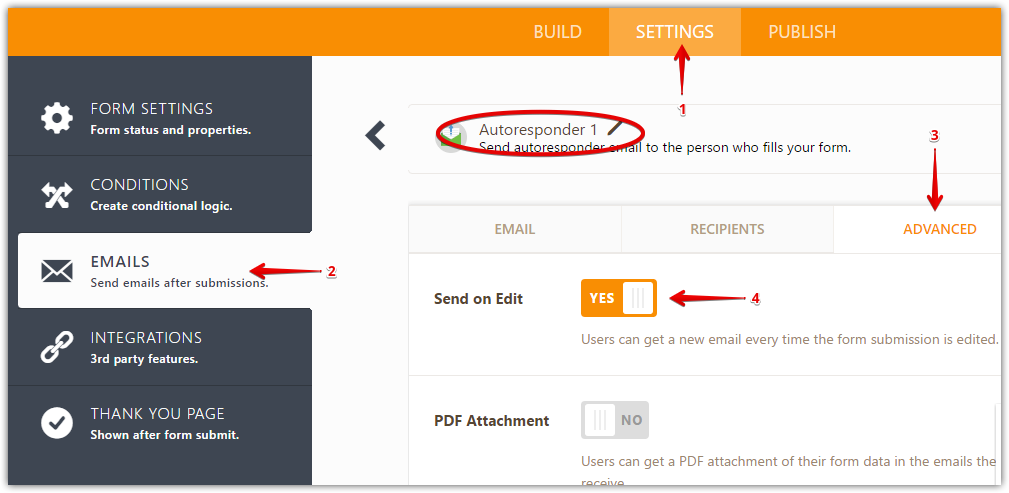
4. Add an EDIT LINK to your EMAIL NOTIFICATION so your manager just needs to click that link for approval.
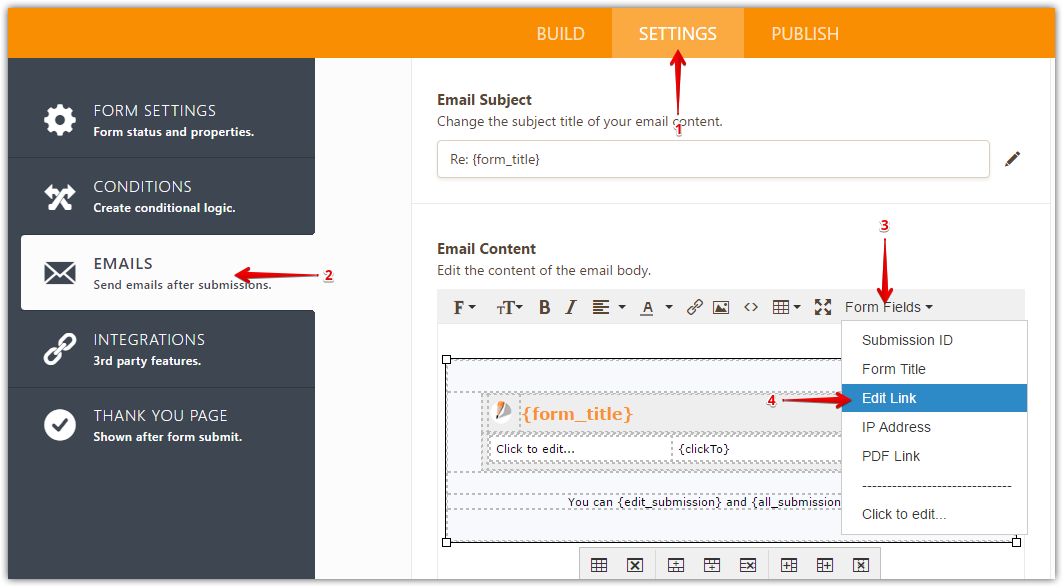
5. A user fills out the form.
6. Manager gets an Email Notification, user gets an Autoresponder.
7. Manager edits the submission > sees the hidden field > then approves or denies it.
8. Manager re-submits the form and the user will get another Autoresponder.
You may also create a separate AUTORESPONDER email template for this. If you're interested, refer to the guide below:
Related guide: How-to-Send-Email-Based-on-User-s-Answer
- Mobile Forms
- My Forms
- Templates
- Integrations
- INTEGRATIONS
- See 100+ integrations
- FEATURED INTEGRATIONS
PayPal
Slack
Google Sheets
Mailchimp
Zoom
Dropbox
Google Calendar
Hubspot
Salesforce
- See more Integrations
- Products
- PRODUCTS
Form Builder
Jotform Enterprise
Jotform Apps
Store Builder
Jotform Tables
Jotform Inbox
Jotform Mobile App
Jotform Approvals
Report Builder
Smart PDF Forms
PDF Editor
Jotform Sign
Jotform for Salesforce Discover Now
- Support
- GET HELP
- Contact Support
- Help Center
- FAQ
- Dedicated Support
Get a dedicated support team with Jotform Enterprise.
Contact SalesDedicated Enterprise supportApply to Jotform Enterprise for a dedicated support team.
Apply Now - Professional ServicesExplore
- Enterprise
- Pricing



























































