-
kausewayAsked on February 11, 2017 at 5:41 PM
I cant get the number field to combine values from 2 calculations fields. CAnt I use the number fields to do calculations using conditions?
https://form.jotform.com/70379209481158Page URL: https://form.jotform.com/70379209481158 -
BorisReplied on February 11, 2017 at 9:55 PM
There are multiple issues with the calculations on your form, so lets deal with them one at a time.
1. You should not use insert/calculate conditions on form calculation fields. You are currently doing this for Recurring Service and Add for Pier and Beam calculations.
Setting up insert/calculate conditions on a calculation field will cause conflicts - the form doesn't know whether it is the calculation itself that should prevail, or should the condition overwrite the calculated value.
When using calculation fields, you should set them up to calculate their own values according to the following guide, and not set any insert conditions on the calculation fields:
https://www.jotform.com/help/259-How-to-Perform-Form-Calculation-Using-a-Widget
2. Once the above is resolved, there are errors showing for some of your conditions. Please either disable or delete any conditions with errors:
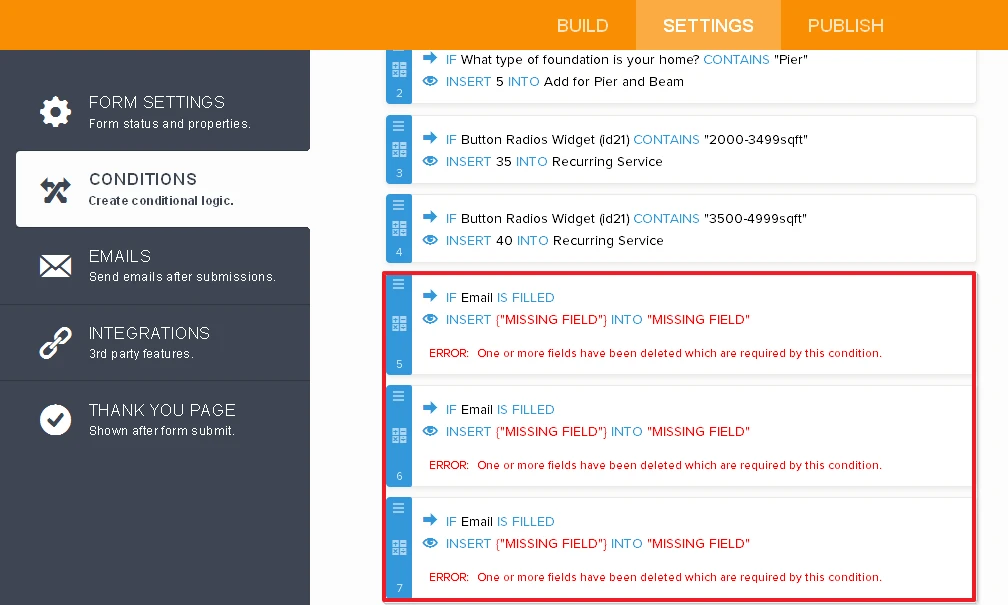
3. The third issue is that your Number field will always have its number hidden from your users. This is because the field is set to have a width of only 60 pixels (width = 5):
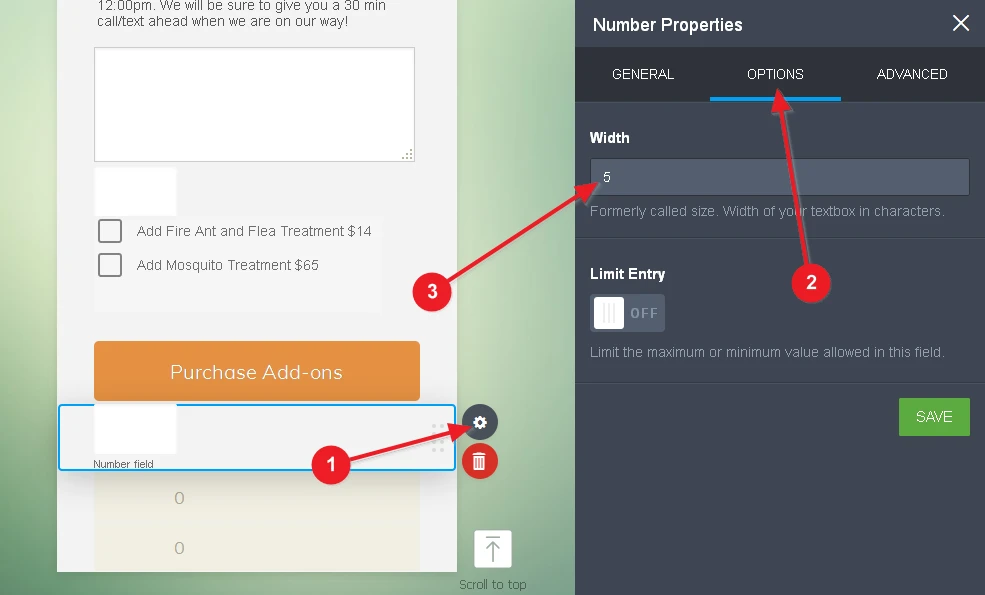
However, you are using custom CSS that shifts the values inside textual boxes by 80 pixels, which means that the values inside the Number field will always be shifted so far to the right that they will be outside of the field, and completely invisible to the users:
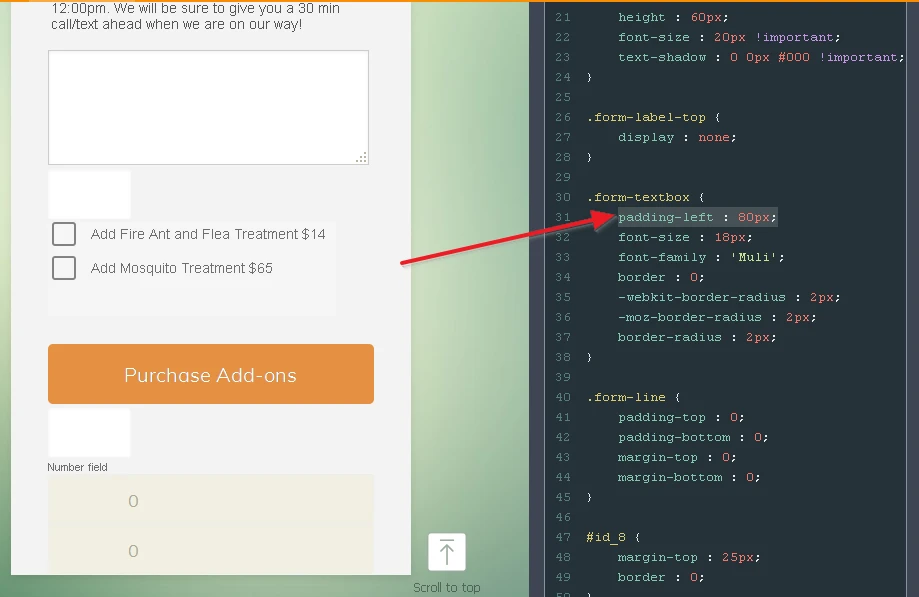
To resolve this styling issue, you may want to either remove the offending line from your custom CSS, or instead add the following line to the bottom of your custom CSS to counteract the padding:
#input_23 { padding-left: 5px; }
Please try out the solutions posted above, and let us know should you need any assistance after that. Thank you.
- Mobile Forms
- My Forms
- Templates
- Integrations
- INTEGRATIONS
- See 100+ integrations
- FEATURED INTEGRATIONS
PayPal
Slack
Google Sheets
Mailchimp
Zoom
Dropbox
Google Calendar
Hubspot
Salesforce
- See more Integrations
- Products
- PRODUCTS
Form Builder
Jotform Enterprise
Jotform Apps
Store Builder
Jotform Tables
Jotform Inbox
Jotform Mobile App
Jotform Approvals
Report Builder
Smart PDF Forms
PDF Editor
Jotform Sign
Jotform for Salesforce Discover Now
- Support
- GET HELP
- Contact Support
- Help Center
- FAQ
- Dedicated Support
Get a dedicated support team with Jotform Enterprise.
Contact SalesDedicated Enterprise supportApply to Jotform Enterprise for a dedicated support team.
Apply Now - Professional ServicesExplore
- Enterprise
- Pricing



























































