-
HopeEventsAsked on March 15, 2017 at 5:13 PM
I need to create tickets for a concert that would be either printable or available by phone check in. A purchaser may buy up to 10 tickets for their group. That person needs to receive 10 tickets to present at the event.
I tried the Tickets widget. I don't understand it at all. I had the limit of 1,000 tickets set but there isn't any way for a person to buy a ticket with it. I didn't see that it would generate a ticket either.
I tried Unique ID also. That only produced a single unique ID for the form. I need unique IDs for all tickets purchased by a person.
Thank you for your help! We love JotForm and have used it for everything for our organization. Tickets are a new venture.
Cara
-
Welvin Support Team LeadReplied on March 15, 2017 at 9:51 PM
Please check this form: https://www.jotform.com/70733657872971. You could do it like this. Here are the methods to do the same form:
1. Add a Number field.
2. Add the Random Value Generator widget, you can add up to 10 if you wish to sell up to 10 tickets per person/submission.
https://widgets.jotform.com/widget/random_value_generator
3. Show each random value widget based on the number field entry. If 1 is entered in the number field, show 1 random value widget.
https://www.jotform.com/help/316-How-to-Show-or-Hide-Fields-Base-on-User-s-Answer
Add "If Greater Than" rule, this one:
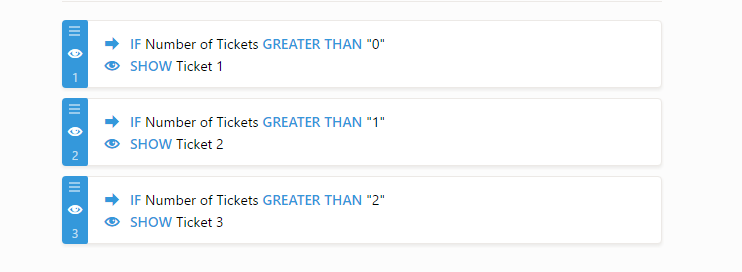
4. The ticket will be added to the email, they can present it to you then you can check it in the form submissions for verification.
You can add the unique ID widget in the form for extra security/verification. Like, they have to present the Unique ID of the submission then the ticket numbers.
The number field can be calculated with a price, you can send the total amount to the payment field.
1. To calculate, use our calculation widget. Guide here: https://www.jotform.com/help/259-How-to-perform-calculation-in-the-form.
2. To pass the calculation amount to Payment, ex: Paypal, follow this guide: https://www.jotform.com/help/275-How-to-pass-a-calculation-to-a-payment-field.
Let us know if you need further assistance.
-
CaraReplied on March 16, 2017 at 11:39 AM
Thank you! I have followed your directions. As I created each condition to SHOW Ticket, I wasn't able to name them Ticket 1, Ticket 2, Ticket 3... as you show in your example. Have I missed something? Other than that your directions worked perfectly.
I still need to format the autoresponse email that contains multiple tickets so that they appear as separate tickets. Do I create separate tables for each of the 10 possible tickets? How do I connect each condition for the Random Value Generator values to a separate ticket?
-
Kevin Support Team LeadReplied on March 16, 2017 at 2:00 PM
I've checked the form you seem to be working on, and I can see you've set up the payment field to sell products, do note that you need to set it up to collect a custom amount instead as explained by my colleague Welvin above and set the integration to get the amount from the calculation.
Now, to apply the same to your form you need to add the number field where you will ask the number of tickets required:
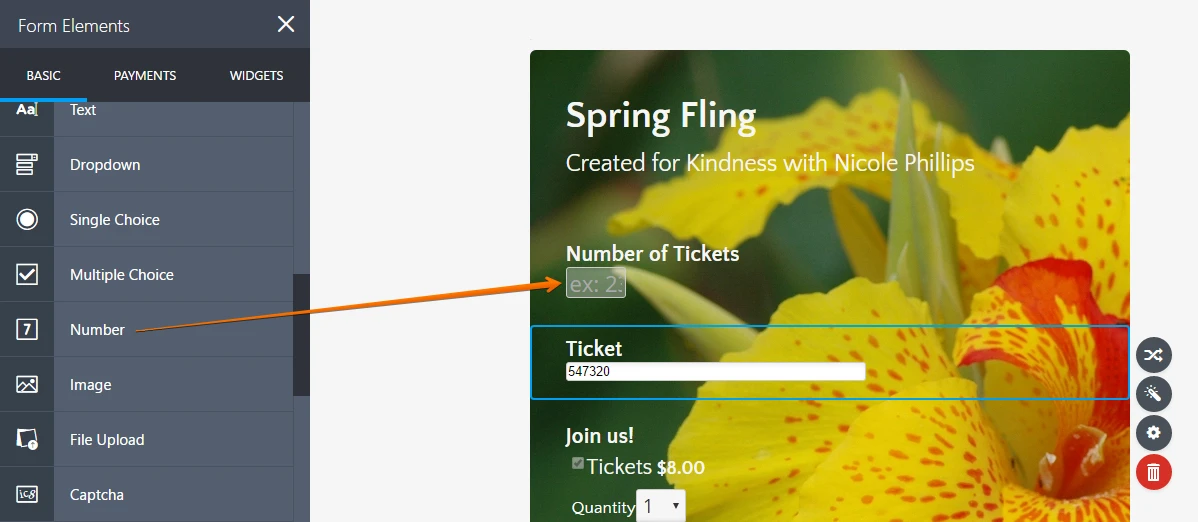
Then you need to add the needed number of Random Value Generator widgets, for example, if you need the max number to be 10 then you need to add 10 widgets to your form and show them based on the number field answer. My colleague also shared the guide to show/hide fields based on other field answer.
To change the widget label, you could click on the text to change it or you could also open the field properties to change the label from there:
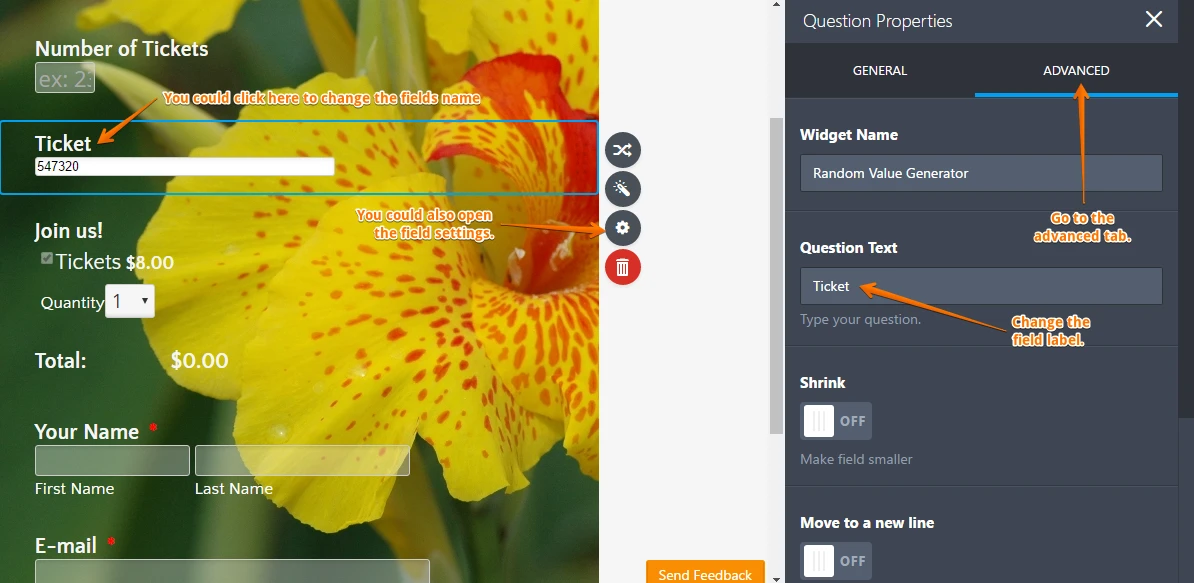
Hope this helps.
-
HopeEventsReplied on March 16, 2017 at 10:08 PM
Hi Kevin and Welvin,
Thank you both! I changed my form to use the number and tied that to the random value generator and created 10 copies of that widget. It worked properly. I had another copy of this opened and had followed your direction there. I had hoped the PayPal product number would integrate with the value generator also. I had to try. The tickets showed up on my email too :)
Would the shopping cart widget integrate with the Random Value Generator? This event has unlimited seats. I have another event I'm creating tickets for (Mother's Day Brunch) and there is limited seating for 3 different times.
Also, we had hoped to allow families to buy up to 16 tickets at a time. It sounds like the Random Value Generator is limited to 10 tickets per purchase.
Your help is wonderful and much appreciated!
-
Chriistian Jotform SupportReplied on March 17, 2017 at 4:28 AM
Would the shopping cart widget integrate with the Random Value Generator?
Unfortunately, you cannot integrate the Paypal payment tool with Random Value Generator. The Paypal product number cannot be integrated with the Random Value Generator.
Also, we had hoped to allow families to buy up to 16 tickets at a time. It sounds like the Random Value Generator is limited to 10 tickets per purchase.
If you would like to allow the users of your form to buy up to 16 tickets, you can create 16 Random Value Generator on your form and apply the same process in showing how may ticket is chosen.
If we misunderstood your question or if you need further assistance, please get back to us.
Regards.
- Mobile Forms
- My Forms
- Templates
- Integrations
- INTEGRATIONS
- See 100+ integrations
- FEATURED INTEGRATIONS
PayPal
Slack
Google Sheets
Mailchimp
Zoom
Dropbox
Google Calendar
Hubspot
Salesforce
- See more Integrations
- Products
- PRODUCTS
Form Builder
Jotform Enterprise
Jotform Apps
Store Builder
Jotform Tables
Jotform Inbox
Jotform Mobile App
Jotform Approvals
Report Builder
Smart PDF Forms
PDF Editor
Jotform Sign
Jotform for Salesforce Discover Now
- Support
- GET HELP
- Contact Support
- Help Center
- FAQ
- Dedicated Support
Get a dedicated support team with Jotform Enterprise.
Contact SalesDedicated Enterprise supportApply to Jotform Enterprise for a dedicated support team.
Apply Now - Professional ServicesExplore
- Enterprise
- Pricing






























































