-
HIC_RepresentativeAsked on April 15, 2024 at 1:47 AM
I want to remove border in table from notification. I already done the setting with '0' border but it will not working.
Form link : https://form.jotform.com/210830697273055
Also attached screenshots of settings and reply.
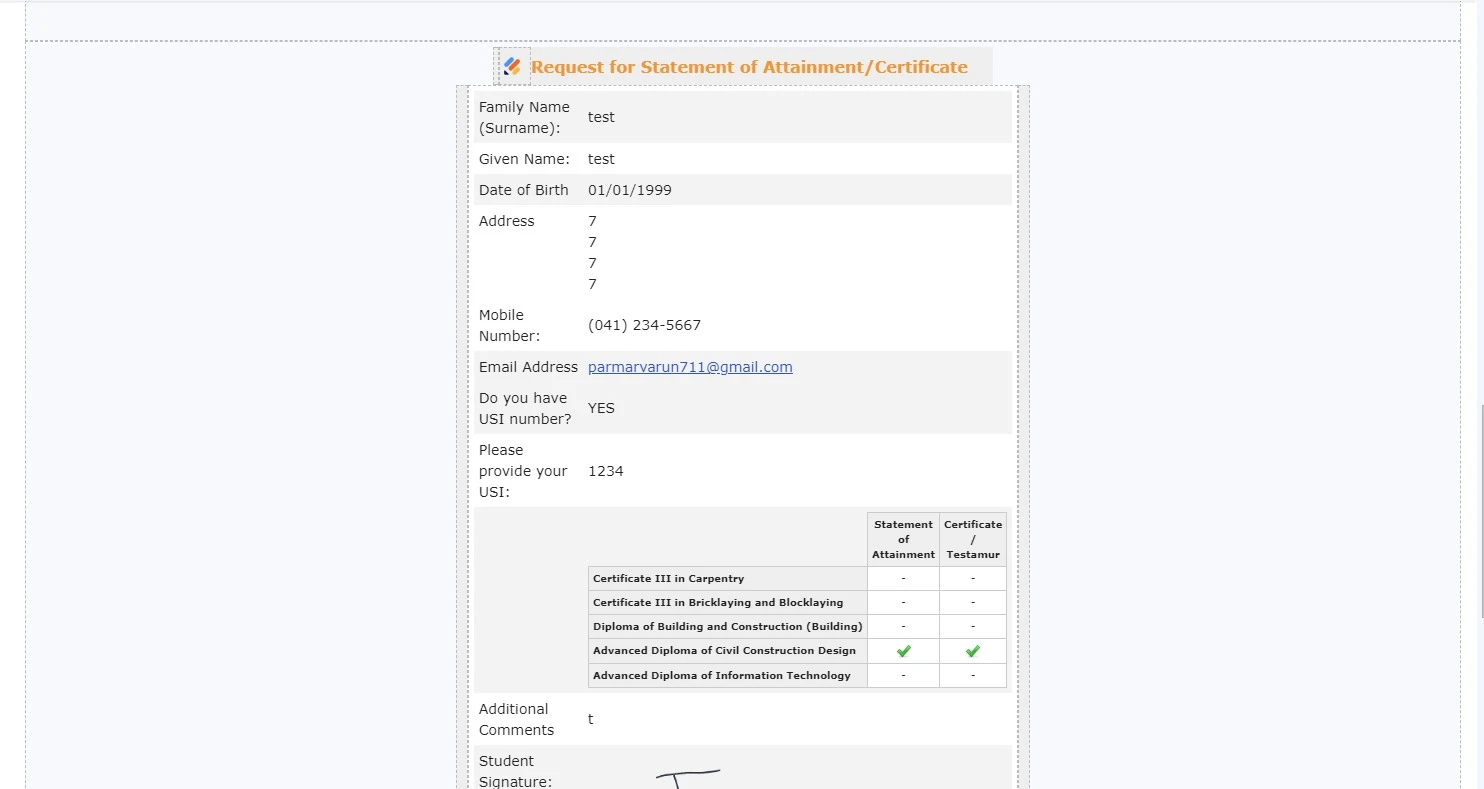
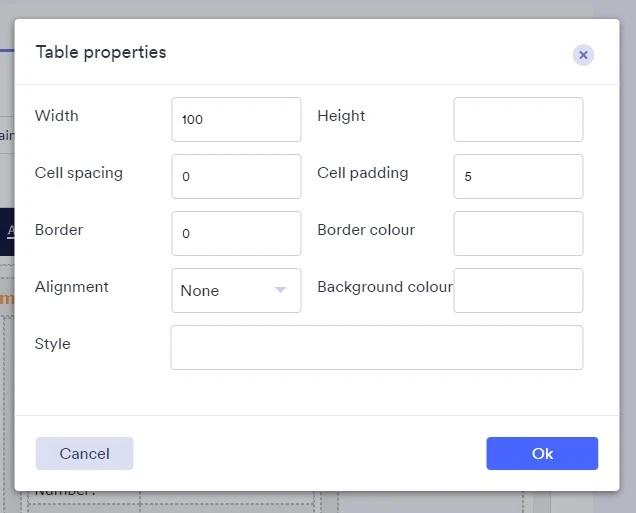

-
Raymond JotForm SupportReplied on April 15, 2024 at 5:17 AM
Hi HIC_Representative,
Thanks for reaching out to Jotform Support. Are you trying to remove the left and right "border" from your email template? If so, we can do this by clicking on them and selecting the Delete Column button. Let me show you how to do that:
- In Form Builder, click on Settings, and Emails.
- Next, click on the Pen icon over the Notification Email.
- Then, in Email Content, click on the "Border" and select the Delete Column icon.

Here's how it would appear:
If you're referring to the dotted dashed line, we can remove it within the Email content. Let me show you how to do it:
- In Email Content, click on the Table, and on the Table Properties icon.
- Next, delete the border value and click Save.

Give it a try and let us know if you need any help.
-
HIC_RepresentativeReplied on April 15, 2024 at 7:53 PM
I want the outcome like this attached photo
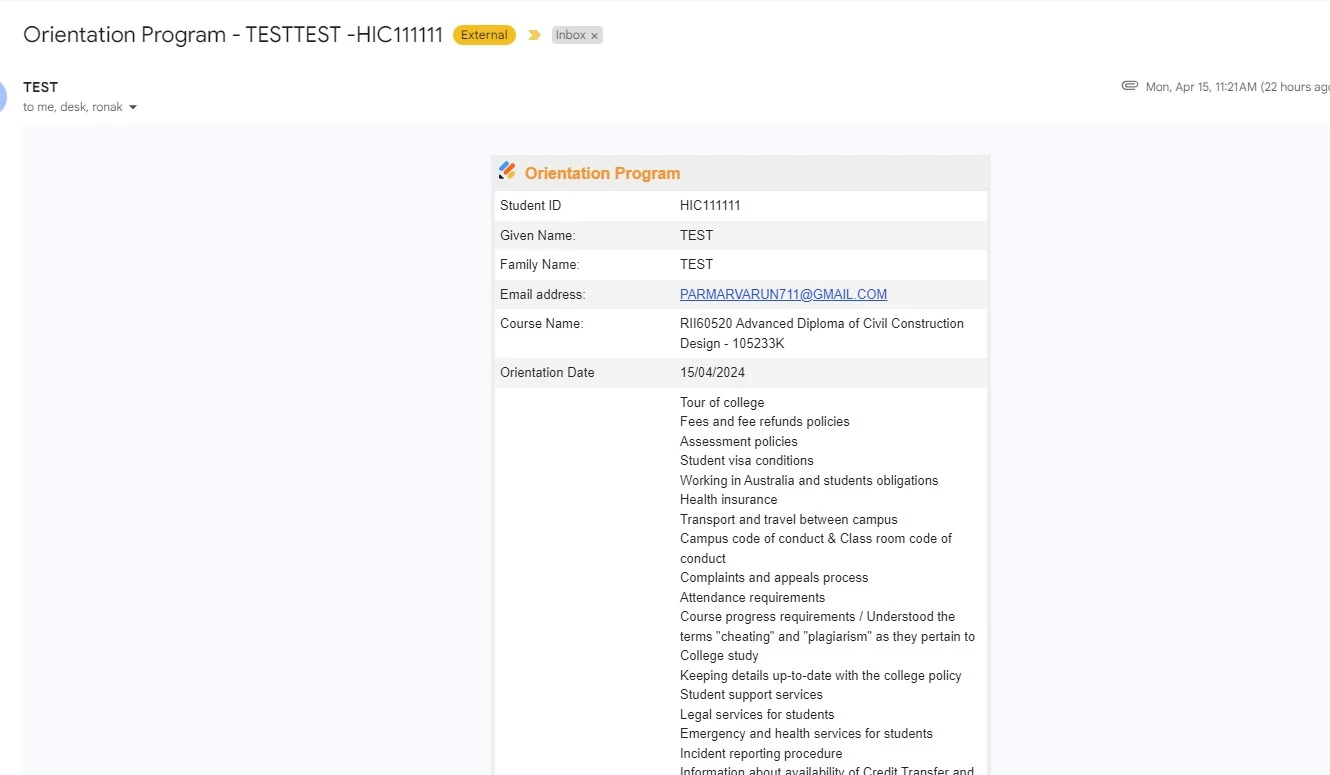
-
Bojan Support Team LeadReplied on April 16, 2024 at 1:30 AM
Hi HIC_Representative,
Thanks for reaching out to Jotform support. It seems like there is some custom CSS added to your table. Here's how to remove it:
- Once you have your email open in the Form builder, click on a specific cell.
- Click on the arrow, next to the table icon in the email toolbar.
- Hover over Cell and select Cell properties.
From here, you will have to delete the following CSS style:
border: 1px dashed #bbbbbb;
You will have to manually check all the cells and remove this style from them.
You can also search the Source code of the email and remove everything from here as well. To get started, first open the source code of the email by clicking the related icon in the toolbar:
After this, click CTRL + F to open search bar of your browser. You can search for the following CSS
border: 1px dashed #bbbbbb;
and delete it from the email.
Let us know if there’s anything else we can help you with.
- Mobile Forms
- My Forms
- Templates
- Integrations
- INTEGRATIONS
- See 100+ integrations
- FEATURED INTEGRATIONS
PayPal
Slack
Google Sheets
Mailchimp
Zoom
Dropbox
Google Calendar
Hubspot
Salesforce
- See more Integrations
- Products
- PRODUCTS
Form Builder
Jotform Enterprise
Jotform Apps
Store Builder
Jotform Tables
Jotform Inbox
Jotform Mobile App
Jotform Approvals
Report Builder
Smart PDF Forms
PDF Editor
Jotform Sign
Jotform for Salesforce Discover Now
- Support
- GET HELP
- Contact Support
- Help Center
- FAQ
- Dedicated Support
Get a dedicated support team with Jotform Enterprise.
Contact SalesDedicated Enterprise supportApply to Jotform Enterprise for a dedicated support team.
Apply Now - Professional ServicesExplore
- Enterprise
- Pricing




























































