-
heckingtonmillAsked on April 18, 2024 at 10:20 AM
My form has a calendar for selecting date and time for an appointment and i need this to be separated out into date and time for my bookings
I have set a condition using calculation which copies the date and time into two separate fields - 1 for date and 1 for time
The date field condition is working ok, but the time field does not show the time selected on the calendar.
I have tried removing the field and starting a new one, but this still does not work.
Page URL: https://form.jotform.com/211082595449360 -
Kenneth JotForm SupportReplied on April 18, 2024 at 11:12 AM
Hi heckingtonmill,
Thanks for reaching out to Jotform Support. I’m sorry that this is happening. I cloned your form to test it, and I easily replicated the issue. Unfortunately, it's not feasible to split the date and time within the Appointment Element.
Reach out again if there’s anything else we can do for you.
-
heckingtonmillReplied on April 18, 2024 at 12:06 PM
Hi
I have been using this option for my forms for the last two years, after being advised to do it this way by your teams.
Please advise if there is another way to view date and time separately after submission
Thank you
-
Kris Ann JotForm SupportReplied on April 18, 2024 at 1:05 PM
Hi Jo,
Thanks for getting back to us. I cloned your form to test it, and I easily replicated the issue. There is an easy fix for this so that the time selected in the appointment field will show on the time field, we just need to edit the condition you initially set for this field. Let me show you how:
1. In Form Builder, Click on the Time Field, then click on the Icon on top of the Gear icon to open the Conditions set for this field.
- I noticed there is another condition set for this field but the triggering fields are currently hidden, I believe you set it that way, so I disable it.

2. Hover your mouse on the condition and click on the Pencil Icon and set this recommended condition and once done, click on the Save button.
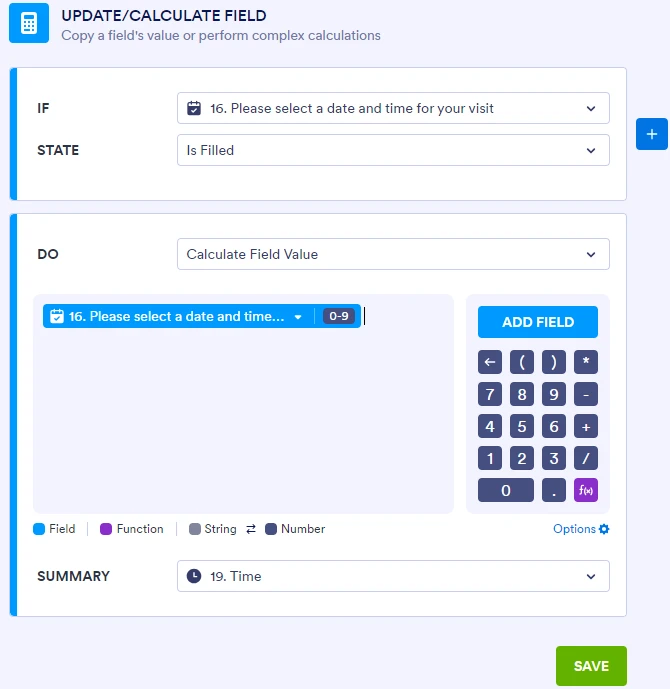

Check out the screencast below to see my results:

Give it a try and let us know if you have any other questions.
- Mobile Forms
- My Forms
- Templates
- Integrations
- INTEGRATIONS
- See 100+ integrations
- FEATURED INTEGRATIONS
PayPal
Slack
Google Sheets
Mailchimp
Zoom
Dropbox
Google Calendar
Hubspot
Salesforce
- See more Integrations
- Products
- PRODUCTS
Form Builder
Jotform Enterprise
Jotform Apps
Store Builder
Jotform Tables
Jotform Inbox
Jotform Mobile App
Jotform Approvals
Report Builder
Smart PDF Forms
PDF Editor
Jotform Sign
Jotform for Salesforce Discover Now
- Support
- GET HELP
- Contact Support
- Help Center
- FAQ
- Dedicated Support
Get a dedicated support team with Jotform Enterprise.
Contact SalesDedicated Enterprise supportApply to Jotform Enterprise for a dedicated support team.
Apply Now - Professional ServicesExplore
- Enterprise
- Pricing




























































