-
Rezin_rezinAsked on April 22, 2024 at 10:47 PM
I have a form that a team member has to fill out and sign, the form then has to be approved or denyed. One the form has been approved it would then have to go to an email address that was orginally filled in on the form by the orginal user and would have to go to this email for signature. Once this party has signed, it would then go back to the orginator of the form and the approver. I have searched all the help articles and youtube and could not find an answer for this issue. Thanks
-
Waqas JotForm SupportReplied on April 23, 2024 at 1:23 AM
Hi Rezin,
Thanks for reaching out to Jotform Support. I understand your concern; I’ll need a bit of time to look into this. I’ll get back to you as soon as I can.
Thanks for your patience, we appreciate it.
-
Waqas JotForm SupportReplied on April 23, 2024 at 1:58 AM
Hi Rezin,
Thanks for your patience. Yes, you can easily create an approval flow using your described scenario. Check out my screenshot below:
We've made a small guide explaining the main aspects of Approval Builder that you might find helpful.
1. Create Your First Approval Flow
Let me walk you through the 3 ways to do it.
Using Form Builder page to create an Approval Flow:
- In Form Builder, click on the Downward Arrow icon next to Form Builder at the top left corner of the page, and click on Approvals.
- This will automatically create an approval flow for your form and you can start adding the elements you want to your Approval.

Using Settings page to create an Approval Flow:
- In Form Builder, click on Settings in the orange navigation bar at the top of the page.
- On the left side of the page, click on Approvals. Then, click on Create an Approval Flow.

Using My Approvals page to create an Approval Flow:
- On your My Approvals page, click on Create Approval at the top left corner of the page.
- Choose the type of approval you want to use and then click on it to go to Approval Builder.

2. Connect Elements to an Approval
- In Approvals, click on the Add Element menu on the left side of the page.
- Click on an element to add it to your approval flow.
- To connect them easily as an outcome of a decision, hover your mouse over the Approval Decision Email and click on the + button and drag and drop it onto your element.

3. Adding Logic Elements to Your Approvals
You can easily use these elements to eliminate or approve the submissions you receive to fasten the process.
- In Approval Builder, click on Add Element + menu on the left side of the screen.
- Then, under the Logic Elements tab, drag and drop the element you want to use between the other elements.

3. Customize Approve or Deny Email
- Hover your mouse over the email you want to customize and then click on the Letter icon.
- Under the Email tab, customize the email. Then, click on Save.

4. Send Reminder Emails to Approvers
You can easily enable Reminder Emails for approvers to remind them to take action. Here’s how to do it:
- In Approval Builder, click on one of your approver fields, and then click on the Gear icon to open Approve and Sign Properties.
- Under the Advanced tab, toggle Send Reminder Emails option to the On position.

5. Requiring log in to approve submissions:
To make sure the person who takes action is from your organization, you can enable the Require Login to Approve option. Here’s how to do it:
- In Approval Builder, click on one of your approver fields, and then click on the Gear icon to open Approve and Sign Properties.
- Under the General tab, scroll down and enable or disable the Require Login For Approver option.

6. Easily Manage Approvals in Inbox
In Jotform Inbox, you can see the Approval Status of your submissions and easily Approve or Deny them. Here’s how to do it:
- In Approval Builder, click on the Downward Arrow icon at the top left corner of the page and select Inbox.
- In Inbox, choose a submission and then you can either Approve or Deny it.

You can also Filter the submissions by their Approval Status. Let me show you how:
- Click on Filter at the top of the submissions and choose Approval Status, then choose Equals, and then choose Approved for example.
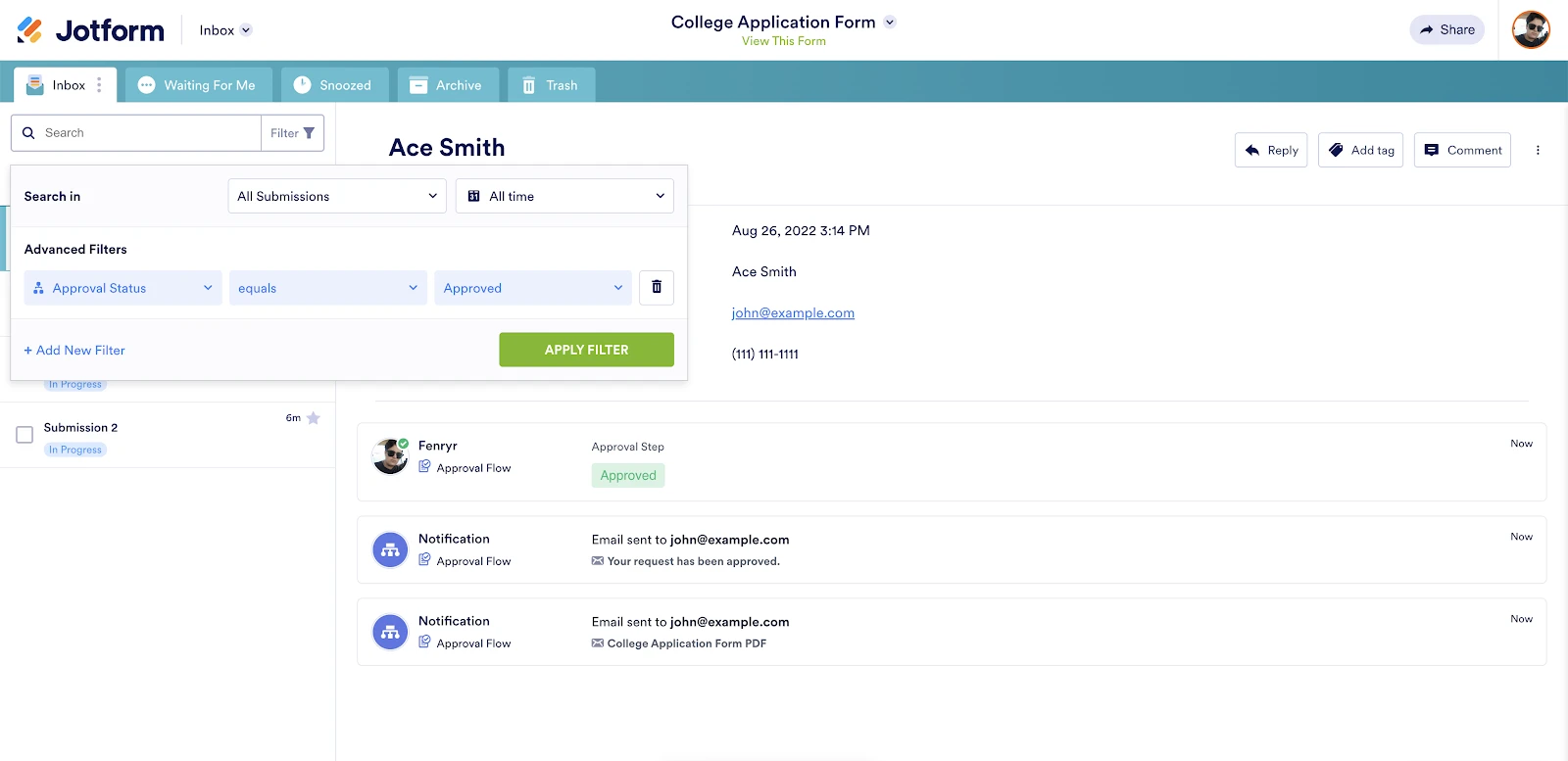
Give it a try and let us know if you have any questions.
- Mobile Forms
- My Forms
- Templates
- Integrations
- INTEGRATIONS
- See 100+ integrations
- FEATURED INTEGRATIONS
PayPal
Slack
Google Sheets
Mailchimp
Zoom
Dropbox
Google Calendar
Hubspot
Salesforce
- See more Integrations
- Products
- PRODUCTS
Form Builder
Jotform Enterprise
Jotform Apps
Store Builder
Jotform Tables
Jotform Inbox
Jotform Mobile App
Jotform Approvals
Report Builder
Smart PDF Forms
PDF Editor
Jotform Sign
Jotform for Salesforce Discover Now
- Support
- GET HELP
- Contact Support
- Help Center
- FAQ
- Dedicated Support
Get a dedicated support team with Jotform Enterprise.
Contact SalesDedicated Enterprise supportApply to Jotform Enterprise for a dedicated support team.
Apply Now - Professional ServicesExplore
- Enterprise
- Pricing



























































