-
SoghuUOMAAsked on July 5, 2018 at 2:34 PM
Good afternoon,
We started using Jotform just a little while ago and I do have a problem with the "Configurable list".
I am trying to create a claim type form that our collection facilities can use when they want to submit a claim at our association for a promotion that we hold all year round.
We have opted for the configurable list since certain options are interesting like the fact that lines can be added by the user. However, we have noticed that the widget is not flexible for inserting calculations.
When we do pay a claim, a collection facility can put up to 10 claims on one form, I have attached what our collection facilities currently use to submit a claim (excel format). As you will notice, one line is used for each date that they want to claim for and every line has to indicate a claim amount so we end up with a subtotal, as well as taxes and a total.
If we cannot input calculations in the configurable list, can we add calculation lists that would appear below the configurable list that which would be the subtotal, taxes and total and that we could somehow extract the data from the configurable list to do the calculations.
Thank you for your help or input.
Nathalie
-
aubreybourkeReplied on July 5, 2018 at 3:07 PM
Unfortunately this type of widget does not work with calculations. If you like we can submit a feature request to the development team?
-
SoghuUOMAReplied on July 6, 2018 at 11:12 AM
Good morning Aubrey,
I took note of your answer and went about it another way.
I used the calculator. However, is there any way to include the dollar signs as well as the cents.
-
aubreybourkeReplied on July 6, 2018 at 12:05 PM
OK, I checked your form and see what you mean.
1) Now to add the '$' dollar sign to a calculation field you need to just add this character to the formula. You can change its type by clicking on it. Black means numerical. And Brown means textual. The numerical is used for calculations. We want the symbol to be textual.
For example:

2) To add the decimal places to the widget you need to click on the three dots. Then on options. You will see the option to show decimal places.
For example:

3) You will need to repeat these steps for each form calculation widget.
They should look like this when published:

Working demo here: https://form.jotform.com/81865134774970
-
NathalieReplied on July 6, 2018 at 1:59 PM
Hi Aubrey,
Sorry to bother you again. On some lines I am ending up with 2 dollar signs and some lines do not calculate
-
aubreybourkeReplied on July 6, 2018 at 2:14 PM
In Tableau 1:
Looks like your Sous-total field has two + plus symbols after the $ dollar sign.
You would need to remove these.
For example:
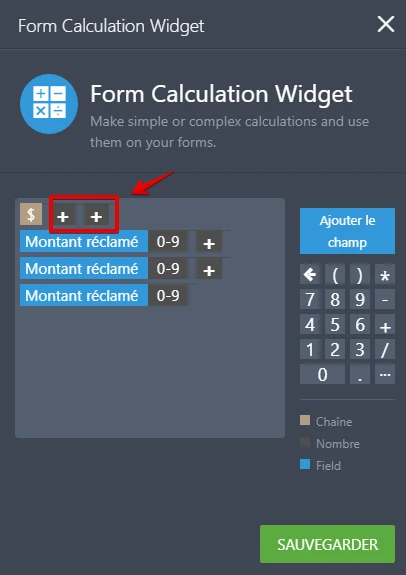
-
NathalieReplied on July 6, 2018 at 2:22 PM
I have 2 dollar signs that come up in "montant réclamé ligne 1" and when I go in the widget I don't see them
-
aubreybourkeReplied on July 6, 2018 at 2:32 PM
The reason for this is because you have a field called: Capacite des bac.. that is marked as textual (brown color). You need to click on this field. It will change color to black. Black fields are numerical fields. So that they can be used in calculations. It should fix your problem.
For example:

- Mobile Forms
- My Forms
- Templates
- Integrations
- INTEGRATIONS
- See 100+ integrations
- FEATURED INTEGRATIONS
PayPal
Slack
Google Sheets
Mailchimp
Zoom
Dropbox
Google Calendar
Hubspot
Salesforce
- See more Integrations
- Products
- PRODUCTS
Form Builder
Jotform Enterprise
Jotform Apps
Store Builder
Jotform Tables
Jotform Inbox
Jotform Mobile App
Jotform Approvals
Report Builder
Smart PDF Forms
PDF Editor
Jotform Sign
Jotform for Salesforce Discover Now
- Support
- GET HELP
- Contact Support
- Help Center
- FAQ
- Dedicated Support
Get a dedicated support team with Jotform Enterprise.
Contact SalesDedicated Enterprise supportApply to Jotform Enterprise for a dedicated support team.
Apply Now - Professional ServicesExplore
- Enterprise
- Pricing
































































