-
buymescentsAsked on August 19, 2018 at 8:22 PM
How do I add a $8 discount when $78 or more dollars is spent?
https://form.jotform.com/82247350584156
Page URL: https://form.jotform.com/82247350584156 -
Elton Support Team LeadReplied on August 20, 2018 at 2:47 AM
How about basing it on the total price?
Example:
If total price is greater than 78, insert 8 into the discount field.
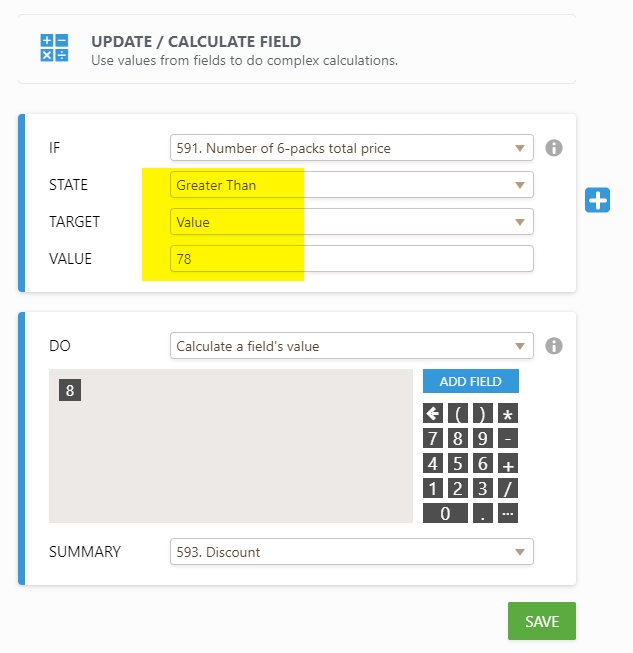
If this doesn't help, let us know.
-
buymescentsReplied on August 20, 2018 at 10:33 AM
Sure, but I am not sure what you did there, to recreate that. can you give me step by step directions?
-
Elton Support Team LeadReplied on August 20, 2018 at 11:14 AM
You actually have an existing condition for it, it just needs a little tinkering.
To do that,
1. Edit the 2nd condition in your form.
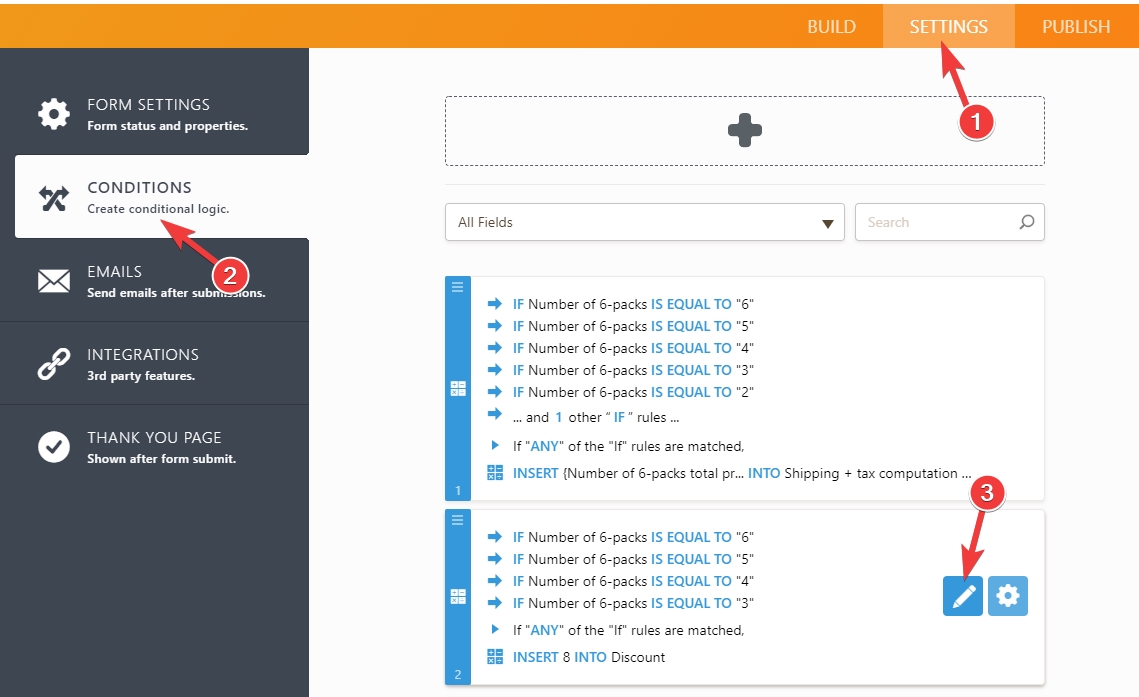
2. Then remove some of the IF rules, leave only 1 then modify it according to the previous image I've sent. Or here's a visual guide.

If you need further assistance, let us know.
-
buymescentsReplied on August 20, 2018 at 12:55 PM
Also, I changed the price of each 6 pack from $28 to $26, but I am not sure how to change the math in the conditions.
-
Nik_CReplied on August 20, 2018 at 2:19 PM
Please allow me some time to check this issue, since your form is very slow (a lot of fields and conditions) so I have a hard time testing it.
I'll get back to you via this thread as soon as possible.
Thank you!
-
Nik_CReplied on August 23, 2018 at 5:19 AM
I'm terribly sorry for the delay.
I worked on your form, but I'm still not clear how you were calculating this since the only field that I see it is included in the final calculation is this drop-down:

And I see that calculation values were assigned for each option, but it didn't make sense to me, since for example one 6-pack was 56 (2x28) so I wasn't sure if that is correct?
Anyhow, I adjusted this cloned form: https://form.jotform.com/82342093751960
Where one pack is 26$.
So please check and if it works for you like that, you can adjust it in your form, by following:
1) Go to field's properties:

2) Click options:

3) And adjust the calculation values to match these:

We'll wait for your response.
Thank you!
-
buymescentsReplied on August 23, 2018 at 8:11 AM
Thanks! One of the jot form admin really did the work on the form, thats why I'm a little lots trying to make adjustments. Thanks so much for the help.
-
buymescentsReplied on August 23, 2018 at 8:21 AM
Thanks again, that fixed the price of the 6 pack issue. However, the shipping discount still doesn't work. How do I add the discount using a promo code? I can find it in the template forms, but with this one basically being designed by an admin and way more complex, I can't see how to add a discount promo code.
-
Kevin Support Team LeadReplied on August 23, 2018 at 11:03 AM
To get the discount working you need to do the following:
1. Edit the calculation values for your "Number of 6-packs" field and remove the dollar sign, note that using the dollar sign converts the value to string instead of numeric, so that's why calculations will not work.
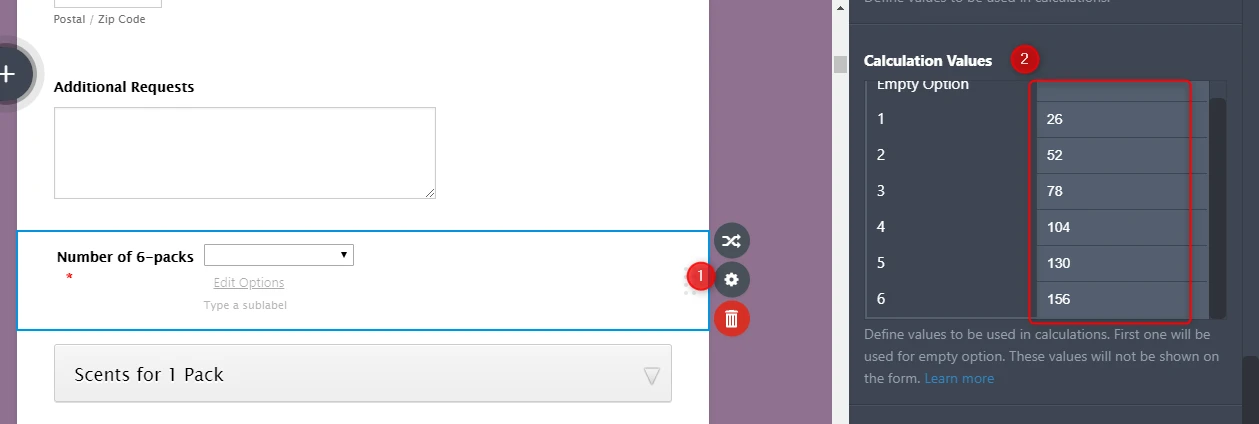
2. Edit the condition related to the "Number of 6-packs" field, it should look like this:
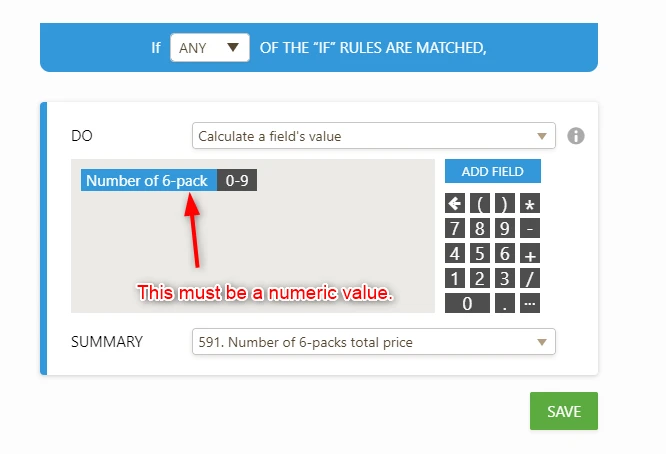
3. Once you have done this, you need to edit the condition related to the discount, please make sure it looks like the following:
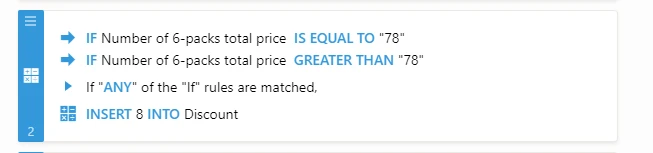
4. The final step is to add parenthesis to the final calculation to avoid conflicts.
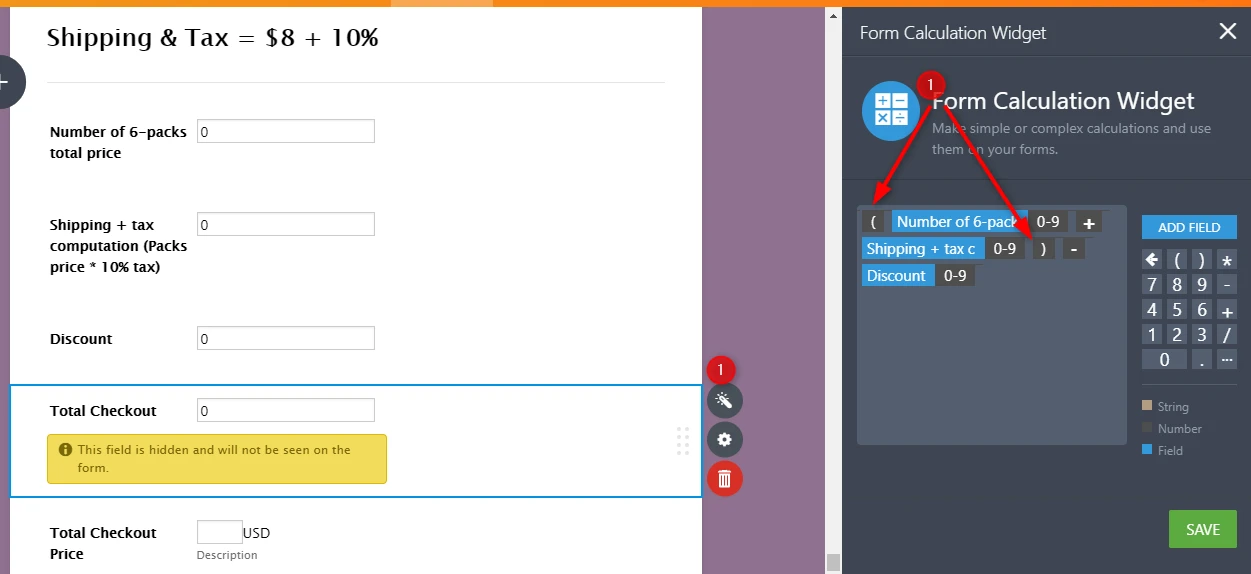
If you want to add a coupon code option, the process is basically the same you have already implemented with the only difference that you will set conditions to evaluate if the entered coupon code is correct, note that you will also need an additional discount field and then you will need to simply include it in the final calculation.
Here's also my cloned form where you can see the result: https://form.jotform.com/82344700367960
I hope this helps.
- Mobile Forms
- My Forms
- Templates
- Integrations
- INTEGRATIONS
- See 100+ integrations
- FEATURED INTEGRATIONS
PayPal
Slack
Google Sheets
Mailchimp
Zoom
Dropbox
Google Calendar
Hubspot
Salesforce
- See more Integrations
- Products
- PRODUCTS
Form Builder
Jotform Enterprise
Jotform Apps
Store Builder
Jotform Tables
Jotform Inbox
Jotform Mobile App
Jotform Approvals
Report Builder
Smart PDF Forms
PDF Editor
Jotform Sign
Jotform for Salesforce Discover Now
- Support
- GET HELP
- Contact Support
- Help Center
- FAQ
- Dedicated Support
Get a dedicated support team with Jotform Enterprise.
Contact SalesDedicated Enterprise supportApply to Jotform Enterprise for a dedicated support team.
Apply Now - Professional ServicesExplore
- Enterprise
- Pricing

































































