-
mmiaAsked on June 24, 2019 at 1:03 PM
I'm trying to re-organize the way the information in the form below is listed in the email confirmation. I want to break it out by participants registered, and then payment information.
When I insert a table row/column with Payment Information header into the HTML, it does not return the inserted row/column in the email.
Is there a specific HTML tag I can use to make that appear? I've tried a plain tr/td without any IDs or class, and
<tr id="999" class="questionRow">
<td colspan="2" id="value_999" class="valueColumn">
<h3>Payment Information</h3>
</td>
</tr>I have also tried to create two different tables, but that renders all the possible fields a person could have filled out, but leaves them blank in the email. I only want completed fields to show up in the email confirmation, so that solution does not work.
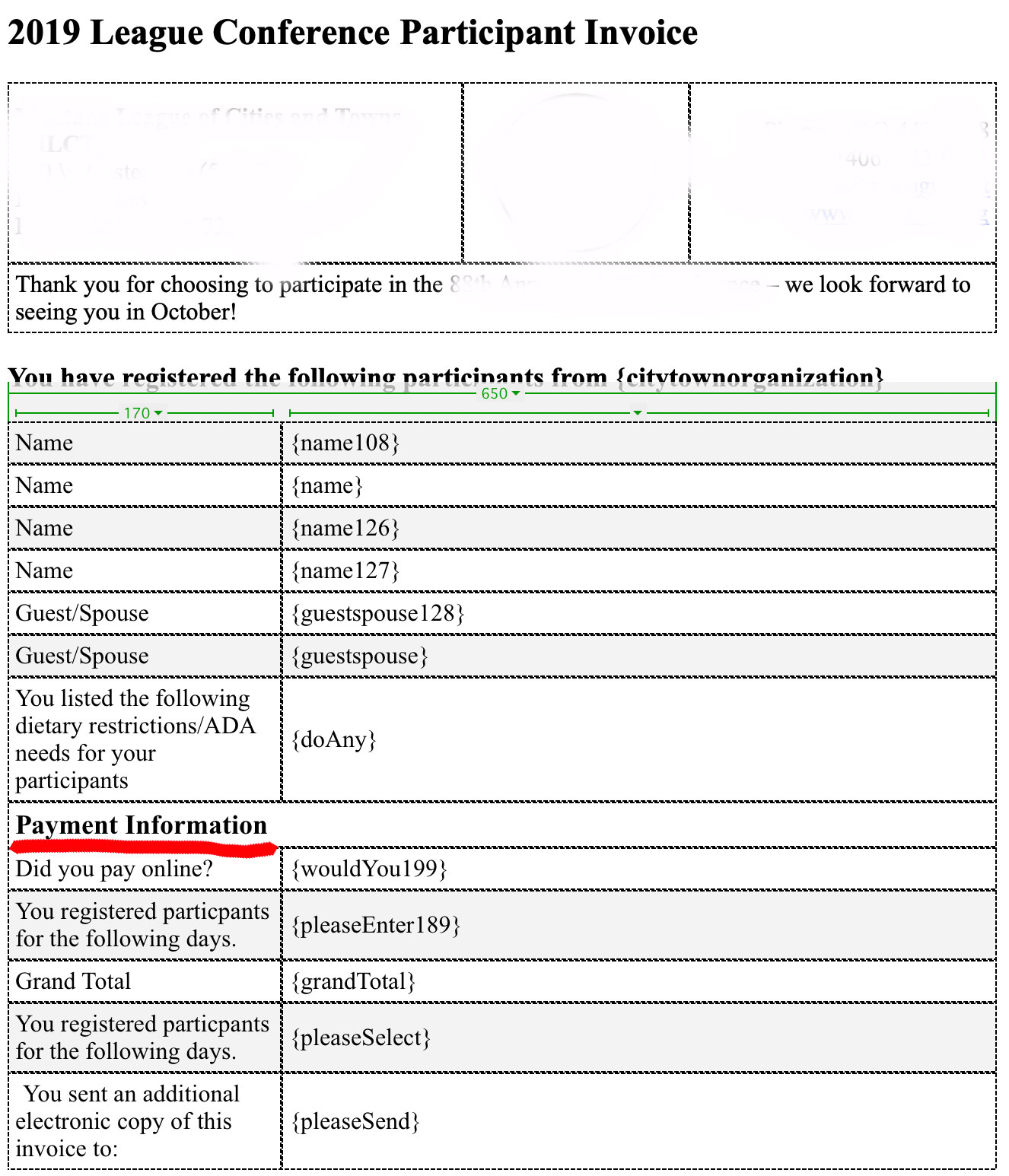 Page URL: https://form.jotform.com/91624423709155
Page URL: https://form.jotform.com/91624423709155 -
John Support Team LeadReplied on June 24, 2019 at 3:09 PM
You can do this using the Table properties of the table in the email template.
In the email editor, make sure first that your cursor is position within the table so that you can access the properties. Once you access the table properties, you will see the option for border size and border color.
Please see below demo:

I have also tried to create two different tables, but that renders all the possible fields a person could have filled out, but leaves them blank in the email. I only want completed fields to show up in the email confirmation, so that solution does not work.
I believe that you are referring to "Hide Empty Fields" option. Please note that when this option is enabled, you should use the default data table in your email notification and autoresponder email for the "Hide Empty Fields" feature to work. You can still add some text and new rows but you should keep the labels and fields tags of the questions intact. If you delete the whole data table then create your own layout, then the hide empty field feature will not work.
-
mmiaReplied on June 24, 2019 at 3:28 PM
Hi John,
That's not quite what I'm looking for. Let me try again. You'll see in the picture below that the confirmation email returned the fields I entered. However, it did not add the words "Payment Information" between the ADA/Dietary restrictions field and "Did you pay online".

But "payment information" does show up in the test email

- Mobile Forms
- My Forms
- Templates
- Integrations
- INTEGRATIONS
- See 100+ integrations
- FEATURED INTEGRATIONS
PayPal
Slack
Google Sheets
Mailchimp
Zoom
Dropbox
Google Calendar
Hubspot
Salesforce
- See more Integrations
- Products
- PRODUCTS
Form Builder
Jotform Enterprise
Jotform Apps
Store Builder
Jotform Tables
Jotform Inbox
Jotform Mobile App
Jotform Approvals
Report Builder
Smart PDF Forms
PDF Editor
Jotform Sign
Jotform for Salesforce Discover Now
- Support
- GET HELP
- Contact Support
- Help Center
- FAQ
- Dedicated Support
Get a dedicated support team with Jotform Enterprise.
Contact SalesDedicated Enterprise supportApply to Jotform Enterprise for a dedicated support team.
Apply Now - Professional ServicesExplore
- Enterprise
- Pricing






























































