-
CloverHilltopAsked on July 5, 2019 at 3:17 PM
I am looking to hide page 1 of my form after a specific date and only have Page 2 visible.
https://www.jotform.com/build/90277163482157
April
-
Mike_G JotForm SupportReplied on July 5, 2019 at 4:51 PM
We would like to apologize for any inconvenience. It appears that hiding Page 1 of the form conditionally based on the current date is, technically, not possible. Since that is the case, how would you like to consider hiding the fields on Page 1 then show a message that instructs the user to move to the next page instead?
Let us know if you need any further assistance.
-
CloverHilltopReplied on July 6, 2019 at 4:43 PMYes!!! How would I accomplish that?
... -
Mike_G JotForm SupportReplied on July 6, 2019 at 5:49 PM
First, you can add the message using a Text field that can be added to your form on the builder page. After that, add a Date field in your form that is set to have the current date.

Then, create a condition in your form that will hide the original fields/texts on the first page and show just show the message if the Date field is after a specific date that you will set.
The workaround is similar to the workaround presented in this guide — How-to-Show-or-Hide-Fields-Base-on-User-s-Answer. However, instead of checking the status of another field filled by your respondents, the condition will check the (current) date that is in the Date field.
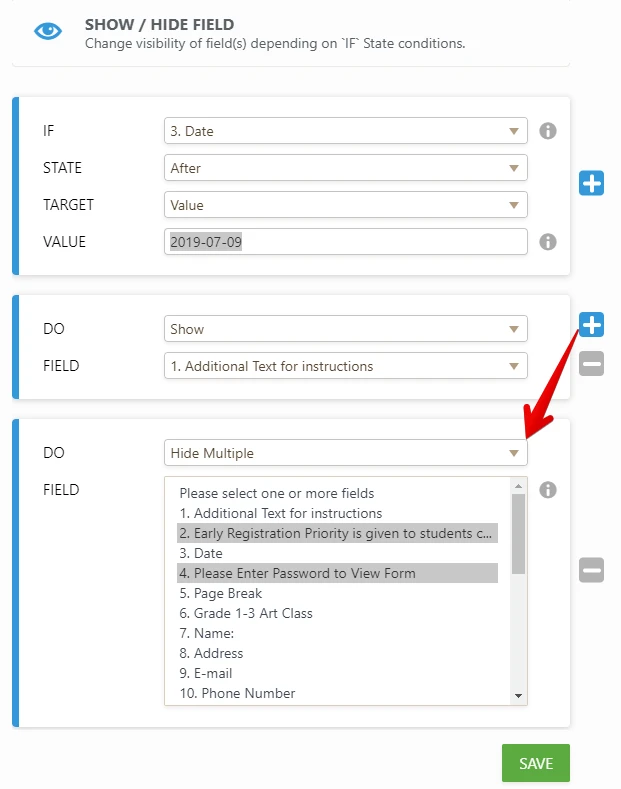
The condition above means that the "Additional Text for instructions" will show and the original text and the password field in your form will be hidden if the date is after July 09, 2019.
You may also need another condition in your form that will fill in the "password" field automatically with the correct password if the Date field is after a specific date you set. This is to show the Next Page button on the first page based on the existing condition you already have in your form.
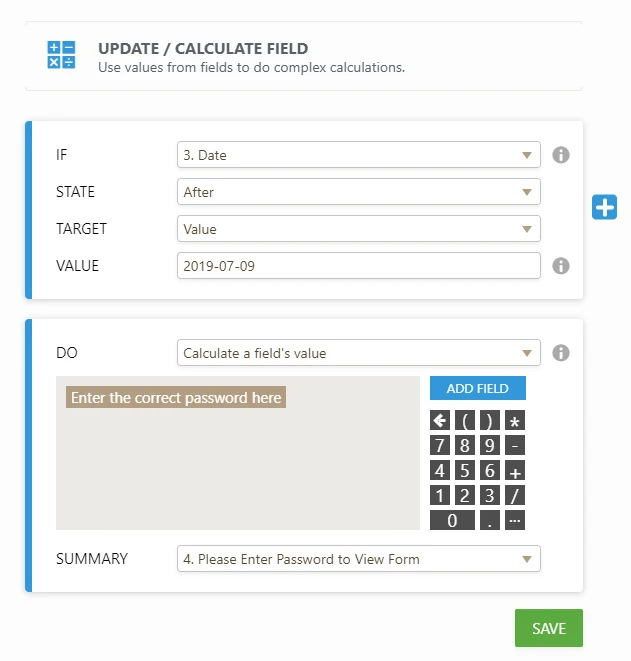
You may use this guide as a reference — How-to-Insert-Text-or-Mathematical-Calculation-into-a-field-using-a-Condition
I hope this helps. You can test the form by setting the date yesterday in the condition. Also, please do not forget to set the Date field in the form as hidden from its properties — How-to-Hide-Form-Fields
Here's a Sample Form based on the form in your account I supposed you are referring to — https://form.jotform.com/91866739502972. Please note that I have set the date in the additional conditions in that form to July 05, 2019.
If you have other questions or concerns, please do not hesitate to let us know.
- Mobile Forms
- My Forms
- Templates
- Integrations
- INTEGRATIONS
- See 100+ integrations
- FEATURED INTEGRATIONS
PayPal
Slack
Google Sheets
Mailchimp
Zoom
Dropbox
Google Calendar
Hubspot
Salesforce
- See more Integrations
- Products
- PRODUCTS
Form Builder
Jotform Enterprise
Jotform Apps
Store Builder
Jotform Tables
Jotform Inbox
Jotform Mobile App
Jotform Approvals
Report Builder
Smart PDF Forms
PDF Editor
Jotform Sign
Jotform for Salesforce Discover Now
- Support
- GET HELP
- Contact Support
- Help Center
- FAQ
- Dedicated Support
Get a dedicated support team with Jotform Enterprise.
Contact SalesDedicated Enterprise supportApply to Jotform Enterprise for a dedicated support team.
Apply Now - Professional ServicesExplore
- Enterprise
- Pricing



























































